Transfer items to other documents
Via the Use… button you can transfer positions to other documents or transactions.
After clicking the Use... button, the window for the position transfer opens.
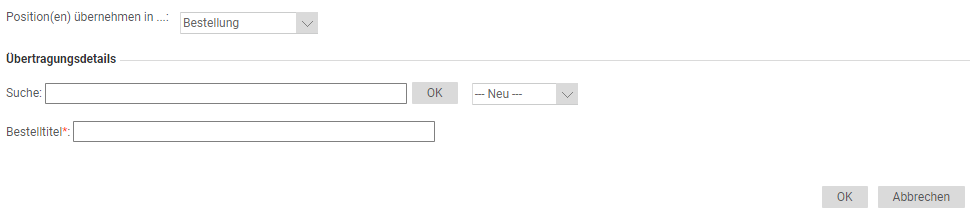
Transfer item(s) to: You can use the dropdown to select the transactions or documents to which the items are to be transferred.
The following selection options are available:
Purchase order: for the transfer of the positions into a purchase order you can choose between a new or already existing purchase order.
In the Transfer Details area, you can enter an order number in the Search field and confirm your entry by clicking OK. From the results in the drop-down menu, you can select the order you want. To transfer the order items confirm your entries with the OK button.
With the Cancel button you can cancel the process. You return to the order item overview.
If you want to transfer the positions to a new order, select -New- in the dropdown menu and confirm your entries with the OK button.
After you have transferred the items, the selected or new purchase order appears and you can process it further.Inquiry: for the transfer of the positions into an inquiry you can choose between a new or already existing inquiry.
In the Transfer Details area, you can enter a request number in the Search field and confirm your entry by clicking OK. From the results in the drop-down menu you can select the desired request. To transfer the order items confirm your entries with the OK button.
With the Cancel button you can cancel the process. You return to the order item overview.
If you want to transfer the positions into a new request select -New- in the dropdown menu and confirm your entries with the OK button.
After transferring the positions, you will get to the selected or new inquiry and can process it further.Article favorite group: for the transfer of the items into an article favorite group you can choose between a new or already existing article favorite group.
In the Transfer Details area, you can enter the title of the article favorite group in the Search field and confirm your entry by clicking OK. From the results in the drop-down menu, you can select the desired article favorite group. To transfer the order items confirm your entries with the OK button.
With the Cancel button you can cancel the process. You return to the order item overview.
If you want to transfer the items to a new article favorite group, select -New- in the drop-down menu and confirm your entries with the OK button.
After transferring the items, the selected or new article favorite group appears and you can process it further.Catalog category: to transfer the item(s) to a catalog category, you must select the desired catalog category from the drop-down menu in the Transfer Details area and confirm your entries with the OK button.
After you have transferred the items, the Catalogs area appears.Shopping cart: to transfer the item(s) to the shopping cart, select at Shopping cart and confirm your entries with the OK button.
After transferring the items, the shopping cart appears and you can process the items further.Reclamation: to transfer the item(s) to the inventory, select Inventory and confirm your entries with the OK button.
After transferring, the items are automatically created in the inventory management and you get to the item in the inventory management.Inventory: to transfer the item(s) to a complaint, select Complaint and confirm your entries with the OK button.
After transfer, a new complaint is automatically created and you go to Complaint.
