Supplier Portal | User Management
The user management of the Onventis Supplier Portal enables the creation, editing and deletion of users.
The user management is called centrally from the main menu. This page can only be called as a user with administrator rights.
Info: Use Customer Administration to import existing user accounts from your various Onventis supplier accounts. Or assign Supplier Portal user accounts to your customers as users or as contact persons.
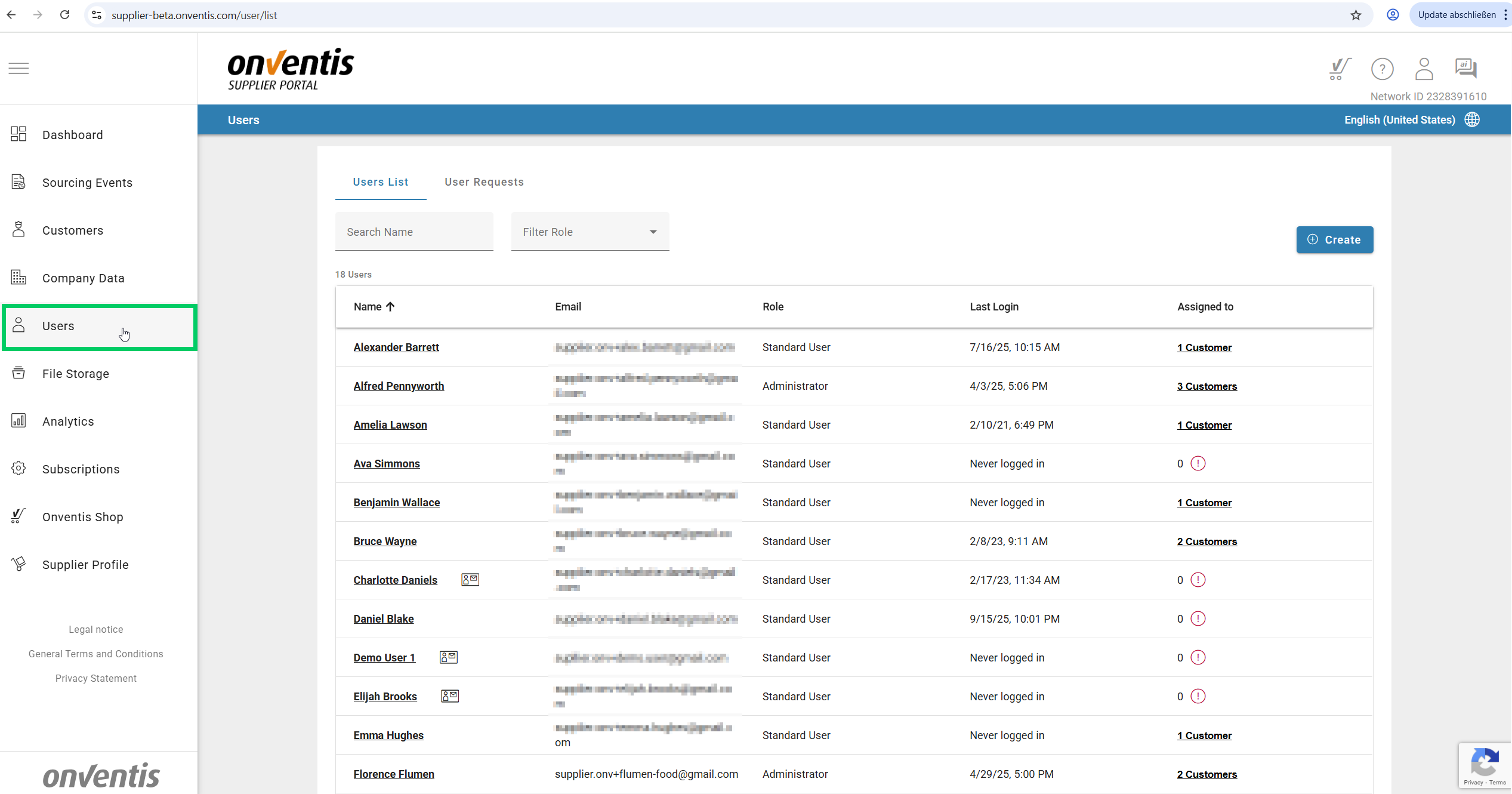
Viewing all users in the users list
Who can use it: Portal Admins
Overview:
This feature gives administrators a complete overview of all users in their organization, including essential details like login activity and customer assignments.
How to use it:
Navigate to User Management from the portal menu.
View the table listing all users with columns: Name, Email, Role, Last Login, Assigned customers.
Use the Sort function to arrange users by Name or Last Login.
Use the Filter by Role option to focus on specific groups.
Search for a user by entering their Name in the search box.
If a user is marked as a Public Contact, an icon will indicate this (hover for details).
Switch to the User Requests tab to review pending requests.
Each request includes Name, Requested Email, Message, Source.
Approve or Reject using the corresponding icons.
Notes & Tips:
Only Admin users can access User Management.
Use the User Requests tab to streamline onboarding.
User roles
A user can be assigned roles that determine which areas he or she can access in the Onventis Supplier Portal. There are currently two user roles. The standard user and the administrator.
Standard users: Users who are not assigned a specific role are referred to as standard users. After login, they have access to the main menu items Dashboard and Supplier Profile. In the dashboard you see all customers who have been assigned to their user accounts by an administrator in the customer administration. The supplier profile can only be used in read mode.
Administrators: Users with the Administrator role have full access to the portal company account. In addition to the rights of the standard user, you can:
Change the company data
Edit the vendor profile
manage customers and grant and revoke access to these customers to users (including their own administrator user)
Add, change and delete users.
Administrators can turn both standard users into administrators and administrators into standard users. There must be at least one administrator per OSP account and any number of additional users can be made administrators in the user administration. Administrators cannot downgrade themselves to a standard user.
Create user
Who can use it: Portal Admins
Overview:
Admins can add new users quickly through a streamlined creation form, ensuring essential information is captured while minimizing delays.
How to use it:
In the User Management view, click Create.
Enter user details in the form:
First Name, Last Name, Email (mandatory)
Position, Department, Phone Number, Mobile Number (optional)
Assign Role Administrator (optional)
Public Contact flag (optional)
Click Save.
If mandatory details are provided, the user will be created and a toast message appears: “User created successfully”.
You’ll be redirected back to the User List.
To cancel, click Cancel.
If you made changes, a confirmation dialog will ask if you want to discard or continue editing.
After the user has been created, he or she receives an e-mail informing him or her that you have created a user account for him or her in the Onventis Supplier Portal. Using a link in the e-mail, he or she can select his or her own password for the user account.
Notes & Tips:
Only Admins can create users.
Always double-check email addresses to avoid errors.
Do not forget after creating a user: In order to provide the new user access to linked Supplier accounts, you must assign this user to your customer(s) via the customer administration.
Delete user
Who can use it: Portal Admins
Overview:
Admins can delete inactive or incorrect user accounts to maintain an accurate user base.
How to use it:
Open the User Details page for the selected user.
Click Delete User.
A confirmation dialog appears.
Confirm the deletion.
A toast message confirms: “User deleted successfully”.
You’ll return to the User List.
Notes & Tips:
You cannot delete your own account.
Super Admin accounts tied to at least one customer cannot be deleted: Since a user must be assigned to each of your supplier accounts with your customers as a “customer administrator”, a user who is an administrator cannot be deleted. If necessary, assign another user as customer administrator in the customer administration in order to be able to delete the user afterwards.
The deletion of a user is carried out centrally for all supplier accounts which were assigned to this user via the customer administration.
View and edit user
Who can use it: Portal Admins
Overview:
Admins can maintain user details, update roles, and manage contact visibility, ensuring profiles are always up to date.
How to use it:
In the User List, click on the user’s Name.
The User Details page opens with fields:
First Name, Last Name, Email, Position, Department, Phone Number, Mobile Number
Assign Role (Administrator)
Public Contact flag
Edit the details as needed.
Click Save.
A toast message confirms: “User details updated successfully”.
Changes are applied instantly across the system.
To cancel, click Cancel.
If changes were made, a confirmation dialog appears.
Notes & Tips:
Changes to email, personal, or contact data are synced with the Identity Provider (IDP). If the e-mail address of a user is to be changed, it must be confirmed again. After you have entered a new e-mail address, the user receives a notification e-mail to both the old and the new address. The email to the new address contains a link that must be clicked to confirm the change. The new e-mail address is only active after confirmation. As long as the change is not confirmed, both the administrator and the user can cancel the change.
Updates to contact data also notify linked customers.
If a user is set as Public Contact, their details appear on the Supplier Profile.
Changing roles immediately adjusts access rights.
Resend invitation again
Who can use it: Portal Admins
Overview:
Admins can resend invitation emails to users who haven’t activated their accounts (e.g., token expired or email lost).
How to use it:
Open the User Details page for the selected user.
If the user has never logged in, a Resend Invitation button is visible.
Click Resend Invitation.
A toast message appears: “Invitation has been sent again”.
The user receives an email to set a password and log in.
Notes & Tips:
This option only appears for users who haven’t logged in at least once.
Viewing customers the user is assigned to
Who can use it: Portal Admins
Overview:
This feature shows which customers a user is assigned to, either as a general, as a contact person or both.
How to use it:
From the User List, select a user.
Open the Customer Assignments modal.
Review the table with columns:
Customer Name
Assigned as User (green checkmark if yes)
Assigned as Contact Person (with OrgUnits listed)
Use sorting to arrange by Customer Name.
Close the modal to return to the User List.
Notes & Tips:
OrgUnit assignments are abbreviated if long; optionally expand to view all.
Managing Your Own Profile
Who can use it: All Users
Overview:
Every user can update their own personal and organizational details directly, ensuring information stays current.
How to use it:
Open User Menu in the top right corner and click on Profile.
The User Profile page opens with fields:
First Name, Last Name, Position, Department, Phone Number, Mobile Number
Public Contact flag
Number/date format, Language preferences
Update details as needed.
Email is read-only.
Actions available:
Request Email Change (via IDP)
Reset Password (via IDP)
Click Save to confirm.
A toast message confirms: “User details updated successfully”.
To cancel, click Cancel.
If changes were made, a confirmation dialog will appear.
Notes & Tips:
Mandatory fields: First Name, Last Name, Email, Number/date format, Language.
Use this page to keep your profile accurate for your colleagues and linked customers.
