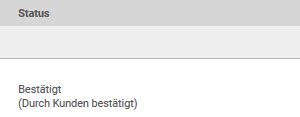Self-entry of an order confirmation
Within Onventis you have the possibility to enter the order confirmation of the supplier yourself. This function is useful if, for example, the supplier has no possibility of accessing Onventis via the Internet and sends you an order confirmation by another means.
The prerequisite for the self-entry of an order confirmation is the activation of the corresponding settings in the order processing workflow.
To enter an order confirmation for the supplier, open the desired order and click on the Confirm order itself button in the Actions menu.
In the dialog box you will be asked to confirm the operation. Confirm the dialog with the OK button, you can cancel the process with the Cancel button.
After you have confirmed the process, an order is displayed. In the header area of the order you will see the following note:
To send the order confirmation to the customer, click on action > Confirm order.
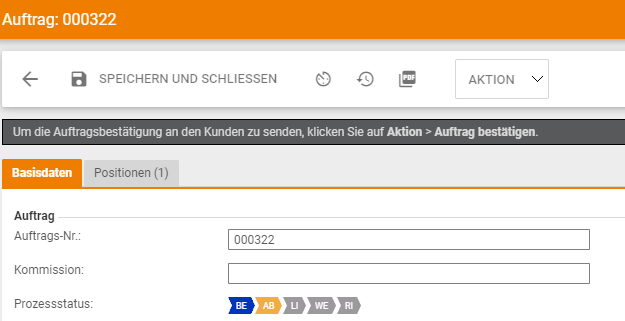
Depending on the settings in the purchase order processing workflow, you can change the order on behalf of the vendor.
To send the order confirmation, select the Confirm Order button in the Actions menu.
In the dialog box you will be asked if you want to send an order confirmation to the customer.

Confirm the dialog with the OK button, you can cancel the process with the Cancel button.
When you have confirmed the process, you will receive a confirmation message:
The order confirmation <number> was sent to the customer by e-mail. |
The process status of the order changes to Order Confirmation Received.
In the case of a self-entered order confirmation, the information (Confirmed by customer) appears in the process status of the relevant order.