Service orders
In Onventis you have the possibility to process service orders.
The prerequisite for this is the activation of service orders in the administration area. If this function is activated, articles in the shopping cart can be marked as service items and orders as service orders. In the case of service orders, the process step Proof of Serviceis automatically activated, provided it has been activated in the order processing workflow and assigned to the vendor.

Catalogue items that have been created as service items and are transferred to the shopping cart are automatically marked as service items.
Free text orders must be marked manually by activating the service order option.
Create a service purchase order
To create a service order, go to Order Management → Order Processing → Purchase Orders. You can create a new order by clicking the New button.
In the Basic data tab of the purchase order, activate the Service order option.
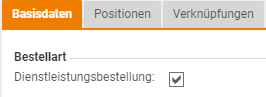
By activating the option, the data fields for the entry of the execution period are displayed in the tab Basic data → Conditions area.

All other fields are filled in as described under Orders – Basic Data tab.
In the Positions tab you can now add the desired positions.
Hint: Only free text items or catalog articles of the type service article can be added to a service purchase order. |
If you use the Catalog… button to add an item that is not defined as a service item to the service order, you will receive an error message: “The selected order is a service order. Therefore, only services can be transferred.
Creating a service order from the shopping cart
To create a service order from the shopping cart, go to Operational Purchasing → Order Processing → Shopping Cart or click the shopping cart icon in the header area of your Onventis account.
In the shopping cart you can add the desired item.
By activating the option Service item, the option Service order in the tab Basic data of the order is automatically activated when transferring the shopping cart into an order.
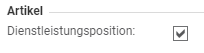
Shopping cart items that are transferred from the shopping cart to an order are automatically summarized per supplier and separated according to service and normal items.
