Assigning the transaction to an expert
When in the worklist it is possible to assign transactions to an expert by using the “Expert” button. This button is also referred to as the “Question button”, because this give the opportunity to ask a question about a transaction to another employee/user.

In the pop-up you can select the user to which you would like to ask the question.
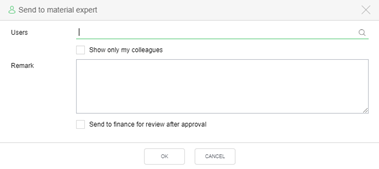
A remark is always mandatory when assigning an expert.
Whenever the transaction is sent to the expert the worklist of the user that sent the transaction will show it in italics and bold font with a specific icon at the start of the transaction line. The transaction is not editable by the sender at that moment and also approving and rejection are not possible.

When you hover your mouse on the user icon at the start of the line you will be able to see to which expert the transaction has been sent.
For the expert the transaction is visible in his/her worklist with the same icon. The expert can only approve or reject a transaction and provide comments, but this will not set the transaction to the next or previous workflow steps. The transaction will always be sent back to the user who sent it to the expert.
When the expert approves the transaction it will return to the worklist of the sender and it will be marked as ‘unread’ at that moment.
When the expert rejects the transaction it will also return as ‘unread’ to the worklist of the sender, but it will contain a red cross as indicator that the transaction was rejected by the expert.

When the transaction that is waiting in the worklist needs to be retrieved by the sender (e.g. when the question has been answered in some other way), the sender can revoke the expert request and get the control back of the transaction. This can be done by clicking the three dots in the top right corner of the worklist while the transaction is selected and click “Assume’.
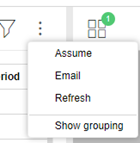
You can pick up the transaction yourself again.
