Carry out order change
If you want to change a purchase order that has already been sent to the vendor, you must make a purchase order change.
To make a purchase order change, first go to the purchase order overview, under Operative Purchasing → Purchase Order Processing → Purchase Orders.
In the order overview, open the desired order by clicking on the order number. in the No. column or the order title in the Title column.
Open the action menu and click on the New Order Change… button. button.
In the dialog box, you are asked whether you want to create a purchase order change document. You can confirm the process by clicking the OK button. You can cancel the process by clicking the Cancel button.

As soon as you have confirmed the dialog box with OK, a new purchase order change document is created.

Now you can make the desired order changes.
The Show changes button displays all changes made in the order in a table:
Field: the name of the field in which a change has been made.
Ordered: the original value that was contained in the associated field before the order was changed.
Changed: the change of the original value in the related field.

To send the order change to the supplier, select the Send button from the Actions menu.
In the dialog box you will be asked if you want to send the order change.
You can confirm the process by clicking the OK button. You can cancel the process by clicking the Cancel button.

After the order has been sent, the order change is displayed in the Follow-on documents tab of the relevant purchase order:
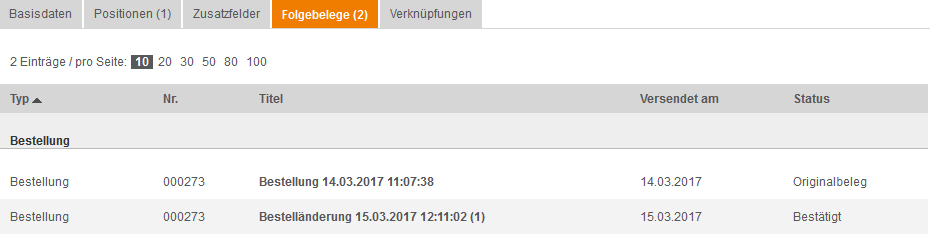
The supplier receives an e-mail about the order change that has been made.
The purchase order is processed further according to the set purchase order processing workflow and, if necessary, the purchase order approval workflow.
