Supplier release (update)
01 Release workflow for supplier updates
The new release workflows for updating a vendor master record are configured in the Configuration area > Workflows > Vendor Release (Update).
Release workflows for changes to the vendor master record can be created and individually configured for the validity level organization or organizational unit.
If you select the validity area Organizational unit, you can select all or several organizational units that are to share the configuration of the workflow. This means that the total number of workflows can be kept low and the maintenance of the workflows can be simplified.
02 Approval-step
In the Approval step area, you can define who is to receive the approval request.
You have the following configuration options in the approval step:
Step: You can use the drop-down menu to specify the order in which the approval steps are checked. The approval steps should be structured in the same order as a vendor release runs through the approval logic. steps can also be carried out in parallel. For this, the “Parallel” option must be activated.Example of a sequential sequence:
Step 1: Status of the supplier
Step 2: Material group electronics
etc.Type: Two types of approval steps are available from the drop-down menu:
Release: If the approval step is defined as type release, the supplier must be released manually & actively.
Information: If the approval step is defined as type Information, the approver is informed by e-mail about the newly created supplier.
Approver (User): By using this option and selecting the user, you can define which user has to approve the supplier.
Approver (user group): By using this option and selecting the user groups, a user group can be set as approver.
With this option, all users in the user group are informed by e-mail. As soon as one of the users from the user group edits the supplier release, the remaining users can no longer edit it.Approver selection: If the approver selection is activated, the user can specifically select the desired approver of the user group via drop-down menu.
Thus, the approval can be addressed to a specific group member.
Responsible user: The responsible user stored in the supplier is the approver of the step.
Responsible user group: The responsible user group defined in the vendor is the approver of the step. With this option, all users in the user group are informed by e-mail. As soon as one of the users from the user group edits the supplier release, the remaining users can no longer edit it.
Substitute (User) – after X minutes / hours / days: Possibility to select a user from the dropdown menu who will get the supplier release forwarded for approval after the selected time period (in minutes/hours/days).
Forwarding takes place automatically if the first user does not process the supplier release.
The selection of days takes into account the workday configuration of your organization.Representative (user group): – after X minutes / hours / days: Possibility to select a user group from the dropdown menu, which will receive the supplier release after the selected period (in minutes/hours/days), for approval.
Forwarding takes place automatically if the first user does not process the supplier release.
The selection of days takes into account the workday configuration of your organization.Substitute from the user administration: – after X minutes / hours / days: here, the substitute of the user who is stored in the user administration with the approver is always determined automatically. The permit is forwarded to the representative for approval after the selected time period (in minutes/hours/days).
If a release request is forwarded to another approver and the new approver has a permanent substitute who is valid for approvals, the substitute automatically receives a release request by e-mail after the time defined in the workflow step.
Example 1:
For the material group “Office supplies”, the approver is a user from the user group “Purchasing”, for example, Max Mustermann.
Max Mustermann has entered Heike Mustermann as a substitute for his vacation period.
The supplier approval must be carried out by Heike Mustermann in the selected period.
It is always advisable to set up a substitute, since an approver may be absent due to vacation or illness and the vendor release is waiting for approval in his or her release list and is not processed.
03 Release criteria for the validity area Organization
The following check criteria are available for releasing updates to existing suppliers in the area of validity, which can be linked collectively via the concatenation setting – by AND (all configured criteria must be fulfilled for the step to take effect) or OR (one of the configured criteria must be fulfilled for the step to take effect) linking:
Update sources
Source of supplier update, “All” or “Selected sources”:
Manual update via supplier management
Updating by the supplier
Update via BcJob
Updating via data exchange
Update via Status mappings (Supplier Qualification) (new with version OB 2025.8, see description below)
Data validation
Duplicate Suspects
D-U-N-S Validation negative (only for customers with Bisnode small package)
VAT no. Validation negative (only possible for updates from the Supplier Portal)
Data update
Supplier numbers
Supplier
Company address
P.O. Box address
Communication
Classification
Tax identification numbers
Other
Bank details
Conditions
Settings
Order transmission
SAP Assignment
Directories
Address updates
Updating bank details
Contact person updates
Explicit criteria
Access blocked for suppliers
Intercompany supplier
Standard supplier
Checked for compliance
Status (multiple selection)
Vendor categories (multiple selection)
Material groups approved (multiple selection)
Material groups rejected (multiple selection)
04 Release criteria for the validity area Organizational unit
The following check criteria are available for releasing updates to existing suppliers in the area of validity, which can be linked collectively via the concatenation setting – by AND (all configured criteria must be fulfilled for the step to take effect) or OR (one of the configured criteria must be fulfilled for the step to take effect) linking:
Update sources
Source of supplier update, “All” or “Selected sources”:
Manual update via supplier management
Updating by the supplier
Update via BcJob
Updating via data exchange
Update via Status mappings (Supplier Qualification) (new with version OB 2025.8, see description below)
Data validation
VAT no. Validation negative (only possible for updates from the Supplier Portal)
Data update
Supplier numbers
Communication
Classification
Conditions
Settings
Order transmission
Directories
Address assignment changed
Bank details assignment changed
Contact person assignment changed
Explicit criteria
Status (multiple selection)
Vendor categories (multiple selection)
Material groups approved (multiple selection)
Material groups rejected (multiple selection)
05 Supplier Status Mapping for Qualification Management Triggers Supplier Approval Workflow (type: update)
Overview:
Previously, when a Supplier Status Mapping was configured (assignment of Qualification status to Supplier status), any automatic Supplier status updates triggered by change in qualification status bypassed the Supplier Approval workflow.
With this enhancement, those automatic updates now follow the same Supplier approval workflow set for the supplier status update, ensuring consistent authorization and auditability.
What’s New:
When a Qualification Status (on Organization or Organizational Unit level) updates the Supplier Status via status mapping, a Work Item is created to track the change in supplier status change.
If a workflow configuration exists, the Supplier Approval Workflow (type Update) is triggered automatically for both scopes, Organization or Organizational Unit.
The approver of a Supplier work item can decide whether to approve or reject the change in supplier status
The source of update is shown as ‘Status mappings (Supplier Qualification)’
Why this change?
This enhancement ensures that all supplier status changes, whether manual or automatic, are processed through the same approval and tracking mechanisms. It strengthens control, transparency, and compliance in Supplier status management.
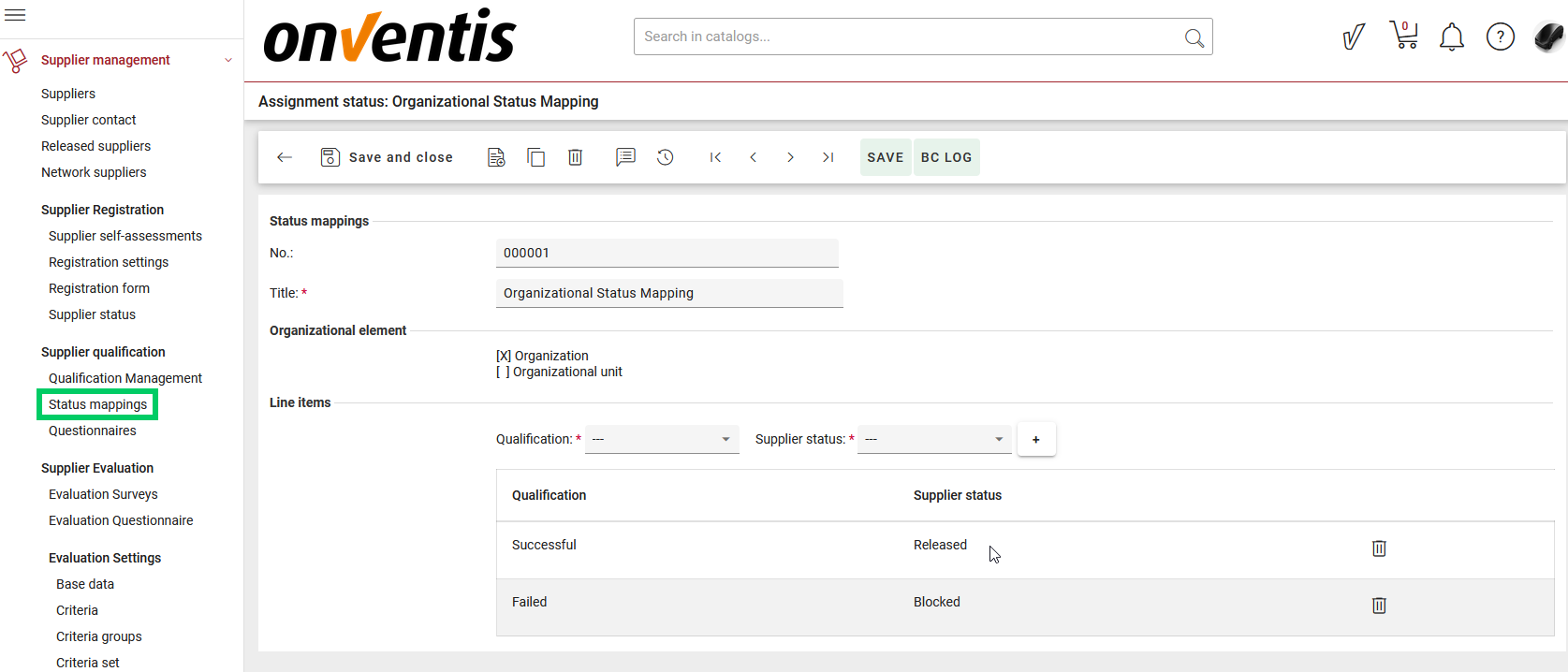
Status mappings configuration: Assignment of Qualification status to Supplier status
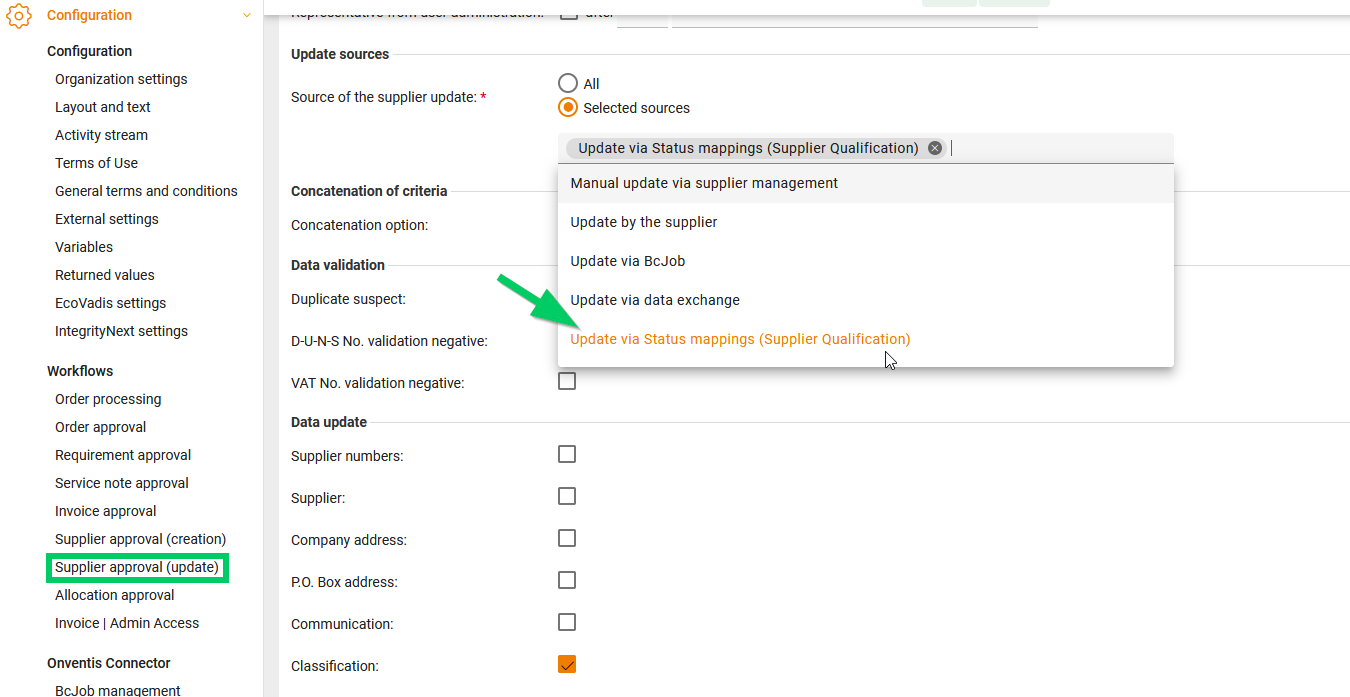
Supplier approval workflow configuration: A new source for the Supplier update can be selected
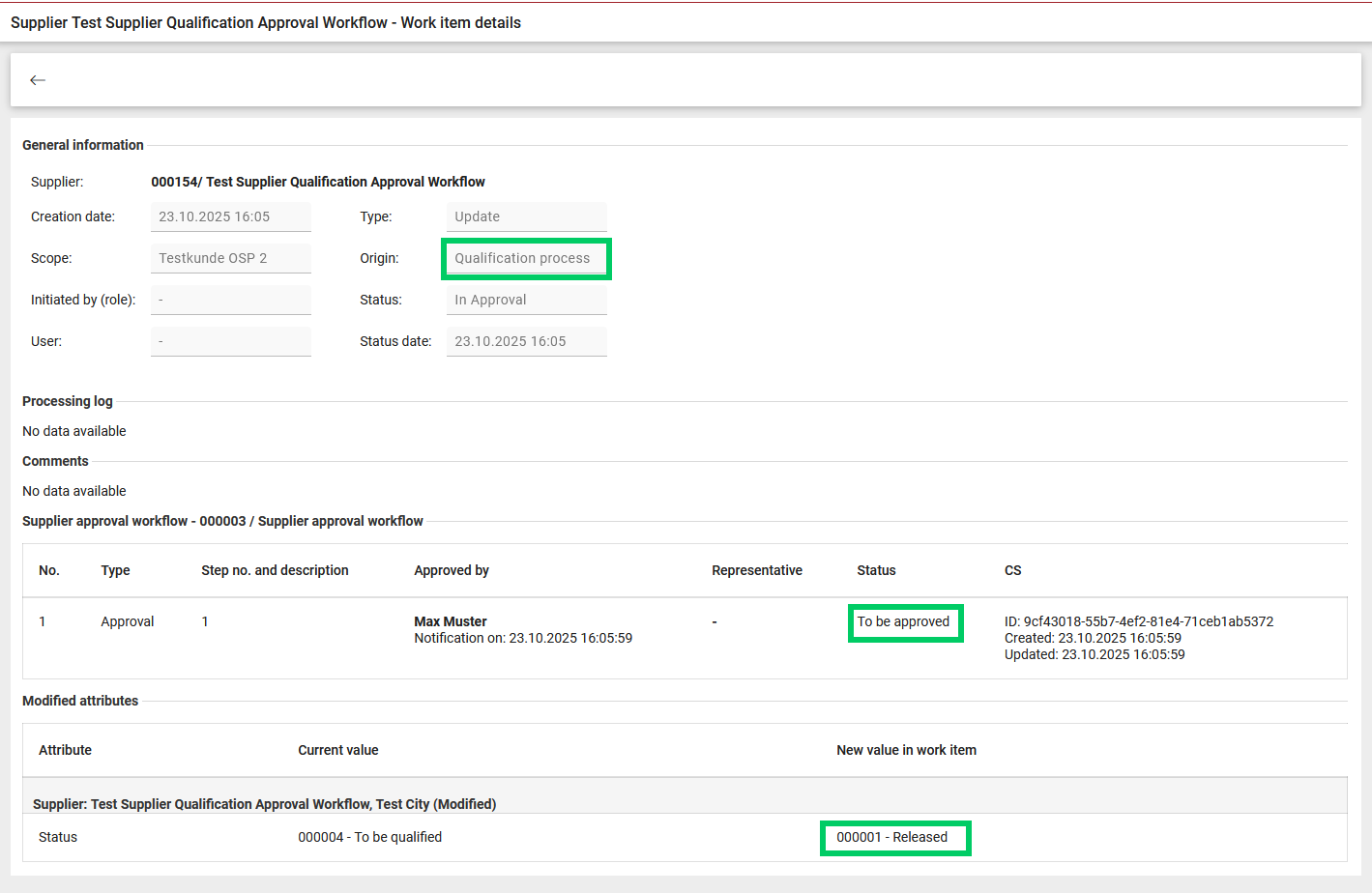
Supplier Work Item: The approval step is activated for Supplier status change triggered by Qualification Process
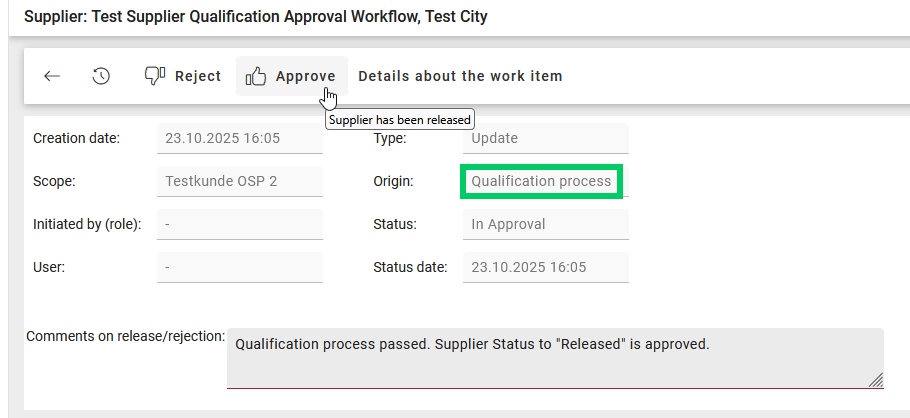
The approver can either approve or reject the Supplier status change
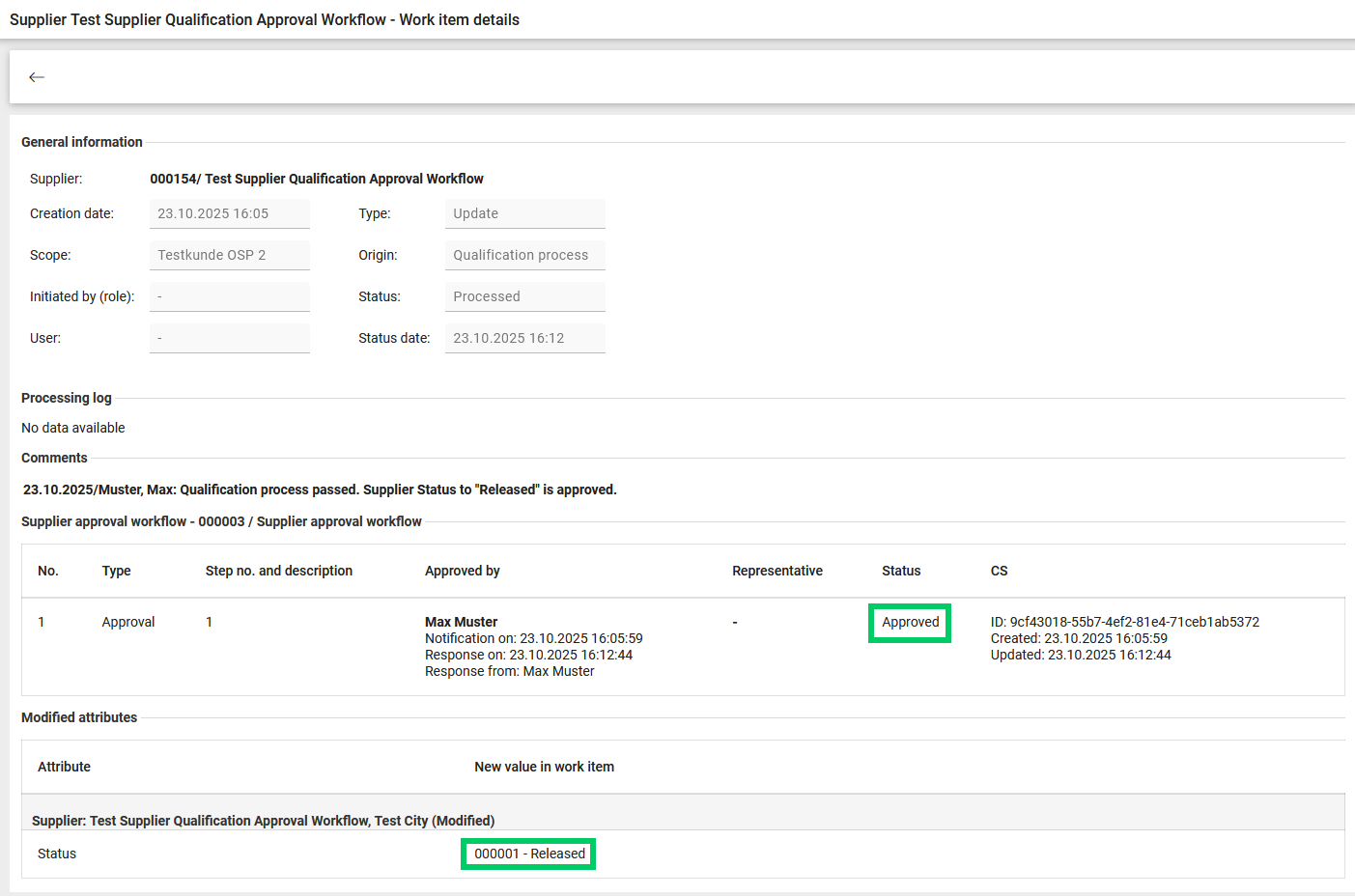
The supplier status change via Qualification process was approved and is logged at the Supplier work item
