General master data
Create and manage company data
In the area Master Data Management → Organizational Management → Organizational Data you have the possibility to maintain and change your company data.
Basic-data tab
In the tab Basic data you can store the address and the communication channels of your organization. In addition, you can specify here to whom the automated e-mails should be sent.
Hint All fields marked with a red star (*) are mandatory and must be filled in. |
Address area
Company: the company name of your organization.
Company suffix: the company suffix describes the legal form, e.g. GmbH, AG etc.
Street: the street and house number of your office
P.O. Box: the P.O. Box number of your office
Country/region: the country and, if available, the selection of the region of your office
Postcode/city: the postcode and city of your office
Communication
Telephone: the central telephone number of your organisation
Fax: the central fax number of your organization
E-mail: the central e-mail address of your organization. A system e-mail will be sent to this address unless another e-mail address is stored for inquiries, supplier registration, free text orders or invoice receipt.
E-mail for inquiries: E-mail address to which a system e-mail is sent in the event of inquiries.
E-mail for supplier registration: E-mail address to which a system e-mail is sent when a supplier registers.
E-mail for free text orders: E-mail address to which a system e-mail is sent when a free text order is placed.
E-mail for invoice receipt: E-mail address to which a system e-mail is sent when an invoice is received.
Homepage: Entry of the URL under which your company homepage can be accessed.
Shop Online: Entry of the URL of an online shop
Advanced tab
In the Advanced tab, you have the option of entering bank details and legal information. These are mapped in the same way as the address details in forms (e.g. when placing an order).
Bank details section
In the Bank details section, you maintain the data for your house bank for invoice processing.
Name of payment service provider: if you use an external service provider for invoice processing, you can enter their name here. Please note that in this case the following fields should contain the bank details of the service provider.
Country/region: Specify the country and region of your house bank.
BIC: Indication of the BIC(Business Identifier Code) of your house bank.
IBAN: IBAN(International Bank Account Number) of your house bank.
Legal information section
Management: Name of the management of your company
Title: Selection of the title. The two indications “managing director” or “board of directors” are possible.
Register number: the register number under which your company is listed in the commercial register
Register court: the local court at which the register number is kept
USt-IdNr.: the sales tax identification number of your company. The VAT registration number is a unique identification of a company within the EU for VAT purposes.
Tax no.: the tax number of your company. The tax number under which your company is managed for sales tax purposes.
Other tab
In the Other section, you can set the base currency, VAT rate, and default language for your business.
The code is a unique system number that is used to link multiple organizations together. The system number identifies the company account in the system.
E-mail – Settings area
In the e-mail settings you can define which name and e-mail address should be displayed as the sender of the system e-mails.
In the field Text for system e-mails, you can maintain the data that is to appear in the footer of the system e-mails.
You have the option of storing this data in several languages. This data always appears at the recipient in the language that is stored at the recipient. If the data is not stored in the language set by the recipient, the German data will be used. This is entered in the company data for a complete organization.
In the field Text for system e-mails you can enter your own text for system e-mails.
The logo, which is stored in the PDF settings area, is displayed on all forms, such as an order. Alternatively, the text for Form is displayed.
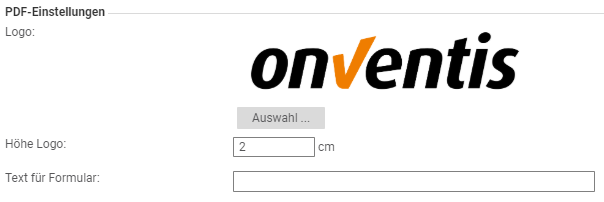
Once you have made changes to the master data, you must send them to your provider. You can send the changes using the Publish address button.
All changes to the company data only become visible to other customers and suppliers when you ‘Publish’.
The Save and Close button saves your data in Onventis and takes you back to the Dashboard.
