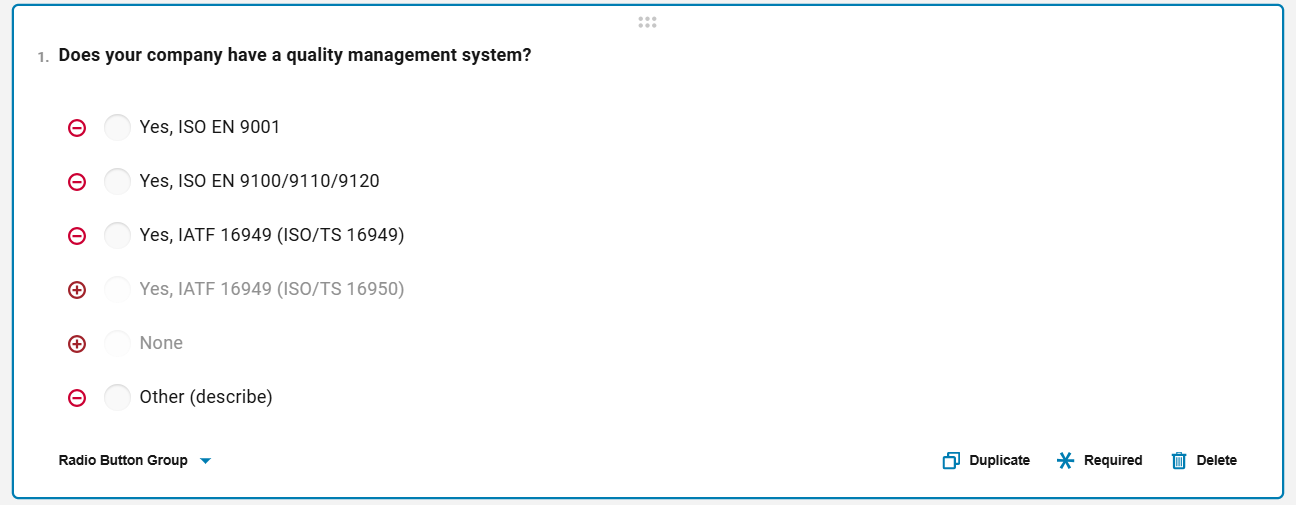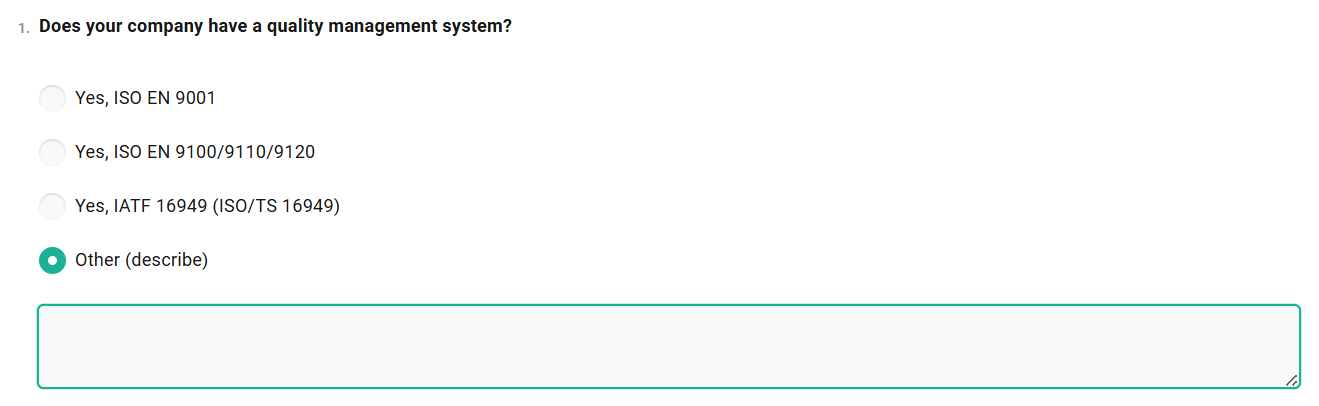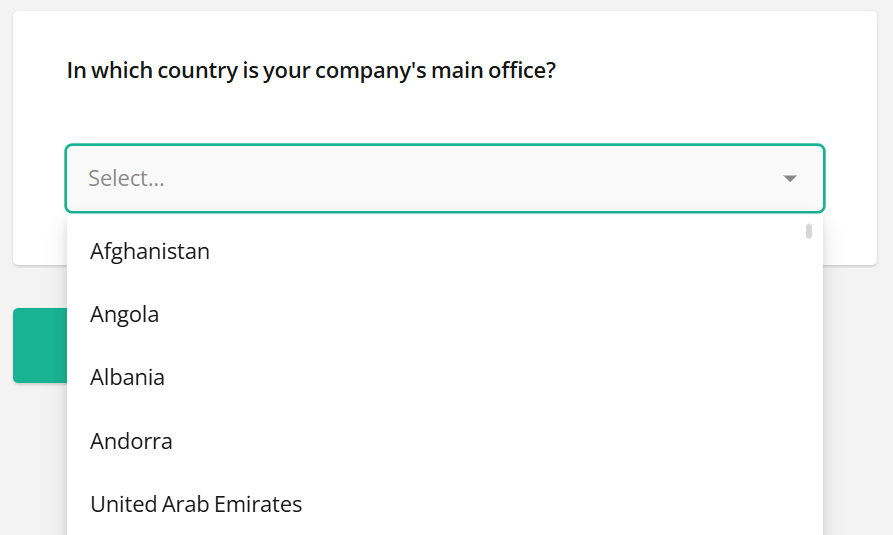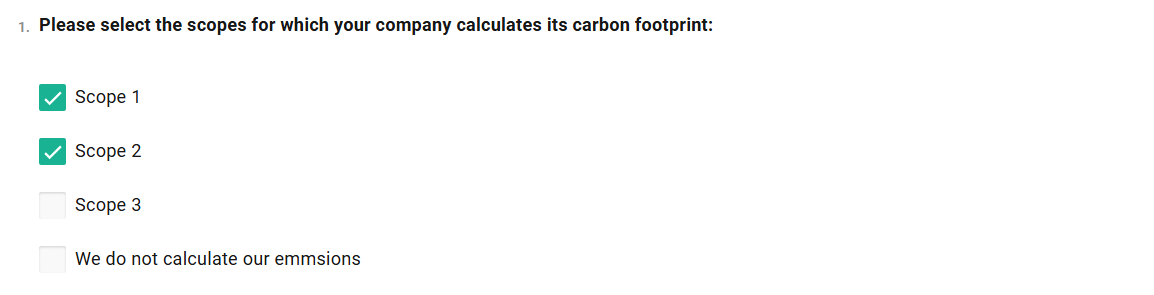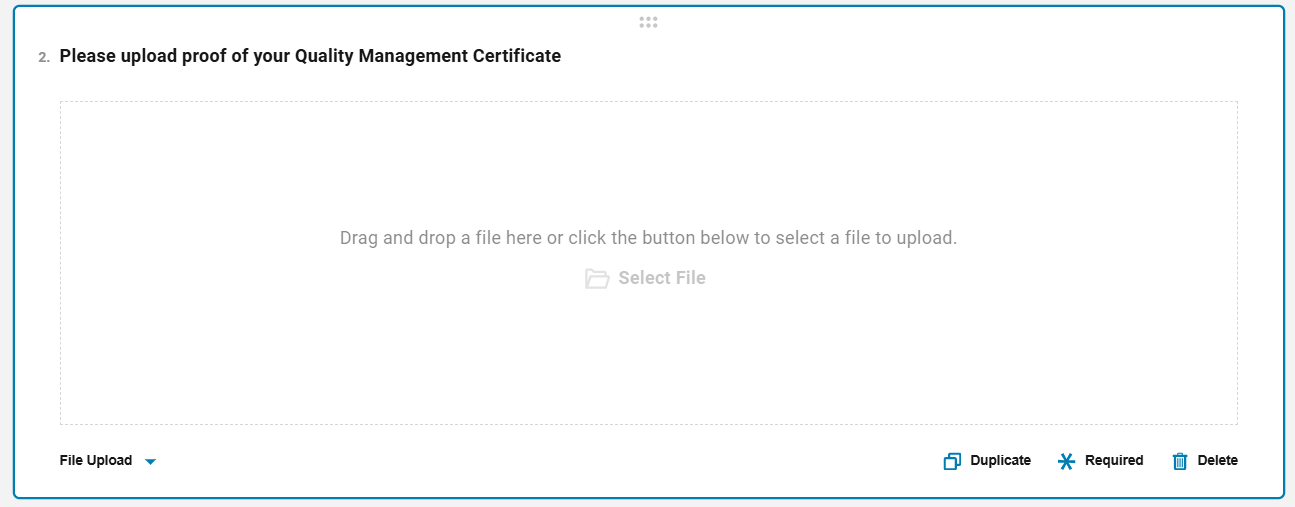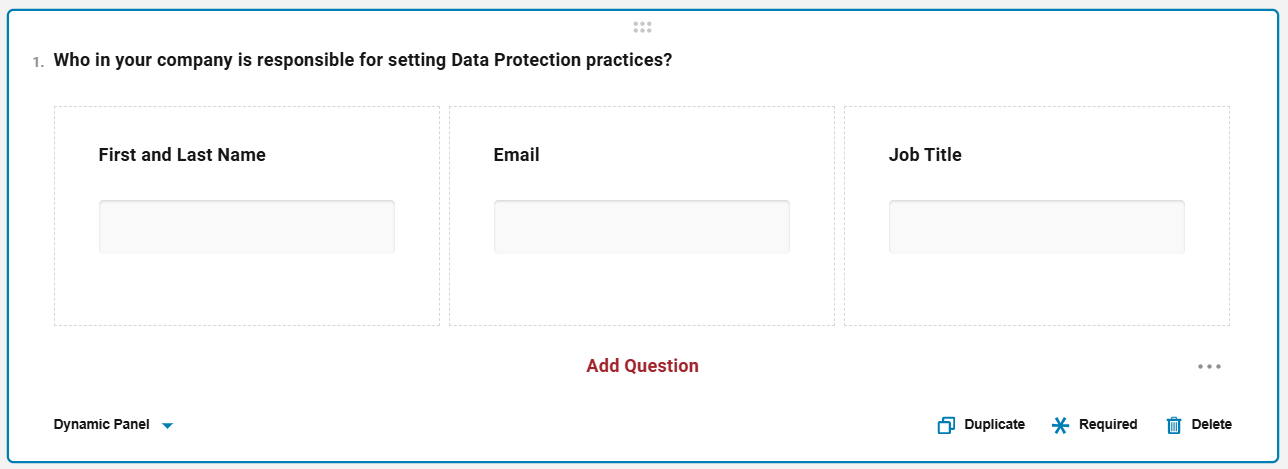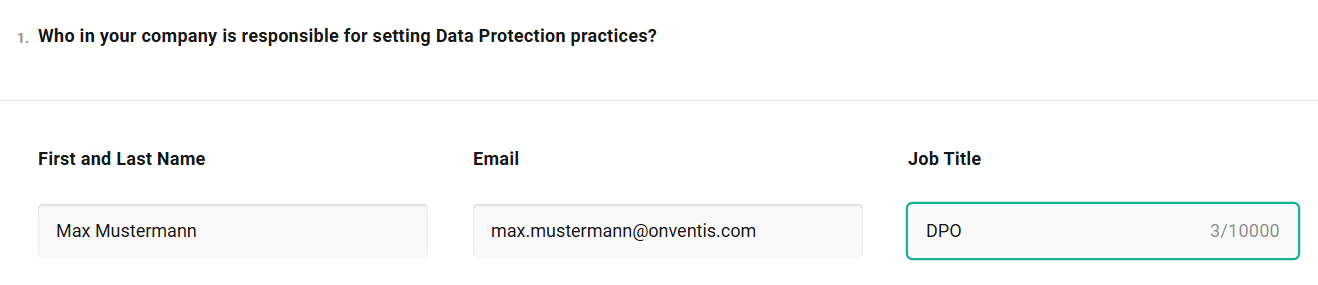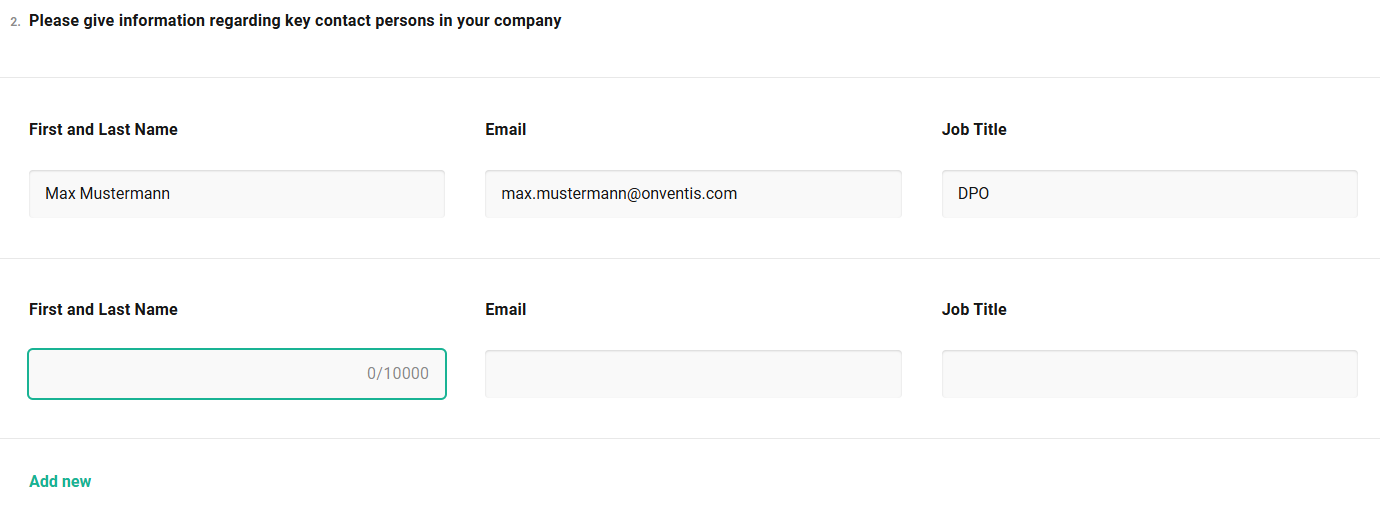Questionnaire tab 2: Editor
Questionnaire Designer - Filed types
Onventis offers the following question types to build a questionnaire:
Questionnaire Designer - Full Screen Mode
In the Questionnaire Designer there is a full screen mode to make editing questionnaires more comfortable. This option is available for the ‘Editor’ tab in the questionnaire designer.
Easier editing experience: Switch the editor into full screen with a single click on the new icon in the top right corner.
All-in-one view: Access all tabs (Designer, Preview, Scoring & Weighting, JSON Editor, Translations) in full screen for distraction-free editing.
Convenient navigation:
Close full screen with the ESC key or the close icon in the title bar.
Helpful tooltips guide you when entering or exiting full screen.
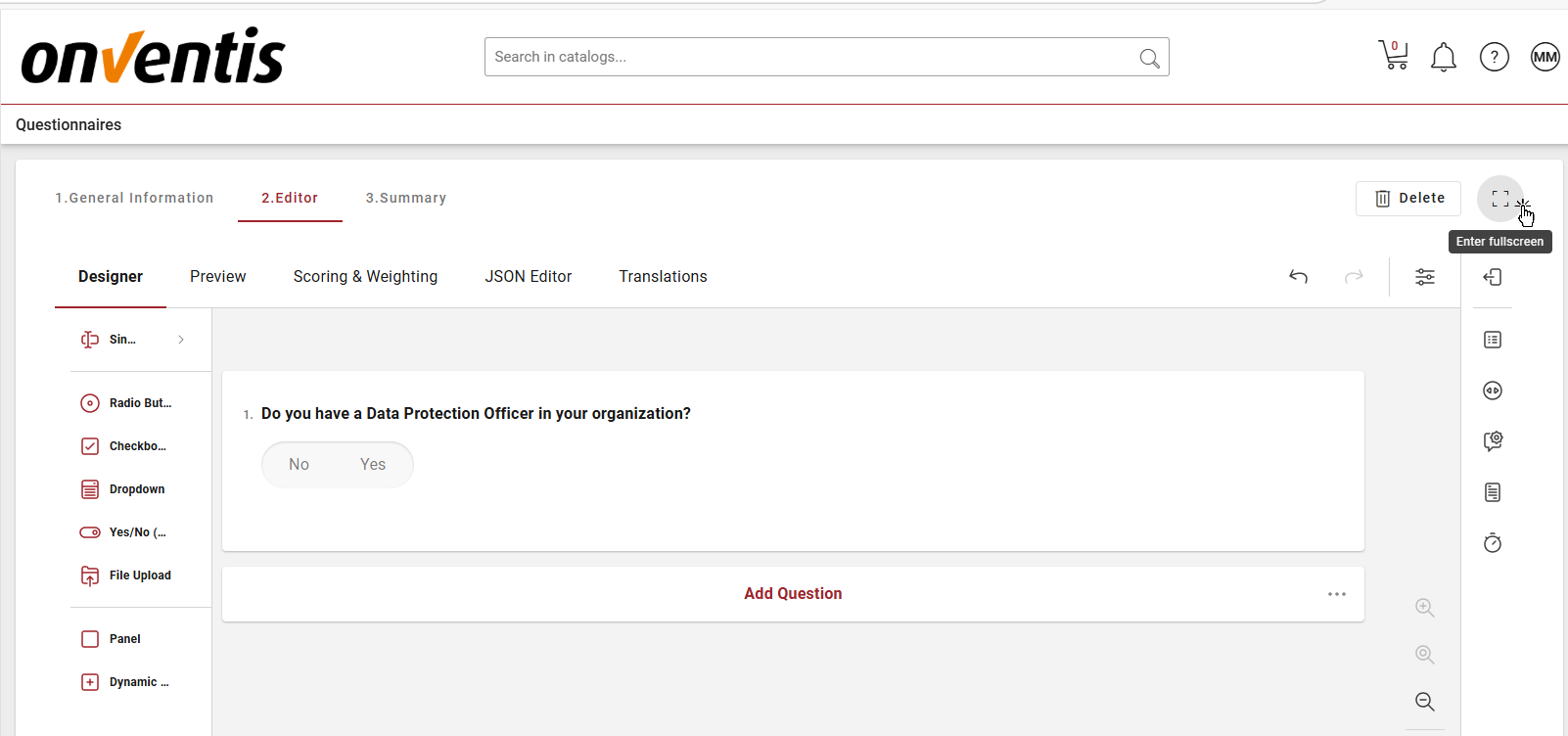
Open the questionnaire designer in full screen mode
View the questionnaire designer in full screen mode