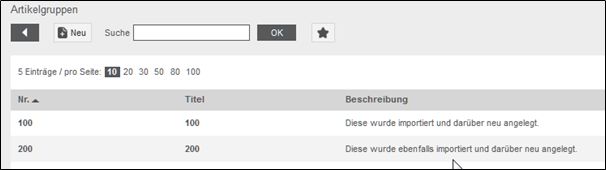Importing article groups
Create article groups
In the area Catalog Management → Article Groups you can create new article groups or have them created automatically via a BcJob. You can use article groups to assign special conditions to several articles at the same time. Each article can be assigned to a specific article group. You then have the option of defining special conditions for the article groups in each catalog and then assigning these conditions to customers. You can define surcharges and discounts in the article group conditions.
After assigning a number and a title, the new article group can be saved.
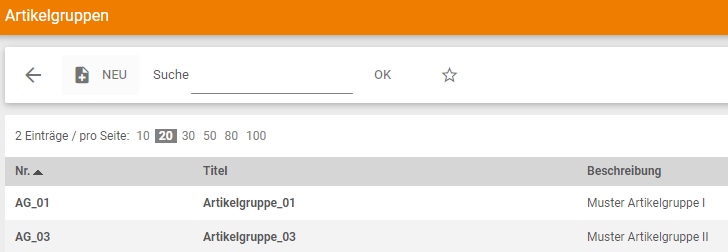
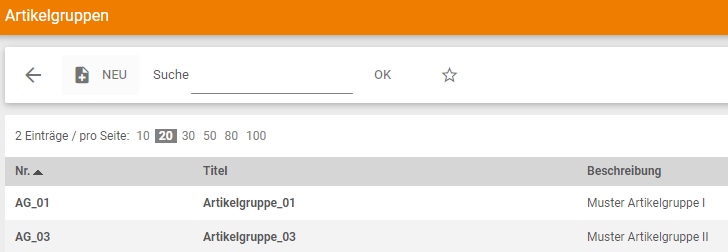
Article group assignment or creation via a BcJob
When using the Excel template for the BcJob “Catalog adapter”, one or more group assignments must be entered in the column ArticleGroupNumbers, one or more group assignments must be entered for each desired article. If there is more than one group per article, the article group numbers are separated by the pipe character “|” (AltGr key + <).

After that, an Import-BcJob must be created with the “Catalog Adapter” as described above. You can select the previously saved Excel file as import data via the user interface and attach it to the BcJob.
After successful processing, you will receive the following status message by clicking on the status of the BcJob, provided that these article groups were newly created via the import:
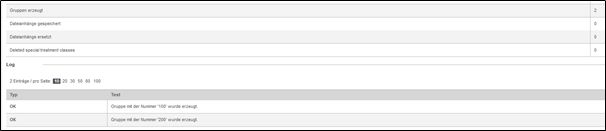
Existing article groups are assigned to the articles during import.
The group number is automatically taken as the name of the article group. This title can be changed at any time under Catalog Management → Article Groups.