Process of the expense claim
Create Claim
After the expense claim is checked, it can be approved by the employee.
In case none of the quick expense claims or quick travel expenses exceeded the maximum amount, no warning message will be provided and the expense claim is sent for approval to the next step.
In case one or more of the quick expenses reached the maximum amount or quantity, the ‘approve’ button will give the claimer a warning.
The message is:
Amount payable is limited on one or more lines.
You can request full payment by setting the status field and setting a remark.
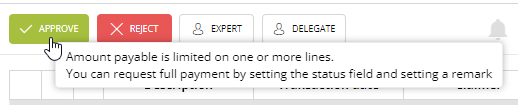
This message will be displayed when hovering over the blinking ‘approve’ button AND when actually approving the expense claim.
From the expense claim itself it is visible which lines are meant, the lines have a small colored part in front;
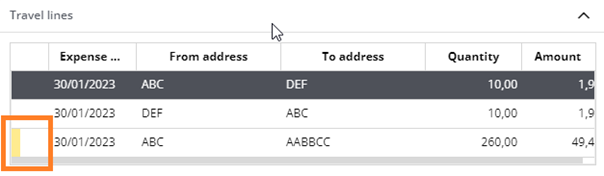
When editing this travel line, an additional checkbox is displayed: “Request full payment’.
If the claimer wants to have the full amount paid, rather than the maximum amount the checkbox can be checked. This alone will not be sufficient, a remark will need to be entered in order to explain why the maximum amount was exceeded. Once the remark is added, the expense claim can be approved and send to the next step in the approval process.
Finance-Check
The next step in the approval process is the activity ‘Finance Check’. This is by default linked to the role ‘coding’.
If all amounts are equal to or less than the maximum amounts as set in the expense claim types, the approver can (after carefully checking the claim) approve the expense claim to the next step.
If a request for full payment is found, this is visible via the ‘approve’ button of the expense claim. The message will be displayed when hovering over the blinking ‘approve’ button AND when actually approving the expense claim.
The message is:
There are one or more costing or travel lines which have been limited by the company policy.
If the request for full payment can be awarded, don’t continue and update the line award full payment status before final approval.
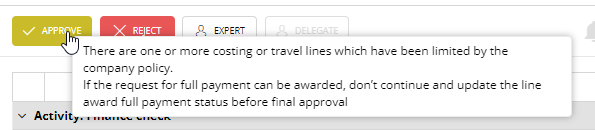
When the approver wants to award the full payment, the approver can edit the expense claim, go to the corresponding line and check the box for ‘Award full payment” and approve the expense claim.
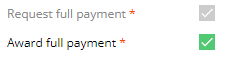
Approval-step(s)
Based on the approval matrix mandates, the amount of the cost lines and the total amount, the expense claim needs to be approved by first/second line approvers and first/second overall approvers. More information on this can be found in the helpfiles of the approval maintenance in the ‘maintenance’ manual.
In the First line approval step of the Expense Claim, the approver has the same option to award full payment as present in the Finance Check. In any other approval step, this option will NOT be presented.
Inform claimer
After approval by all (budget) approvers, the expense claim will return to the initiator to inform the user on the approval.
When one or more lines where limited to the company policy, the status of the ‘request for full payment’ can be checked in the linked cost line.
In case the line is green, the indication will be “Your request for full payment has been awarded”.

In this case, the amount payable is updated and aligned with the amount field.
If it was denied, the colour in front of the line is red and the indication will be “Your request for full payment has been denied”.

In this case the amount payable is still limited to the amount as set in the expense claim type.
In the latter case, approving the expense claim when in the activity ‘inform initiator’ will also give a warning message: “Some lines with a maximized amount based on the company policy you asked full reimbursement for have not been awarded”.

When the user approves the expense claim, the expense claim is fully processed and the status is set to ‘ready for export’.
After full approval of the expense claim, the claim is ready for export to the financial system. A separate stream is created for this during the implementation. Please ask your internal application manager for more information.
