API Connector for EcoVadis
Introduction
Onventis, the leading All-in-One procurement solution for midsize enterprises, launched the new Onventis API connector for EcoVadis, a seamless integration of real-time business sustainability ratings that powers CSR initiatives.
The key benefits include:
Instant matching of existing EcoVadis-rated suppliers to their corresponding Onventis supplier records
Full access to EcoVadis sustainability ratings and scorecards from within the Onventis Buyer solution
Detailed visibility into the theme sub-scores and analysis of suppliers’ strengths and improvement areas across environmental, social and ethical criteria
Request of new EcoVadis sustainability ratings, allowing procurement teams to bring sustainability performance management easily and autonomously to all purchasing categories and regions
What do I need from EcoVadis?
In addition to access to the EcoVadis platform, you need a license for the EcoVadis API interface. You can request this directly from your EcoVadis contact.
As soon as the interface is activated, you will receive API access data from EcoVadis. These always consist of an API username and password. These are not to be confused with the access data to the EcoVadis portal.
On your Onventis test environment (beta), the EcoVadis interface can be tested with the EcoVadis sandbox credentials. On the productive Onventis environment, the EcoVadis interface can be set up with the productive EcoVadis API credentials. In addition, you can test the interface using an API client such as Postman before setting it up in Onventis.
What does Onventis need to provide me?
In order to use the API connector and set it up in an Onventis customer organization, Onventis must provide you with the license role “1102EV00 – EcoVadis Sustainability Ratings Integration”. You can get the information necessary for licensing from your Onventis contact.
Access rights for EcoVadis configuration
Within license role 1102EV00, there is an access right “Edit EcoVadis setting”. With this access right all customer will have access to view and edit the EcoVadis settings configuration in the Onventis configuration menu (connect, change the configuration, disconnect).
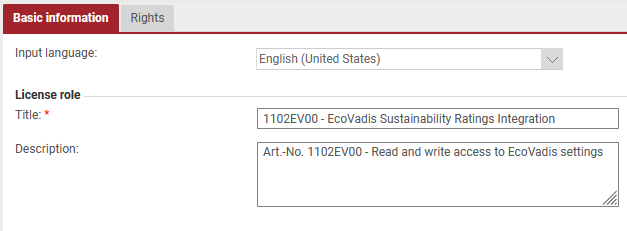
How do I set up the interface now?
Once the license role has been deployed to an Onventis customer organization, it can be assigned to users via a user role and the associated right.
Users with this right can now access the EcoVadis settings in the Onventis main menu under Configuration. There, the connection can be established by entering the API access data provided by EcoVadis.
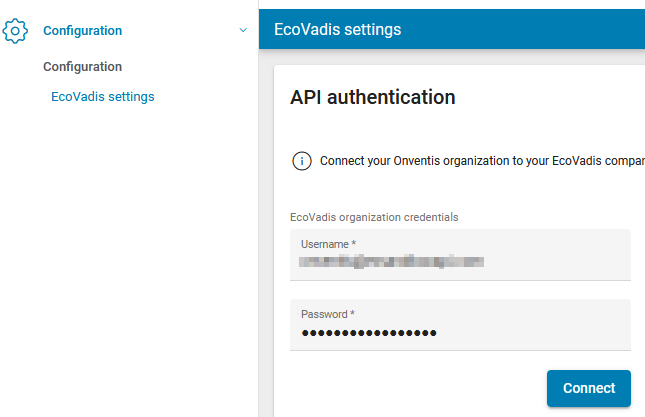
Change EcoVadis API user password in Onventis
As an EcoVadis customer (with API usage rights), you have the option to change your API user password on a regular basis directly in the Onventis Administration.
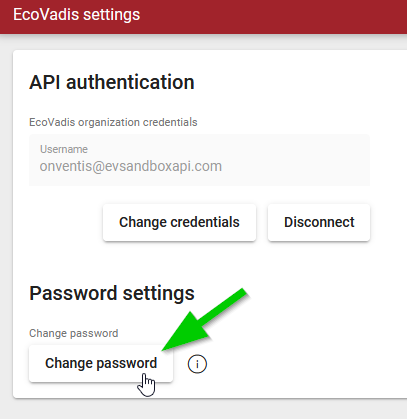
What can I do once the interface is working?
Once the connection to the EcoVadis API has been successfully established, a new tab for ESG data appears in the supplier master for each supplier. This tab is visible to all users who have access to the supplier master.
How can I send an assessment request and retrieve an EcoVadis Scorecard?
Onventis generates a unique integration ID for each supplier and displays it at the supplier. This integration ID is used to link suppliers in EcoVadis with the supplier master in Onventis. This link can be done manually (copy & paste) or by creating an assessment request for each supplier. This can be done in four steps using the related wizard.

More information about the EcoVadis assessment process can be found here:
https://support.ecovadis.com/hc/de/articles/115002653188
The interface to EcoVadis is updated once a day. If you have made changes to the supplier master, e.g. by linking suppliers using the Integration ID or by sending an assessment request, you will receive the update on the following day. For each Integration ID, data such as EcoVadis scores, EcoVadis scorecard link, expiration date, status, etc. is retrieved.
If an EcoVadis scorecard is available for a supplier, the visualization looks as follows:
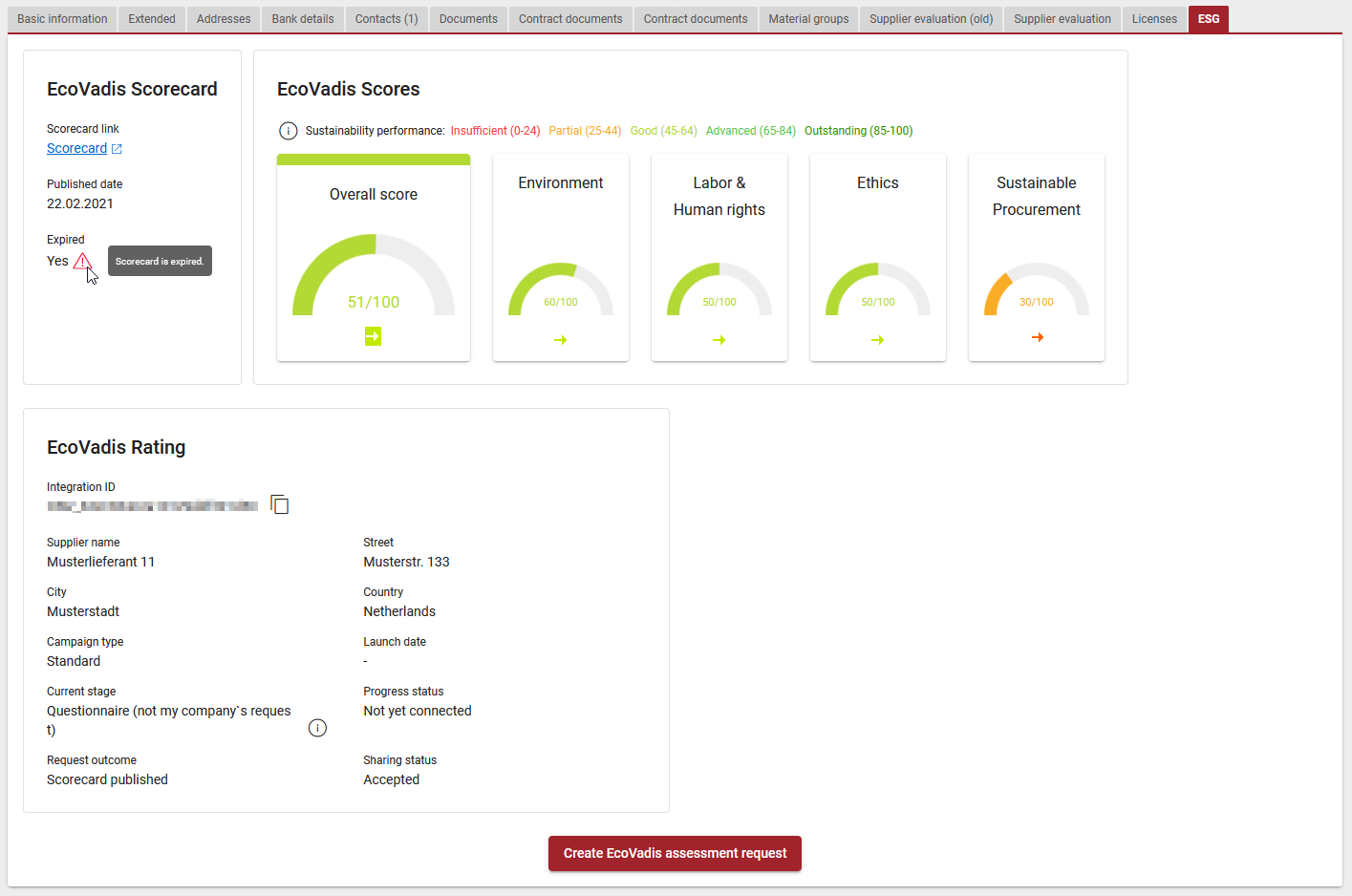
Filter by supplier with ESG rating
The supplier master can be filtered with the following EcoVadis criteria starting with the OB 2022.8 release (November 2022). The user is able to filter for suppliers and their EcoVadis assessment campigns’ current stage and progress status, filter for suppliers by “EcoVadis score existing” and by its specific score values and filter for indirect ratings of the parent company (see separate section below).
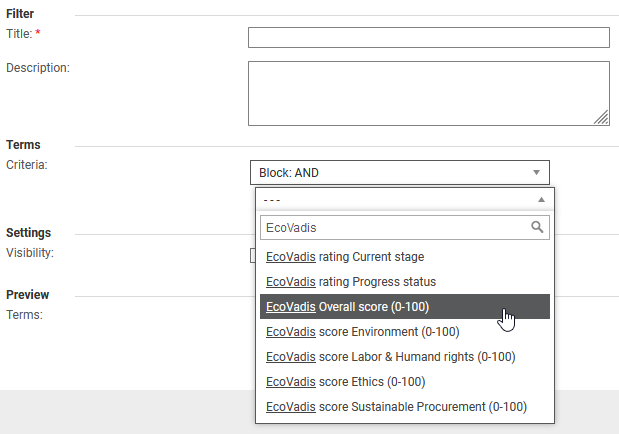
Possible values for filtering the “EcoVadis rating Current stage”
Registration
Questionnaire
Expert analysis
Sharing pending
Queued
Not under assessment
Questionnaire (not my company`s request)
Expert analysis (not my company`s request)
N/A
Possible values for filtering the “EcoVadis Progress status”
Not yet connected
Action required / Not yet connected
Action advised / Not yet connected
No invitation sent yet
Completed
Answering
Action required / Answering
Action advised / Answering
Sharing pending
Action required / Sharing pending
Action advised / Sharing pending
Expert analysis
Queued
Questionnaire
Registration
Not under assessment
Answering custom questions
Action required / Answering custom questions
Action advised / Answering custom questions
Expert analysis (not my company`s request)
N/A
Retrieve, show and filter for indirect ratings of a parent company
It is possible to retrieve and display an EcoVadis Scorecard of the parent company.
Example: A supplier was requested to assess the EcoVadis questionnaires. The supplier rejected to participate and forwarded the request to its parent company. If the parent company did accept the request and share the EcoVadis Scorecard, these ESG ratings can now be retrieved and shown at the initially requested supplier.
Suppliers with indirect ratings are marked with an additional info icon. The Scorecard link, the ESG ratings and the company data of the parent company are shown:

Indirect rating of the parent company
Their are filter criteria you can use to to filter for suppliers with an indirect rating, the current stage and progress status of the assessment process of the parent company.

Mass export of supplier’s Integration IDs for batch update on EcoVadis
In “Configuration > EcoVadis settings” you can download all suppliers and their integration IDs in a CSV document.
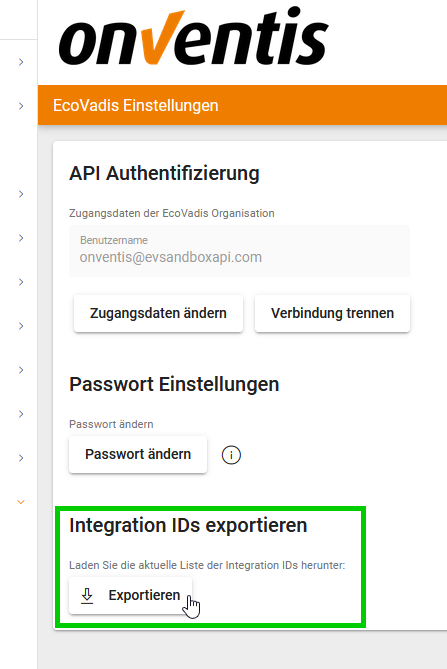
In the EcoVadis portal, you can access the management of the Integration IDs via your “Profile > Integration settings“. There you can download the current list of your EcoVadis suppliers in an import template.
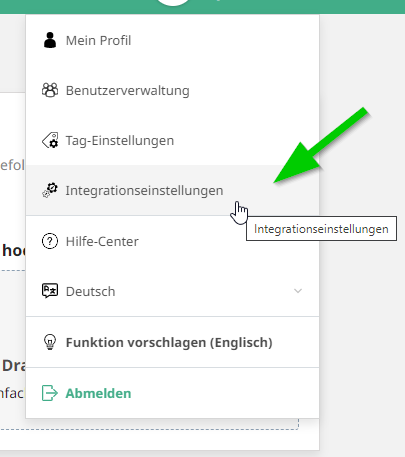
Now add the Integration IDs from the Onventis export file in the EcoVadis import template to the matching supplier, e.g. by copy & paste.
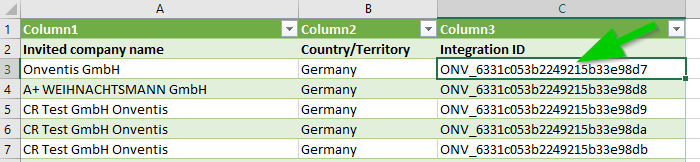
You can then upload the EcoVadis import template again in the EcoVadis integration settings. All added integration IDs will be saved at the matching EcoVadis supplier.
After the next nightly update between Onventis and Ecovadis, via API interface, the ESG ratings are displayed in Onventis at the respective supplier.
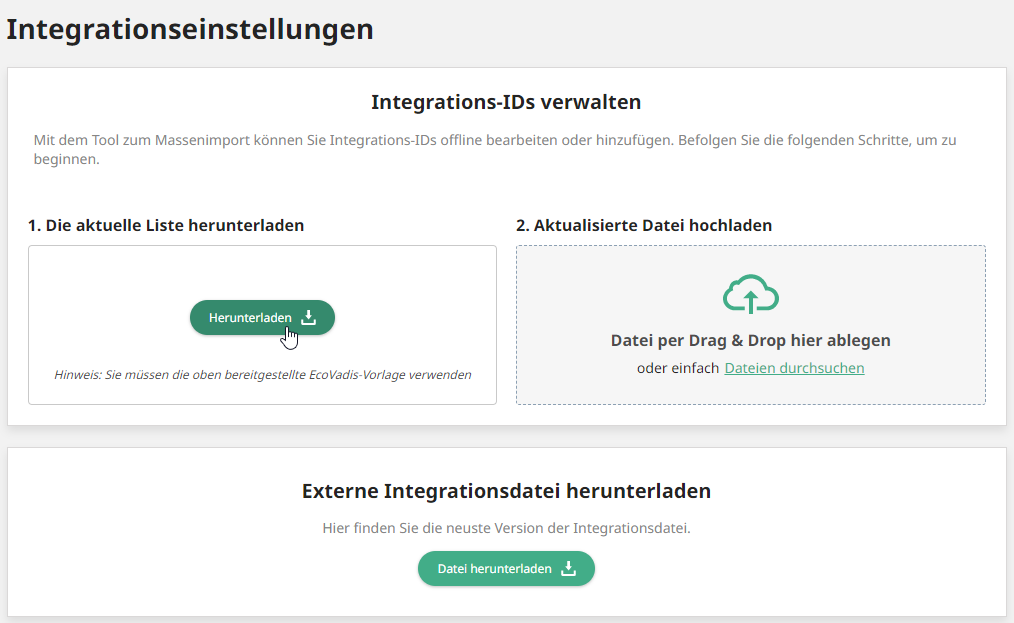
Update Integration IDs via import
Within EcoVadis settings you can import Integration IDs.
With an excel import template you can update a Supplier record with the fields:
SupplierNr
IntegrationID
You are able to use one Integration Number for several Suppliers.
Find the import template here: https://help.onventis.com/content/master-data-import-templates
Name of the template: Import_EcoVadis_IntegrationId_Template.xlsx
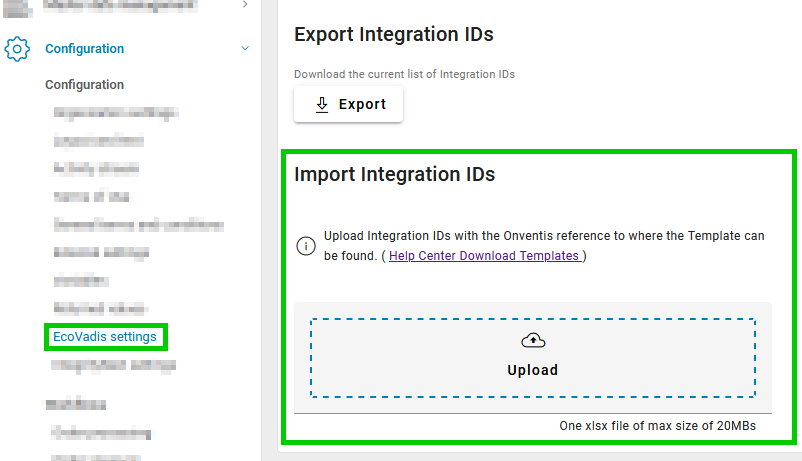
EcoVadis settings in Onventis

Import template structure
Email notification if the overall score falls below a certain threshold
The ‘Supplier risk’ tab at master data level displays the overall sustainability score as well as the score of the individual topics for the supplier. Suppliers are assessed for topics such as ‘Environment’, ‘Labor & Human Rights’, ‘Ethics’, and ‘Sustainable Procurement’ through pre-built questionnaires.
Our customers using ‘API Connector for EcoVadis’ receive alert notifications if the ‘Overall score’ falls below a certain threshold. The settings to enable notifications can be accessed through the ‘Notifications’ tab available in the ‘EcoVadis settings’ under ‘Configuration’. Users can configure the ‘Responsible User/User group’ who are responsible for sustainability assessment of suppliers to receive these notifications.
The users can also configure the risk threshold for the overall score via the slider within the range 0 to 100. If the overall score falls below the risk threshold, an email is sent to the ‘Responsible user/user group’ configured in the system. A link to EcoVadis’s scorecard’ is provided in email to view detailed score.
To avail this function, follow the below steps:
Under ‘Configuration’ click on ‘EcoVadis settings’
Click on the ‘Notifications’ tab available under these settings
Select the ‘Responsible user/ Responsible user group’ maintained in the system
Toggle the ‘Notifications on’
Set the risk threshold score for the overall score
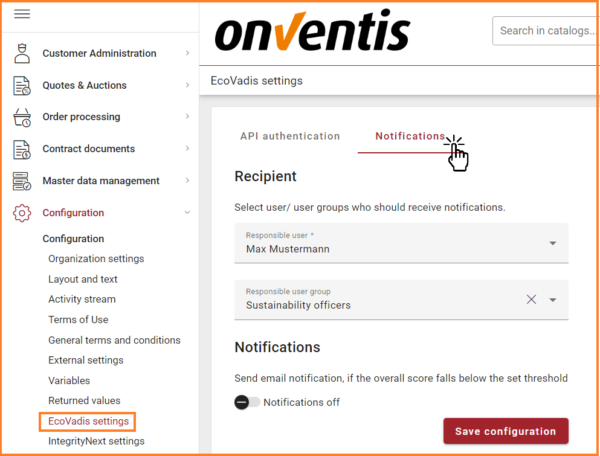
Go to Notifications
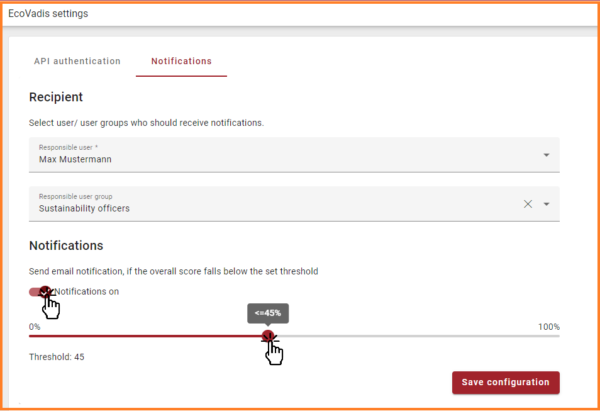
Enable notifications and set threshold
Email template:
Subject: Alert regarding overall EcoVadis score for Supplier {Supplier Name}
Hello,
For your supplier {Supplier Name}, the latest overall EcoVadis score is {Overall score e.g. 45}, which is below the set threshold of {Threshold score e.g. 50}.
Follow the link to view the update: {Link to the EcoVadis score card}
Yours sincerely
Your Onventis Team
Certificate type EcoVadis Scorecard on Supplier Profiles and Supplier Network Search
Suppliers have the possibility to upload their EcoVadis Scorecards as an own certificate type to their Onventis Supplier Profile. Those scorecards can be downloaded by every user accessing the Onventis Supplier Profile. The EcoVadis Scorecard shows detailed sustainability ratings (ESG).
Buyers have the possibility to search and filter within the Onventis Supplier Network for the certificate type “EcoVadis Scorecard”, which then shows all Suppliers uploading an EcoVadis Scorecard to their Onventis Supplier Profile.

Upload certifcate as Supplier
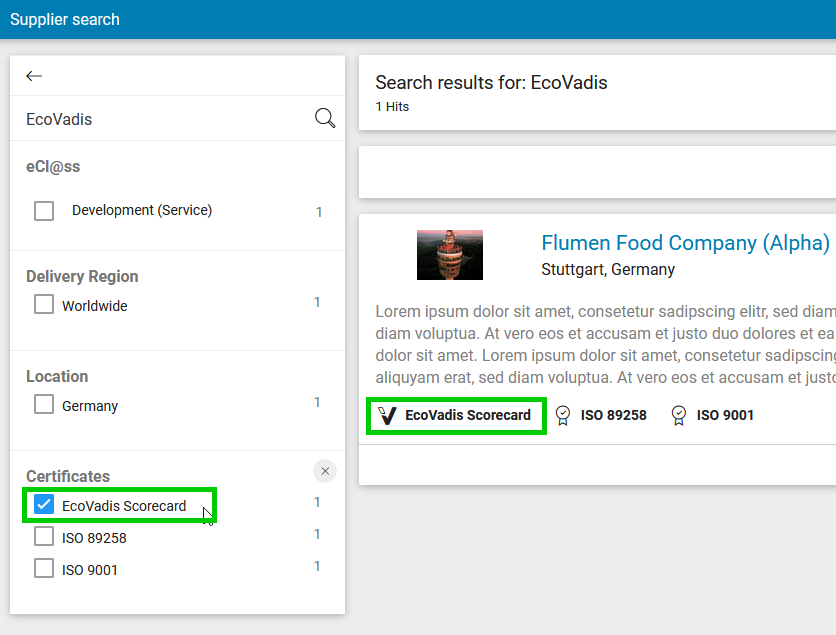
Search and filter for EcoVadis Scorecard in the Onventis Network Search
