Qualification requests
Definition
“Standalone” qualification requests, created based on automation rules (Auto-Start) and templates (Auto-Scope) and Auto-Assessment.
Differentiation to the Qualification process:
A qualification requests inside a Qualification processes is created after manually inviting a supplier to a qualificiation process (no Auto-start). The scope of those qualification reuqests is defined in the Qualificaion process settings and cannot be changed afterwards. All invited suppliers receive the same scope, including all questionnaires (Scope-specific and material-group specific). Those requests can be auto-assessed as well.
Qualification request table
Qualification request state
The table below shows an overview of the Qualification request states and a short description:
Request state | Description |
|---|---|
New | Request is created |
Invitation queued | Email to supplier will be sent shortly |
Sent | Email with invitation link was sent to Supplier |
In progress | Supplier opened request in the Supplier Portal |
Expired | The supplier did not answer within the given timespan |
In assessment | Supplier responded and answers needs to be approved by Buyer |
Succeeded | Supplier is qualified |
Failed | Supplier is not qualified |
Cancelled | Request was cancelled (process ended or license removed from supplier) |
Qualification requests number
The ‘Request number’ serves as a unique identification number for the qualification requests. The ‘Request number’ is displayed in the ‘Qualification requests’ table and in the response page after opening the request. The ‘Request number’ is also mentioned in all the e-mail notifications related to qualification management.
Users can sort the ‘Qualification requests’ table according to the ‘Request number’. The table by default is sorted in descending order of ‘Request number’ so that the recent requests are displayed at the top.
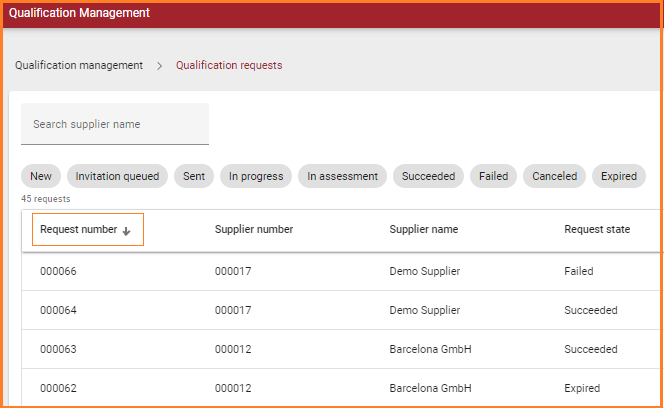
Sort request list by request number
Auto assessment of qualification requests
The system can automatically assess the status of the qualification request based on the configuration in the rulebook. The result of the auto-assessment can be ‘Succeeded’, ‘Failed’ or ‘Manual assessment required’. Manual assessment is required if the response of the questionnaire falls in the amber zone. The user has the option to disable amber zone to eliminate manual assessment.
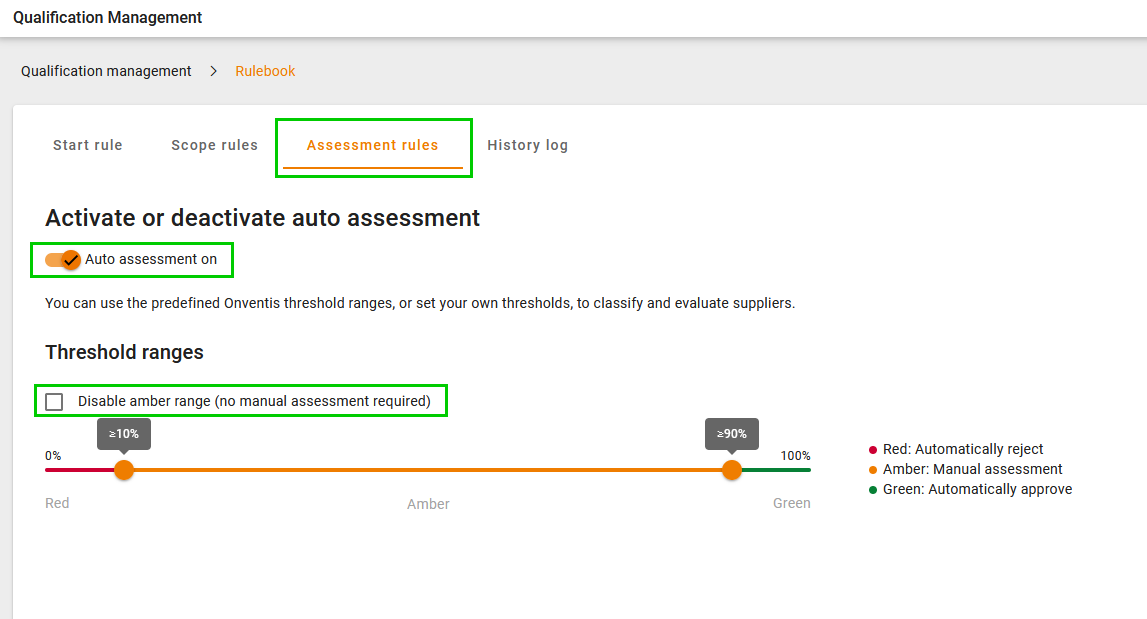
Assessment rules - Auto assessment acivated
The ‘Template’ tab under qualification management allows the users to configure the template for qualification request. The user can choose to activate ‘Master data update’ and ‘Document acceptance’ and select the questionnaire.
Auto assessment logic for ‘Qualification request status’
The logic of auto-assessment works as shown in the table below:

Auto assessment logic
It means, if one of the disciplines inside a request is set to failed, the whole request is set to failed status as well.
Only in case all disciplines inside a qualification request have a succeeded state, the the qualification request status is set to succeeded.
Manual assessment required for questionnaire
In case the result of questionnaires (scope specific) falls in the amber zone, the system prompts requirement of manual assessment. The user needs to assess the response and has two options to ‘Mark as rejected’ or ‘Mark as succeeded’.
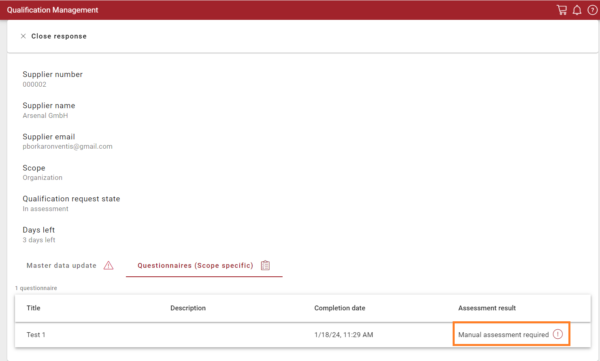
Questionnaire response requires a manual assessment
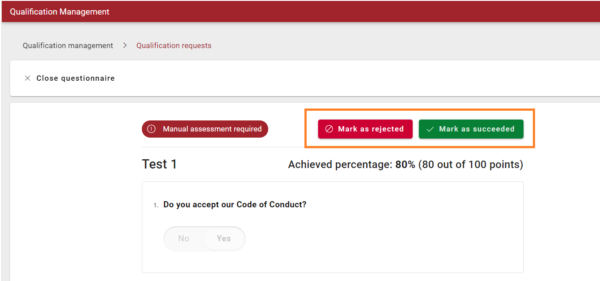
Manual assessment: Either rejected or succeeded
Disciplines influencing the status of qualification request
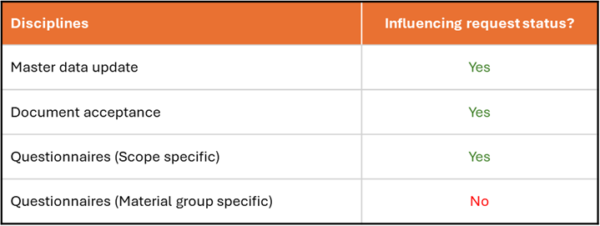
Overview disciplines
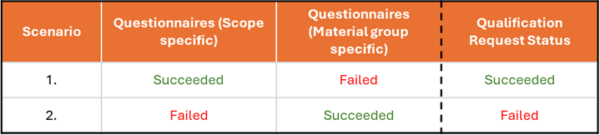
Assessment of scope-specific questionnaires influences qualification request status
It is important to note that the Questionnaire (Material group specific) does not influence the auto assessment status of the qualification request as shown in the table above. The result of the Questionnaire (Material group specific) affects the status of the supplier for that particular material group and does not influence the overall supplier status. This feature facilitates the user to setup a flexible qualification process and have control at individual material group level.
Abort standalone qualification requests
The user can abort standalone qualification requests. Once the user aborts the request, its status is changed to ‘Cancelled’. The supplier is notified via E-mail that the user has withdrawn the qualification request.
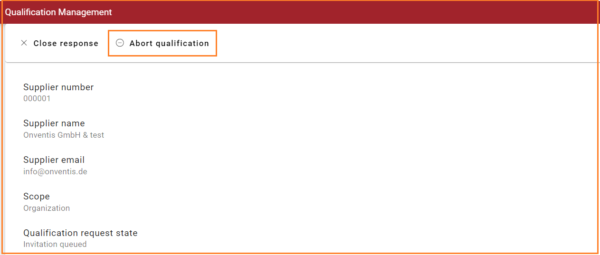
“Abort qualification” button
However, this functionality is only available when the request has certain states. For instance, if the supplier has already responded to the qualification request, the request cannot be aborted. The logic works as below:
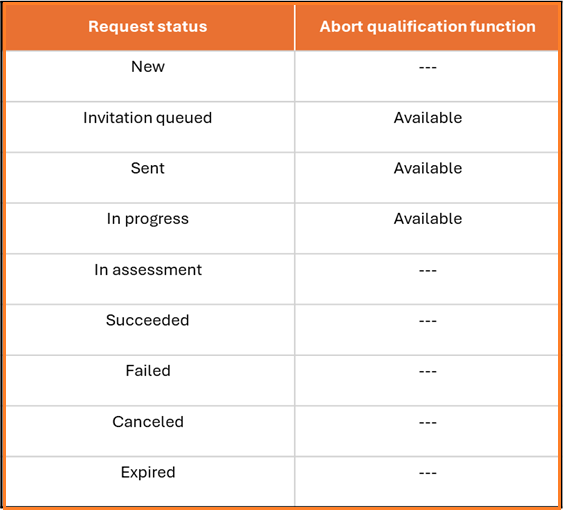
Abort a standalone request in certain states
Add comments for critical events during qualification
During the entire qualification process, there are several key decisions taken by buyers. It is important that buyers add comments to provide additional details and document these decisions for audit purposes.
Users can add comments for critical events. These events include:
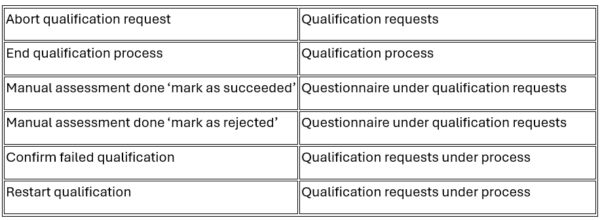
Overview of events for which a comment is possible to set
A pop-up appears when users take these actions. The comment field is 300 characters long and is mandatory.
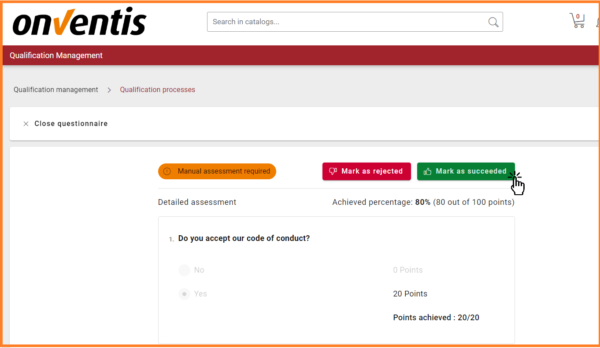
Manually assess a questionnaire to status succeeded or rejected
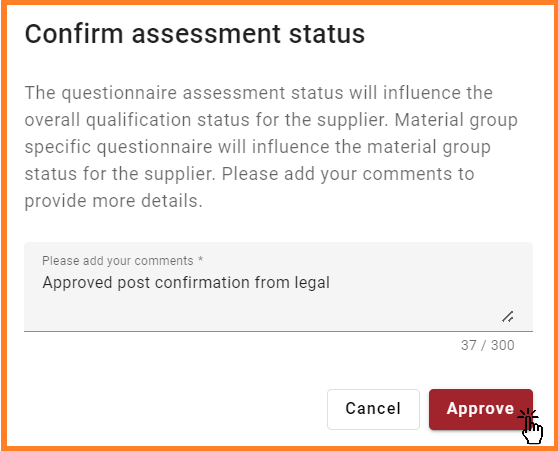
Approve the assessment status on a separate dialog box
‘History log’ for qualification requests
A tab called ‘History log’ is available after opening the qualification request. Within the ‘History log’, several events such as request created, request aborted, and questionnaire assessed are captured.
Additional information such as ‘Timestamp’, ‘Details’, ‘Username’, and ‘Comments’ are also logged alongside the event. All the comments that users add for the events mentioned in the earlier feature are displayed and maintained in this tab along with who added the comment and when.
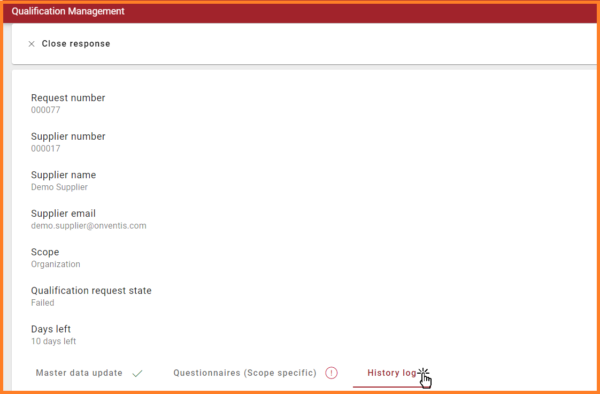
View history log per qualification request

The history log of a qualification request contains detailed information
Export of qualification request and questionnaire overview
Users can export an overview of qualification request and process. The export functionality can be accessed via the button available in the ‘Qualification requests’ table inside qualification requests and per Qualification process. The export is available in excel format and consists of two tabs ‘Requests overview’ and ‘Questionnaires overview’.
In the ‘Requests overview’, each qualification request corresponds to one row. Users have an overview of the qualification process and can analyze information such as: How many suppliers were invited? When were they invited? How many responded? How many succeeded or failed? and so on.
In the ‘Questionnaires overview’ each questionnaire corresponds to one row. Users can compare the performance of suppliers based on questionnaire scores. The information is presented in a format that allows users to easily analyze it by applying filters or pivot tables.
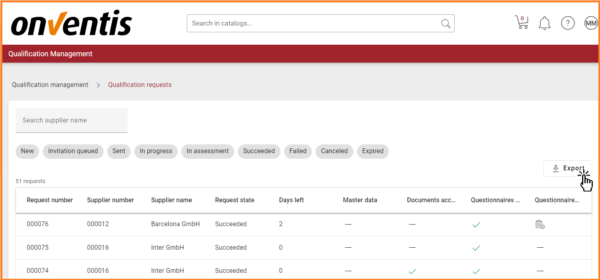
User can export the qualification request list
