Supplier Portal | File Storage
With release OB 2025.3 Suppliers can create new files, view file details, and update existing files inside the Central file storage in the supplier portal.
1. Overview of the files inside file storage
A separate menu item called ‘File Storage’ inside the supplier portal allows users to have an overview of all the files in their storage.
The files are showed in a table view with the columns:
File Title
File Category
Valid Until
File Status
File Version
Icon: Update File
Icon: Download File
Users can search the files via ‘File Title'. The table can be filtered by ‘File Category’ and ‘File Status. The table can be sorted by ‘Valid Until’ date.
2. Create a file inside file storage
To create a file, the user needs to do the following steps:
Go the ‘File Storage’ menu item
Click on the ‘Add new file’ icon
Select the file category from a list of pre-defined categories
For category ‘Certificate’, select ‘Certificate Type’ from a list of pre-defined certificates
For category ‘Certificate’, add details for the field ‘Certified By’
Add the ‘Valid from’ and ‘Valid until’ dates
Upload the file and click on submit
The user is notified that the file is added, and the file is visible in the file table.
3. View file details inside file storage
File details can be viewed by clicking on the ‘File Title’ in the table view. Details such as title, category, certificate type, and file status are displayed in this view. There is also an option to ‘Update File’ in this view.
Within the detailed view, there is another table to display the ‘File Version’ history. It shows all the versions that have been added for the file. For each version, the ‘Valid from’, ‘Valid until’ dates, and the ‘Status’ is displayed. The current version is also highlighted.
4. Update a file version inside file storage
Each file version inside the file storage has one of the following statuses ‘Expired’, ‘Valid’, ‘Will be valid’. The file status is calculated based on the ‘Valid from’ and ‘Valid until’ dates.
Expired: If the ‘Valid until’ date of the file is already passed, the file version is considered as expired.
Valid: If the ‘Valid from’ date is in the past and ‘Valid until’ date has not passed, the file version is considered as valid.
Will be valid: If the file has a ‘Valid from’ date in future, the file version is considered as ‘Will be valid’.
Example:
No. | Valid from | Valid until | Current date | Status |
|---|---|---|---|---|
1 | 01.01.2024 | 31.12.2024 | 01.04.2025 | Expired |
2 | 01.01.2025 | 31.12.2025 | 01.04.2025 | Valid |
3 | 01.01.2026 | 31.12.2026 | 01.04.2025 | Will be Valid |
Rules:
If the latest version, is ‘Expired’, the user needs to add a ‘Valid’ version to update it.
If the latest version, is ‘Valid’, the user needs to add a ‘Will be Valid’ version to update it.
If the latest version, is ‘Will be Valid’, the user cannot update the file.
How to update the file:
Go the ‘File Storage’ menu item
Click on the ‘Update File’ icon in the table or
Click on the ‘Upload File’ icon in the detailed file view
The ‘Valid from’ date is prefilled based on previous version
Add the ‘‘Valid until’ date
Upload the file and click on submit
The user is notified that the file is updated. The updated version is displayed in the ‘File Version’ table displayed in the detailed file view.
5. History Log to track file changes in File Storage
With the Central File Storage, the supplier can create, maintain, and share files with multiple buyer connections. The buyers receive notification regarding file updates, expiration and can view all the files received for all their suppliers centrally. During its lifecycle, the file undergoes several actions such as addition of new version, sharing with buyer, editing of file details by different users.
The ‘History Log’ in the file detail view was added for both buyers and suppliers to track all the changes made to the file to maintain transparency for audit purpose. Along with the event, timestamp and user details are also captured. The ‘History log’ is displayed in a table format with columns: Timestamp, Event, Details, Username. The table can be sorted by Timestamp. By default, the latest events are displayed on top.
The format of the ‘History Log’ with the list of events covered and their details:
Timestamp | Event | Details | Username |
2/27/2025 11:41 | File created | File Title: {File Title} |
|
2/27/2025 11:41 | New version added | File version: {Version No.} added |
|
2/27/2025 11:41 | File shared | Shared with: {Customer name} |
|
2/27/2025 11:41 | File expired | File version: {Version No.} expired |
|
2/27/2025 11:41 | File edited | Field: {Edited field} |
|
Supplier View:

6. Modify latest file version
Suppliers can update or replace the latest file version if incorrect details were uploaded. The corrected version is instantly shared with buyers and logged in the ‘History Log’ for full transparency.
📝 Detailed Changes
Availability
Option to Modify latest version is shown only to the suppliers in the Onventis Supplier Portal.
Available only if the latest version is Valid or Will be valid.
Modify Version Process
Access via “Modify latest version” button in file detail view.
A dialog opens with prefilled fields: File attachment, Valid from, Valid until.
User can update file and validity dates depending on the current version state:
Valid version: must be replaced with another valid version (Valid from ≤ Today, Valid until > Tomorrow).
Will be valid: Valid From is fixed, only Valid Until can be changed.
After Submission
The existing version is cancelled, and a new version is created.
Updates are shared to all buyers with whom the file is shared.
Changes are recorded in the History log for both supplier and buyer.
Buyers are notified via an E-Mail regarding the file update.
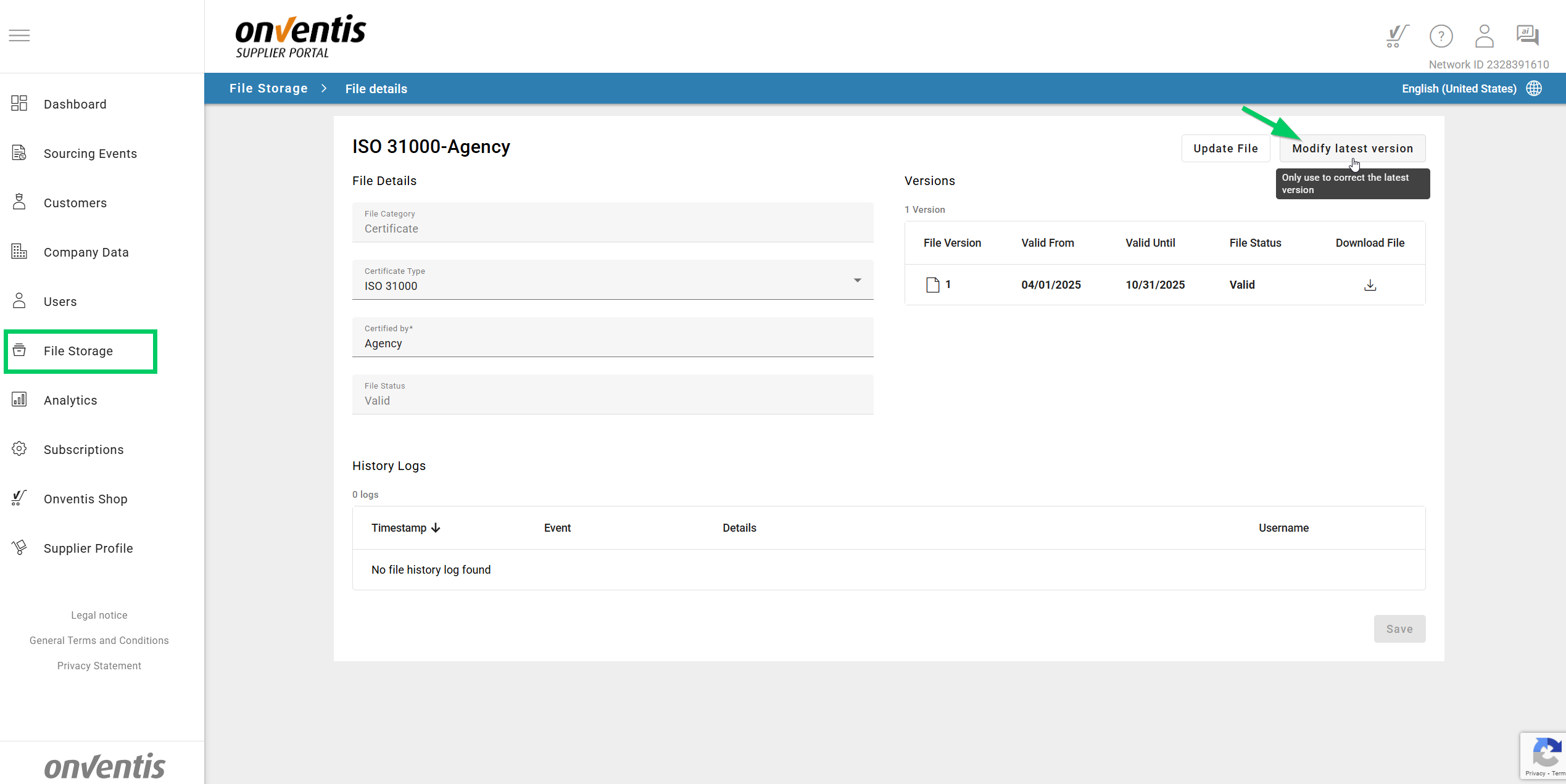
In the file detail view click the button to “Modify latest file version”
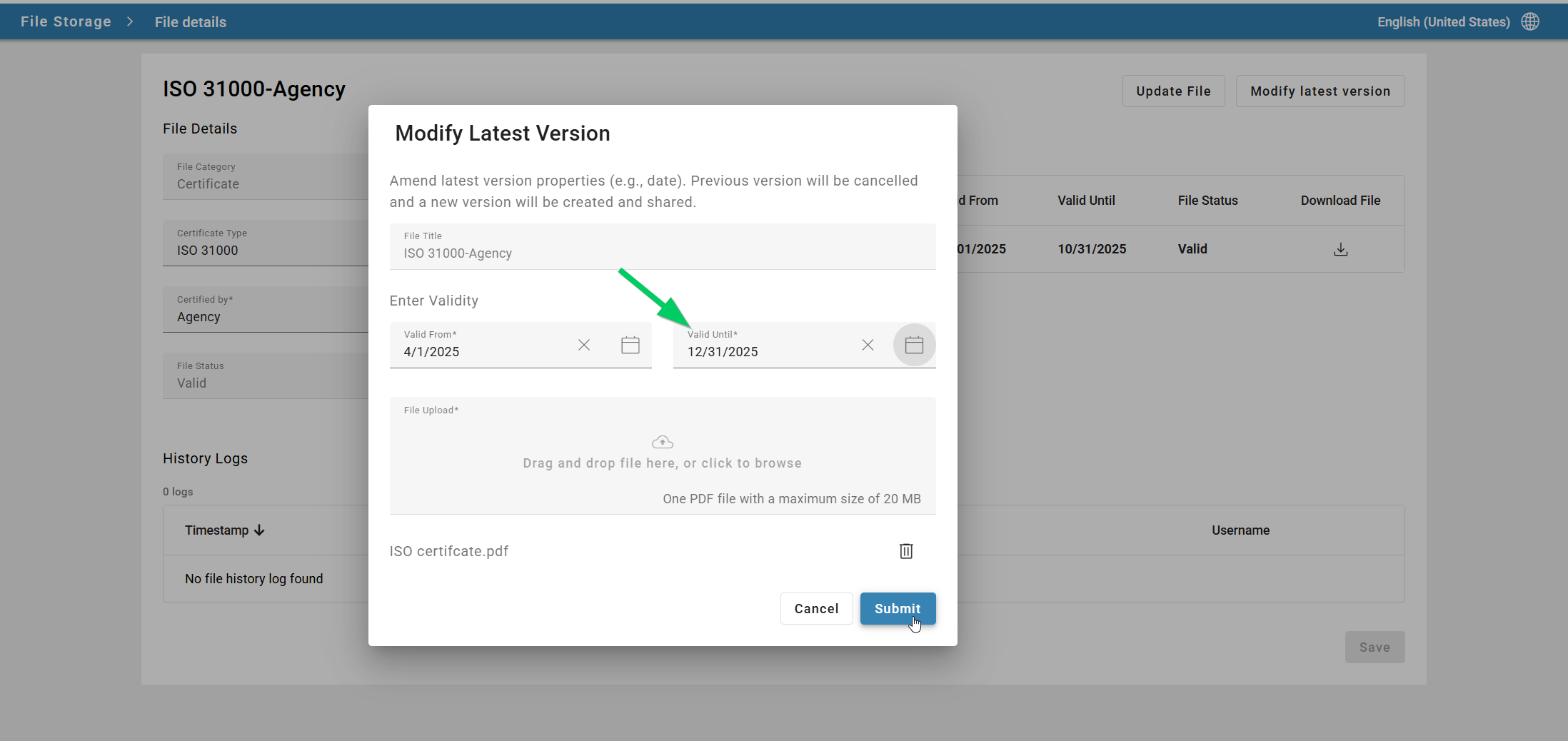
Set new “Valid until” date
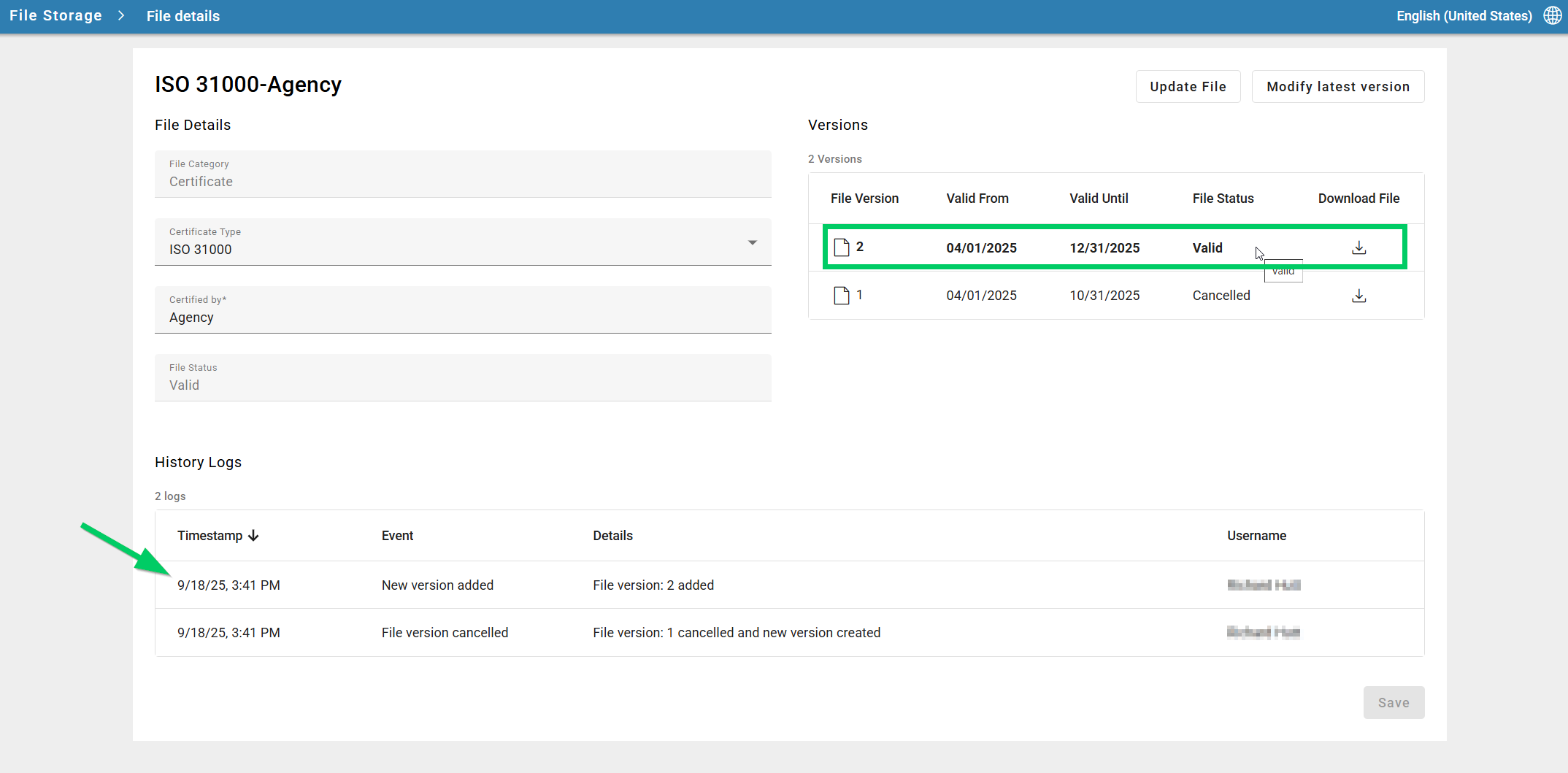
New valid file version is added and History log is updated
