Create and manage material groups
You can create and maintain material groups in Onventis underMaster Data Management → Master Data → Material Groups.
You can create new material groups by clicking the New button.
The following field is available for entering and maintaining material groups:
Input language: Selection of the input language in which the material group is to be entered and displayed.
No.: the number of the material group. If you are entering the data manually, you should leave this field blank. When saving, a unique number is generated by Onventis. If you use the material groups incl. of the material group number in Onventis via the Business Connector, the material group number is imported into this field.
Title: Material group name, e.g. office supplies
Description: detailed description of the material group
Keywords: Definition of keywords by which users can search for the material group, e.g. office equipment, stationery, etc.
Settings-area
Visibility: the associated checkboxes allow you to control the visibility of the material group in the individual modules within Onventis:
Visible in Purchase Order/Catalog Management
Visible in inquiry system/supplier management
Visible to supplier upon registration
General: under General you can activate the material group and define separate rules:
Active: by activating this checkbox, the material group is activated and can be used in Onventis.
Set delivery/service recipient as required field: if the material group is selected in a purchase order, activating this checkbox makes the delivery and service recipient fields required fields.
Do not allow orders with this material group to be sent: by activating this checkbox, users cannot send orders with this material group to the supplier.
No budget calculation: by activating this checkbox, material groups are marked as “not budget relevant”. As a result, purchase orders with these material groups do not debit the assigned budget of the organizational unit.
Codes/Mapping area
In this area, you can select the corresponding
eClass
– and/or
UNSPSC
– numbers for each material group.
When an item is transferred from an OCI shop to the Onventis shopping cart, the material group is assigned based on the eClass number provided. The prerequisite for this is the activation of the option “Carry out eClass mapping to material group during OCI transfer”. This option is disabled in the default settings.
The OCI mapping for eClass comes from the OCI interface and is converted to the customer specific material group. When ordering articles from OCI catalogs that have an eClass number stored, the corresponding material group is automatically selected for the corresponding order item.
Via the New... button it is possible to create eClass numbers and assign them to the respective material group. An eClass number can only be assigned to one material group at a time. Multiple eClass numbers can be assigned to a material group.
You can define fallback material groups for groups of eClass numbers.
Examples:
If the eClass number 19-05-00-00 is stored for a material group, this material group is used for all articles that are subordinate to the eClass number 19-05-00-00 (e.g. 19-05-04-03 or 19-05-08-90).
Onventis always checks first whether there is an exact mapping between an eClass number and a material group. If no exact match is found, Onventis falls back to the fallback material group.If the eClass number 00-00-00-00 is defined for a material group, this material group can be used as a fallback for all undefined eClass numbers. Here, too, Onventis first checks whether there is an exact mapping between an eClass number and a material group before resorting to the fallback material group.
Assignments area
You can make the following assignments for each material group:
a user group (usually the associated purchaser)
n – Types of costs
n – account assignment categories
n – Tasks
n – Delivery addresses
Activate delivery address assignment (only for delivery address at item level): if you select this option, the delivery address assigned for this material group is determined in the purchase orders. This setting is only valid in connection with the activation of the option Delivery addresses on item level.
Hint Prerequisite for the assignment of cost elements to material groups is the activation of the checkbox Material groups in the organizational settings. |
This assignment is carried out in order to provide users – depending on the material group – with the (possibly restricted according to the settings) predefined data as a preselection.
The Save and Close button saves the material group and displays it in the material group overview.
You can either create further material groups of the same level or their subhierarchies.
To use the menu available for the material groups and select the corresponding action, click on the arrow symbol.

New: Creation of a substructure of the material group
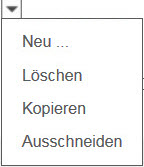
Delete: Delete the material group
Copy: Copying the material group for pasting at another place
Cut: Cut the material group for insertion at another location.
A possible hierarchy tree of the material groups could look as follows:
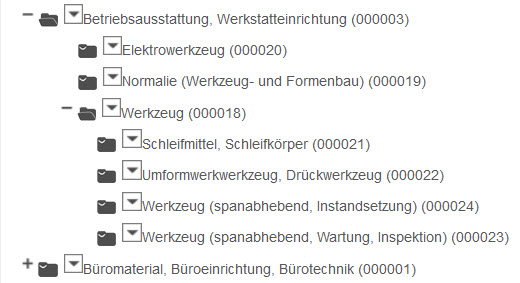

Via the“Search field” you have the possibility to search for a material group. To do this, enter the desired term in the search field, e.g. “power tool” and confirm with the OK button.
The matching material groups are displayed in a list.

