Onventis 2024.2
The new Onventis 2024.2 release contains various enhancements, improvements, and bug fixes. Check out the complete list below!
Beta-Release date: Wednesday, January 31, 2024
Release date: Tuesday, February 13, 2024
This release contains huge value for many Onventis customers and it’s users.
We have further optimized and automated the process around qualifying suppliers. We also focused on significant improvements and extensions within Service Procurement and added a much requested functionality to our Frame Agreements module, namely an order stop to prevent orders with items from invalid or exhausted frame agreements.
Learn all about it in our release notes!
Supplier Management
Qualification management
With a strong focus on automation and to further enhance the functionalities of our Qualification Management module, we have added the following features:
01 Auto-assessment of qualification request:
With the updates in the previous release, the user can configure the rulebook and enable auto-assessment. Furthermore, the user can set threshold for auto-assessment.
With the new release, the system can automatically assess the status of the qualification request based on the configuration in the rulebook. The result of the auto-assessment can be ‘Succeeded’, ‘Failed’ or ‘Manual assessment required’. Manual assessment is required if the response of the questionnaire falls in the amber zone. The user has the option to disable amber zone to eliminate manual assessment.

Assessment rules - Auto assessment activated
The ‘Template’ tab under qualification management allows the users to configure the template for qualification request. The user can choose to activate ‘Master data update’ and ‘Document acceptance’ and select the questionnaire.
Auto assessment logic:
The logic of auto-assessment works as shown in the table below:
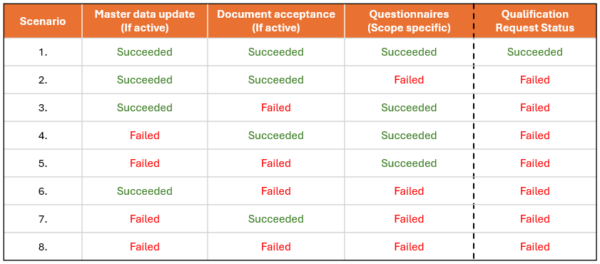
Manual assessment required:
In case the result of questionnaires (scope specific) falls in the amber zone, the system prompts requirement of manual assessment. The user needs to assess the response and has two options to ‘Mark as rejected’ or ‘Mark as succeeded’.
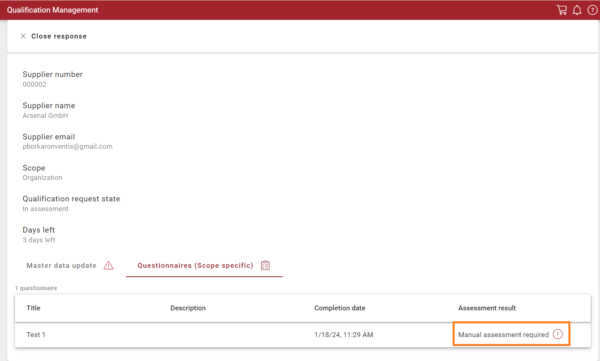
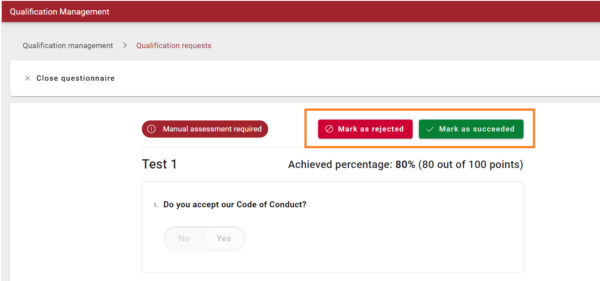
Disciplines influencing the status of qualification request:
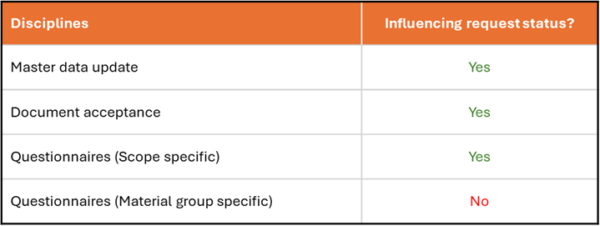
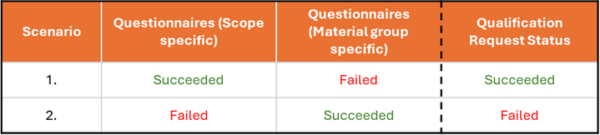
It is important to note that the Questionnaire (Material group specific) does not influence the auto assessment status of the qualification request as shown in the table above. The result of the Questionnaire (Material group specific) affects the status of the supplier for that particular material group and does not influence the overall supplier status. This feature facilitates the user to setup a flexible qualification process and have control at individual material group level.
02 Allow users to select a file category for a particular question while designing questionnaires
Under the questionnaire service while designing a new questionnaire, the users can create a ‘Extended File Upload’ type question and select the desired category of file from the list of pre-defined categories. The ‘Extended File Upload’ allows users to select a category and request expiration date. The users can add description to these questions and allow suppliers to upload multiple files if required. Only the user can select the file category and it is not visible to the supplier while responding to the questionnaire.
The pre-defined category of files include: Certificate, Special certificate, General information, Process documentation, Risk documentation, Financial documentation, Product information, and Additional information.
Note: We have two types of certificates ‘Certificate’ and ‘Special certificate’. We have done this separation to build additional logic on ‘Special certificate’ which would be developed in the coming releases.
To avail this function, follow the below steps within the questionnaire tab:
Create a new questionnaire.
Fill the general information and proceed to ‘Editor’ tab.
Add a new question and select the question type as ‘Extended File Upload’.
A side panel automatically opens after selecting this question type.
Under the ‘General’ section click on ‘Category’ dropdown.
Select a category from a list of pre-defined categories.

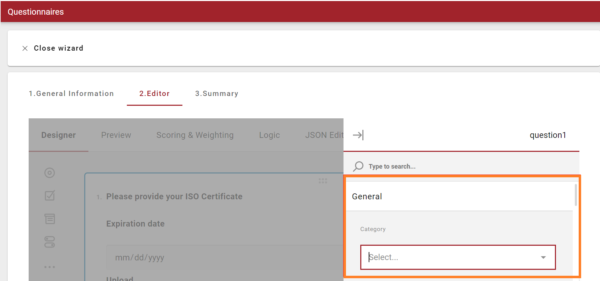
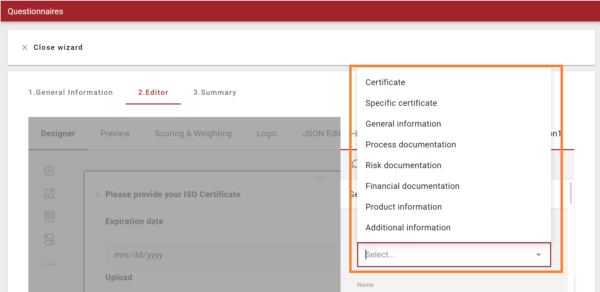
03 File repository view under qualification process and request
The ‘Uploaded files’ function facilitates the users to access all the files received under a particular qualification process or a request under a single tab. All the files uploaded by the suppliers for all the questionnaires under a single qualification process or request are aggregated in this tab.
The ‘Uploaded files’ tab can be found by clicking on a particular qualification process or request as shown below:
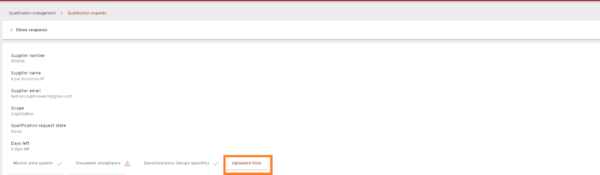
Additional details such as file title, category, questionnaire, assessment state of the questionnaire, valid until date, and file validity status are displayed in a table view. The system automatically determines the ‘File Validity’ status based on the valid until date entered by the supplier and any file that is expired is highlighted. By clicking on the download icon, the files can be downloaded. The users are also able to filter and sort these files.

Onventis Analytics meets Supplier Management
For our Onventis Analytics customers, we have introduced preconfigured Onventis Analytics charts exactly where they are most impactful. Starting with the Supplier Management, you are now able to see all relevant spend for a particular supplier, by selecting a supplier and navigating to the tab “Spend Analytics”. Please note, this is only visible if a user has at least the Onventis Spend Analytics “Viewer” right.
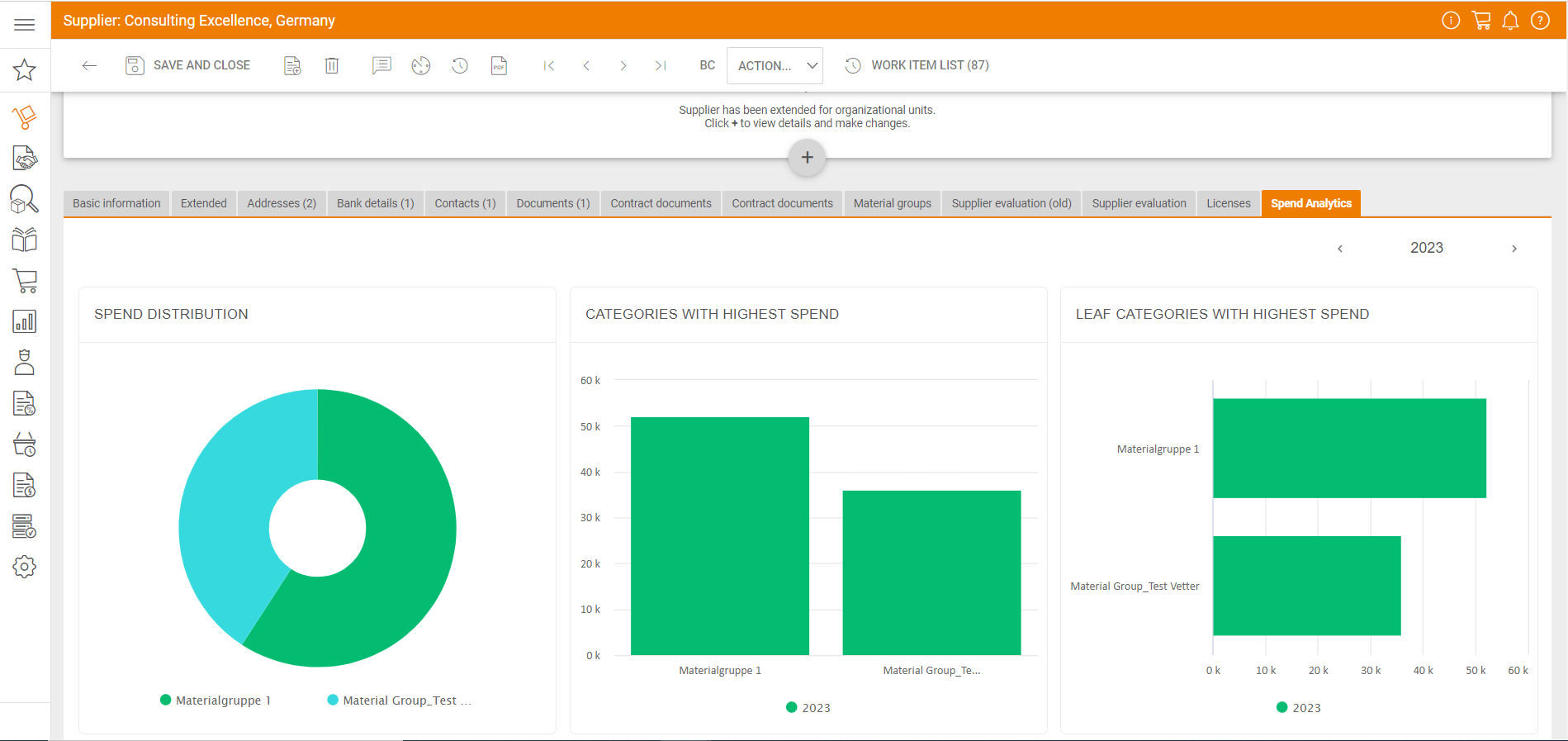
Platform & Core
Procure-to-pay
Source-2-Contract
