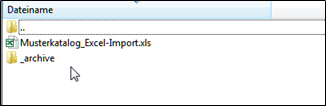Adapter-specific settings – Excel/CSV
There are also specific settings for the Excel import. For example, the conditions are not included in the catalog as in BMEcat, but are imported separately.
Catalogarea:
Under Catalog , you can first select the catalog cover into which the Excel catalog is to be imported.
Under Settings you can define the following:
Delete empty categories after import: Categoriesto which no article is assigned will be deleted.
Delete old articles: All items in the catalog currently loaded in Onventis, including their relationships, are deleted.

Import data area (via web interface input port):
For Excel files up to max. 10 MB, the web interface can be used for imports.
Use the button Selection to select the Excel file to be imported. The file attachment must then be attached in the web interface using the Attach button .
Viathe created BcJob is saved.


Excel files larger than 10 MB are imported via FTP (null port for BMECat or local files port for Excel):
If you import an Excel catalog with a size of more than 10 MB, it must be uploaded via FTP. The Excel file must first be stored on the FTP. Then the name of the Excel file must be entered under File path and Pattern .

You also have the option of creating an archive directory on the FTP server if one does not already exist. The import files can be automatically stored in this directory on the FTP after the import. For this purpose, the name of the archive directory can be specified under Archive path.