FAQs
Under Configuration → Other → FAQ – Administration you can enter your own FAQs for your organization, customers and suppliers.
In the overview of all FAQ topics you can see who created this topic under Organization. FAQ topics can be written by ONVENTIS or by providers who have the necessary rights.
Your customers and suppliers will then see the topics you have entered under FAQ in the menu bar Modules in addition to the FAQ topics of ONVENTIS. For each topic, you can specify whether all customer or supplier organizations can see it, or only selected ones. You can enter a FAQ topic in all available languages.
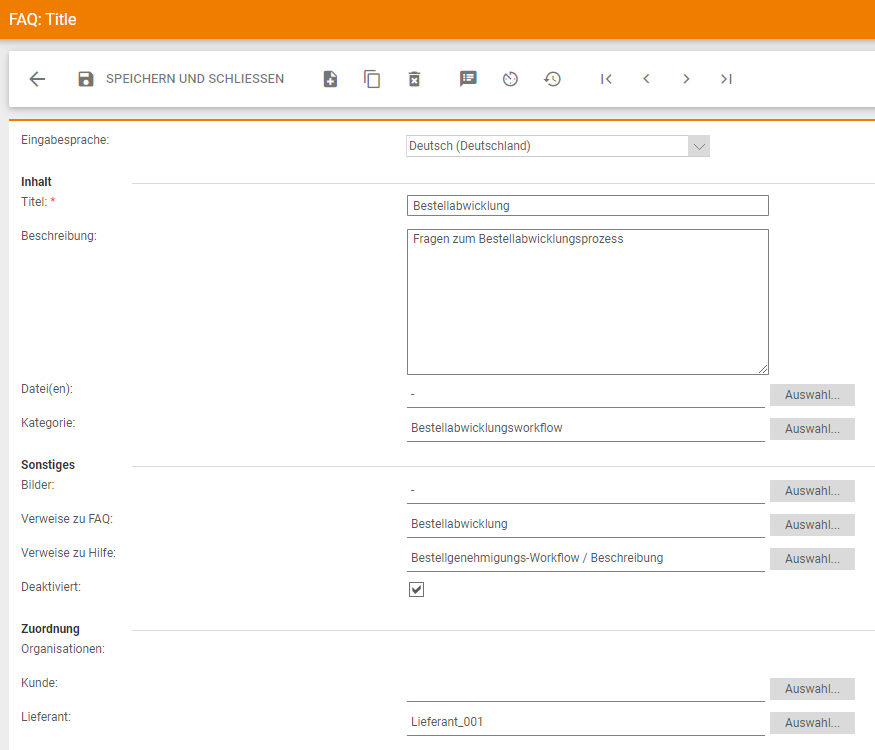
Content area
Title: in the title you can enter the desired question
Description: in this field you can enter a description or an answer to the question.
HTML tags are allowed in both fields, which you can use to highlight the text or create a bulleted list.
Files: via the selection button you can attach files to the question.
Category: you can assign the topic to a category using the selection button. All topics of a category are then summarized
Other area
Images: To include images in the text, you must first attach them using the Select button. Then you need to embed the image in the text. To do this, place the file name in curly brackets, {image.jpg}, at the desired position in the response field (Field: Description). The image is embedded at this point.
Links to FAQ: here you can store the links to other FAQ topics.
Links to help: here you can store the links to the online help.
Disabled: if you enable this option, the question will be hidden in the FAQ. If you want to publish this question, you must deactivate the option.
Assignment area
In the Assignment section, you determine whether the FAQs are to be displayed for all customers and suppliers or only for selected ones.
Organizations: If you select the “All organizations” option, the FAQs are visible to all organizations; this applies to all organizations, customers and suppliers.
If you select the option “only the following organizations”, the FAQ’s will only be visible for the selected organizations.
You can use the Select button to choose the customers who should see the FAQs.
You can use the Select button to choose the suppliers who should see the FAQs.
