External settings for subsidiaries or customers
Under Configuration → Settings → External Settings , you as a provider have the option of making general settings for your subsidiary organizations and/or, as a merchant, general settings for your customers.
These settings can only be assigned to organizations = customers with their own Onventis account, but not to their own organizational units.
You can check whether it is an independent Onventis account by comparing the system numbers. You can find the system number in the Infocenter.
You can access the Infocenter via the icon on the right side in the menu bar. The 5-digit system number is displayed in the Miscellaneous → System number area.
Create settings for a subsidiary or customer
You can create new settings for a subsidiary or a customer by clicking the New button.
Basic data tab
Title: Enter the title for the external settings. This field is mandatory and must be maintained.
Description: here you can enter a short description of the external settings.
To activate the settings for the organization, you must assign them to the organization. You can make the settings under Customer Management → Assign Customers.
In the Provider tab, the settings created can be assigned to the customer or organization by selecting from the drop-down menu.
General
General settings are configured in the General tab.
Display budget/comparison price: You can display the budget and the comparison price in a requirements item. This information can be used when creating a requisition to help his buyer: 1. the own budget level or 2. to communicate a comparative price of an alternative article. In the case of an inquiry, the purchaser can use this information to make a decision.
Display unit price: by activating this option, the item unit price is displayed in the requirement items.
Transfer items multiple times: You can transfer a requirement item to new purchase orders, auctions, RFQs, or to a purchasing project. As soon as the item has been transferred to another document, the status changes accordingly and the item is no longer available for use in other documents. If you activate this option, you can transfer the requirement items several times and repeatedly to other documents, irrespective of the status.
Requirement requester may not approve own requirements: if you use the approval workflows for your organization within Onventis, you can prevent a user who is both a requirement requester and approver from approving his own requirements by activating this option. With this setting, the system skips the approval step in which the requester is also the approver and checks the next approval step.
Requester must approve purchase orders: with this option, the requester of the requirement item automatically becomes the first approver for the purchase order or request. This setting applies to all requirement items that have been transferred to a purchase order or via an inquiry to a purchase order.
Only when using the requester’s purchase order approval workflow: enabling this option restricts the requester’s purchase order approval to the requester’s approval workflows.
Enable requester order approval via direct link: this setting allows approvers to approve or reject orders via the direct link call without having to log in to Onventis. The prerequisite for this is the activation of the function “Enable release via direct link” in the approval step of the purchase order approval workflow.
Adopt SAP assignment of requester when transferring to purchase order: With this setting, the organizational data of the requester stored under “SAP assignment” is adopted instead of that of the purchaser when transferring the requisition to a purchase order.
Take over default billing address of requester when transferring to purchase order: you can activate this option if the default billing address of the requester should be taken over instead of that of the purchaser when transferring the BANF to a purchase order.
Use requester’s organizational unit in purchase order: with this setting, the organizational unit of the requester of the BANF is adopted in a purchase order instead of that of the purchaser.
Use delivery address of requester in order: with this option the delivery address of the requester is taken over into the order when transferring the BANF into an order.
Store requisitioner as orderer (only for non-bundled requirements): with this option, the requisitioner of the BANF is adopted as the orderer in the purchase order. This setting only applies to non-bundled requisitions.
Take over SAP delivery/service recipient and unloading point of the requisitioner when transferring to purchase order: by activating this option, the delivery/service recipient, if entered in the requirement item, is taken over when transferring the requirement item to the purchase order.
Settings
Open PDF with intermediate dialog: If this item is activated, a popup window opens whenever a PDF file is to be created, e.g. by clicking the printer icon. Here you have the possibility to open the file or to download it from the server.
Close browser window after logout: Closes the browser window after logout.
Allow direct login by provider: Provides the provider with the ability to log into an account from the other user or vendor.
Provider can change company data: by activating this checkbox, the provider has the possibility to adjust the company data in supplier accounts. The prerequisite for this is that the direct login is activated or that this is permitted from the supplier side.
Extended user self-administration: with this checkbox you give the user the possibility to make his complete basic data and settings in the tab Extended in the user administration.
Hide login data in the user self-administration: With this setting, users cannot change their login data in the self-administration.
Login name may not be changed (password remains changeable): With this setting, users in self-administration can change the password, but not the login name.
Automatically preset and expand default catalog when searching for articles in the user cockpit: This setting can be used to allow users to search for items in the user cockpit. The catalog marked as the default catalog is searched.
Display DUNS in vendor list: in addition to your internal vendor number, the unique DUNS number of the vendor is displayed in the list of your vendors.
Call participant in the “Notes” area as a required field: if you use the “Notes” function, the “Call participant” field is a required field when creating a note.
Activate team template assignment when transferring positions to the inquiry module: If this function is active, when a position is transferred, e.g. from a BANF or a purchase order, the rules created in the team template are dragged into an inquiry and assigned to the team template.
Category in the “Notes” area as a required field: if you use this function, the Category field is a required field when creating a note.
Supplier can select items in auction: if you use this function, the supplier can select the items he offers in an auction.
Enable approvals via direct link without entering logon data: this enables approvers to approve purchasing documents by calling them up via direct link and without entering logon data. The prerequisite for this is the activation of the function “Enable release via direct link” in the approval step.
Do not display logon screen after approval via direct link: in the default setting, the logon screen for Onentis is displayed after approving purchasing documents. If you activate the checkbox, it will be hidden.
Own number range for purchase orders from BANF: with this setting, you have the option of defining your own number range for purchase orders that come from a requisition. This setting is very useful, for example, for evaluations according to order numbers.
Own number range for certain vendors: with this setting you can define your own number range for the vendors you have assigned.
Own number range for service purchase orders: with this setting you can define your own number range for service purchase orders. This gives you a better opportunity in Onentis to narrow down orders by service order number.
Make field “Customs tariff number” selectable from list: with this setting the user has the possibility to select a customs tariff number from a list of available numbers.
Set the field “Subject to customs declaration” by default: if this checkbox is activated, all newly created order items will always be marked as subject to customs declaration.
Suppliers must be approved: with this option you can control whether suppliers must be approved in Onentis or not, according to the supplier approval workflow.
Allow assignment of several responsible persons to an account assignment object: with this checkbox you can add several responsible persons to an account assignment object. In the case of account assignment-dependent approval workflows, the persons responsible receive a request to approve the purchasing document in accordance with the predefined rank. You can define from which order value which rank must carry out the approval of an order. For this purpose, value limits can be defined in the purchase order approval workflow and the persons responsible can be assigned on the basis of the ranking order.
The ranking should always be deposited in ascending order from 1 onwards.Example:
1st approval step:
Value limit 0-10,000 EUR Approver: “Person responsible with rank 1”.
2nd approval step:
Value limit 0-20,000 EUR Approver: “Person responsible with rank 2 “In certain scenarios, it is possible that individual ranks are not occupied by persons responsible. To avoid orders being sent out unapproved, in these cases you should fill the unfilled ranks with the next highest responsible person.
In order to avoid that the responsible persons have to approve several times one after the other, Onentis automatically combines the corresponding approval steps that are directly behind each other.Define material group in invoices as mandatory field: with this setting you can define the material group as mandatory field for all invoices created in Onentis.
Show purchasing group field in eOrdering: by activating this setting, a purchasing group can be added in the basic data of an order.
Use search function for selections: with this setting you optimize the performance of the search function for dropdown fields where many selection options are available, e.g. material groups. This reduces the loading time of the page called up in each case. This setting plays out in the background of Onentis.
Disable global email templates for all recipient organizations: You can globally disable email sending for individual email types for related organizations (for example, suppliers in a customer-supplier relationship).
This setting allows the provider organization to control the receipt of e-mail on the sender side.
If this option is active, all templates that have been disabled under Configuration → Templates → Email Tem plates will no longer be sent to connected organizations. This means that e-mails can be deactivated centrally for all suppliers or customers.Do not forward approval to super admin if cost center manager is missing: activating this option prevents the order approval from being forwarded to the super admin if the cost center manager is missing.
Own number range for purchase orders per organizational unit: with this setting you can define your own number ranges at organizational unit level. This option enables a clear representation of orders within your organization. Please note that you must activate this option in the relevant organizational unit and define the number range.
Working days: with this setting you can select the working days which are valid as delivery date for your organization.
Calendar week: Here you distinguish the calendar week according to the setting for Europe or USA.
You should note the following differences:Start of the calendar week: in Europe, Monday is always considered the first day of the calendar week. In contrast, in the US, Sunday is always considered the first day of the calendar week.
Beginning of the year and beginning of the calendar weeks: in Europe the counting of the calendar weeks, KW01, always begins in the first week of the year, in which at least four days of the new year fall or in the first week of the year, in which more days fall on the new than on the old year. In the U.S., the count always begins the week in which January 1 falls, regardless of the day of the week.
Possibility to change the posting date: by this option you give the users the possibility to change the posting date of the goods receipt. In the standard system, the current date is entered.
Purchaser is not allowed to post goods receipt for own orders: with this option the users who have sent the order to the supplier are not allowed to post goods receipt. This only applies to purchase orders created by the user.
Final Confirmed Indicator Enabled by Default: you can check this option to enable the Final Confirmed Indicator = “Final Delivered” as default for all goods receipt documents. If the goods receipt is not yet complete, the user must remove the checkmark manually. The final confirmation indicator means that no further goods receipt can be posted for this purchase order.
Do not automatically pre-populate delivered quantities in goods receipt: by activating this option, the user must check the delivered quantities and maintain them manually in goods receipt. If you do not activate this option, the ordered quantities are copied.
Display item values in goods receipt: by selecting this option, you activate the display of prices in the goods receipt documents. This means that not only the quantity but also the valuated goods receipt is displayed. If, for example, the ordered quantity is to be distributed to different cost centers, you can see the delivery value in relation to the account assignments by means of the item value.
Delivery date is mandatory field: by activating this option you can define the delivery date as a mandatory field. It is then not possible to post a goods receipt without entering the delivery date.
User
Automatically block (at x days, weeks, months) inactivity: with this option you can select a certain duration after which, in case of non-use of Onentis, the user should be blocked. In this way, you can ensure, for example, that employees who have left your company can no longer log on to your Onentis. However, if the user has been inactive for a longer period of time, the user can request a new password.
Lock newly created user until access data is sent: with this option you ensure that a newly created user can only log in to Onentis once he has received his access data. You can send the Onentis access data in the user administration.
Substitutes can only be from your own org. unit: with this setting you can specify in substitute rules in Onentis that only users who belong to an organizational unit can be selected as substitutes.
Substitutes can only be from your own user group: with this setting you can specify for substitute rules in Onentis that only users who are assigned to the same user group can be selected as substitutes.
User group
Show grouping field: with this setting you activate the mandatory field “Grouping” in the user groups. The grouping is used to sort within the user group list according to the grouping characteristic.
User requests
Processing of released user requests by group <Group>: with this option you can control which user group should process the released user requests for the use of Onventis.
Default user role for requester <requester>: by selecting a default user role, you can specify which user role the requester will be assigned. You can adjust the user role at any time if necessary.
Users are allowed to make change requests: by activating this checkbox you give users the possibility to make change requests for their own user, e.g. name change, via Onventis.
E-mail dispatch
Inform the following users in case of failed e-mail transmission: In Onentis you have the possibility in different areas to send notifications by e-mail to users or suppliers. These emails are sent automatically from Onentis. If an e-mail was not sent, you can use this option to specify which users should be informed about the failed e-mail dispatch.
Account assignment categories
Consider assignment to material groups: with this option you can assign one or more account assignment categories, including a standard account assignment category, to a material group. By making this setting, you ensure that only the account assignment categories permitted for the material group can be selected in a purchasing document. Please note that by activating this option the field Account assignment category is a mandatory field.
Cost element
Assignment possible in:
Account assignment objects: with this setting you have the option of assigning cost elements to the account assignment objects. This means that only the cost elements assigned to the account assignment object are made available to users as selections in the purchasing documents.
Material groups: with this setting you have the option of assigning cost elements to the material groups. This means that only the material groups assigned to the account assignment object are made available to users as selections in the purchasing documents.
Assignment of organizational units possible: with this setting, you can further restrict the selection of cost elements in the purchasing documents. When you create cost elements, you can then select either all cost elements or only those that are valid for the organizational unit. When you create cost elements, you must assign the cost element to at least one organizational unit.
Tasks
Assignment of tasks to material groups possible: with this setting you have the possibility to assign tasks to material groups. This allows you to restrict the selection of tasks for a material group.
Assignment of organizational units possible: by activating this option, all or only certain organizational units must be assigned to the tasks. This allows you to restrict the selection of tasks per organizational unit.
Orders
Highlight marked positions in the order PDF: by activating this checkbox you have the possibility to highlight the positions marked in Onentis, e.g. free text positions, in the order PDF.
Sort by EAN/GTIN number: you can use this function to sort the items in the orders by EAN/GTIN number.
Display changes in order PDF: You can use this function if you want to display changes, e.g. quantities, delivery dates, etc., in the order PDF.
Area Offers
Customer is allowed to view the current processing status of quotations: with this option you give your customers the possibility to view the current processing status of quotations by the supplier.
Quote PDF with signature field: this option adds a signature field on the PDF document for the quotes. This gives the supplier the opportunity to sign it personally.
Upload files at the header level of a request: by selecting this option you oblige the supplier to upload files in a request. This function is important, for example, in the field of mechanical engineering for the provision of drawings.
Hide additional costs on supplier side: for offers, additional costs to the net price offered, e.g. packaging, delivery costs, surcharges, etc., may be incurred. With this option you have the possibility to hide the input fields for additional costs on the supplier side.
Payment documents
Display account assignments: with this option you activate the display of the account assignment information from the purchase orders in the corresponding payment documents.
Define date of dispatch/service provision as mandatory field: with this option you activate the two mandatory fields in the invoice forms: Date of dispatch/service provision on and Date of dispatch/service provision by. These fields are also displayed on the invoice PDF.
Show delivery/service recipient in invoice PDF: with this option you have the possibility to additionally display the delivery or service recipient in the invoice PDF. You can use this function in particular if the invoice recipient differs from the ship-to party or service recipient within your organization.
Show invoice recipient in invoice PDF: with this option the invoice recipient is displayed on the invoice PDF.
Do not display delivery date on item level in invoice PDF if shipping/service performance date is filled: by default, the delivery date is always displayed in the order items, which is transferred to the invoice PDF when the invoice is created. This option allows you to hide the delivery date whenever the shipping date or service performance date is filled.
Display reverse charge note in invoice item and invoice PDF: if an invoice item is a reverse charge item, you can display this information in the invoice PDF.
Email reminder for release to the current approver X days after sending the invoice: by activating this checkbox, the current approver in the invoice release workflow will be reminded by email of the release of the outstanding documents X days after sending the invoice. The time intervals apply to the entire organization.
Reminder interval: the reminder interval can be used to define the time interval at which the e-mail reminder for approval is to be sent to the current approver. The following intervals are available for selection:
Send daily
Send once a week, every x day of the week from dropdown selection
Send every x working day
Area VMI
If you use the VMI (Vendor Managed Inventory) function, you can use the following two options to define the basic data on which the demand, stock, and days’ supply are to be calculated.
Based on demand: with this option, the forecast figures are determined on the basis of the demand coming from SAP.
Based on consumption: with this option the forecast figures are calculated based on the consumption coming from SAP.
Requirements Items
In the Requirement items tab, you can make settings for the general handling of requirement items within Onventis.
Order
In the tab Order you can make general settings for the orders, the shopping cart, the order header, the order items as well as the order PDF.
Service function
If you use Onventis to process service orders, you can mark the orders accordingly. You can choose from the following options:
None: with this setting, all items of a purchase order, including service items, are treated as a normal purchase order.
Via flagging of items and orders: by activating this function, users who have the appropriate rights can flag and order service items. This gives you the option of separate and thus targeted process control of service orders within Onventis, e.g. via order processing and/or order approval workflows.
Processing, displaying and handling of orders
In this area you can make general settings for the processing, display and handling of orders within Onventis.
Transfer shopping cart items with quantity 0 to order: with this option items with quantity 0 can be transferred to the order. This setting creates a so-called item container for – at the time of order generation – still unknown material consumption in the case of service purchase orders.
Case study: You hire a painter to do 10 hours of painting work. At the time of the order it is not yet known which material in which quantity, e.g. tape, paint, tools etc. is required for the service.
Procedure: You create a service purchase order with:
1st position: 10 hours painting
2nd position tool with quantity 0 (position container)
After completion of the painting work, the service provider for position 1. prepare his performance record for the hours incurred and in position 2. Add the required material, e.g. 100 litres of paint.
Send purchase orders with preview: for each purchase order created in Onventis, a purchase order PDF is automatically sent to the supplier by e-mail. This option allows the purchaser to view this PDF before sending the order to the supplier.
Do not pre-populate order title: the order title in Onventis is a mandatory field and will default to the following title: Purchase Order <current date> <time>. This title may be overwritten by the purchaser. If you do not want to use the default title for orders within your organization, you can enable this option. Thus, the orderer must enter the order title himself.
Activate fax function: with this option you can activate the fax function in addition to sending orders by e-mail. This means that the purchase orders generated in Onventis are sent to your suppliers at the fax number entered in the supplier administration.
Determine tax code automatically: You have the option in Onventis to store tax codes including the associated tax rates. If these are maintained accordingly, you can use this setting to have the system determine the appropriate control code automatically.
Do not change tax rate: in principle, purchasers can manually overwrite the tax rate in a purchase order. With this setting, the control rate can only be changed in conjunction with the selection of a suitable control code.
Automatically set tax rate to 0% for cross-border deliveries: if you activate this setting, Onventis will check if orders are sent to suppliers located outside the country of the respective organizational unit. If this condition is met, the tax rate is automatically preset to 0%.
Automatically set tax rate to 0% for deliveries across the external EU border: if you activate this setting, Onventis checks whether the orders are sent to suppliers who are located outside the external EU border. If this condition is met, the tax rate is automatically preset to 0%.
Make tax code selectable in invoices: within Onventis you have the possibility to create invoices. This setting allows the invoice issuer to select the tax code in the invoice documents.
Define tax code in invoices as mandatory field: with this option you define the tax code as a mandatory entry when creating invoices. Thus, no invoice can be created without selecting a tax code.
Define barcode in invoices as mandatory field: by activating this checkbox the barcode in invoices becomes a mandatory field and has to be entered. If there is already a barcode in the order, it will be included in the invoice.
Orderer may not approve own orders: within Onventis you have the possibility to configure order approval workflows. Depending on the configuration, the orderer can also be the approver of his orders at the same time. If you activate this option, the approval step is skipped and the purchase order approval is sent to the next person responsible in the approval workflow.
Combine successive purchase order changes: You can activate this checkbox to combine successive purchase order changes that the supplier has not yet confirmed or rejected into one purchase order change. This ensures that the vendor can always confirm or reject all changes to a purchase order.
Make additional fields in orders available: with this setting, additional fields can be created in the order header for all newly created orders.
Hide quantity variance in purchase order: in the case of a purchase order confirmed by the vendor with a quantity variance, the purchase orders can only be archived after they have been posted from the goods receipt if the “Confirm quantity variance” button has been pressed. If you do not use order archiving, you can hide this button with this setting.
Donot allow price units with decimal places in purchase order: you can use this setting if you do not want to allow price units with decimal places in Onventis. Please note that an error message will be issued in the case of a catalog import where the articles contain decimal places. The import is only possible if you delete the decimal places from the import file.
Do not automatically fill the Buyer field: In the standard system, each user is assigned to a buyer. When a purchase order is created, the corresponding buyer is determined by Onventis and filled automatically. By activating this checkbox, the purchaser must select the responsible purchaser himself.
Create collective credit memos by SAP company code: You have the option to create credit memos in Onventis. If you have an SAP connection, you can group collective credit memos by SAP company code by activating this option.
Marking of
In the area “General / Marking of:” you can highlight the listed item categories by means of a marking:
Free text items
Catalogue items
ERP items
Shopping cart
Show links to the general terms and conditions in the shopping cart: with this option you have the possibility to show the links to the general terms and conditions of the supplier in the shopping cart.
Transfer articles from the following vendors to the requirement item: in the standard system, all items from the shopping cart are transferred to a purchase order. By activating this checkbox, items that are procured from the selected suppliers are first transferred to the requirements list and can be processed further there. The selection of the suppliers is done via the selection button.
Transfer articles of the following material groups to the requirement item: In the standard system, all items from the shopping cart are transferred to a purchase order. By activating this checkbox, all items of certain material groups are first transferred to the requirements list and can be further processed there. The selection of the material groups is done via the selection button.
By transferring the items from the shopping cart to the requirements list, you can control material procurement within your organization in a targeted manner. In the requirements list, you can bundle the items, for example, according to vendor and date or material group and thus secure savings potential for your company. |
Mandatory field check in shopping cart items: the mandatory field entry is checked at the latest when an order is sent. By activating this option, the mandatory field check already takes place in the shopping cart.
Mark supplier as mandatory field: if you activate this option, the Supplier field in the shopping cart becomes a mandatory field and must be entered. In the standard system, the vendor must first be selected in the follow-on documents.
Select inherited items: within a purchase order with several items, certain fields, e.g. account assignment information, can be inherited by further items and thus no longer have to be maintained per item. With this setting a note appears in the shopping cart and in the order in the tab Position, if fields of an article were inherited to other or all other positions.
Cost centers
Allocation possible in the item list (Depends on further conditions): if this option is activated, the user can select the cost center shopping cart items.
Please note that the assignment of users to cost centers in an SAP integration depends on the SAP assignments of cost centers to company codes.
For non-SAP organizations, the dropdown for selecting cost centers is only visible if a default account assignment category has been specified and the Cost Center field, in the Account Assignment Categories area, is an “optional” or “required” field for that category.
Maximum number of directly selectable cost centers (default 15) per item: If this option is activated, the user can assign the cost centers in the item list of the shopping cart. Otherwise, an assignment is possible in the item detail by clicking on the article description of the article.
Order header
Order number can be changed manually: in the standard system, the order number is generated by Onventis itself, this number is read-only. The number specification is controlled in the Number Ranges tab and can be configured on a company-specific basis. By activating this option, users can overwrite the order number.
You can activate additional fields in the order header with the options listed below:
Commission no. visible
customer order no. visible
Commission visible
Project no. visible
Display ‘Conditions’ block
Display ‘Additional costs’ block
Show ‘Other’ block
Show ‘Resend’ button: with this setting you can activate the button for manually sending messages in the message queue. If certain messages have not been sent, e.g. due to a missing connection, you can manually initiate the sending again.
Deactivate supplier check: When sending orders, the system checks whether the ordered item matches the supplier from the catalog. If it does not match, an error message is displayed and the order cannot be shipped. If you do not need this check, you can disable it by activating the setting.
Document request visible: The field “Document request” is visible in the order header. By activating this option, the user can request an attachment, e.g. a delivery note from the supplier. This option is not a required field.
Delivery address visible: with this setting you can activate the visibility of the delivery address in the order header. The delivery address is then valid for all order items. This setting is useful if the same delivery address is used for all items.
Purchasing group as required field: by activating this option, the purchasing group becomes a required field. The purchasing group is responsible internally for the procurement of a material or class of materials and usually acts as the contact person for vendors externally. This setting is useful when transferring purchase orders to SAP. In SAP, the purchasing group is a mandatory field and must be entered when the purchase order is transferred to SAP.
Assignment of another user possible: by activating this option, another user can be assigned to an order. The assigned user can see these orders in his order overview. This setting is intended to ensure that all orders that fall within the user’s area of responsibility are visible to him.
Display vendor: you can use this option to display the vendor to whom a purchase order is to be sent in the basic data of the purchase order.
Purchase order can be marked as SG&A purchase order: by activating this option, a purchase order can be marked as SG&A (Selling, General and Administrative Expenses) purchase order.
Display packaging regulations: for some goods, certain packaging regulations must be adhered to in order to protect the goods from stresses in the course of the logistics chain, e.g. for the transport of technical goods. With this option you activate the display and selection of the packing instructions in the tab Basic data in the purchase orders. These can be administered in the area Administration → Master Data → Packaging Instructions.
Define packing instructions as mandatory field: this option allows you to define the shipping instructions as a mandatory field in the order or purchase order. Thus, orders or contracts cannot be shipped without a selection of packaging instructions.
Preset order header and delivery date
You can use these settings to predefine the delivery date in all newly created purchase orders with no delivery date or with a predefined delivery date.
with no date: no date is preset
With current date: the current date is preset.
with date in X-days: the current date + X working days is calculated
X-number of days from order generation (not BANF generation): the date in X days from order generation is entered.
Delivery date as mandatory field: the delivery date becomes a mandatory field and must be entered.
Execution period end is delivery date: for service orders, this is a predefined period in which the service is to be performed. This option sets the specified delivery date as the end date for the service. Please note that the service provider cannot post services after the end date.
For orderers
In this section, you have the option to send automated email reminders to purchasers. These apply to all purchase orders that have the status ‘In process’ and can be sent at certain intervals:
E-mail reminder X day(s) after the order has been sent to the approver: the current approver in the order release workflow is reminded by e-mail about the outstanding documents that he still has to process. The time intervals apply to the entire organization and thus to reminders for purchase orders with the status “In Entry” as well as for purchase orders with the status “In Approval”:
E-mail reminder X-day(s) after order creation for orders in status ‘In capture’: Selection of start time X for the reminder interval, e.g. 5 days after order creation.
Reminder interval area
In this area you can set the interval at which the reminder emails are to be sent to the customers:
Send daily: daily e-mail dispatch
Send e-mail once a week, every <selection weekday>: Send e-mail only once a week on a specific day of the week, e.g. Monday.
Send every <X> working day: E-mail dispatch every X days, e.g. every 2nd day
External settings
In the Purchase Order Item area, you can make the following settings for purchase order items:
EAN/GTIN no. visible: Display of EAN/GTIN no. in the order item
Internal article number visible: Display of the internal article number in the order item.
Internal article number changeable for catalog items: allows the user to change the internal article number.
Customer item number visible: the customer’s item number is visible to the supplier
Commission no. visible: display of commission number on item level
Shipping types on item level: Display shipping types on item level. You can use this setting to select different shipping types for each item.
Delivery addresses on item level: Display of the delivery address on item level. This setting is useful when Onventis users, e.g. buyers, order for employees at other locations, but the delivery should be made to the employee’s location.
Delivery date on item level: allows to display and select the delivery date on item level. This allows the user to select a different delivery date for each item.
Display ‘Account assignment’ block: Display and maintenance of account assignment information for the ordered article, e.g. cost centers, WBS elements, etc.
Show block ‘Other’: by activating this option, the free text fields Document request, External and internal remarks, and File attachments will be activated. You can use the “Other” block to exchange internal or external information, as well as file attachments for a purchase order item with the vendor or within your organization.
Storage location as mandatory field: with this option, the storage location in the order item becomes a mandatory field and must be filled in before an order can be sent, .
Material group visible: Display of the material group in the purchase order item
Material group as mandatory field: with this option, the material group in the order item becomes a mandatory field and must be filled in before an order can be sent,
Display VAT rate: Display of the VAT rate in percent in the order item.
Delivery schedule possible: this option allows you to select several delivery dates for an article per order item. Delivery scheduling can be carried out on a percentage or quantity basis.
Multiple account assignment possible: by activating this option, the user can distribute the account assignment of an article to several account assignment objects of an account assignment category for each purchase order item. The account assignment can be made on a percentage or quantity basis.
Different order quantity and price unit possible: by activating this option the order quantity and price unit can differ. Example: Order quantity 1 canister (content 5 litres), price unit 10.00 Euro per 1 litre = total 50.00 Euro.
Display field ‘Inventory-managed’: the option for marking inventory-managed material orders is displayed in the purchase order item and can be activated manually by the user. Inventory management is stock accounting based on quantity, in which the correct stock levels can be shown by posting goods receipts and issues.
Set inventory managed automatically if storage location is filled in: the field Inventory managed will be set automatically as soon as a storage location is entered for order items. Prerequisite is the activation of the option: “Display field inventory managed”.
Display field ‘Trial tool’: Option for manual marking of trial tool in the order items.
Document request visible: The field “Document request” is visible in the purchase order item. By activating this option, the user can request an attachment, e.g. a delivery note from the supplier. This option is not a required field.
Transfer statistics-relevant delivery date to SAP: with this checkbox you activate the option “Adjust statistics-relevant delivery date” in the order item. This option is only useful for SAP integration. By activating the option, the statistics-relevant delivery date in SAP is compared with the delivery date.
Allow Super Admin to change account assignment data afterwards: this option allows the user who is created as Super Admin in Onventis to change the account assignment data afterwards, e.g. if a correction is necessary.
Make additional fields available in order items: activate this option to make the Additional Fields tab available to users in the order items. This setting applies to both free text and catalog items.
Display purchasing KPIs in order item: with this option you can display the KPIs valid for the article in the order item.
Selection of material groups from outline agreements: with this option you can map outline agreements on material group level. If you conclude outline agreements with a vendor at material group level, the value utilization of the outline agreement is checked. In the outline agreement, the value of the purchase orders is incremented with the relevant material group. By linking the material groups, you also have the option of processing free-text items via an outline agreement.
Display ‘Manufacturer No.’ field: You can display the manufacturer number of the item in the order items.
Display ‘Manufacturer’ field: You can display the manufacturer of the item in the order items.
Display ‘eClass’ field: You can display the eClass number for the item in the order items.
Show block ‘customs data’: You can display the block customs data for the article in the order items. The data is a weight entry which is maintained either in the catalog for the respective article or in the order item.
Show file attachments: by activating this option you have the possibility to exchange documents with the supplier. This option is only effective in connection with the activation of the option Show block other.
Allow entry of discounts and surcharges: by activating this option you can enter a discount or surcharge on order item level.
X-number of decimal places of the price: with this option you can define the number of allowed decimal places for the prices in Onventis. If you enter “2”, the prices are displayed with 2 decimal places, e.g. 10.99 Euro. If the articles in the catalogues contain more than 2 decimal places, e.g. 10.99111, the remaining decimal places are not displayed. In the background Onventis always calculates with all decimal places. This setting is only used to display the prices.
SAP Assignment: in this area you can select additional mandatory fields. These only apply to SAP integration:
Delivery/service recipient as mandatory field: with this option the field delivery/service recipient becomes a mandatory field and must be filled in.
Unloading point as mandatory field: with this option the field Unloading point becomes a mandatory field and must be filled.
GWG: In the GWG area, you can define article value limits and note texts for low-value assets within your organization.
Display note for an item value between X-EUR and X-EUR: here you define a value for GWGs that applies to your organization.
Text: in the corresponding text field you can enter a note text, which will be displayed in the shopping cart or in the order.
Numbering step:
Number items according to the following pattern: with this option you specify a numbering pattern for the order items. For example, when selecting increments of 10, position 1 = 10, position 2 = 20, and so on.
Drop shipment delay in days: by entering a number of days, the delivery date for a purchase order with drop shipment for the 2nd vendor is delayed by the number of days entered, e.g. delivery date is on 10.07 + 5 days = the final delivery date for vendor 2 is on 15.07.
Order PDF
When an order is placed, an order PDF is always generated in the background with the basic information about the order. If you need to add more information to the file, you can select additional fields in the Order PDF section.
The following information can also be printed out in the order PDF:
Display of the cost center in the order PDF
Display of the cost element/property account in the purchase order PDF
Representation of the business area in the order PDF
Representation of the order in the order PDF
Presentation of the project in the order PDF
Display of the PSP element in the order PDF
Representation of the system in the order PDF
Display of the sales order in the order PDF
Display of the article long text in the order PDF
Display of the shipping method in the order PDF
Display of the delivery address in the order PDF
Display of delivery schedule lines in the order PDF
Display of the VAT rate in the order PDF
Highlight marked positions in the order PDF
Show name of purchaser in addition to purchaser in PDF
Representation of the material group in the order PDF
Representation of the payment method in the order PDF
Display of the VAT number of the supplier in the order PDF
Display of the supplier no. in the order PDF
Display of the task in the order PDF
Representation of the chargeable job in the order PDF
Representation of the non-chargeable job in the order PDF
Reverse charge note in the order PDF
Representation of the contact person of the supplier in the order PDF
Representation of the recipient of the delivery/service in the order PDF
Representation of the unloading point in the order PDF
Goods receipt
In the Goods Receipt tab, you can define general settings for goods receipt documents, as well as up to three additional numbers for goods receipt items. These can be optionally stored for each position and can be activated by clicking on the checkbox.
Range of numbers for goods receipt items
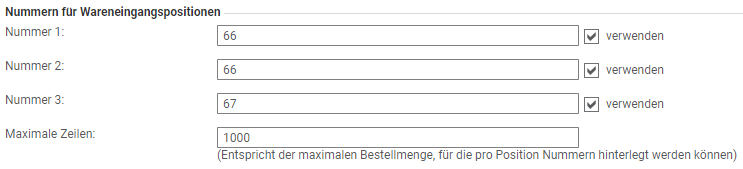
Number 1 to 3: In the fields 1 to 3 you can maintain additional numbers, e.g. serial number, type code, package number, etc. These are displayed in the goods receipt document. These are displayed in the goods receipt document. In the goods receipt items you will find the additional numbers in the tab Numbers.
Maximum lines: in the line “Maximum lines” you can enter the maximum order quantity up to which numbers can be stored. For example, with a value of 50, only numbers for items with a quantity less than or equal to 50 could be stored. The number of lines depends on the order quantity. This means that numbers can be stored for each article in the item.
Posting period
In the Posting Period area, you can define posting periods for goods receipts. Users can only post goods receipts for this period; the posting date must be within the period. Please note that posting periods are not taken into account for automatically posted goods receipts.
The following fields are available for defining posting periods:
Title: Title of the posting period, e.g. period February to November 2016.
Valid from: Start time (date) on which the posting period is to begin.
Valid until: End time (date) on which the posting period is to end.
Earliest posting date: in this field you can define from which day (key date) the goods receipts for this posting period should be taken into account.
