Onventis 2025.3
The new Onventis 2025.3 release contains various enhancements, improvements, and bug fixes. Check out the complete list below!
Beta release date: Monday, April 2, 2025
Release date: Wednesday, April 23, 2025
Procure-to-pay
New "IsEndReceived" Field in Onventis Buyer Public API for Orders
Added the "IsEndReceived" field (boolean) to the Onventis Buyer Public API (GET /orders endpoint).
This field indicates whether a final confirmation has been received for each order position.
Enhanced cXML Order and OrderChange with Organizational Object Details
The cXML Order and OrderChange documents now include two new header-level fields:
<OrderRequestHeader type="new" orderID="001234" orderDate="2025-01-26T10:00:00">
<Extrinsic name="OrgObjectNr">12345</Extrinsic>
<Extrinsic name="OrgObjectTitle">Finance Department</Extrinsic> </OrderRequestHeader>These fields provide additional organizational context, enhancing order processing and reporting accuracy. They are included only when data is available
Improved Visibility and Guidance for Mandatory and Source Articles
Replaced inline text with an info icon to indicate quantity edit restrictions for Mandatory and Source articles - consistently across Shopping Cart, Purchase Orders, and Demand Positions for improved usability.
Added "Source" and "Mandatory" labels to items in the "List of Items to Be Released" when a mandatory reference exists.
Labels are visually aligned with those in the "Requisition Line Items" view.
Configurable "Total Amount" Column & Filtering in Requisition Line Items
Added a new "Total Amount" column in the requisition line item view, calculated as Price Unit × Quantity.
Users can enable or disable this column via a checkbox in User Settings → Display → Requirement Line Items.
User preferences for displaying the "Total Amount" column persist across sessions.
The "Total Amount" column dynamically recalculates upon updates and supports sorting, improving requisition management usability.
Filtering: Users can now filter Requsition line item by their Total Amount, using operators for efficient request management.
Default Values When Converting RFQ to Purchase Order
Improved handling when converting RFQs to Purchase Orders:
Requisition line item (RLI)-based RFQs: Original RFQ values (including Account Assignment Category) are preserved.
Free-text RFQs: Purchaser’s standard default values are applied.
Ensures data consistency, reduces manual data entry, and aligns with sourcing procedures based on RFQ origin.
Supplier-Specific Material Group Mapping in Shopping Cart and Purchase Orders
Introduced a new organizational setting (Org Settings → Purchase Order → General) to enable supplier-specific material group restrictions.
When activated, the shopping cart and purchase orders will display only the material groups mapped and approved for the selected supplier.
Changing the supplier in the shopping cart resets the material group selection, prompting users to choose again based on the updated supplier mapping.
Ensures accurate adherence to supplier-material group mappings, improving purchasing compliance and data quality.
Note: This enhancement applies specifically to shopping carts and purchase orders. Demand positions, sales orders, and service notes remain unaffected
Email Handling Aligned with Complaint Type "Internal"
The system now ensures that no emails are sent to suppliers when a complaint is marked as "Internal".
Previously, supplier notifications were still triggered despite the internal classification.
This change aligns email behavior with the intended internal-only nature of such complaint types.
Applies to the following complaint actions: Send, Resend, Reopen, Close, Cancel, Stop Edit Mode (Supplier), and Send Current Status.
SAP Related Key-Update
New Option to Hide Surcharges in Order PDF
A new setting has been introduced under Org Settings → Order → Order PDF to suppress surcharge visibility in order documents. When the "Do not display any surcharges in the order PDF" option is enabled, all surcharges at the position level are excluded from the PDF output.Automated Demand List Export via BC-Job
The Excel export of the Demand List can now be automated via BC-Job, similar to the existing OrderList export. This includes filter selection and configuration for SMTP, SFTP, and static port options within BC administration, enabling smoother integration with external systems.Excel Import Extended to Support Demand Closure
Excel-based demand import has been enhanced with a new column CloseDemand (values:1 = close,0 = keep open) to support automatic closing of demand positions. When marked for closure, the system mirrors the manual “Close” function, including triggering any configured interfaces and logging the action with the comment “Closed by import.”SAP Attachments Excluded from Resending in Order Changes
For SAP-integrated orders, attachments originally imported from SAP (e.g. technical drawings) are now flagged with creation source = 1 and will not be resent to SAP during order changes triggered from Onventis. Only new attachments created within Onventis (e.g. sales order confirmations) will be transmitted, supporting both embedded base64 and FTP-based formats.SAP order imports have been enhanced to support the <WEPOS> indicator for workflow determination.
If <WEPOS> is present, the system assigns the defined non-standard workflow (typically including goods receipt).
If <WEPOS> is absent, the system assigns the defined standard workflow (typically excluding goods receipt).
Workflow assignment respects organizational unit-specific configurations, defaulting to general settings when org-unit-specific settings aren't provided.
XML<IDOC BEGIN="1"> <E1EDP01 SEGMENT="1"> <!-- Line item segment --> <POSEX>00010</POSEX> <!-- Item number --> <Z1EDPWE SEGMENT="1"> <!-- Custom segment for additional data --> <WEPOS>X</WEPOS> <!-- WEPOS indicator (X = present, apply non-standard workflow) --> </Z1EDPWE> </E1EDP01> </IDOC>
Source-to-Contract
Round cap in dutch auctions
From now on, dutch auctions have a round cap of 100 rounds. If 100 rounds have passed and line item is not auctioned, the line item will be finalized by the application.
Supplier Management
🚀 Feature release: With the brand-new File network repository, the file management in Supplier management is reaching the next level.
The main features of the new File network repository are as follows:
✅ Central file storage for suppliers in the Onventis Supplier Portal
Suppliers can create new files, view file details, and update existing files inside the Central file storage in the supplier portal.
✅ Allow buyers to request file from suppliers via questionnaire
Buyers can add ‘File Type’ question, select ‘File Category’ from a list of pre-defined categories and request files. Once the supplier responds to the questionnaire, the files are visible in the supplier master record.
✅ Allow suppliers to share file with multiple buyers via questionnaire response
Suppliers can simply attach file from the central file storage to the questionnaire response and share it with multiple buyers instead of uploading file from their local device each time buyer requests a file.
✅ Notify buyers and suppliers regarding file expiration
30 days before file expiration, the supplier and all the buyers with whom the file is shared receive notification regarding file expiration. If the file expires, both parties are again notified.
✅ Share file version update with all business partners
Suppliers can simply update an expired or soon expiring file and all the all the buyers with whom the file is shared receive the updated version.
Central File Storage for suppliers in the Onventis Supplier Portal
Suppliers can create new files, view file details, and update existing files inside the Central file storage in the supplier portal.
1. Overview of the files inside file storage
A separate menu item called ‘File Storage’ inside the supplier portal allows users to have an overview of all the files in their storage.
The files are showed in a table view with the columns:
File Title
File Category
Valid Until
File Status
File Version
Icon: Update File
Icon: Download File
Users can search the files via ‘File Title'. The table can be filtered by ‘File Category’ and ‘File Status. The table can be sorted by ‘Valid Until’ date.
2. Create a file inside file storage
To create a file, the user needs to do the following steps:
Go the ‘File Storage’ menu item
Click on the ‘Add new file’ icon
Select the file category from a list of pre-defined categories
For category ‘Certificate’, select ‘Certificate Type’ from a list of pre-defined certificates
For category ‘Certificate’, add details for the field ‘Certified By’
Add the ‘Valid from’ and ‘Valid until’ dates
Upload the file and click on submit
The user is notified that the file is added, and the file is visible in the file table.
3. View file details inside file storage
File details can be viewed by clicking on the ‘File Title’ in the table view. Details such as title, category, certificate type, and file status are displayed in this view. There is also an option to ‘Update File’ in this view.
Within the detailed view, there is another table to display the ‘File Version’ history. It shows all the versions that have been added for the file. For each version, the ‘Valid from’, ‘Valid until’ dates, and the ‘Status’ is displayed. The current version is also highlighted.
4. Update a file version inside file storage
Each file version inside the file storage has one of the following statuses ‘Expired’, ‘Valid’, ‘Will be valid’. The file status is calculated based on the ‘Valid from’ and ‘Valid until’ dates.
Expired: If the ‘Valid until’ date of the file is already passed, the file version is considered as expired.
Valid: If the ‘Valid from’ date is in the past and ‘Valid until’ date has not passed, the file version is considered as valid.
Will be valid: If the file has a ‘Valid from’ date in future, the file version is considered as ‘Will be valid’.
Example:
No. | Valid from | Valid until | Current date | Status |
|---|---|---|---|---|
1 | 01.01.2024 | 31.12.2024 | 01.04.2025 | Expired |
2 | 01.01.2025 | 31.12.2025 | 01.04.2025 | Valid |
3 | 01.01.2026 | 31.12.2026 | 01.04.2025 | Will be Valid |
Rules:
If the latest version, is ‘Expired’, the user needs to add a ‘Valid’ version to update it.
If the latest version, is ‘Valid’, the user needs to add a ‘Will be Valid’ version to update it.
If the latest version, is ‘Will be Valid’, the user cannot update the file.
How to update the file:
Go the ‘File Storage’ menu item
Click on the ‘Update File’ icon in the table or
Click on the ‘Upload File’ icon in the detailed file view
The ‘Valid from’ date is prefilled based on previous version
Add the ‘‘Valid until’ date
Upload the file and click on submit
The user is notified that the file is updated. The updated version is displayed in the ‘File Version’ table displayed in the detailed file view.
Share files with buyers via questionnaire response
With our new release, suppliers can simply attach file from the central file storage to the questionnaire response and share it with multiple buyers instead of uploading file from their local device each time buyer requests a file.
Whenever a supplier responds to a file type question, a dialog is opened. Inside the dialog, list of existing files is displayed. Additional data such as file category, file status, and valid until date is also displayed. The user can search via file title, and filter via category and status. The user can select single or multiple files and then click on submit to attach the file to questionnaire response.
If the file does not exist in the file storage, suppliers can also create new files while answering the questionnaire. To do so, suppliers need to toggle the ‘Upload new file’, add the mandatory details, and click on submit. The file is added in the central file storage and selected for the user to attach as a response.
📹 The below video explains how to create file, update file, view file details and respond to questionnaire on the Onventis Supplier Portal.
English:
German:
Deprecation of ‘Extended file upload’ question
With the new release, we have made changes to file type questions inside the questionnaire. Currently, we have two file type questions: File upload, Extended file upload. The aim of ‘Extended file upload’ question is to request ‘Valid Until’ date along with the file.
We have introduced a new field called ‘File Category’ for the File upload question. It is mandatory for the users to select the category from the list of predefined categories.
❗Note: Please select category ‘Certificate’ or ‘Specific Certificate’, if the ‘Valid until’ date is required from suppliers.
Major changes
We will no longer allow users to use the ‘Extended file upload’ question.
![]() Extended file upload question will no longer be offered to users
Extended file upload question will no longer be offered to users
✅ A mandatory field called ‘File Category’ is added for ‘File Upload' questions
✅ Existing ‘Extended file upload’ questions will be migrated to ‘File upload’ questions
Once the supplier submits the questionnaire, a file share is created between the buyer and supplier.
The file is visible in the ‘Uploaded Files’ tab inside the particular qualification request and inside the supplier master record.
📹 The below video explains how to set category for ‘File upload’ question and view response
English:
German:
⏰ Notify buyers and suppliers regarding file expiration
For all files which have a valid until date, their validity period is tracked, and notification emails are sent. If the file was shared with single/multiple buyers, both parties: buyers and suppliers are notified regarding file expiration.
When are users notified?
30 days before file expiration
After file expiration
How are users notified?
The file is highlighted in the table view. For expired files, the file status is changed to ‘Expired’
Notification emails are sent to the users
To whom are notification email sent?
Buyer: The ‘Responsible User / User Group’ maintained at supplier master record are notified
Supplier: The ‘Admin Users' of the Supplier Portal organization are notified.
Nature of email?
Buyer: Notification email with details regarding supplier, file category, and file validity
Supplier: Apart from the file details, a link is provided to update the file
🔗 Share file update with buyers when suppliers update the file
When supplier attaches a file from file storage to a questionnaire response, a file share is created between the buyer and supplier. A supplier can share the same file with multiple buyers.
As mentioned in the previous section, both buyers and suppliers are notified regarding file expiration 30 days before file expiration and after file expiration. If the supplier updates the file with a new version, the new version is shared with all the buyers with whom the file share exists.
📹 The below video explains regarding expiration notification and how file updates are shared between buyers and suppliers.
English:
German:
Platform
BcJob logs
We have enhanced the BcJob logs by implementing a filter that excludes job executions that did not process any data. To utilize this filter, simply activate the ‘Hide “empty” Executions’ option and click on “Apply Filter.” This will ensure that only jobs with a “Yes” in the “Processed Data” column are displayed.
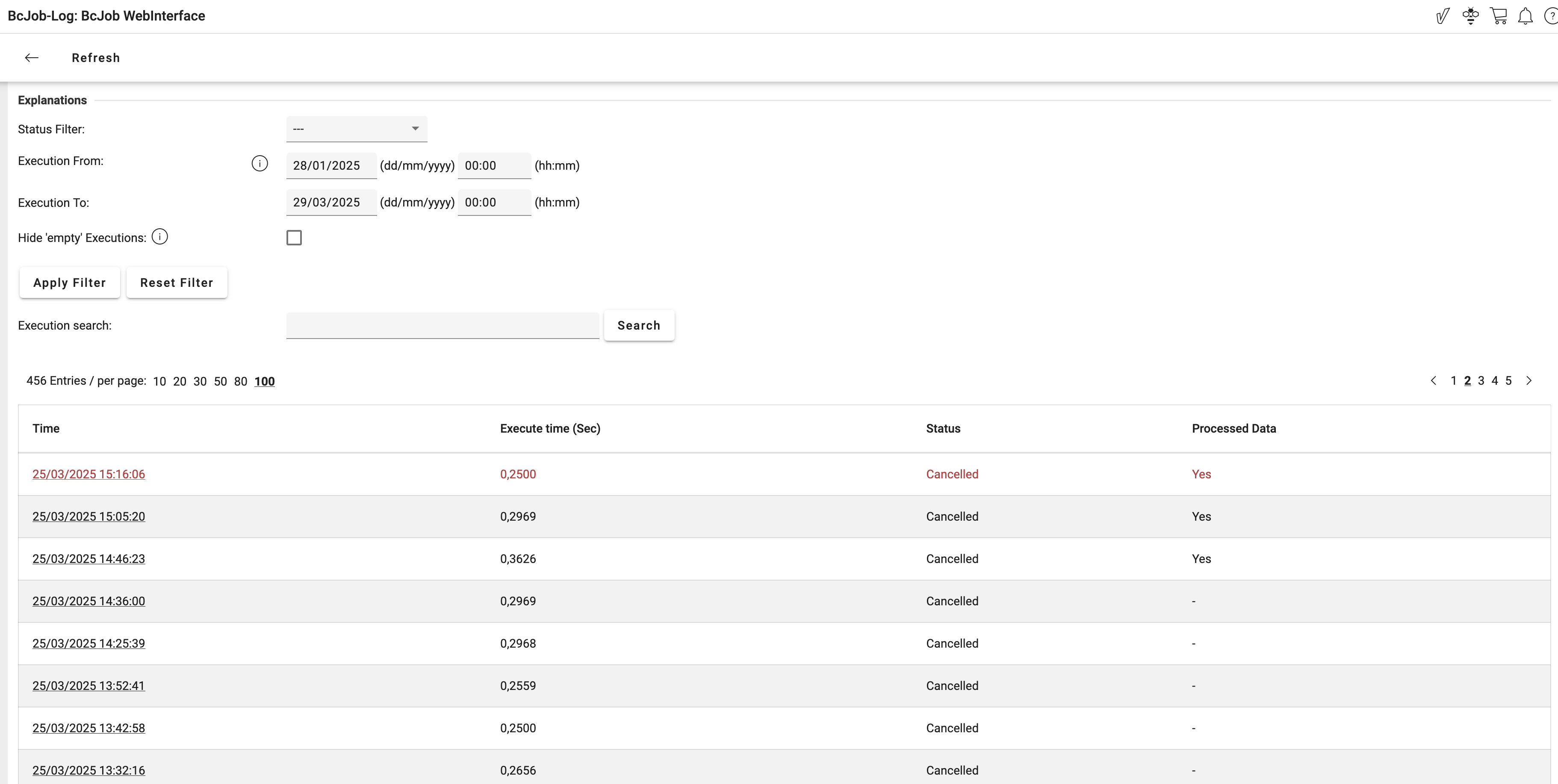
This filter has been introduced to simplify the process of finding the execution you need.
You can still track when and how frequently the job has been executed, even without receiving any data to process, by simply deactivating the filter again.
