Approval matrix
The approval matrix is the core of the approval routing within the application. Here you determine which users can approve which invoices (or orders, expense claims etc.).
Available steps
By default, the system can support five steps
Secretary
First line approval
Second line approval
First overall approval
Second overall approval
The system determined based on the amount of the invoice line, if additional approval is needed. This does not apply to the secretary step, to this step no amount is linked.
First line approval is always needed. The other steps will be used if needed (based on amount) and when they are activated.
To explain the difference between line approval and overall approval, the following example is used.
Your organisation has a main office and multiple branches. Every subsidiary has department leader and a branch manager. Management is established in the main office.
Best practice is to give the department leader the first line approval. This is the first and lowest level of approval. An approval amount is linked to this first line approval set. If the invoice line stays below this approval amount, the department leader can approve this invoice with additional approval of others.
If the invoice has a higher amount that the first line mandate of the department leader, the branch manager also had to sign for approval. And if the amount linked to the mandate of the branch manager is insufficient, the invoice can be send to management for an overall approval (and if needed a second overall approval). The difference between line and overall approval becomes more important when the invoice is divided into multiple invoice lines. For example, if the first invoice line is for branch A and the second invoice line is for branch B. The invoice will be send to department managers of each branch. If for both department leaders, the invoice line amount is higher than their mandate, the invoice is send to both of the branch managers.

If the invoice line amount is higher than their mandate, the invoice needs the overall approval of one main office manager. The main office needs rights to approve both of the invoice lines.
Coding parameters
For determining the approval route of a transaction, the system can use four parameters. By default this is Cost center (parameter 1) and organisation (parameter 2). The third and fourth parameter can be set in the approval type. This can be for example general ledger, project or cost unit. This enables you to send invoices on a certain general ledger always to be approved by a specific user, or you send all invoices for a certain project to a specific project leader.
Role players
An user can only play one approval role with one transaction. It is NOT possible that an user approves both first line approval for one line as the first overall approval for the whole invoice. When the system encounters the situation when it cannot find an alternative for one of the role players which has a ‘double’ approval role, a message will appear that no role players could be found for a specific step.
Users
Only full user can be assigned to the approval matrix. It is not possible to link portal users to the approval matrix.
Approval type
In the approval type it is (amongst other things) determined which approval steps are active.
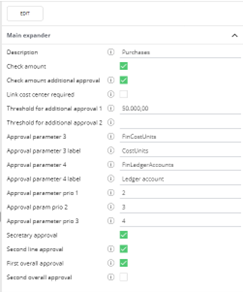
It is possible to create multiple approval types. Only one approval type can be used in a transaction process. This enables for instance different approval mandates for an expense claim process. Please notice this can only be done by one of our consultants.
Explanation of the fields
Description: Enter the description.
Check amount: Invoices with a higher amount than set in this setting always require additional approval, even if the first approver has enough rights.
Check amount additional approval: Invoice with a higher amount than set in this setting always require a second additional approver even if earlier approvers had enough approval rights.
Link cost center required: If set to ‘False’ the system is allowed to look for approvers on a higher level of cost centers, if set to ‘False’ a mandate is looked for on the specific cost center used.
Threshold for additional approval 1/ 2: This fields enable you to force additional (overall) approval if the amount of the invoice is about the amounts set here.
Approval parameter 3: The database table which is used for the third parameter.
Approval parameter 3 label: The name of the third parameter which is used in the approval matrix for determining the approval route.
Approval parameter 4: The database table which is used for the fourth parameter.
Approval parameter 4 label: The name of the fourth parameter which is used in the approval matrix for determining the approval route.
Approval parameter prio 1-3: In which order will the system looks for approvers. In this print screen, the most important coding parameter (prio 1 ) = 2, which is organisation. The next element is Cost units (parameter 3) and the third priority is general ledgers (parameter 4). The lowest level is always cost center.
Secretary approval, Second line approval, First overall approval, Second overall approval: If set to ‘True’ then the approval step is used.
In most cases, the settings of the approval type are discussed with our consultant during the implementation and no changes are required after ‘Go-Live’.
In the approval type the buttons ‘export’ and ‘import’ are available. By using the button ‘export’ a .CSV file is generated with all approval lines. It is possible to edit the file by adding new, changing current info, or put items on ‘delete’. By using the ‘import’ button the changes can be uploaded again. (please make sure your list separator sign used is ‘,’ and not ‘;’.)
PLEASE USE ONLY WITH THE HIGHEST CARE.
Test this explicitly in a very recent copy of your environment in TEST. Note that any work related to the approval matrix is NOT part of the default support contract. Support related to this feature export and import will be handled as a change request.
Approval rules
In the approval rules the amount limits are set.
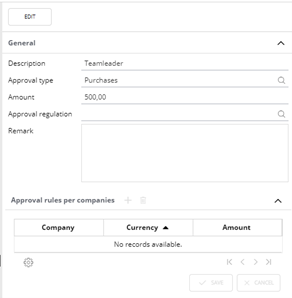
Here, a line is created per amount limit you want to have within your organisation. This will be linked to the approval type and will get a clear description.
Based on an existing approval rule, you can create a line per company. So one approval rule can support several amounts and currencies per company.
Organisation chart
Cost centers are the core of the approval; if at no other parameter approvers can be found, the system will always return to cost centers. A hierarchy is created from the present cost centers, also called the organisation chart. Depending on the chosen settings during implementation, you have one organisation chart per company, or one organisation chart or all companies. Especially when working (only) with cost centers, the chart is important. It determines which approver is used, when on the specific used cost center no approver can be found. An example of a chart:
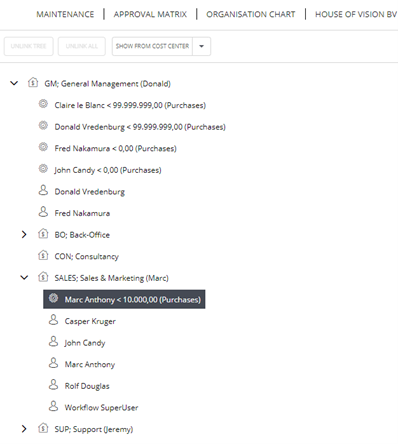
For example an invoice is entered on cost center Sales, which has to be approved by user Marc Anthony. If the amount of the invoice is over 10.000, on this cost center level no other approver can be found. It will look at the parent cost center ‘GM’ if an approver is present. In this case Claire or Donald can be found. This way it is not needed to link Clair or Donald to all child cost centers and only one link to ‘GM’ is needed. Before using new cost center in invoice, they have to be linked in the organisation chart. New cost centers will appear first on the right side and can be dragged and dropped to the correct parent cost center. If this has not been done yet, and no specific mandate is linked to the new cost center used in an invoice, you will get an error claiming no role players could be found. If an invoice is coded with invoice line 1 on cost center ‘CON’ and line 2 on cost center ‘SALES’, the overall approver has to have rights to approve both of these invoice lines, this can be found on cost center ‘GM’, the mandate is found at the intersection point of both cost centers used in the invoice line.
In the organisation chart all not linked cost centers are displayed at the right side. Cost centers are filtered based on the selected companies (left upper corner), so make sure all companies are selected if you want to get insight in all not linked cost centers. Here it is also visible what the current status of a cost center is (dummy or blocked) and it is visible if the cost center has any child cost centers.
Via drag & drop cost centers can be linked to the chart. By dragging a cost center from the right part and drop them on the parent cost center, you can link them. To unlink a child cost center from the parent cost center, you use the button ‘unlink structure’. When you select a child cost center which also has child cost centers linked there is a button ‘unlink all’. With this you know only unlink the selected cost center from its parent, but also unlink all child cost center from this cost center. This is confirmed with a warning message when clicking on the ‘unlink all’ button.
If you select a mandate on the left side, you will see all relevant information of this mandate on the right side of the screen.
Via the button ‘show from cost center’ it is possible to select a specific cost center which you want to zoom in to.
When zoomed in on a specific cost center, this button has three options:
Show from cost center: You can jump to another cost center
Show from parent: You will jump to the parent of this cost center (one level up)
Show from root: You will jump back to the root cost center
Legal and financial mandates
Legal mandate; This is the link between the approval rules (amount limits) to the user and is also called a mandate.
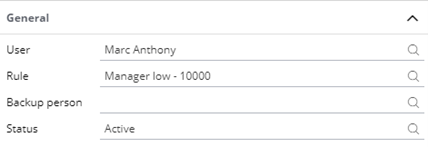
Please note that only full users can be chosen as user within a mandate.
Next to this link, it is required to enter a ‘responsible’ person here. It is optional to enter start- and/or end date. This enables you to already create newly employed users up front.
Financial; Here you will enter the coding parameters and which approval step can be executed by the user.
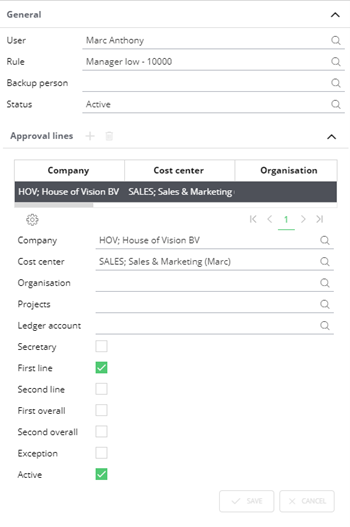
In this example Marc can execute the first line approval for all invoices on cost center Sales. It is possible to add additional parameters;
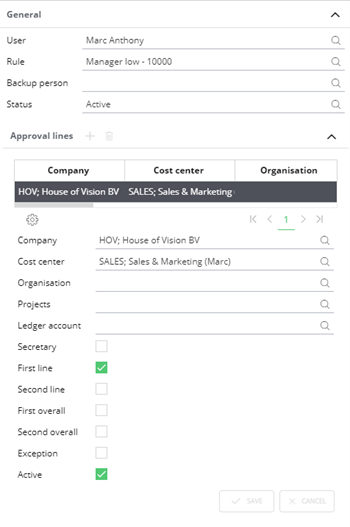
In this example user Jeremy can only approve invoices when entered on cost center ‘SUP’ AND organisation ‘Informatique’.
If cost center CON is used for an invoice of Informatique, the system will not pick Jeremy as approver.
