Toolbar in the order item
Save and close
With the Save and Close button you leave the order position and return to the order position overview.
Notes
With the notes icon you can create notes for this record or, if available, call up the notes.
Track status
The Track Status button allows you to see the current processing status for this order item. The change history button allows you to view the changes made, if any.
The changes are always displayed in the form of a table with two columns:
Changed on/by: in this column you can see when and by which user changes have been made.
Field: in the field column you can see which position and which record has been changed.
Old value: in the column Old value you can see the originally used data set.
New value: in the New value column you can see the change that has been made.
With the Close button you leave the “Track status” view and return to the basic data of the order item.
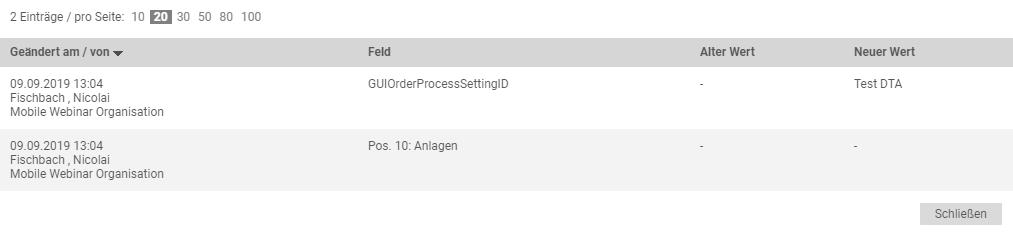
Navigation – Icons:
With the help of the navigation icons you can quickly navigate between the order items:
Within an order position you can switch to the first position in the order with the To first record icon.
Within an order position you can switch to the previous position in the order with the Previous record icon.
Within an order position you can switch to the next position in the order with the Next record icon.
Within an order position you can switch to the last position in the order with the To last record icon.
Use…
With the Use button you can transfer the position to other documents.
Inherit
With the Inherit button you can inherit the entries from selected fields to further order items.
