Spend management
Expense claim types
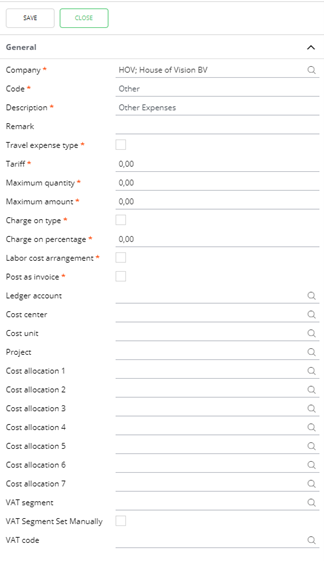
Fields of Expense Claim type
Company: Enter the company to which this type is applicable. It is possible to enter multiple types per company.
Code: Enter the code of the expense claim.
Description: Enter the description of the expense claim.
Remark: Additional notes can be placed here.
Travel expense type: If set to ‘True’ this type can be selected when entering ‘quick travel expenses’. If set to ‘False’ this type can be selected when entering a ‘quick expense claim’.
Tariff: In case the type is marked as ‘travel expenses’, the kilometer price can be added here.
Maximum quantity: In case the type is marked as ‘travel expenses’ , the maximum quantity of kilometers to be reimbursed according to company policy is set here. Claims with a higher quantity require additional approval.
Maximum amount: In case the type is marked as ‘regular expenses’ , the maximum amount to be reimbursed according to company policy is set here. Claims with a higher quantity require additional approval.
Charge on type: If set to ‘True’ an option in the expense claim is offered to charge to a third party. Please note that the actually charging itself is not part of the default application.
Charge on percentage: This percentage of the quantity of kilometers * tariff is put in the ‘charge amount’ field. Please note that the actually charging itself is not part of the default application.
Labor cost arrangement: Is currently not used in the default application.
Post as invoice: Is currently not used in the default application.
All other fields can be filled with defaults which can be used to prefill the expense claims.
Contract types
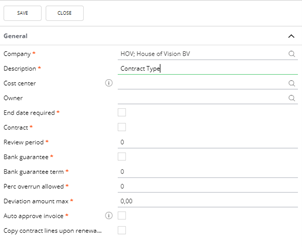
Fields of Contract types
Company: Enter the company to which this type is applicable. It is possible to enter multiple types per company.
Description: Enter the description.
Cost center: (not required) Enter a cost center. If cost center is filled, only users which are linked to this cost center can see this type. If the cost center is left empty, all users can see this type.
Owner: Enter the contract owner. The contract owner is the person which will prolong contracts and is involved in checked invoices linked to contracts. Per contract it is possible to assign a different contract owner.
End date requirement: Check this box if an end-date is required for a contract.
Contract: Can it be seen as a contract (default set to ‘True’).
Review period: Default review period that will be used when creating a new contract of this type.
Bank guarantee: Currently not actively used in the application.
Bank guarantee term: Currently not actively used in the application.
Perc overrun allowed: The percentage the contract is allowed to overrun the periodical amount without sending the invoice through the whole approval process again. (but it will be send to the contract owner)
Deviation amount max: The maximal amount the contract is allowed to overrun without sending the invoice through the whole approval process again. (It will be send to contract owner.)
Auto approve invoice: Invoices linked to the contract are automatically approved.
Copy contract lines upon renewal: During contract prolongation, new lines are added to the current contract.
Purchase types
Section “General”:
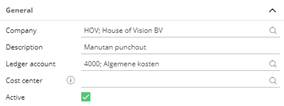
Fields Purchase types: General
Company: Enter the company to which this type is applicable. It is possible to enter multiple types per company.
Description: Enter the description of this type
Ledger account: when creating a purchase order, this general ledger is pre-filled when linking to this purchase type.
Cost center: Enter a cost center. If cost center is filled, only users which are linked to this cost center can see this type. If the cost center is left empty, all users can see this type.
Active: Set to ‘True’ to be able to select this type in a purchase order.
Section “Workflow”
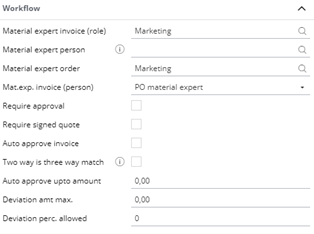
Fields of Purchase type: Workflow
Material expert invoice (role): Role which checks the invoices when no receipts are entered.
Material expert person: User who needs to complement the order with relevant data.
Material expert order: Role which needs to complement the order with relevant data.
exp.invoice (person): Person who checks the invoices when no receipts are entered.
Require approval: If set to ‘True’ approval is required during coding the invoice.
Require signed quote: If set to ‘True’ the order can only be send if a document is attached.
Auto approve invoice: If set to ‘True’ automatic approval of invoices is possible.
Two way is three way match: If set to ‘True’, an invoice without a receipt can be automatically approved.
Auto approve upto amount: Up to this amount no approval is needed.
Deviation amt. max.: The maximum deviation amount between order and invoice for which no additional approval is needed.
Deviation perc. Allowed: The maximum deviation percentage between order and invoice for which no additional approval is needed.
Section “Supplier info”
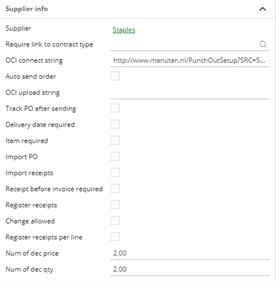
Fields Purchase type: Supplier Info
Supplier: It is possible to enter a supplier which will be pre-filled when creating a purchase order with this type. (not required)
Require link to contract type: If set to ‘True’ only contracts of this type can be used to link to the order.
OCI Connect string: Enter the OCR link in case it is applicable.
Auto send order: If set to ‘True’ after approval an email is send to the supplier with the order confirmation.
OCI upload string: The OCR link to ‘upload’ orders(xml) to.
Track PO after sending: If set to ‘True’ the order will be send to the worklist of the (role) expert (order) to remain an overview in PO’s which are in transit.
Delivery date required: Currently not actively used in the default application.
Item required: Currently not actively used in the default application.
Import PO: Set to ‘True’ if purchase orders are imported.
Import receipts: Set to ‘True’ if receipts are imported.
Receipt before invoice required: Currently not actively used in the default application.
Register receipts: If set to ‘True’, field ‘register receipts’ is set to ‘true’ when creating new purchase orders with this type.
Change allowed: If set to ‘True’, the default value of the field ‘register receipts’ on header level in the purchase order can be changed.
Register receipts per line: If set to ‘True’ the field ‘register receipts’ is set to ‘true’ on purchase order lines by default.
Num of dec price: Currently not actively used in the default application.
Num of dec qty: Currently not actively used in the default application.
