Add Spend to Contracts
More Spend
When processing contracts in Spendency, you have probably encountered the following icon:

This icon indicates that there is potential additional spend to add to the contract. The system will primarily connect transactions to the contract based on the organisation number of the contract and the transactions in the spend file. But, the system will also suggest more spend to the contract if the supplier has been normalized with another supplier.
For example, there is SEK 6,639,164 (highlighted in red) linked to the organisation number on the contract below. But in total, there is SEK 8,242,422 on the supplier (highlighted in blue).
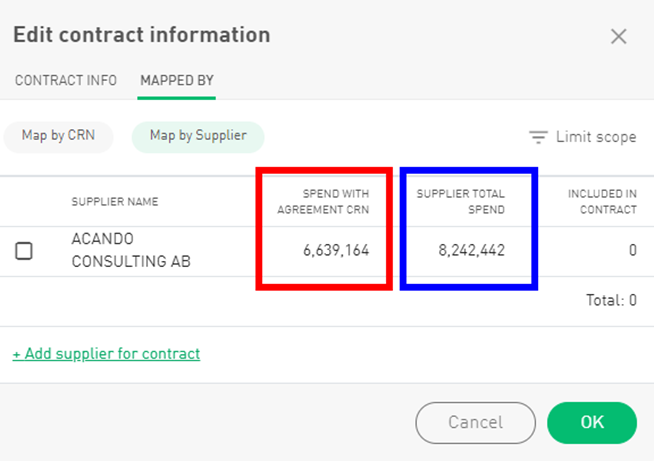
Looking at the supplier, we can see that Acando Consulting AB has been normalized with Acando Sverige AB. The spend highlighted in blue includes both the suppliers, while the red spend refers only to Acando Consulting AB.
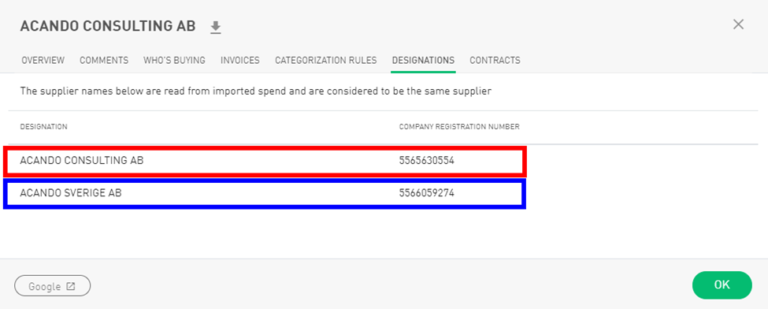
If the spend from Acando Sverige AB is supposed to be included on the contract, you must select the supplier and press OK.

Add Spend to a Contract
Once a contract has been uploaded, the system will connect transactions to the contract using the organisation number contained in the contract file and the transactional data. Note that both files must contain the organisation number for the connection to work. All transactions that have an invoice dated within the agreement period will be connected to the contract.
If there is no organisation number, you need to add a supplier to the agreement manually. You do this by pressing the editing pen – Mapped By – Add supplier to contract – OK.
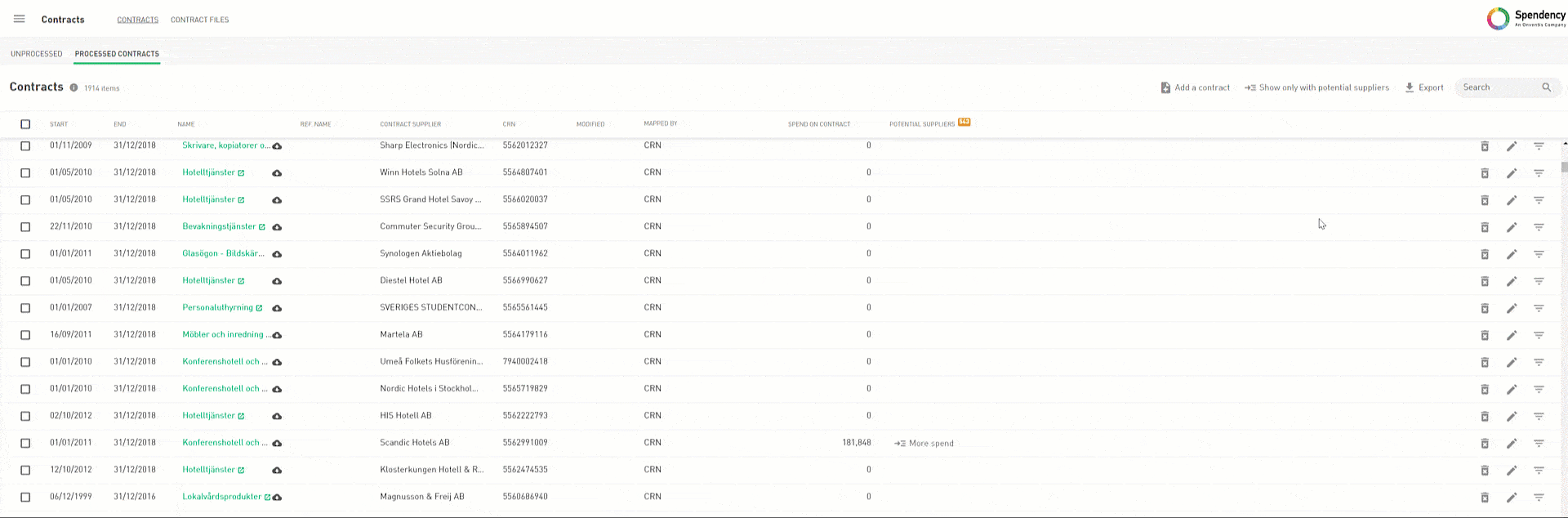
You must repeat this procedure for all agreements without an organisation number.
