Onventis 2023.7
The new Onventis 2023.7 release contains various enhancements, improvements, and bug fixes. Check out the full list below!
Beta-Release date: Friday, September 22, 2023
Release date: Monday, October 9, 2023
Platform & Core
With this release, we started to develop the user email address into a unique identifier for buyer users.
For this reason, we will check newly added user email addresses for uniqueness in the context of the environment you are using.
When adding a user to your Buyer organization, from now on we will check if the email address used for the user is already in use in another organization. If this is the case, the user cannot be created.
When updating a user-email address in a Buyer organization, either via a user import or by editing via the UI, the uniqueness of this user-email address is also checked.
Furthermore, in the future, the email address will be used as a username for the login to the mobile app. For this reason, the user name from the “Access data” section of the user “Basic Information” will be equated with the email address in the future.
If you are using our Enterprise structure, you can of course still sync users between your organizations, but the base information of this user can only be processed at the parent level and then synced to the child organizations.
Supplier Management
It is now possible to add scoring to the following question types:
- Radio button group (Single select)
- Dropdown (Single select)
- Checkboxes (Multi select)
- Boolean ( Yes/No)
Calculating a result per answered questionnaire and auto-assessment of scored questionnaires will follow in the next major release.
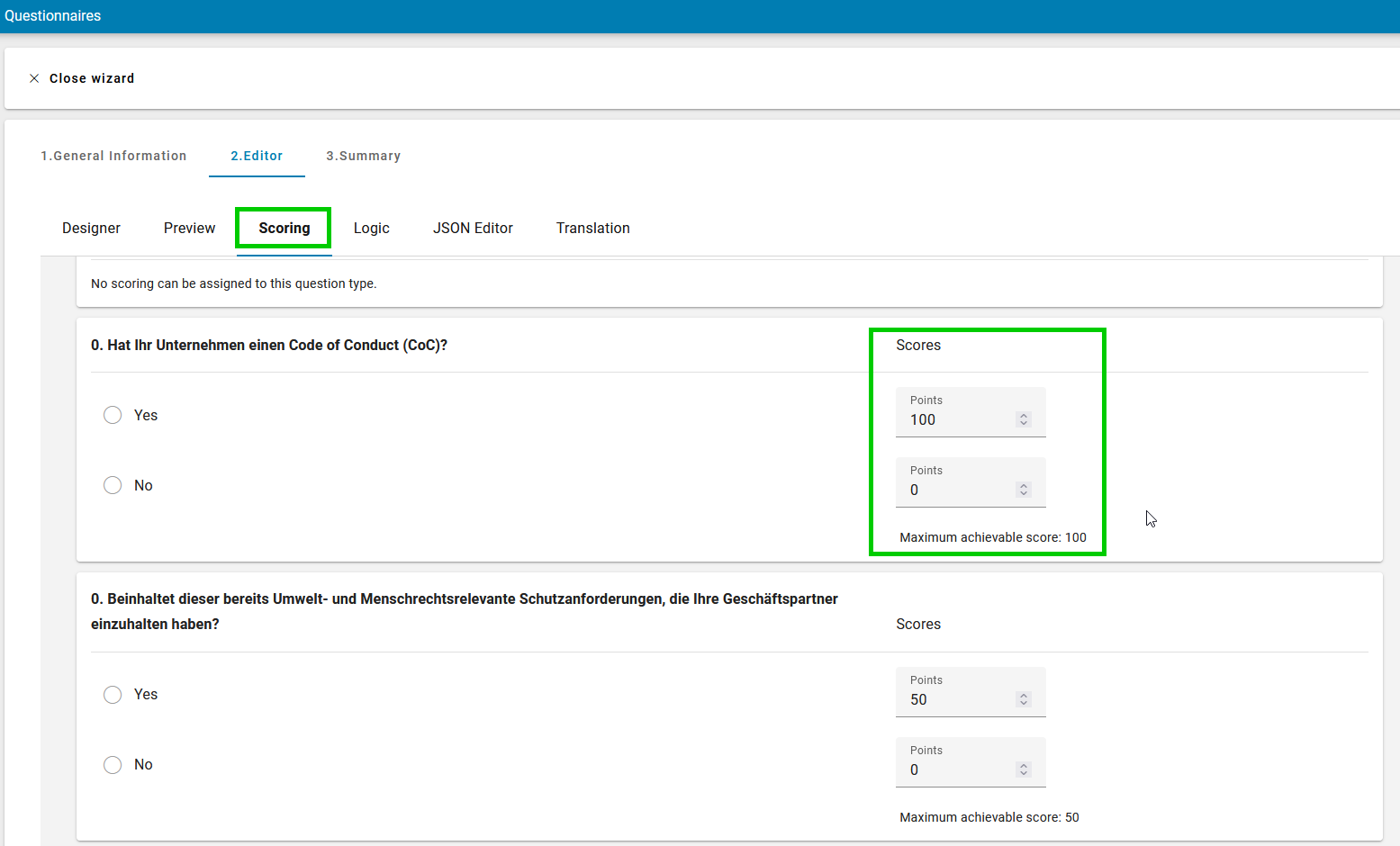
Within EcoVadis settings you can now Import Integration IDs.
With an excel import template you can update a Supplier record with the fields:
- SupplierNr
- IntegrationID
You are able to use one Integration Number for several Suppliers.
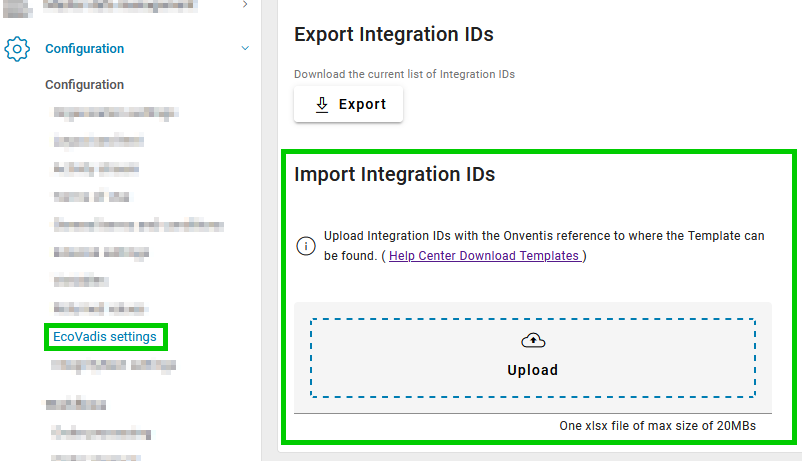
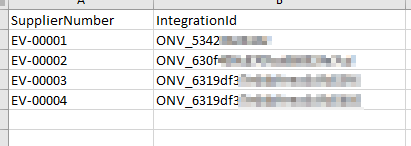
Using the Supplier Search field above your Supplier List, you are able to search for OrgUnit-specific information:
- OrgUnit specific ‘Supplier No.’
- OrgUnit specific ‘External No.’
- OrgUnit specific ‘Additional No.’
Example search. The search result shows a supplier, which includes that search term:
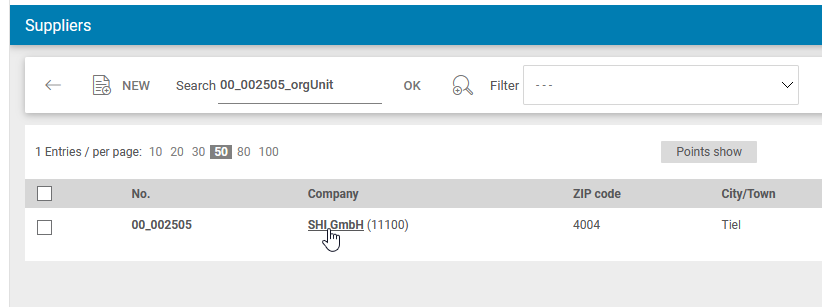
In a detailed view of this supplier record you can find that the search term in the OrgUnit-specific supplier numbers:
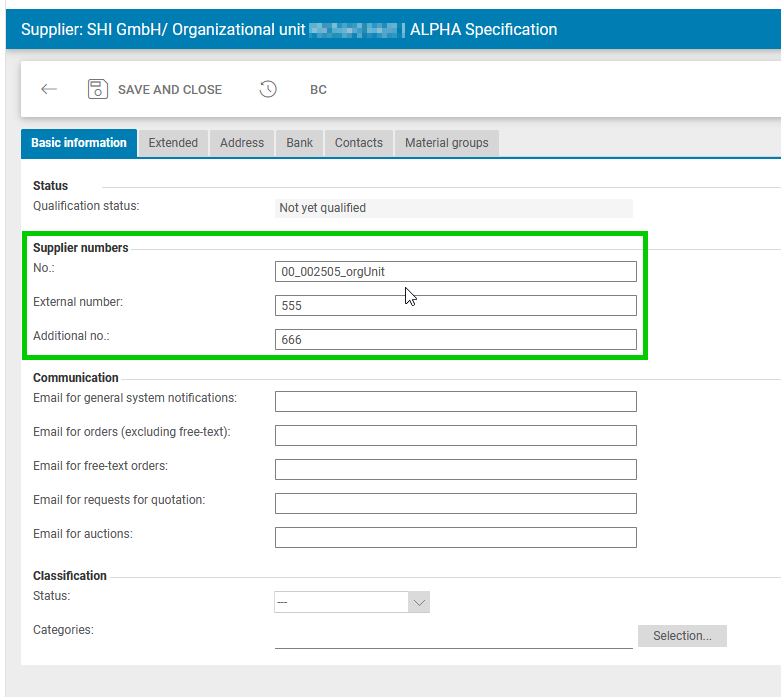
With the Supplier Import Template you can now remove SapCompCodeSettings and SapPurchaseOrgSettings data per supplier record, as bulk change.
For further information about this functionality please get in touch with your Onventis contact person.
Procure-to-pay
The new shop cart
We are currently working on a new user interface for our shop cart. Since the last release you are able to test the BETA version of the new shopping cart and provide feedback. Here you can read about the latest updates to the new shopping cart (BETA).
With a new look & feel the new shop cart offers are a more intuitive usability with many more interesting features and improvements yet to come. Currently the new shop cart is in BETA status, hence some features that you might use may not be implemented yet. Therefore, you will be directed to the old shopping cart by default, that still offers all functionalities that you are used to.
Please be aware that the new and the old shopping cart have the same basis, every change you make in the new shopping cart will impact the old shopping cart and vice versa.
Shopping Cart – Documentation
We have prepared a full-blown documentation about the new shopping cart. Via this link to Shopping cart help center page you can find all information about the timeline of the new shopping cart, read about the features and watch learning videos.
To Shopping cart Documentation
Shopping Cart – Organisation-wide pinned fields Template
It is now possible to configure and publish a default template of pinned fields to your organisation. This can be done in the organisational settings.
To configure standard pinned fields for every user of your organisation, you need to navigate to the organisational settings. In the tab “purchase order” you will find the option to “configure the pinned fields template”.
As soon as you click on the “Configure” button, a new window opens. In this window the look is similar to the new shopping cart. On the top, you will find a toolbar and on the left upper corner you will see the information, by whom and when the template was last published.
Below you find all possible fields to be pinned. Please note, the fields that you see here might differ from the allowed options you will have in the shopping cart in the end.
Next to the pinnable fields a pin icon is displayed. Similar to the individual configuration in the shopping cart, you can click on the pin icon to pin a field into the pinned fields section.
When you publish this template, by clicking on the button “Publish”, the pinned fields will appear in the shopping cart of every user, who hasn’t configured individual pinned fields themselves yet.

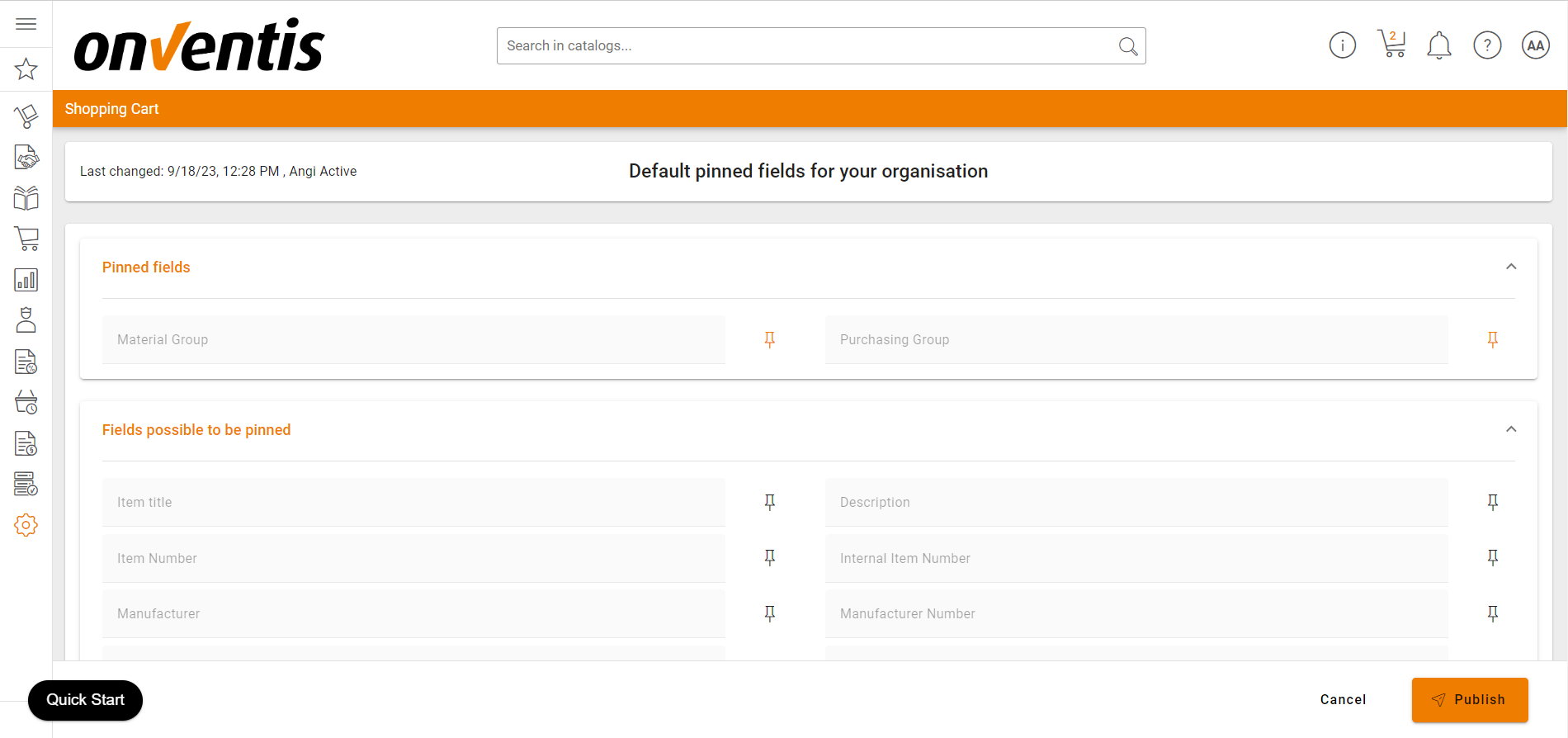
Shopping Cart – Pinned fields configuration by user
Every user with access rights to “Edit pinned fields” is able to overwrite the organisation-wide pinned fields for their individual shopping cart. In order to allow users to individually pin fields in their new shopping cart, the access right “Edit pinned fields” is required. This access right is ON by default for every user who also has the right “View shopping cart”.
When the access right to “Edit pinned fields” is removed from the user, the users’ individual configuration of pinned fields in the shopping cart is automatically reset to the organisation-wide template. A notification is shown to users, when they enter the shopping cart for the first time after removal of the access rights.
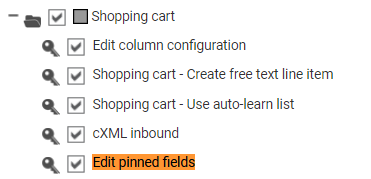
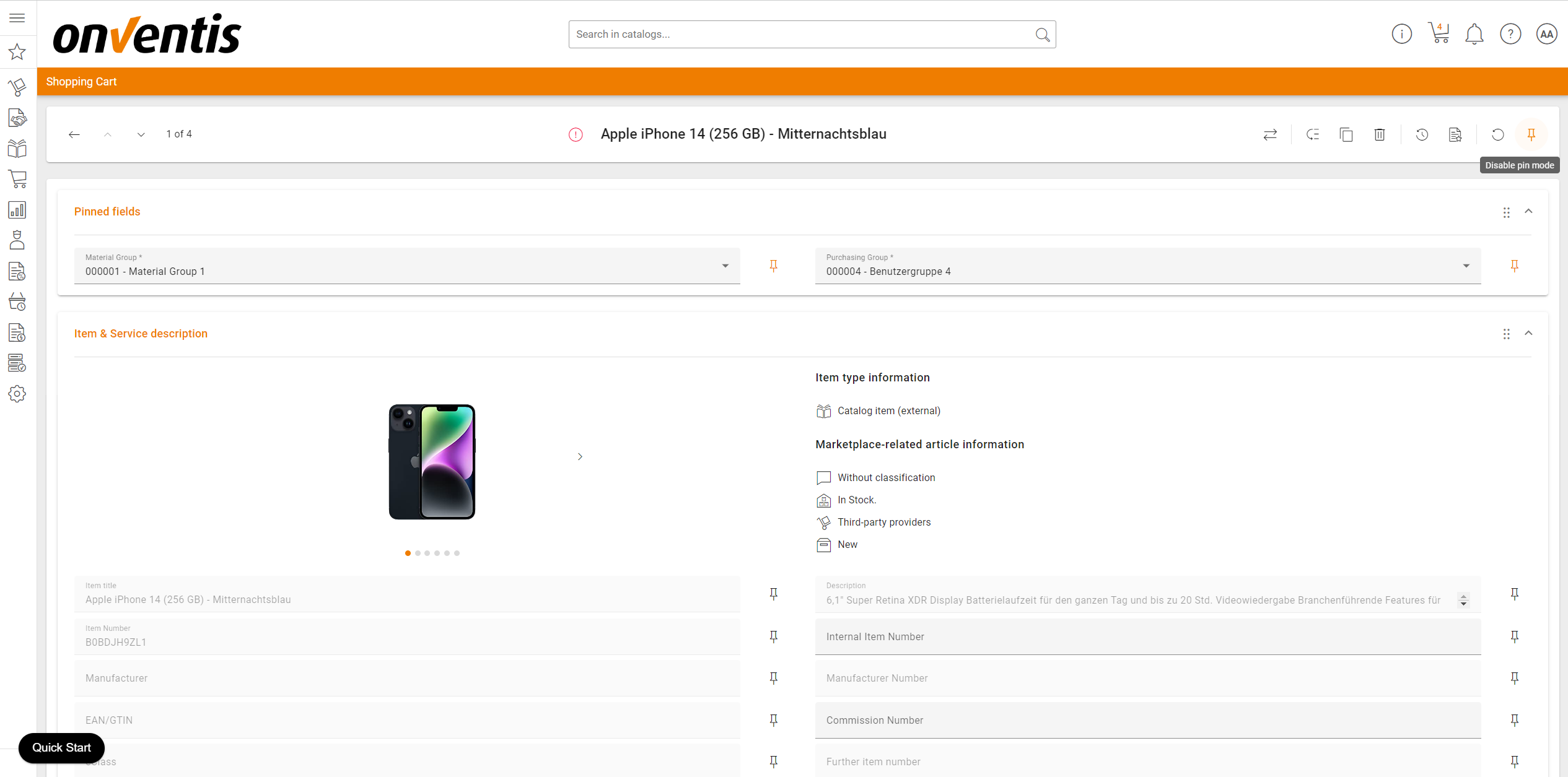
Shopping Cart – Return from individual pinned fields to organisation-wide pinned fields
When the user has configured individual pinned fields an want to return to the organisation-wide template of pinned fields, the user can simply click on the “Reset” button in the toolbar. Please note, to see the “Reset default pinned fields”, the pin mode needs to be activated.

Shopping Cart – Saving
In contrast to the old shopping cart, all input you enter is saved immediatly, so you no longer have to click on a saving button to save your information. As soon as your input is saved, you will also see an “saved” indication in the toolbar.

How to give feedback?
Feedback is the key to improvement.
You have feedback for the new shopping cart that you would like to share with us? We appreciate your feedback on the beta version of the new shopping cart. You can share you thoughts about the new shopping cart (BETA) by clicking on the “Feedback” button on the right hand side of the shopping cart. When you do so, a modal opens where you can tell us what you like or dislike about the new shop cart, the reasons for your decisions and other valuable information.
Additionally you can share your thoughts here, by filling the form below.
All data is collected anonymously unless you choose to provide your email address in question 3 of the feedback form.
We are looking forward to your feedback!
Material group mapping of Cost type/ G/L account when Request is transferred to Purchase Order
We have fixed the problem that when transferring the offer of a request for quotation to a purchase order, the material group stored in the offer is lost and not correctly transferred to the purchase order. This led to the problem, the related Cost type/ G/L account was not prefilled according to material group.
This issue has now been resolved and material group is correctly transferred to PO and hence the Cost type/ G/L account is correctly assigned.
CPD Supplier
We have enhanced the system behavior in case of CPD supplier. Up to now, every approver had to check and confirm the CPD supplier information during approval. This lead to additional effort in the approval process.
Now CPD supplier information can be edited directly in the supplier data of the purchase order (tab basic information) instead of on a seperate page. Further, approvers are not forced to check an confirm CPD supplier information anymore during each approval step.
Given the approver of the purchase order has the right to edit information of the purchase order during approval (user right “ “) then the information of the CPD supplier can also be edited.
Support of “Trackingno” in PR.GetItems
We introduced a new paramter called “Export_Trackingno” to be able to only import requriement line items with a default value for tracking number when importing requirement line items via PR.GetItems Interface.
User guidance for empty catalog searches
We improved the way of handling no result searches of catalogs. As soon as a user is running into a empty search result list or an empty catalog path, the user can create a free text line item directly, without the need to open the shopping cart first.
Excel import of demand positions supports service note flag
We extendend the excel import of the demand positions to import service requirement line items aswell. The demand position can be added to in the import excel as follows:
- Column for marking a poisition as “service” is named “isService”
-
if “isService” is imported with
-
“1” → demand position is imported as service position
-
“0” → demand position is imported as regular (material) position
-
Logic adjustments in the automatic goods receipt booking
We adjusted the logic of the automatic goods receipt booking so that the automatic goods receipt is preallocating the goods and the “end-delivered flag” is set, even when the org settings “Do not automatically preallocate goods in goods receipt” and “Final confirmation indicator enabled by default” are set.