Contracts
The maintenance of contract types is discussed in the maintenance of data manual.
Contract Process
Schematic representation of the activities of the process:

The contract is created and sent for further approval.
In the activity “Finance Check” the coding parameters in the contract lines can be added or edited by the coders. Please note that this is linked to a specific application setting in which is determined if this step should be included in the full process. After this, the contract is sent into the approval process. This can consist of multiple approvals depending on implementation. After being approved, the contract needs to be confirmed by the contract owner.
After the approval of the contract owner, the initiator of the contract is informed about the approval.
Enter Contract
A new contract can be entered by using the ‘new’ button in the dashboard tile of contracts:
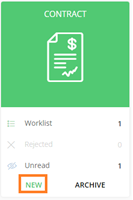
Or by using the menu Initiate, Contract:
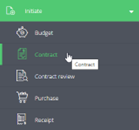
When a user creates a new contract, the cost center field is copied from the user maintenance. Only contract types with NO cost center or with the exact same cost center can be selected in the drop down menu for contract types. Based on the contract type, several other fields can be prefilled such as supplier and contract manager.
The contract manager is by default copied from the contract type and when empty filled with the current user, but can be overruled by manual selection. Within the section of contract dates several checks are executed to make sure that all relevant dates and periods are prefilled in order to be able to determine prolongation date, signal date and end date of the contract.
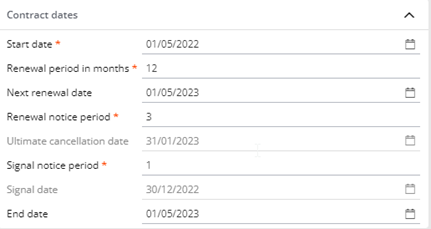
- Start date: the start date of the contract. Based on this date, multiple other dates are prefilled by default.
- Renewal period in months: Duration of the contract in months. By default this is prefilled with 12 (months).
- Next renewal date: Start date + the months from renewal period in months. This represents the end date of the contract term.
- Renewal notice period: Term in months which is maintained for cancelling the contract. By default this is prefilled with 3 (months). Usually this is mentioned in the contract documentation.
- Ultimate cancellation date: Renewal date – the renewal notice period.
- Signal notice period: Term in months which is used to start the Contract Renewal process (in order to prolong or terminate a contract). By default this is prefilled with 1 (month). This is the time that you have before the ultimate cancellation date to decide if the contract will be prolonged or not.
- Signal date: The date on which the Contract Renewal process is started.
- End date: Actual end date of the contract when the contract is terminated or is definite. Depending on a setting in the contract type, this field can be required.
In contract lines, fields can be prefilled based on transaction defaults for the selected supplier.
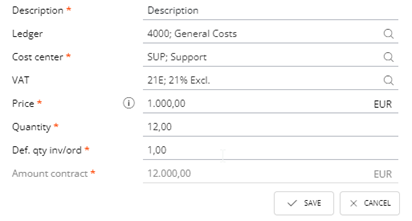
- Description: Enter the description of the contract line.
- Ledger: Enter the ledger for this contract line. (Can be prefilled from a transaction default.)
- Cost center: Enter the cost center for this contract line. (Can be prefilled from header or from transaction default.)
- VAT: Enter the VAT code for this contract line.
- Price: Enter the price of the periodic invoice. This is the amount of the invoice which has to be paid weekly, monthly or yearly e.g.
- Quantity is the quantity of units e.g. the quantity of monthly rent.
- Field Def. qty inv/ord is the quantity of units per invoice. If the rent is paid per quarter, the def. qty inv/ord is 3 (once per 3 months an invoice is received).
- Amount contract: price * quantity
(prefilling the section “Contract Review” and “Review Lines” is not required. As this is part of the feature for contract reviews, this will be discussed in that part of the manual.)
A contract can have one or more lines. If you need to split the costs over multiple entities (like cost centers or ledgers) you can enter more lines here.
After filling all required information, the contract can be approved and sent to the next activity.
Finance Check
Depending on the application setting “CheckContractByFinance” the contract can be sent to the ‘Finance Check’ activity. In case the setting is set to ‘never’, this step will be skipped and directly send to the next activity. If the setting is set to ‘Always’ it will always go to this specific activity. If the setting is set to ‘VAT/ Ledger missing’ it will only go to this activity when the VAT code or Ledger is missing in the contract lines.
Users with the role “coding” will be the role players for this specific activity. Certain contract fields can be changed and the contract lines can be edited to give them the correct coding parameters. After this the contract can be sent for further approval.
Approval step(s)
Based on the approval matrix mandates, the amount of the contract lines and the total amount, the contract needs to be approved by first/second line approvers and first/second overall approvers. More information on this can be found in the helpfiles of the approval matrix in the ‘maintenance’ manual.
Confirm Contract
After the contract is approved by the correct line/ overall approvers, the contract will be sent to the worklist of the Contract Manager linked in the contract.
Inform initiator
After the contract is confirmed by the contract manager, the contract is sent to the initiator to inform the initiator on the full approval of the contract. This step is skipped, if the contract manager is the same as the initiator.
In all steps it is possible to upload relevant documents by using the Upload button. The most recent document of type ‘supplier contract’ is displayed as the main document linked to the contract transaction.
Contract Renewals
A contract renewal is a periodical process where the contract manager chooses to prolong or cancel a contract.
The contract renewal process
Schematic representation of the activities within the contract renewal process

Based on the scheduled script “Demo; Start contract review or renewal if needed” it is checked if there is an active contract with a signal date up till today, the end date is not passed and which does not have a contract renewal transaction yet. If needed, the contract renewal transaction will be created.
Contract renewals are presented to the contract manager of the contract in the dashboard tile “Contract Review” in the activity “Review” with the description: “Renewal for; *contract description* ”.
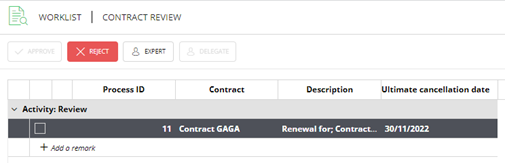
Please be aware that in case you also use contract reviews, the same dashboard tile is used for presenting contracts to be reviewed.
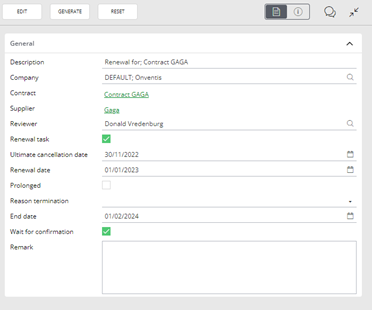
- Description: For contract renewals the description will be: ‘renewal for;’ + the description of the linked contract.
- Contract: A direct link to the archive of the contract to which this contract renewal is linked.
- Supplier: The supplier linked to the linked contract.
- Reviewer: The contract manager of the linked contract.
- Renewal task: In case checked, it is a renewal task, if not checked it is a ‘review’ task. (See “contract reviews”)
- Ultimate cancellation date: The ultimate cancellation date copied from the Contract Dates section in the contract.
- Renewal date: The date per which the contract would end without prolonging or per which it is prolonged.
- Prolonged: Check the box in case the contract should be prolonged. If you don’t check it, that means it should be terminated and a reason for termination is required.
- Renewal period in months: (only visible if ‘prolonged’ box is checked) Quantity of months for which the contract is prolonged. Copied from the linked contract.
- Next renewal date: (only visible if ‘prolonged’ box is checked) Renewal date + the renewal period.
- Indexing percentage: (only visible if ‘prolonged’ box is checked) Enter the indexation percentage of the (new) contract.
- Reason termination: (only visible if ‘prolonged’ box is not checked) Choose a reason for termination when a contract is not prolonged.
- End date: The end date of the contract if it would be terminated now.
- Wait for confirmation; In case checked, the transaction will go to the activity “Receive Confirmation”.
- Remark: Notes can be added here.
In order to approve this contract renewal task you will have to indicate if a contract is prolonged or if it is terminated. In case the checkbox ‘wait for confirmation’ is NOT checked, approving this contract renewal will lead to a fully processed contract renewal transaction. If the checkbox ‘wait for confirmation’ is checked, the contract renewal will go to the activity ‘Receive Confirmation’.
Review
In the section general, a link will be present to the related contract. From the contract also a link is present (in the section of contract data) to the most recent contract renewal transaction.
Receive Confirmation
In case the checkbox ‘wait for confirmation’ was checked, the contract renewal will go to this activity. It will be placed in the worklist of the contract manager linked to the contract.
By uploading a document with document type ‘Contract renewal/ cancellation confirmation’ the confirmation is saved and the contract renewal process can be fully approved.
Termination a contract
To terminate the contract you need to provide a reason for termination in the contract renewal process.
After fully approving the contract renewal process with a reason for termination, fields in the contract are updated. Field ‘date terminated’ is filled with the date on which the contract renewal process is fully approved. The reason for termination is also copied to the contract. The end date is updated based on the information from the contract renewal process.
When running the scheduled script “Demo; Start contract review or renewal if needed”, contracts with an end date of ‘today’ or earlier which are fully invoiced already, will be deactivated automatically. This means you do not need to manually deactivate terminated contracts.
Prolonging a contract
To prolong the contract, check the box for ‘prolong’ in the contract renewal process. After fully approving the contract renewal process, fields in the contract are updated. The fields ‘next renewal date’, ‘ultimate cancellation date’ and ‘signal date’ are updated with the information from the contract renewal process.
Indexation of a contract
Only apply indexation to a contract when in the contract type used, the checkbox for field “Copy contract lines upon renewal” is checked! This will ensure that a new contract line is added to an existing contract with the correct (new) price.
There are two options to apply contract indexation.
Indexation via contract renewal process
In the contract renewal process an option is presented to enter an indexation. This should be filled in whole percents.
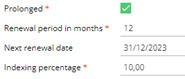
When the contract renewal process is fully approved, the contract is indexed. New contract lines are created for the prolongation period with the new price.
Indexation via contract archive
Users with the role ‘contract administrator’ have the option to index contracts via the archive. From the contract in the archive, the contract can be edited. In the section ‘supplier information’ the field ‘indexing percentage’ is available. This can be changed to something else than ‘0’ and should be filled in whole percents. Also check the box ‘indexing active’ in order to be able to index the contract. After saving the invoice, the button “indexing” can be pressed. First a pop-up will appear asking for conformation of the index action.
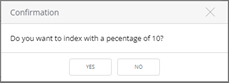
If invoice lines are linked to the contract, a new contract line is created for the remaining period. The used contract lines are deactivated. The indexation will take place immediately for all remaining periods, so it’s not possible to only raise the amount after a certain date.
Contract Review
A contract review is periodical process to review a contract. It is not meant to actually prolong or terminate a contract, but it can be used to discuss the quality of the services or goods with the supplier. The main data is picked from the contract (contract tile), the actual review is done in a contract review (contract review tile).
Contract review section in Contracts
Section “Contract Review” in a contract
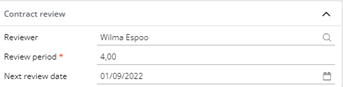
- Reviewer: The main reviewer of the contract. The reviewer will prepare and finalize a contract review.
- Review period: the period in months between the contract reviews.
- Next review date: The next date on which a contract review process is started.
Section “Review line” in a contract

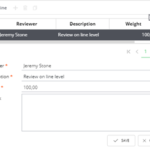
This is where you can split the review over multiple users. For every user that takes part in the review you can enter a line. You should enter at least 1 line.
- Reviewer: The reviewer for this specific part of the contract.
- Description: Description of this review part.
- Weight: In case there is only 1 line review, enter ‘100’. In case there are multiple review lines, make sure the ‘weight’ fields add up to 100 over all review lines within this contract.
- Remark: Enter remarks for the reviewer.
Contract review process
Schematic representation of the activities within the contract review process

Contract reviews are presented to the main reviewer for a check of the setup of the approval (review). Optionally more reviewers are asked for a detailed review of the contract. The results are sent back to the main reviewer (complete review) and sent in the ‘inform’ step to the contract manager. After this, the contract review is fully approved.
After generation of the Contract Review processes (which is done by the scheduled script: “Demo; Start contract review or renewal if needed”), this contract review is presented in the dashboard tile “Contract Review” with the description: “Review for + * contract description* ”
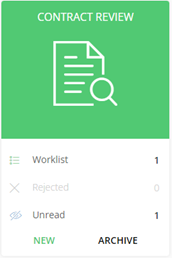

In the following part, the steps are explained separately.
Review
In the section general of such Contract Review process, a link will be present to the related contract.
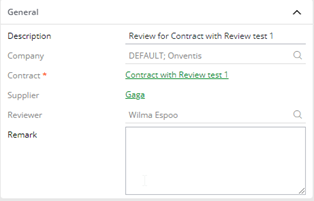
- Description: the description of the contract renewal process.
- Company: the company to which the contract is linked.
- Contract: a direct link to the contract (archive). (a separate tab is opened.)
- Supplier: the supplier linked to the contract.
- Reviewer: the main reviewer of the contract. (Taken from the Contract Review section in the contract.)
- Remark: notes can be added here.
In the section ‘review lines’ it is visible who is involved in the detailed review. Information can be added to lines, e.g. important things to pay attention to in the review. A detailed description of the lines is added in the ‘detailed review’ section’. Lines can be changed here. Make sure the total weight of all the lines is 100; If this criterium is not met, the contract review process cannot be approved.
After approving the ‘review’ step, it will be sent to the ‘detailed review’ step. The role players are the users mentioned on line level of the contract review lines.
Detailed review
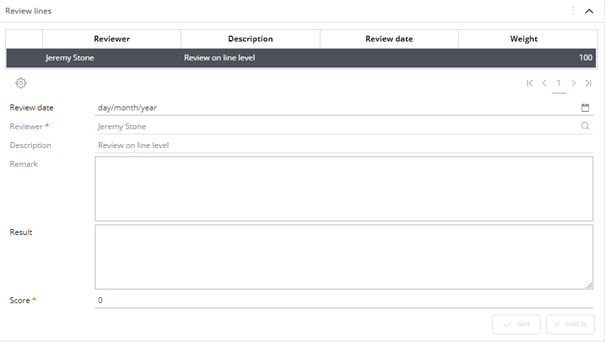
- Review date: the date the review is done by the details reviewer.
- Reviewer: the person which is linked to the contract review line.
- Description: the description of the contract review line.
- Remark: Information and details added by main reviewer.
- Result: the details reviewer needs to provide additional information on the review performed. (required)
- Score: enter a score between 1 and 100. (required)
All detail reviewers can view the other review lines, but are only allowed to edit/ change the review line linked to themselves.
After approval by all details reviewers in the step detailed review, the contract renewal is sent to the main reviewer.
Complete review
The review score is calculated based on the weight per line and the given scores.
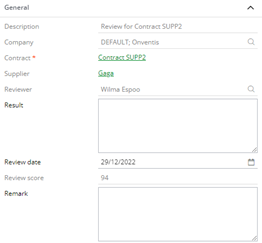
The main reviewer is required to enter a description of overall result of the review in the result section before the process can be approved.
Inform
If the main reviewer is NOT the same user as the contract manager, the contract review process is sent to the contract manager to inform this user on the result. A contract manager can only add a remark. After approval, the contract review process is fully approved.
In each step it is possible to add documents specific for this review.
After full approval of the Contract Review process, the linked contract is updated with the first upcoming review date for this contract.
Scheduled script “Demo; Start contract review or renewal if needed”
During the implementation of the contract and contract renewal/ review feature, the scheduled script “demo; Start contract review or renewal if needed” will be activated and set to run once a day.
This scheduled task will:
- Create contract renewal task if:
- Contract is active and approved
- Signal date for renewal is today or earlier
- Termination date is empty
- No contract renewal task is created yet
- Create contract review tasks if:
- Contract is active and approved
- A reviewer is prefilled in the contract
- The next review date is today or earlier
- The review period is > 0
- Termination date is empty
- No contract review task is created yet
- Deactivate contracts if:
- Contract is fully invoiced and it is ‘x’ days after the end date of a contract. (based on the application setting XspEntCloseFullyInvoicedContractXDaysAfterEndDate)
- Contract is not fully invoiced and it is ‘x’ days after the end Date of a contract. (based on the application setting XspEntCloseAllRemainingContractsXDaysAfterEndDate, if set to 0, contracts will NOT be automatically deactivated when not fully invoiced.)
- Send email reminders to contract manager if the ultimate cancellation date for a contract is within 7 days (‘regular reminder’) or 1 day (‘urgent reminder’) and no action is yet taken for this contract.
Link invoice to a contract(line)
In the manual on linking to other transactions, more information on the actual linking can be found.