Supplier evaluation is an integral component of supplier management and has an impact on many areas of Onventis. This makes it possible to systematically evaluate suppliers on the basis of defined characteristics in a way that is accessible to all.
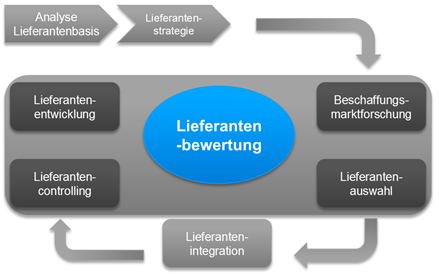
In procurement market research (Onventis eSourcing), new suppliers can already be classified on the basis of public and available data. The collected information helps in supplier selection and integration (Onventis eOrdering), where it allows continuous information gathering through recurring assessments. This information has a decisive influence on supplier controlling (Onventis Reporting & Analysis). With intelligent and professional methods, supplier evaluation helps to identify supplier quality and to derive appropriate measures that drive supplier development (Onventis Supplier Management).
Onventis Supplier Evaluation bundles the information gathering and processing of all suppliers. Upstream processes can be supported by the fact that Onventis offers system-supported possibilities, e.g. after the collection of evaluation criteria and the classification according to decision criteria, to transfer all relevant information into Onventis and thus offer the optimal starting point for a supplier evaluation.
Preparation
The company-wide definition of criteria, criteria groups, upper and lower criteria, their importance and the subdivision into quantitative and qualitative evaluation criteria are just a few of the topics that must take place upstream of Onventis.
Here, a project team must identify and define the most important company key figures that will later be relevant for supplier- and material group-specific evaluation surveys. Optimally, this process is accompanied by Onventis Professional Services.
Pairwise comparison
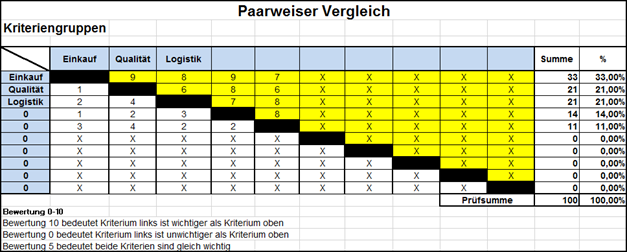
One way to determine the information is a pairwise comparison. This helps to weight upper and lower criteria accordingly in order to achieve perfect scoring in the form of the evaluation points procedure implemented in Onventis.
In the form of an Excel with macros, Onventis and/or the customer can use this directly to determine the importance of criteria groups and below the criteria.
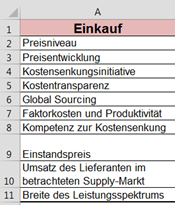
Criteria” sheet
In the “Criteria” worksheet, the required criteria groups and criteria are entered, which are transferred to the pairwise comparison in the next sheet.
Pairwise comparison” sheet
In the “Pairwise comparison” worksheet, the criteria groups and criteria are transferred directly to the pairwise comparison. The selection is made using dropdowns in the tables themselves.
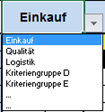

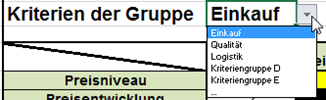
The method used here works with the range of 0 -10, within which the importance of two criteria is compared.
Administration
In administration, the measures for preparing a vendor evaluation are carried out. In the basic data, you initially only specify which valuation scale is to serve as the standard throughout the company. These values can be subsequently individualized for criteria sets.
Basic data
In the basic data, you initially only specify which valuation scale is to serve as the standard throughout the company. These values can be subsequently individualized for criteria sets.
Criteria
Here, criteria are created (either manually or automatically imported) that are later relevant for the scoring of the survey participants. Target achievement levels are defined here in a 1:n relationship and are used in the surveys to give participants a fixed choice of scores. Here you define which rating scale is possible and what the individual points mean.
Criteria groups
The criteria groups, also called super criteria, summarize the previously defined criteria in order to be able to assign them later in a superordinate category, e.g. to certain user groups. These can also be created either manually or automatically.
Criteria sets
Criteria sets are used to carry out highly individual surveys, for example, on specific vendor or material groups or different plants. All collected data is bundled here.
Here, criteria groups and criteria are assigned, weighted and allocated to specific user groups.
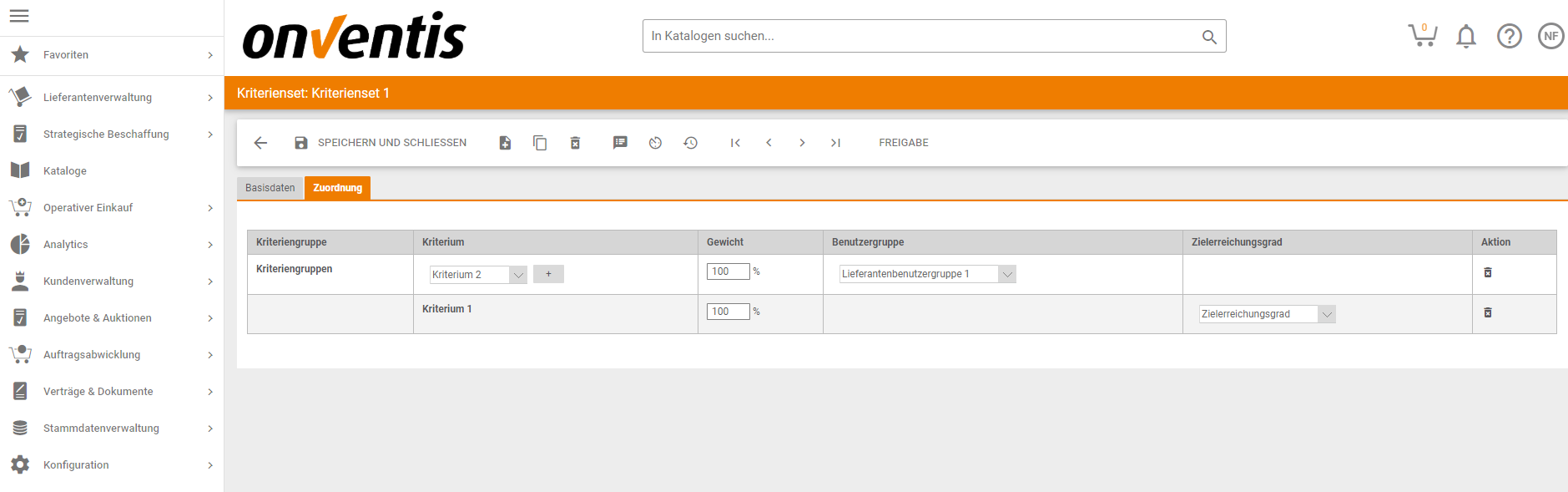
First select a criteria group in the tab Assignment and then assign a criterion.
The weighting is always level-specific. Criteria groups must add up to 100%, criteria must add up to 100%.
Assigning a user group makes it easier to select raters later when you create a survey.
All users of a selected user group are already drawn automatically. With the selection of a target achievement level, the creation of a criteria set is complete.
Surveys
Criteria set templates
Criteria set templates are “frozen” criteria sets. They serve as a basis for the creation of a survey. Since criteria sets themselves can be changed at any time, they are not suitable for constant (further) use in surveys in the sense of traceability and constant transparency in the system. Therefore, the level of criteria set templates was drafted to give coordinators a uniform standard for creating surveys.
Surveys
The biggest advantage of the system-supported supplier evaluation in TradeCore is the central and bundled provision of all relevant information. In the surveys, this required information is summarized, coordinators can create their individual surveys here and thus, for example, also create recurring surveys. All suppliers and employees required for a supplier evaluation are reached. On the basis of a set of criteria, e.g. for a particular material group, the vendors to be evaluated are selected and their evaluators determined. These can be entire user groups or individual users who are only allowed to see and fill out certain parts of a supplier evaluation. By means of questionnaires, all participants are requested to fill in TradeCore.
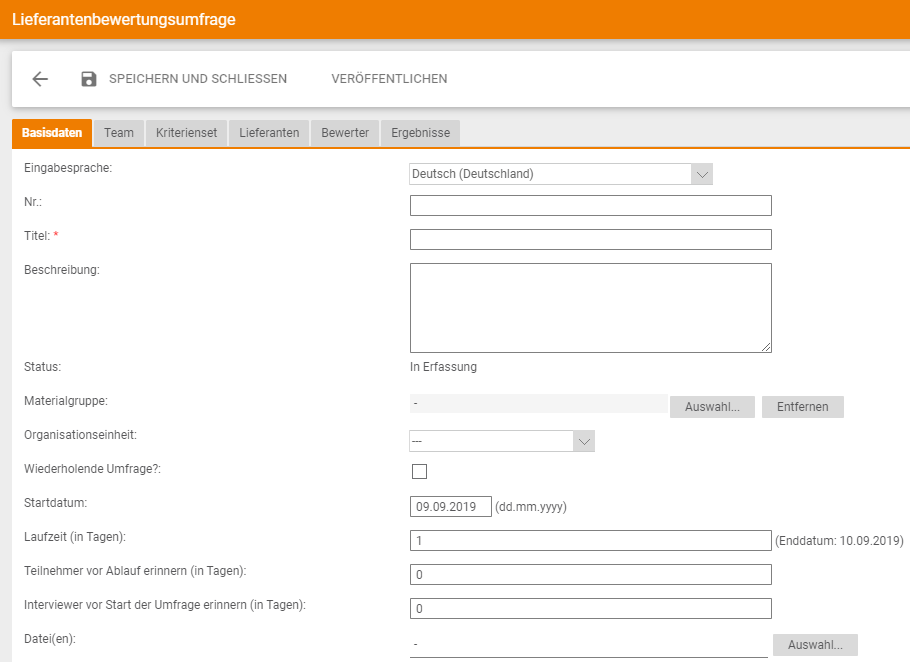
Basic data tab
- Input language: Multilingualism can be maintained with a switchover
- No.: Consecutive, if not manually overwritten
- Title: Mandatory field in min. 1 Language
- Header text: Description text for the questionnaires, e.g. to describe general information for the evaluators.
- Status: Indicates the status of a survey
- Repeating survey? If the survey is to take place at certain intervals, the check mark is set here. The number of versions is then selected
- Start date: Sets the start of the (first) survey
- Duration (in days): Defines the duration of a survey
- Restart survey (in days): If a survey has been completed, this entry defines the duration of the pause between a restart (only for repeating surveys)
- Remind participants before expiration (in days): Reminds participants X days before the end of an active survey.
- Remind interviewer before survey starts (in days): For repeating surveys, the coordinator will get the hint
- File(s): Attachment of files also available to the evaluators in the questionnaires.
Criteria set rider
The Criteria Set tab provides an overview of which criteria set is relevant for the survey.
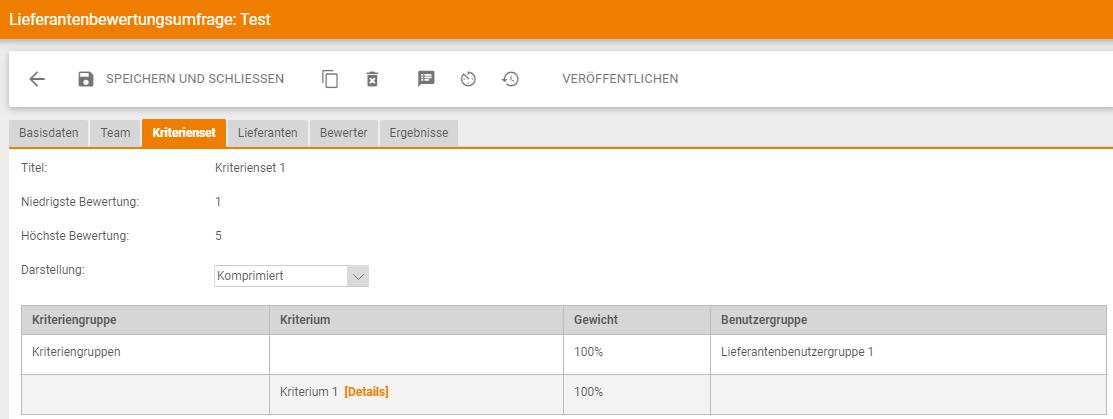
Suppliers tab
The suppliers relevant to the survey are entered in the Suppliers tab. The selection is made either via the suppliers directly or via the material group addressed in the survey.
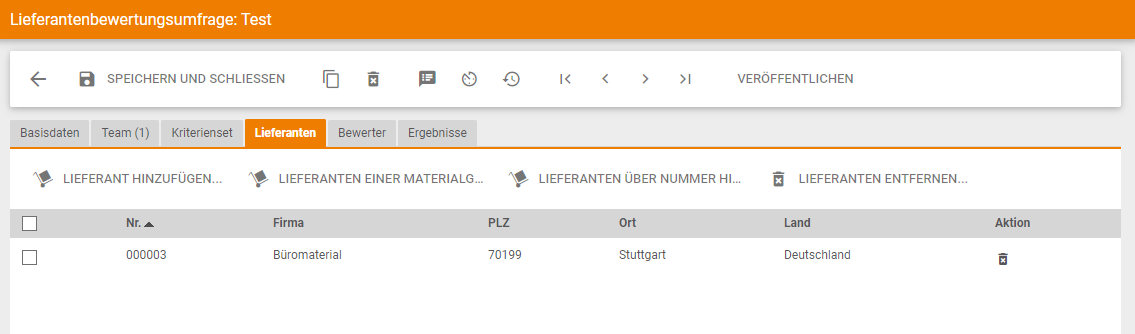
Rider Rater
In the tab Evaluators the selection of the evaluators is made, who will receive a questionnaire. A pre-selection is already made depending on the selected criteria set, to which responsible user groups have been assigned for certain criteria groups. The users of these user groups are automatically transferred into the survey and already pre-selected with their responsible criteria groups.
The coordinator can now individualize these values by, for example:
– Adds new users to the survey
– User removed from survey
– Transfers additional criteria groups to users
– takes away criteria groups from users
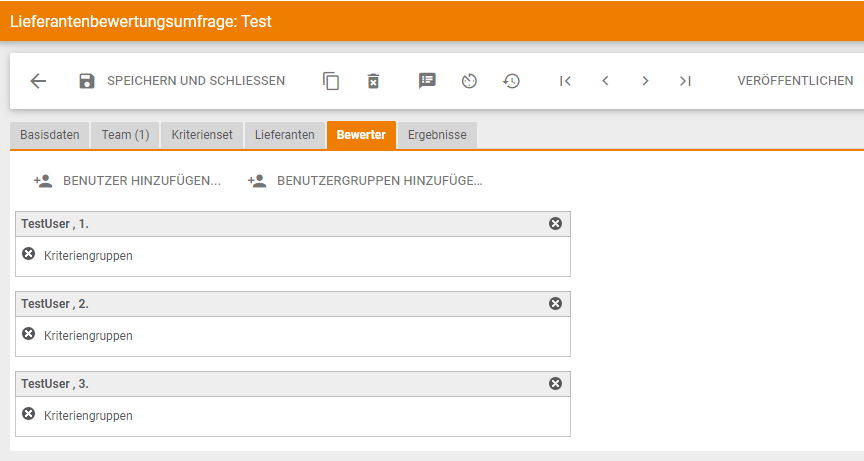
All relevant information in surveys is communicated both in TradeCore itself, e.g. in the dashboard, and via email to the required persons. This ensures that information is always available at all times.
Questionnaires
If the coordinator publishes the survey, the raters will receive their questionnaires as soon as either the start date entered in the survey is reached or the coordinator starts the survey manually. The evaluators will be informed via TradeCore and e-mail.
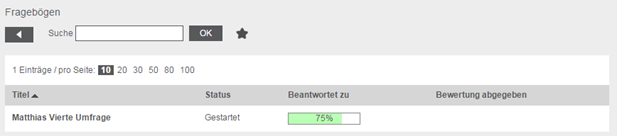
In the section Questionnaire the corresponding questionnaire will now appear at the rater. In the overview, one can constantly follow the progress of a questionnaire answer, as well as whether an evaluation has been successfully submitted.
- Ratings can be cached
- Evaluations can be submitted and returned to the evaluator by the coordinator.
In the questionnaire itself, all relevant information for completing the questionnaire is summarised in the basic data.
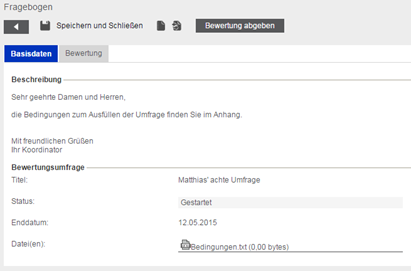
The evaluator can now select the respective suppliers via a drop-down and evaluate them according to the point evaluation procedure. The details of the criteria (degrees of target achievement) support the scoring. Messages can be sent to the coordinator in the comment field. The latter receives the information about this.
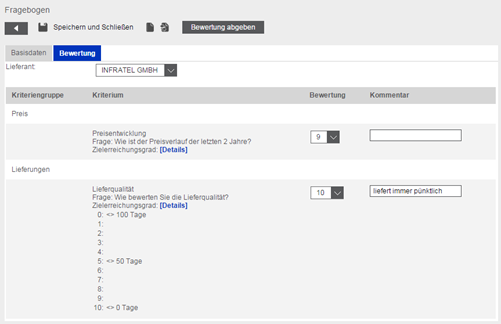
Scorers can either cache their questions, or submit them. The submission causes the coordinator to receive the questionnaire back and the rater cannot process his entry any further. The coordinator can now view the questionnaire if necessary, reply to comments and even return the questionnaire to the evaluator.
![]()
Evaluations
After completion of a survey, the results of all suppliers are calculated on the basis of the previously defined weightings. In the surveys themselves, the results are processed, and for recurring surveys, a constantly traceable history and thus storage of all data is created. The main results view provides a general scoring overview of all suppliers. If you now select a vendor, you can go to the intermediate level of the special vendor view and drill down to the user level of the submitted evaluations.
The evaluations can be found in the surveys in the tab “Results”.
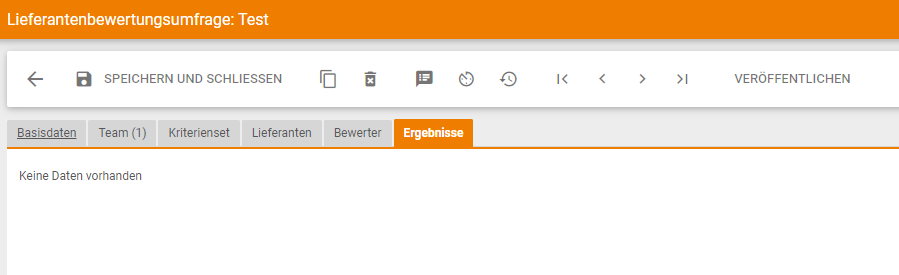
Here you can see the overview of all results of all evaluators over all suppliers. If you want to know the detailed results, you can either export the results via Excel or click on the percentages. Here you can access the detailed ratings of the individual suppliers