The menu-item Reports brings you to the page where you can generate generic reports, relating to any process whatsoever. The reports are divided into reporting groups. Depending on your function and rights in the application, you can see one or more groups.
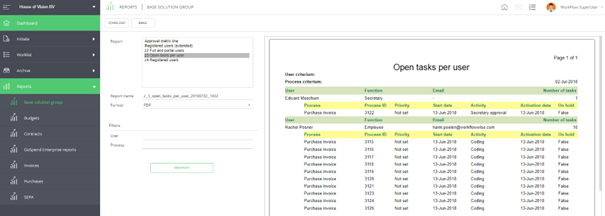
Some reports require filters, for example the year or supplier for which you want to generate the report. As you can see in the print screen below, it is also possible to filter on ledger, year or any entity you choose via a look-up field. The look-up consists of a drop-down with options, always allowing you to choose from certain filters.
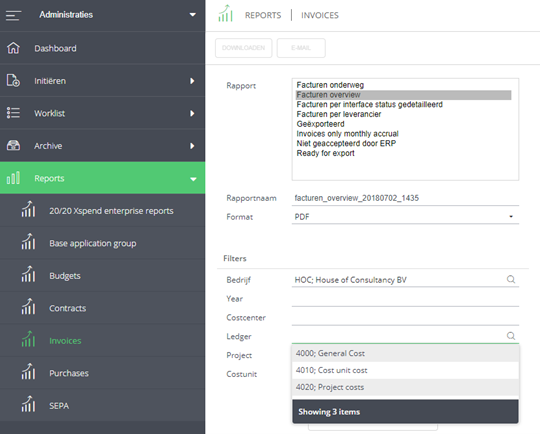
Above you see the maintenance screen of the example report concerned. You can see that at the field Ledger, the choice has been made for a look-up field including the link to the table from which the information needs to be extracted.
Reports can be generated in several ways: on the screen, like the print screen above or in Excel. Such ‘excel’ report is called a ‘data dump’. When you generate this report, a link is send to you by e-mail so you can download the excel file (it is 3 hours available for download.)
Report format .csv enables the report to be displayed with the formatting (in case the report is not to heavy), however, when you choose to download the generated report, it is transformed into a .csv file, in which only values are exported. The complete formatting is cleared (also the column names!)
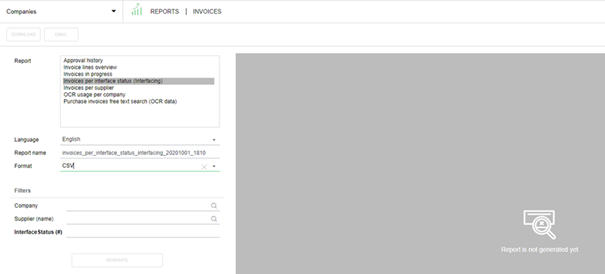
This is meant for the very heavy data reports, which you want to edit in Excel. If you would like to have the column names in the .csv report, please have your application manager contact the Service desk. They will give an explanation on how to manage this.
Via archive and/or worklist it is also possible to generate reports on a specific transction by using the button “generate” (e.g. an overview of spent budget or an order confirmation). When a transaction number is already linked to that specific transaction, this transaction number is also added to the suggested report name (next to date + time).When a transaction number is already linked to that specific transaction, this transaction number is also added to the suggested report name (next to date + time).