OCR
It is possible to work with the recognized OCR data in Onventis. The recognised OCR data can be identified by the blue framework. These frames are standard visible in the worklist when the transaction is still in the first step of the entire flow. To show the frames of recognised data manually or to hide them, click on the three dot colon and subsequently on Show OCR regions:
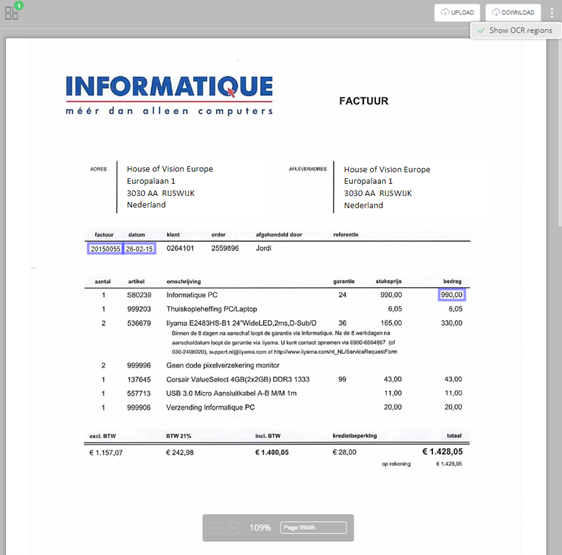
Besides that, the data can have various coloured frames for different meanings:
- Blue: To indicate all recognised data.
- Green: To indicate the recognised data based on the field you are positioned at on the transaction form.
- Orange: To indicate that the manually entered data in the transaction form does not match with the OCR recognised data.
The recognised OCR data are always filled in, even when the supplier is not recognised.
It is important that the document is of good quality. When it is scanned skewed or has a coloured background, the chances on high quality result will be lower. Also handwritten notes on document can affect the quality of recognized data.
For recognizing data, the OCR looks for certain key words on the invoices such as ‘ invoice number’. The data next to this, will be considered to be the invoice number. The supplier is ‘ found’ by looking for the bank account number, Chamber of Commerce number or VAT number.
How to send feedback on the OCR results
If the OCR has recognized the incorrect data, you are enable to provide feedback yourself when a field is incorrectly/ incomplete recognized. In the worklist of coders, in the upper right corner of the document, you can click on the 3 horizontal dots and choose Optimize recognition.

You will get to see a pop-up in which you can provide feedback of the following fields in order to improve/ complete recognition for a next time:
- Supplier
- Invoice Amount
- Supplier nummer invoice
- Invoice date
- Line recognition (if applicable)
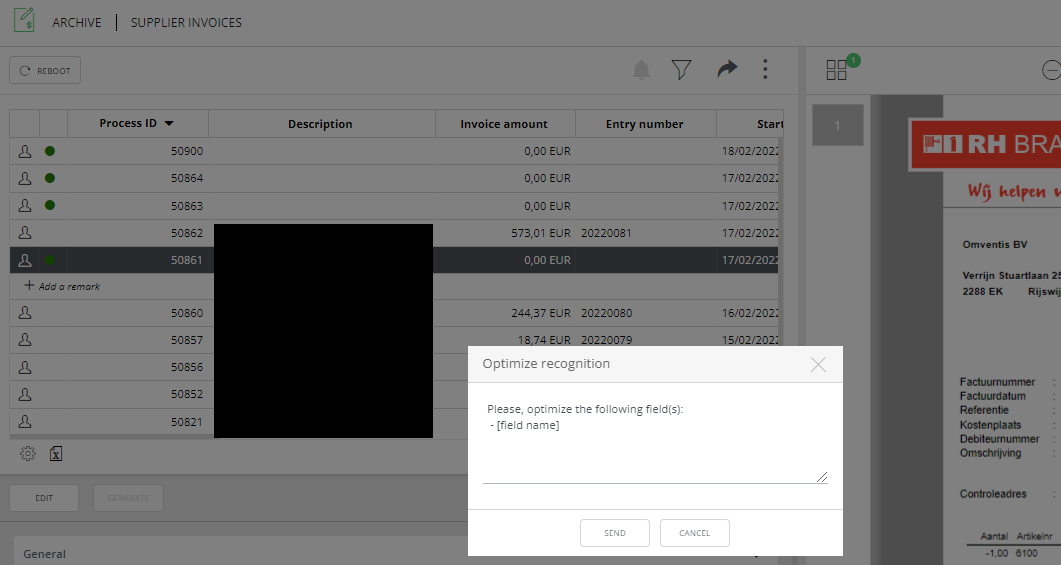
After providing the feedback on the field to be optimized, press Send and the request is directly sent to the OCR service. You will not receive feedback on this, the main thing is to send back the feedback. You will not need to create a ticket in the Onventis Service portal to optimize OCR recognition.
Invoicesharing
More and more suppliers can send invoices in pure digital format in order to be able to enter the entry automatically. For example, the lines of an invoice are fully entered. We work together with third party InvoiceSharing’, which is receiving the invoices from the suppliers, transforms them to a correct format and send them to the Onventis application for further processing.
This feature needs to be implemented by an employee from Onventis. Every supplier sends in their invoices in a different digital way and this has to be adjusted per supplier.
Bot-user
The bot user can take over entering and matching an invoice.
The bot user used the data of OCR or, even better, the digital invoices from InvoiceSharing. Based on available data, the bot looks for matches in receipts or orders, or uses transaction defaults to enter the lines.
The bot checks the invoice for differences. If a deviation is found, the bot user will forward the transaction to the worklist of the responsible user to deal with the transaction. If no mismatch can be found, the bot can process the invoice without further interaction.
The bot is separate user in the license. All invoices are first send to the bot’s worklist and what happens after is depending on how it is implemented. If an order is found and no mismatches are seen, the invoice does not have to be additionally approved. It is still possible to send such invoices to your coders to check and edit.
To be able to use this bot user, please let your application manager contact the service desk team.