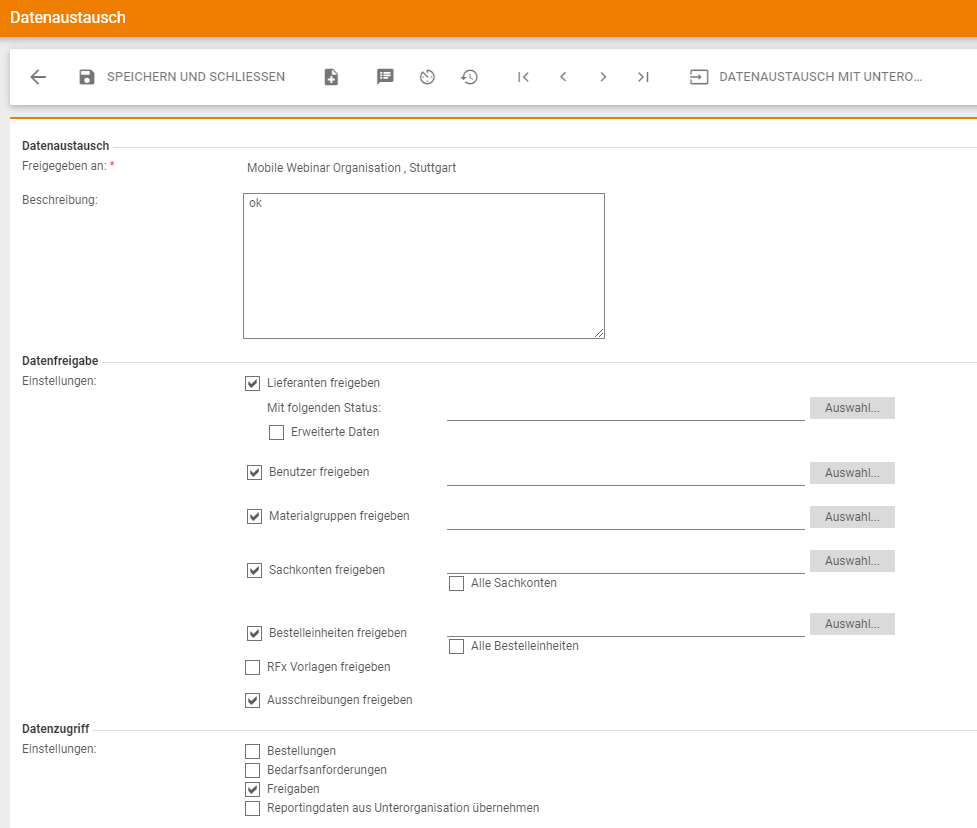Within Onventis you have the possibility to map your group structures in a multi-account scenario. With this scenario, each subgroup is assigned its own Onventis client = Sub Account (SA).
The group structure builds on existing Onventis properties. It is possible to inherit different master data from the head account to the sub-accounts. This means that group suppliers can be controlled centrally and made available to relevant subgroups.
From the head account, central requests and their templates can be passed on to sub-accounts and maintained centrally. Material groups can be inherited from the head account to the sub-accounts; they supplement the sub-account-specific data with group-wide data.
Purchase orders, requirement items and approvals of a sub-account can be made accessible in the head account according to the user authorizations. The sub-accounts that the user is allowed to access appear in a drop-down list, e.g. in the menu of the order overview.
Mapping the multi-account scenario gives you the following advantages:
- Mapping of an entire group structure with the possibility of legal separation of the individual subgroups from each other
- Group-wide support and administration of sub-accounts
- Central user management
- Central management of catalogues (supplier catalogues and own) with the possibility of defining group-wide conditions or sub-account-specific conditions
- Central material group management
- Central supplier management
- Central eSourcing
- Central Analytics
- If a subgroup is spun off or sold, it can continue to operate Onventis completely independently.
For the sub-accounts, this results in the following additional advantages:
- Completely self-sufficient business process handling due to own clients
- Backend-specific interface configuration to stand-alone ERPs (e.g. SAP, Microsoft Dynamics AX or NAV, etc.)
- Individual data storage and management
- Sub-account-specific suppliers
- Mapping of backend-specific creditors incl. Consolidation of the vendor in the head account
- Sub-account-specific order transfer and order processing with head-account suppliers
- Sub-account-specific approval workflows
- Benefit from group-wide advantages
- Use of group suppliers
- Use of group-wide conditions for creditors
- Use of central catalogues
Configuration and settings of the group structure
Within Onventis you have the possibility to map your group structures in a multi-account scenario. With this scenario, each subgroup is assigned its own Onventis client = sub-account (SA).
The group structure builds on existing Onventis properties. You can inherit various master data from the head account to the sub-accounts. This means that group suppliers can be controlled centrally and made available to relevant subgroups.
From the head account you can pass on central alerts and their templates to sub-accounts and maintain them centrally. Material groups can be inherited from the head account to the sub-accounts. You supplement the sub-account-specific data with group-wide data.
Purchase orders, requirement items and approvals of a sub-account can be made accessible in the head-account according to the user permissions. The sub-accounts that the user is allowed to access appear in a drop-down list, e.g. in the menu of the order overview.
Mapping the multi-account scenario gives you the following advantages:
- Mapping of an entire group structure with the possibility of legal separation of the individual subgroups from each other
- Group-wide support and administration of sub-accounts
- Central user management
- Central management of catalogues (supplier catalogues and own) with the possibility of defining group-wide conditions or sub-account-specific conditions
- Central material group management
- Central supplier management
- Central eSourcing
- Central Analytics
- If a subgroup is spun off or sold, it can continue to operate Onventis completely independently.
This results in the following additional advantages for the sub-accounts:
- Completely self-sufficient business process handling due to own clients
- Backend-specific interface configuration to stand-alone ERPs (e.g. SAP, Microsoft Dynamics AX or NAV, etc.)
- Individual data storage and management
- Sub-account-specific suppliers
- Mapping of backend-specific creditors incl. Consolidation of the vendor in the head account
- Sub-account-specific order transfer and order processing with main account suppliers
- Sub-account-specific approval workflows
- Benefit from group-wide advantages
- Use of group suppliers
- Use of group-wide conditions for creditors
- Use of central catalogues
In order to use the features of data exchange and interaction between the head account and the sub-accounts, you must first make various settings in Onventis.
User permissions
To authorize a user to access a sub-account, you must first create a user role with the appropriate rights in the head account.
Under Master Data Management → User Management → User Roles you can create a new user role via the New.
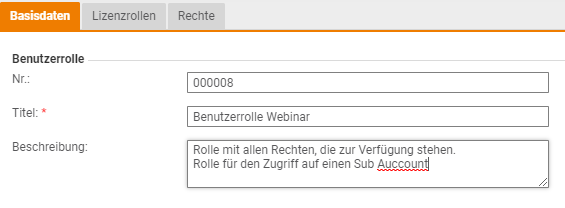
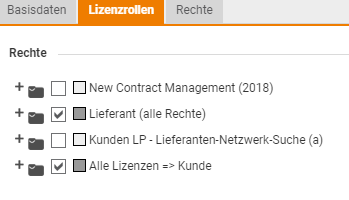
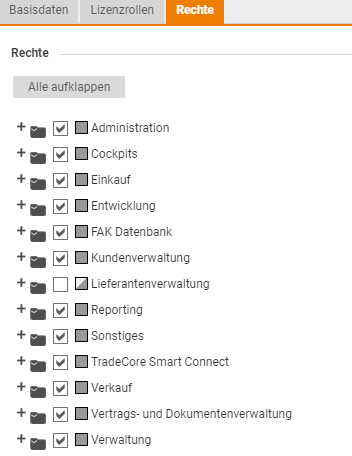
Subsequently, an authorized user already existing in the sub-account must assign a user role to the user to be authorized from the head account in the Advanced tab.
You can assign a user role to the user under Configuration → User Management → Users .
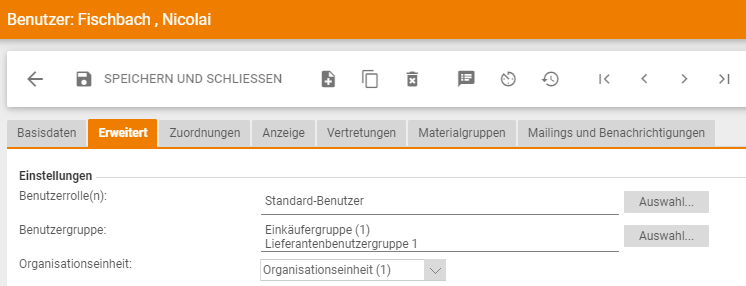
A head account can also be inherited or granted access to the following areas by the settings in the data exchange from the head account: Purchase orders, requisitions, releases.
In turn, certain master data can be released to a sub-account:
- Suppliers, material groups and templates for tenders
You can make the settings for data exchange under Master Data Management → Organizational Management → Data Exchange in the Data Access area .
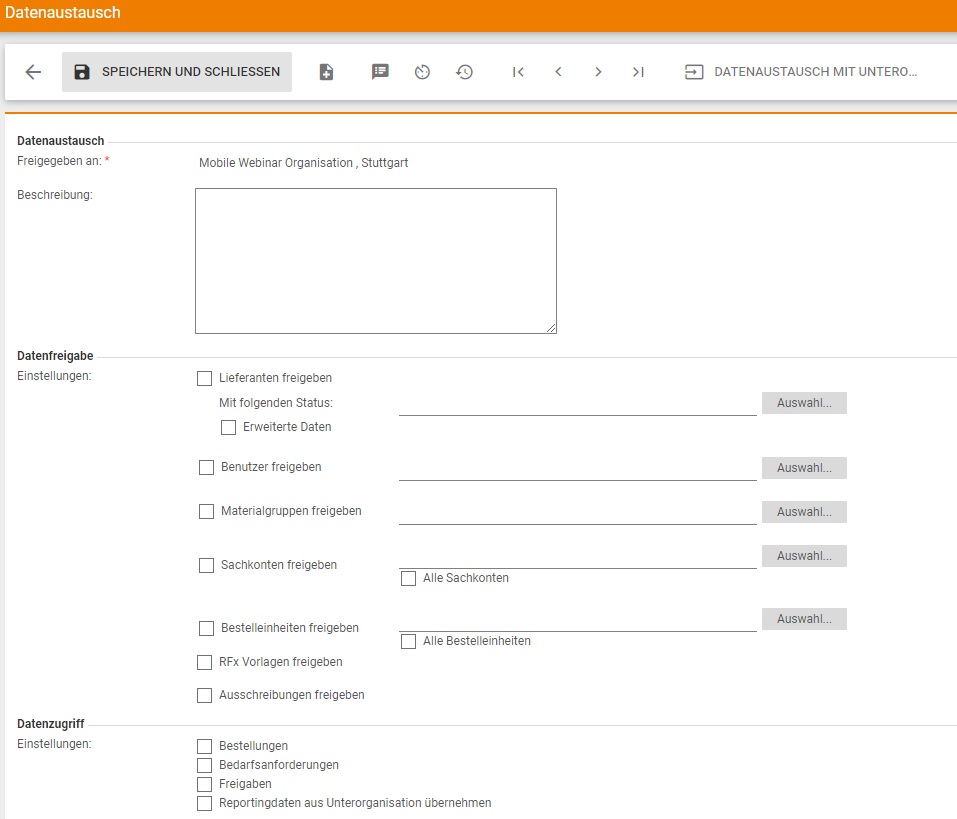
Define sub-account as customer
In the head account you can define a sub-account as a customer. You can create a customer under Customer Management → Customers, via the New button.
In the Provider tab, you must then assign the corresponding license to the sub-account = customer via the New button.
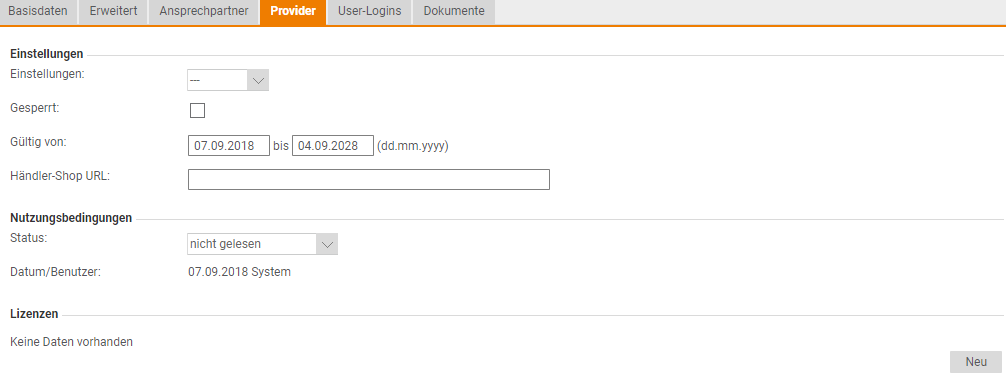
Administration Head-Account
The data exchange with the respective sub-accounts is defined in the administration of the head account. You can set up a data exchange under Master Data Management → Organizational Management → Data Exchange .
To activate the feature, you must first enter the organization code of the sub-account you want to link.
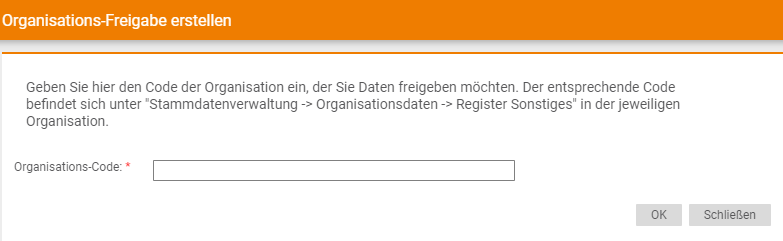
You can find the organization code for the organization of the sub-account under Master data management → Organization data → Other tab, under Code.
![]()
The data exchange is divided into the areas “data release” and “data access”.
Under data release, the master data of the head account is inherited by the sub-account.
The following data can be inherited by the sub-account:
Vendors: with the status predefined for the SA. You can assign the suppliers via the selection button. This option allows the head account to inherit suppliers to the sub-account.
You can determine which vendors are transferred to the sub-account by defining the status that is relevant for the sub-account.
The released suppliers then appear in the sub-account with the corresponding status and can be transferred.
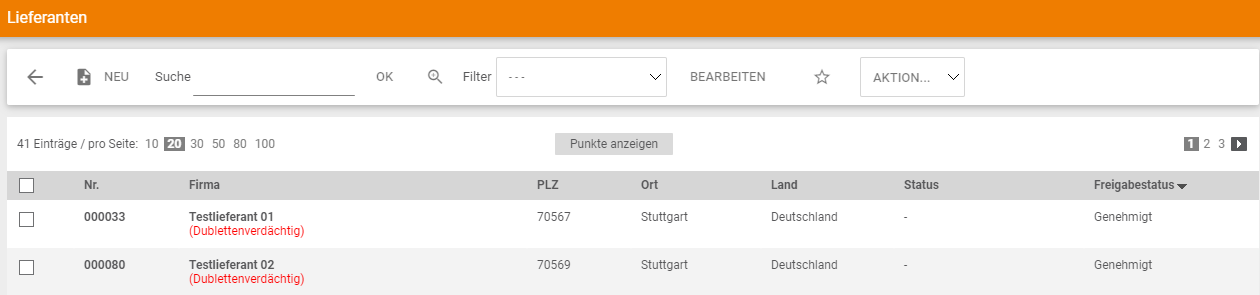
Users: You can assign the users via the selection button. This option allows the head account to inherit users to the sub-account. Each user of the head account can be selected and assigned to the sub-account.
Once the assignment has been made, the corresponding users are created and marked in the sub-account. These users must be created in both the head account and the sub-account. You can create the users under Master Data Management → User Management → Users via the New button.
When assigning users, the user number of the head account is inherited by the sub-account. There it is write-protected and cannot be changed. Advantages arise with the user import template. By using the same user number, the users of the head account can be adopted for the sub-account.
Material groups: You can assign the material groups via the selection button. Material groups from the head account can also be transferred to the sub-account. In this case, the inherited material groups appear in the sub-account as external material groups. The external material groups cannot be edited.
RFx templates: by enabling this option, the sub-account has access to all RFx templates of the head account. RFx templates created under Configuration → Strategic Purchasing → RFx Templates in the head account can be transferred to the sub-account with this option.
Inherited templates include complete templates, text templates, position templates, question templates, and team templates.
Tenders: by activating this option the sub-account has access to all tenders of the head-account. RFQ templates that were created Configuration → Strategic Purchasing → RFQ Templates in the head account can be transferred to the sub-account with this option.
Inherited templates include complete templates, text templates, position templates, question templates, team templates.
By selecting the options, you can allow the head account to access the following transactions:
Orders:

Orders of a sub-account can be made accessible in the head-account according to the permissions. If this option is activated, the user is created in the sub-account and authorized accordingly, he can access orders in the sub-account via the head-account. Via the drop-down menu, all sub-accounts authorized for the user appear in the Order Overview menu under Order Management → Orders.
Requisitions: Requirement requests of a sub-account can also be made accessible in the head account according to the permissions.
If this option is activated, the user is created in the sub-account and also authorised accordingly, requirement requests in the sub-account can be accessed via the head account. Via a drop-down list, all sub-accounts authorized for the user appear in the Requirement Items menu under Operational Purchasing → Purchase Order Processing → Requirement Items.
Approvals(approval workflows of the sub-account): Approvals of a sub-account can also be made accessible in the head-account according to the authorizations. If this option is activated, the user is created in the sub-account and also authorized accordingly, shares in the sub-account can be accessed via the head account.
Via a drop-down list, all sub-accounts authorized for the user appear in the Release List menu under Operational Purchasing → Release List.
Reporting data of the SA: This option allows the head account to take over the Onventis Analytics data from the sub-account and to evaluate it additionally. The selection of the data is done by selecting the sub-account as the organization.
You can synchronize the settings at any time via the data exchange with the sub-account button.