API Connector for IntegrityNext
What do I need from IntegrityNext?
In addition, to access the IntegrityNext platform, you need a license for the IntegrityNext API interface. You can request this directly from your IntegrityNext contact. (“To access the IntegrityNext RESTful APIs you need the authentication token which comes with the “Enterprise” subscription.”).
As soon as the interface is activated, you will be able to access – within your IntegrityNext account – the menu entry “Integration via API”. There you will find an Authentication token, which can be copied.
On your Onventis test environment (beta), the Integrity interface can be tested with the token from your IntegrityNext Test account (https://app-qa.integritynext.com). On the productive Onventis environment, the IntegrityNext interface can be set up with the Authentication token from your productive IntegrityNext account (https://app.integritynext.com). In addition, you can test the interface using an API client such as Postman before setting it up in Onventis.
What does Onventis need to provide me?
In order to use the API connector and set it up in an Onventis customer organization, Onventis must provide you with the license role “1102IN00”. You can get the information necessary for licensing from your Onventis contact.
How do I set up the interface now?
Once the license role has been deployed to an Onventis customer organization, it can be assigned to users via a user role and the associated right.
Users with this right can now access the IntegrityNext settings in the Onventis main menu under Configuration. There, the connection can be established by entering the Authentication token copied from your IntegrityNext account.
1) Copy the Authentication token in IntegrityNext: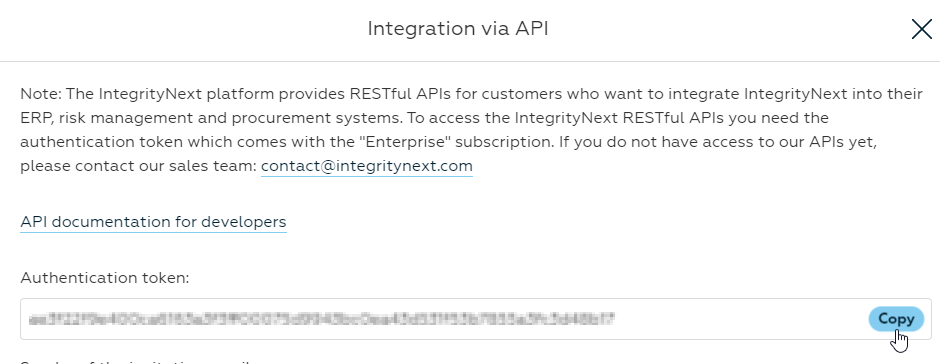
2) Paste the Authentication token for activate the Connection in Onventis: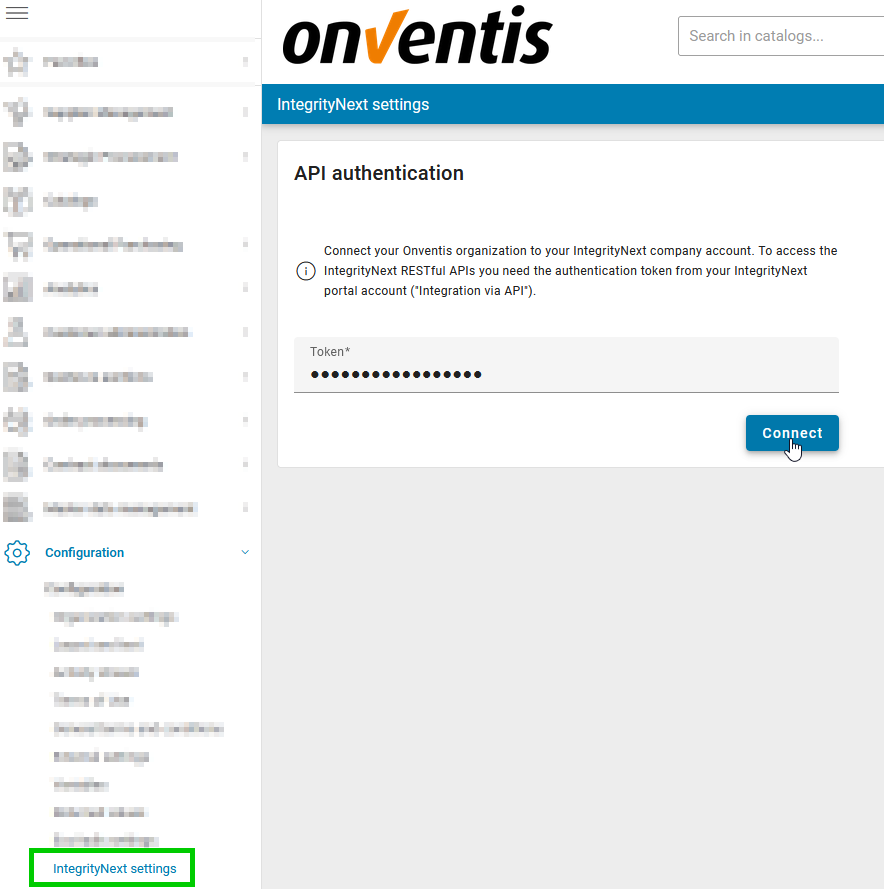
What can I do once the interface is working?
Once the connection to the IntegrityNext API has been successfully established, a new tab for Supplier risk data appears in the supplier master for each supplier. This tab is visible to all users who have access to the supplier master.
How can I send an assessment invitation and retrieve Sustainability assessment data from IntegrityNext?
Onventis generates a unique integration ID for each supplier and displays it at the supplier. This integration ID is used to link suppliers in IntegrityNext with the supplier master in Onventis. This link can be done manually (copy & paste) or by creating an assessment request for each supplier.
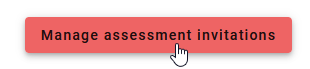
The standard assessment always contains questionnaires for the topics Anti-Bribery & Anti-Corruption, Environmental Protection, Human Rights & Labour, Health & Safety and Supply Chain Responsibility. There is a total of 26 topics for which you can send a request to your supplier.
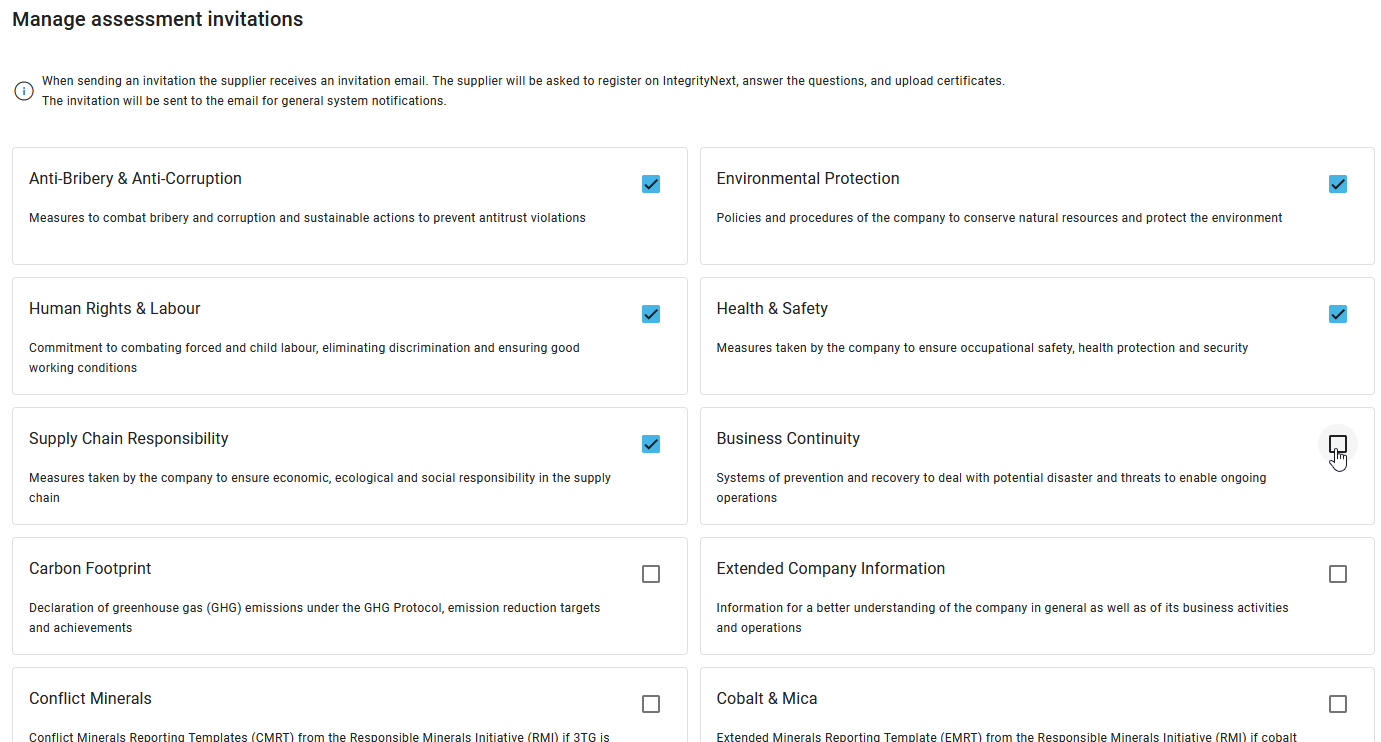
The interface to IntegrityNext is updated once a day. If you have made changes to the supplier master, e.g. by linking suppliers using the Integration ID or by sending an assessment invitation, you will receive the update on the following day.
If sustainability assessment data is available for a supplier, the visualization looks as follows:
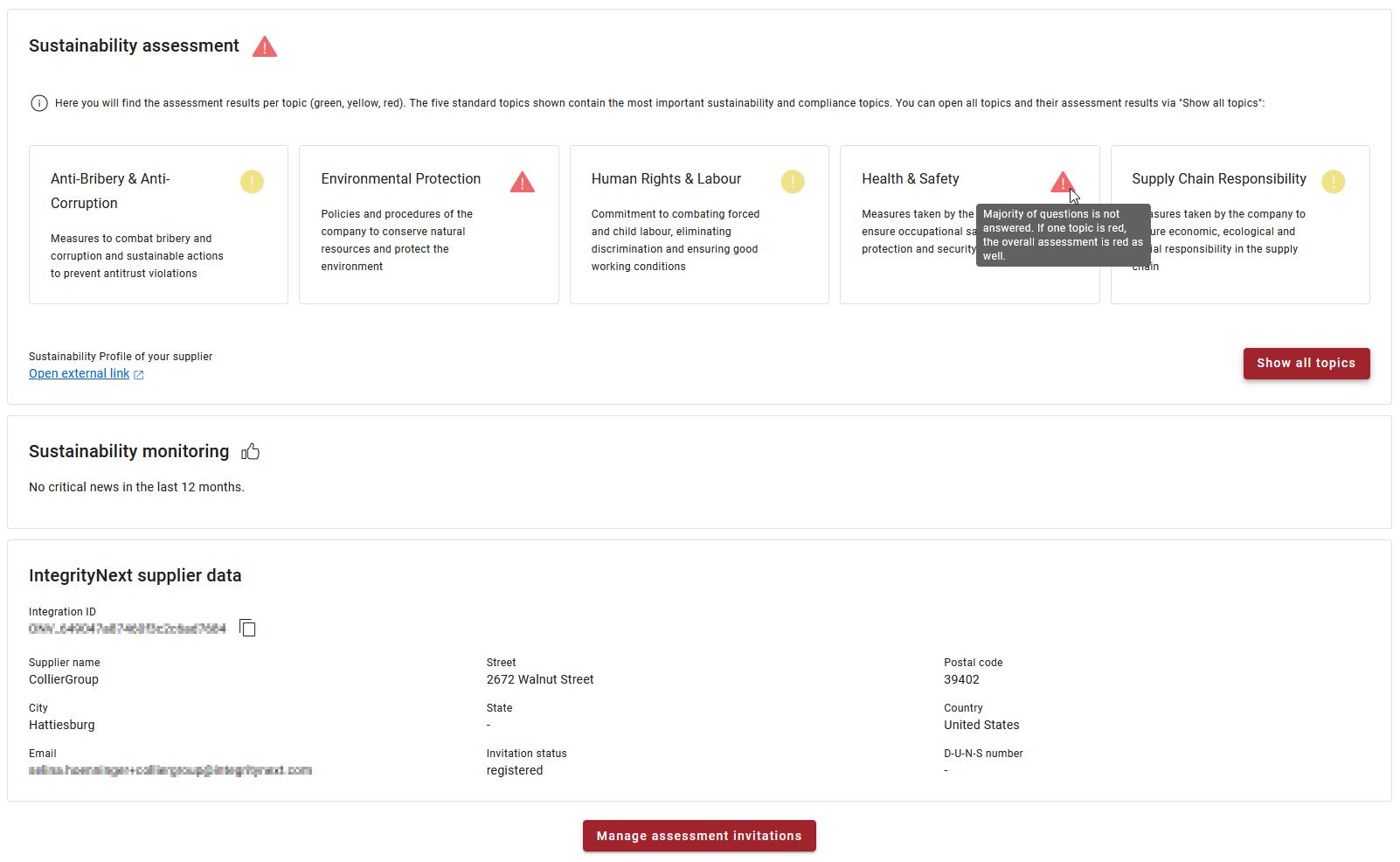
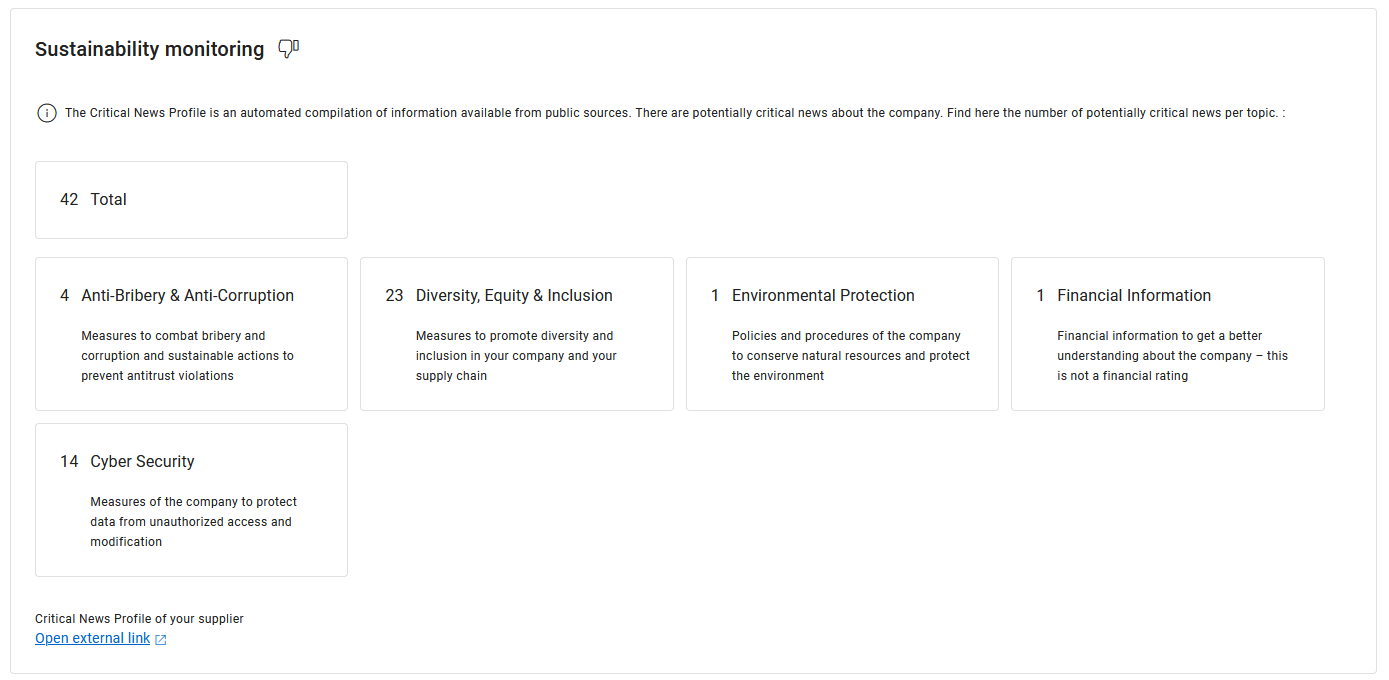
Sustainability assessment status | Interpretation of color logic
Color range – Overview
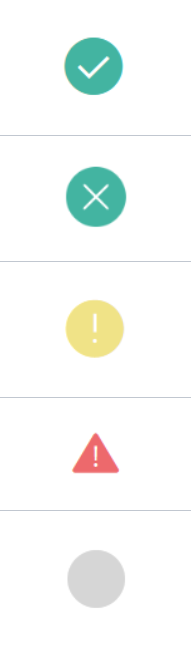 Color Logic – Overall Self-Assessment Level
Color Logic – Overall Self-Assessment Level
Green: No red questionnaires. At least as many green questionnaires as the sum of the yellow AND grey questionnaires together.
Yellow: No red questionnaires. Majority of yellow AND grey questionnaires versus green questionnaires. OR Supplier has registered but didn’t answer questionnaires yet.
Red: At least one questionnaire is non-compliant (red) – regardless on how many questionnaires are green or yellow in total.
Grey: Supplier has not registered yet.
No color: Supplier has not been invited to any questionnaires.
Color Logic – Topic Level
Green: Your supplier has a good sustainability performance (either due to valid certificates or answered self-assessments)
Green with cross: The supplier has confirmed that a topic is not relevant for them (i.e. specific topics such as Conflict Minerals, REACH, RoHS, etc.)
Yellow: Your supplier may not want to disclose information. There is need to verify the information disclosed by your supplier.
Red: You can see this as a risk alert! Your supplier may induce a potential risk in your supply chain.
Grey: Your supplier has not worked on the questionnaire yet.
No color: Your supplier has not been invited to this specific questionnaire.