Schematic representation activities of the accrual process
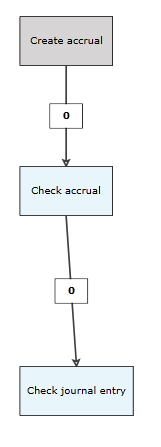
When creating an accrual in the Onventis application, several parts of the entry can be adjusted. When approving the accrual from the step ‘create accrual’, the transaction is checked by a (different) user and approved. After this, the accrual can be exported to the financial system. The final step is the check of the journal entry in the financial system. The transaction can be approved in the Onventis application and is fully approved.
The text below refers to the period end for invoices in progress. The accrual process for purchases proceeds in a similar manner.
The accrual process step-by-step
Step 1: check closed period
When the accrual is created, the system will check what the last final period for the specific company is. Every invoice in progress up to and including the next period, will be included in the accrual.
Example (suppose the present is ‘June 2021’): period 04-21 is the last closed period. All invoices in progress up to period 5 will be included in the accrual.
Closing a reporting period can be done in menu Maintenance, Master data, Financial, Reporting periods.
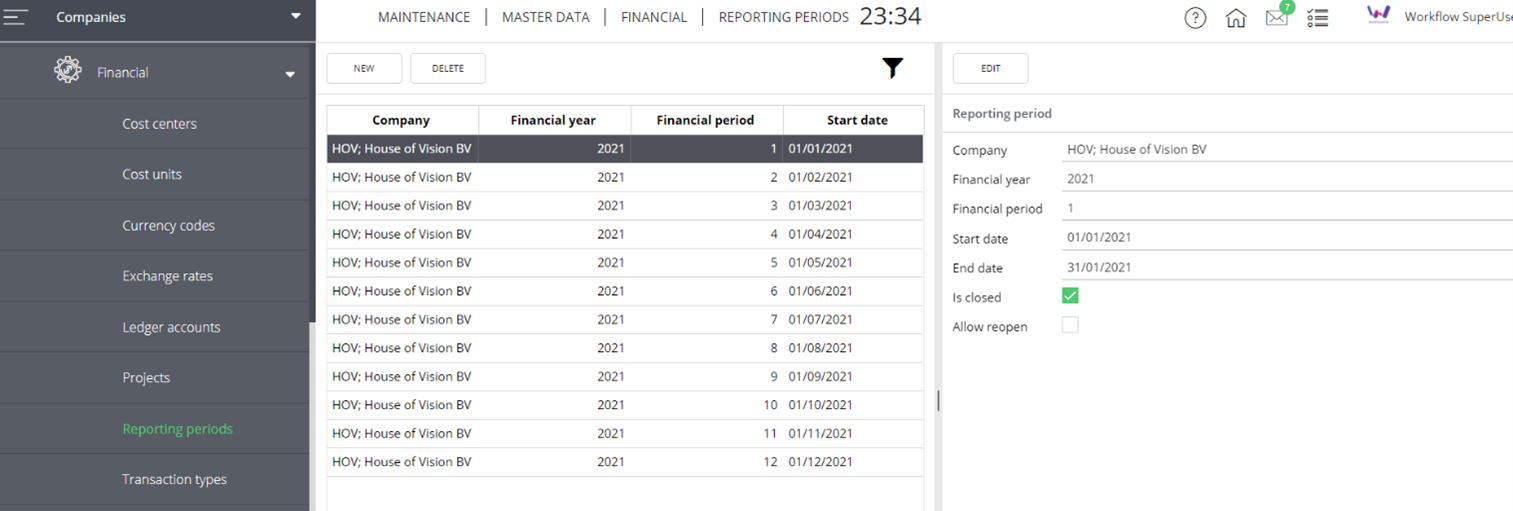
Step 2: Create accrual
An accrual is created by starting the stream “Create Accrual Invoices”.
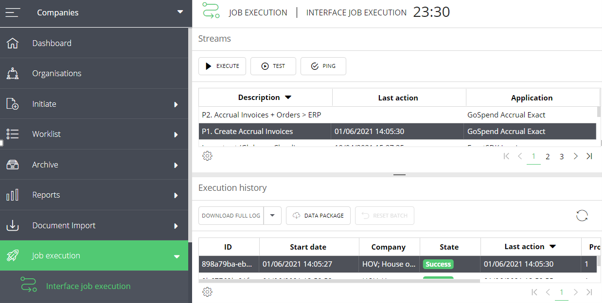
Note: in your own environment the name may be different than shown in this image.
Invoices in progress are collected and included in a transaction with the relevant coding information.
For invoices to be included, the following requirements must be met:
- Invoice is not exported yet.
- The reporting period in the invoice line is equal to or earlier than the first upcoming open period.
- When no reporting period is present in the invoice line, the reporting period of the invoice header is equal to or earlier than the first upcoming open period.
The transaction is placed in the worklist of the user(s) linked to the role “Controller”.
Step 3: Create/ Edit
In the worklist of the “controller” a transaction is placed, which is a general journal entry. The lines displayed are the invoice lines included in the accrual.
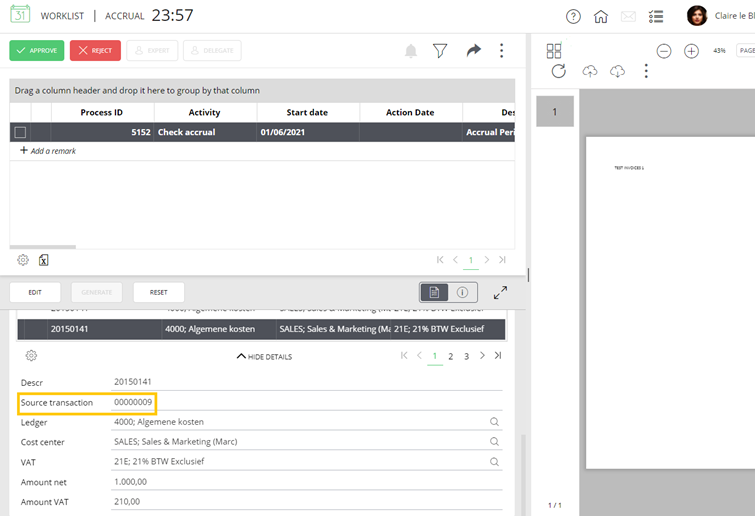
In this example, you will see 3 pages with a total of 28 invoice lines which are included in the accrual. In each line, the linked invoices is visible (field “Source transaction”) and when clicking on the line, the invoice picture is displayed.
In this step, lines can be deleted or adjusted in case this is needed. After this, the accrual can be sent to the approval step.
Step 4: Approval
Approving the accrual is done in the activity “Check accrual”.
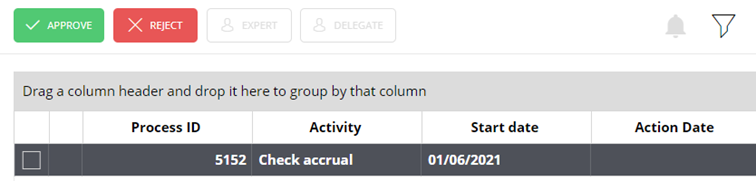
When the accrual is approved, the entry can be exported to the financial system and the transaction will be sent to the “check journal entry” activity in the Onventis Application.
Step 5: Export
After creating, checking and approving the accrual, the export can be executed. The general journal entry is created in your financial system.
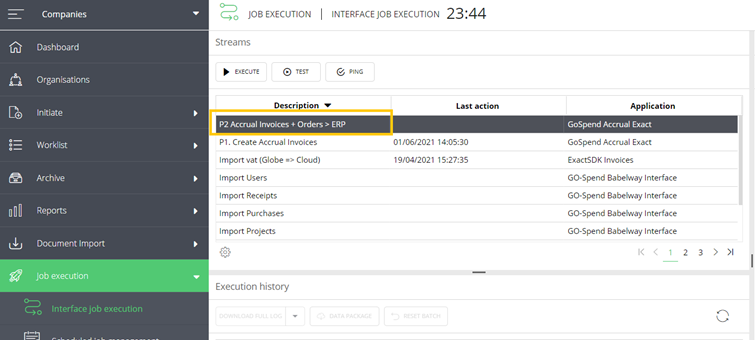
The result can be checked in your financial system.
Step 6: Fully approve
After checking the result, the process in the worklist can be approved. The final activity “check journal entry” will be fully approved.
Step 7: Close period
Finally, the reporting period for which the accrual was created, should be closed (manually) in the Onventis application. It can no longer be used for new entries. Check if the correct period is closed.