Upload Excel File
If you have an Excel file that contains contract information, you can upload it directly to Spendency. Before uploading the file, we recommend that you read this article: Excel File Structure. The article describes how the file should be organized in order for the system to accept it.
You upload the file under Contracts – Contract files – Upload New File.
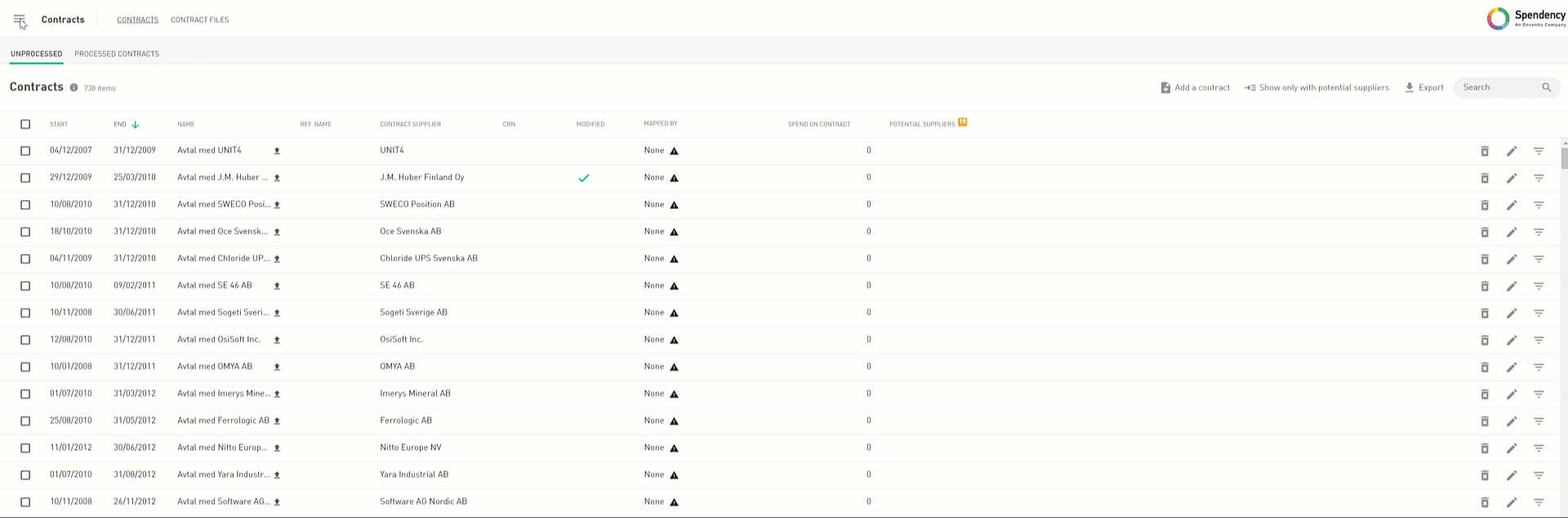
If you receive an error message, something in the file is incorrect. Make sure the file meets the following criteria:
- Each row must contain a start and end date, and the dates must be date formatted
- No headers are allowed
- There can not be identical contract IDs. If you have identical IDs, you can add a number after to distinguish them, for example, Contract X-1, 2, 3, 4
- The file must contain the supplier’s name and/or the organization number
- The file format must be saved as .xlsx
Integrate Tendsign or E-avrop
If your organization uses Tendsign or E-call’s contract system, you can integrate them with Spendency to automatically upload the contract data. To establish a connection between the systems, you must go to the Contract page and open settings.
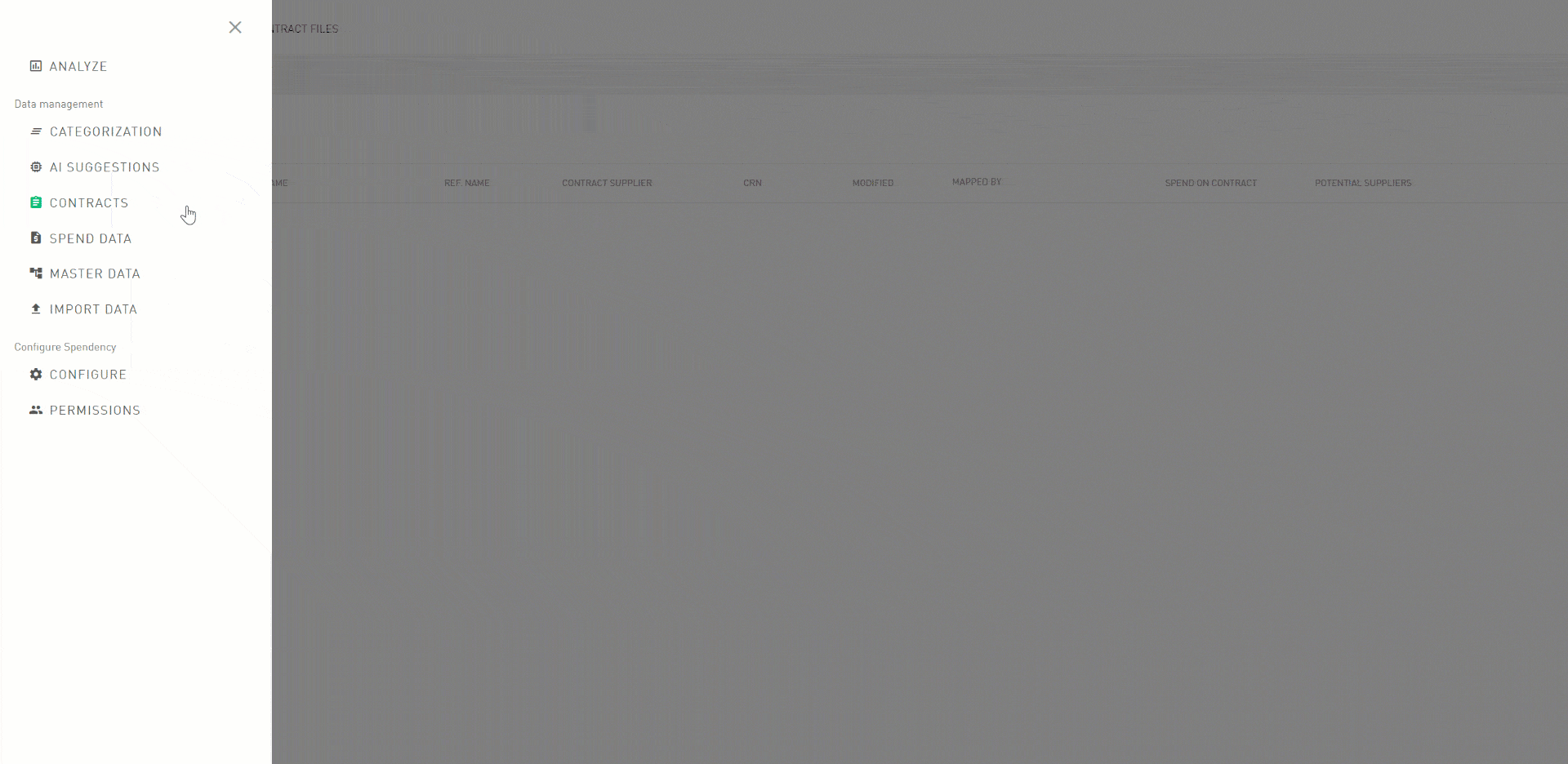
Tendsign
To create an integration with Tendsign, you need to contact their support and order a code you then enter under Enter Code (1). The integration is then completed.
E-avrop
To create an integration with E-call, you need to press Order Integration (2). Then you will receive a customer ID with a token number that you enter under Enter Information (3). The integration is then completed.
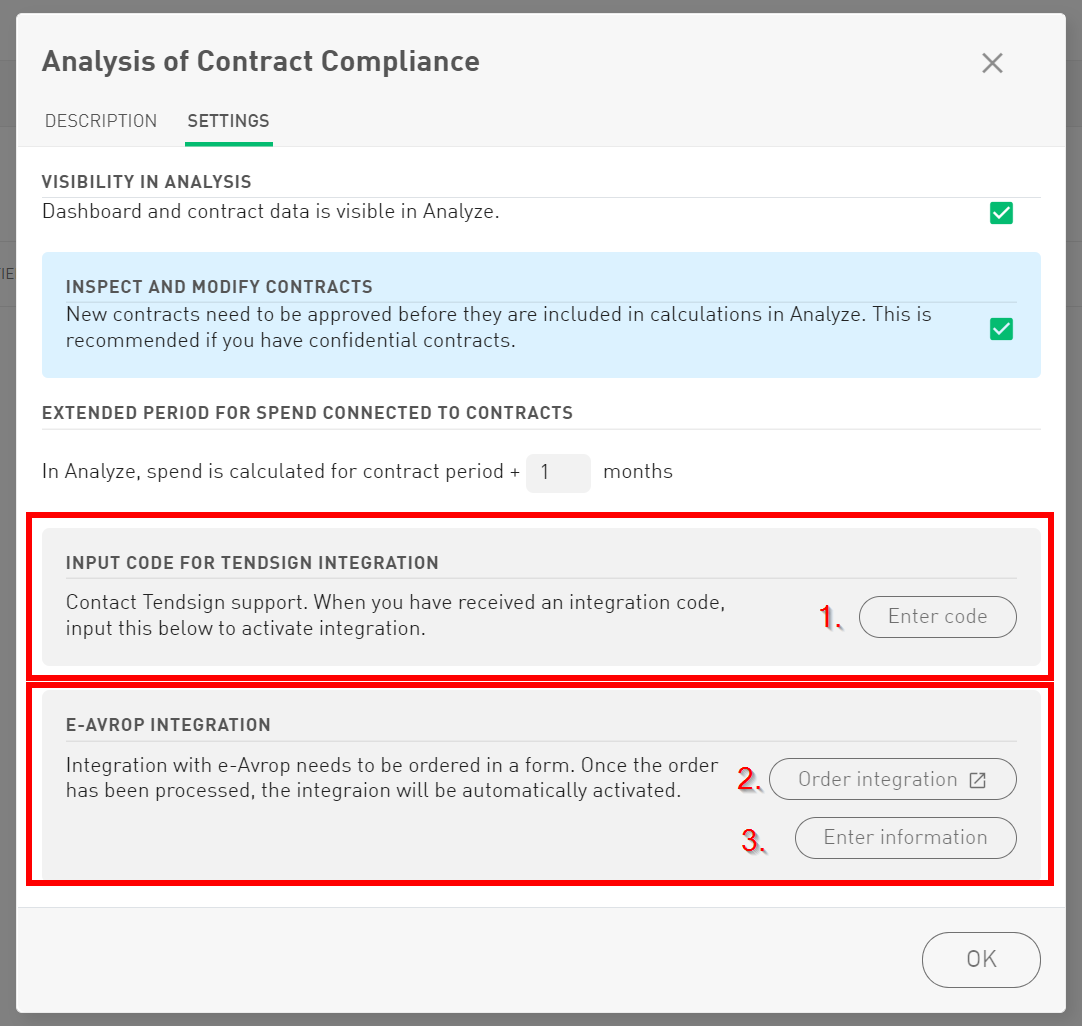
Contracts loaded from the external system will be tagged with the following icon:
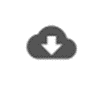
Good to know
- Updates every night once a day
- Contracts deleted in E-avrop or Tendsign will be deleted in Spendency. You can not delete contracts in Spendency that are automatically uploaded.
- Contracts that are edited in the external system will also be edited in Spendency
Excel File Structure
To upload contract data, the file needs to be structured in a predetermined way. The table must contain at least five of the following columns in the order A-E.

Please observe that:
- Each row must contain a start and end date and the dates must be date formatted
- No headers are allowed
- There can not be identical contract IDs. If you have identical IDs, you can add a number after to distinguish them, for example, Contract X-1, 2, 3, 4
- The file must contain the supplier’s name and/or the organisation number
- The file format must be saved as .xlsx
Note that the system connects the transactions to a contract with the help of the organisation number. If the organisation number is missing, the system will suggest spend to a contract by searching for suppliers with similar supplier names.