Onventis reports are all based on your organization’s complete data set. You have the possibility to adjust the period, the order status, the number, as well as the grouping of the values according to your needs and to save the report parameters.
Under Analytics → Standard Reports you can see an overview of the available Onventis reports.
To open the desired report, click on the report name, e.g. Top Suppliers. You can then adjust the parameter values according to your needs. The replay icon is used to process the data and display the report.
Supplier Management
top suppliers
In the evaluation of the top suppliers, the order volume, the number of orders or the order items with the suppliers in a selected period are evaluated.
To evaluate the top suppliers, click on the top suppliers link in the Supplier Management area. In the dialog window, you can select a preconfigured report if an evaluation exists or configure a new report via the NEW… button. button to configure a new report. Click on the CLOSE button to return to the overview.
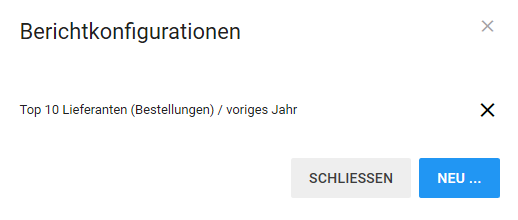
Selection of the evaluation period
You can set an evaluation period in the Date from and Date to fields. Onventis provides the following time periods in the standard system for you to choose from:
Date From: in the Date From field, you can select the start date for the report.
- Beginning of previous month: the 1st day of the previous month. If you run the evaluation in April 2017 and make this selection, the date 01.03.2017 will be selected.
- Beginning of previous quarter: the 1st day of the previous quarter. If you run the evaluation in April 2017 and make this selection, the date 01.01.2017 will be selected.
- Beginning of last year: the 1st day of the previous year. If you run the evaluation in April 2017 and make this selection the date 01/01/2016 will be selected.
- Start of the month: the 1st day of this month. If you run the evaluation in April 2017 and make this selection, the date 01.04.2017 will be selected.
- Start of quarter: the 1st day of this quarter. If you run the evaluation in April 2017 and make this selection, the date 01.04.2017 will be selected.
- Start of the year: the 1st day of this year. If you run the evaluation in April 2017 and make this selection, the date 01.01.2017 will be selected.
- In addition, you can select any other date (DD.MM.YYYY) via the calendar.
Date to: in the Date to field you can select the end date for the report.
- End of previous month: the last day of the previous month. If you run the evaluation in April 2017 and make this selection the date up to 30.03.2017 will be selected.
- End of previous quarter: the last day of the previous quarter. If you run the evaluation in April 2017 and make this selection the date up to 30.03.2017 will be selected.
- End of last year: the last day of the previous year. If you run the evaluation in April 2017 and make this selection the date up to 31/12/2016 will be selected.
- Today: today’s date. If you run the evaluation on April 02, 2017 and make this selection will be selected for Date by 04/02/2017.
- In addition, you can select any other date (DD.MM.YYYY) via the calendar.
Order status
- —: orders with all statuses are evaluated.
- In entry: only purchase orders with the status in entry are taken into account for the evaluation.
- In approval: only purchase orders with the status in approval are considered for the evaluation.
- Concerning the confirmation of receipt by the supplier: for the evaluation only the orders are considered for which the supplier has not yet confirmed the receipt.
- Template order active: only active template orders are considered for the evaluation.
- Template order inactive (expired): only inactive, already expired, template orders are considered for the evaluation.
- Sent: for the evaluation only those orders are considered which have been sent to the supplier.
- Confirmed: for the evaluation only those orders are considered which have been confirmed by the supplier.
- Completed: only completed orders are taken into account for the evaluation.
- Cancelled: only cancelled orders are taken into account for the evaluation.
- Rejected by approver: only those purchase orders that have been rejected by the approver are taken into account for the evaluation.
- Rejected by supplier: for the evaluation only those orders are considered which have been rejected by the supplier.
- Original document: only the original documents are taken into account for the evaluation. Original documents are initial orders that were sent to the supplier, subsequent changes by users or suppliers are not considered for the evaluation. In the purchase order, in the tab Follow-on documents, this document has the status Original document.
Number of values
- 1 – 200: Selection of the number of values to be displayed in the evaluation.
Grouping
- Number of purchase orders: the grouping is based on the highest number of purchase orders per supplier.
- Number of purchase order items: the grouping is done according to the highest number of purchase order items per supplier….
- Purchase order volume: the grouping is based on the highest value in the organizational currency for purchase orders per vendor.
Save report parameters
You can save your configured report permanently via the star icon. This means that you do not have to set the report parameters the next time you call up the report.
- Name: under Name you assign a report name. After you have saved the report, you can call it up directly by clicking on the saved name.
- Public: if you enable this option, the report can be accessed by all users within your organization who have access to Onventis Analytics.
With the save icon your report parameters will be saved permanently under the entered name.
order management
Cost driver
In the evaluation of cost drivers, the most expensive articles or material groups in a selected period are evaluated.
You can determine for which order statuses and in which time period the evaluation should be created. In addition, you can select grouping by article or material group.
To evaluate the cost drivers, click on the cost driver link in the Order Management area. In the dialog window, you can select a preconfigured report if an evaluation exists or configure a new report via the NEW… button. button to configure a new report. Click on the CLOSE button to return to the overview.

Selection of the evaluation period
You can set an evaluation period in the Date from and Date to fields. Onventis provides the following time periods in the standard system for you to choose from:
Date From: in the Date From field, you can select the start date for the report.
- Beginning of previous month: the 1st day of the previous month. If you run the evaluation in April 2017 and make this selection, the date 01.03.2017 will be selected.
- Beginning of previous quarter: the 1st day of the previous quarter. If you run the evaluation in April 2017 and make this selection, the date 01.01.2017 will be selected.
- Beginning of last year: the 1st day of the previous year. If you run the evaluation in April 2017 and make this selection the date 01/01/2016 will be selected.
- Start of the month: the 1st day of this month. If you run the evaluation in April 2017 and make this selection, the date 01.04.2017 will be selected.
- Start of quarter: the 1st day of this quarter. If you run the evaluation in April 2017 and make this selection, the date 01.04.2017 will be selected.
- Start of the year: the 1st day of this year. If you run the evaluation in April 2017 and make this selection, the date 01.01.2017 will be selected.
- In addition, you can select any other date (DD.MM.YYYY) via the calendar.
Date to: in the Date to field you can select the end date for the report.
- End of previous month: the last day of the previous month. If you run the evaluation in April 2017 and make this selection the date up to 30.03.2017 will be selected.
- End of previous quarter: the last day of the previous quarter. If you run the evaluation in April 2017 and make this selection the date up to 30.03.2017 will be selected.
- End of last year: the last day of the previous year. If you run the evaluation in April 2017 and make this selection the date up to 31/12/2016 will be selected.
- Today: today’s date. If you run the evaluation on April 02, 2017 and make this selection will be selected for Date by 04/02/2017.
- In addition, you can select any other date (DD.MM.YYYY) via the calendar.
Order status
- —: orders with all statuses are evaluated.
- In entry: only purchase orders with the status in entry are taken into account for the evaluation.
- In approval: only purchase orders with the status in approval are considered for the evaluation.
- Concerning the confirmation of receipt by the supplier: for the evaluation only the orders are considered for which the supplier has not yet confirmed the receipt.
- Template order active: only active template orders are considered for the evaluation.
- Template order inactive (expired): only inactive, already expired, template orders are considered for the evaluation.
- Sent: for the evaluation only those orders are considered which have been sent to the supplier.
- Confirmed: for the evaluation only those orders are considered which have been confirmed by the supplier.
- Completed: only completed orders are taken into account for the evaluation.
- Cancelled: only cancelled orders are taken into account for the evaluation.
- Rejected by approver: only those purchase orders that have been rejected by the approver are taken into account for the evaluation.
- Rejected by supplier: for the evaluation only those orders are considered which have been rejected by the supplier.
- Original document: only the original documents are taken into account for the evaluation. Original documents are initial orders that were sent to the supplier, subsequent changes by users or suppliers are not considered for the evaluation. In the purchase order, in the tab Follow-on documents, this document has the status Original document.
Number of values
- 1 – 200: Selection of the number of values to be displayed in the evaluation.
Grouping
- Articles: the grouping is done according to the most frequently ordered article, with the highest order volume.
- Material groups: the grouping is based on the material groups ordered most frequently, with the highest order volume.
Save report parameters
You can save your configured report permanently via the star icon. This means that you do not have to set the report parameters the next time you call up the report.
- Name: under Name you assign a report name. After you have saved the report, you can call up the report directly by clicking on the name of the report.
- Public: if you enable this option, the report can be accessed by all users within your organization who have access to Onventis Analytics.
With the save icon your report parameters will be saved permanently under the entered name.
Number of orders
In the evaluation of the number of orders, the number of orders placed with all vendors in a selected period is evaluated. The evaluation can be restricted for user groups, organizational units, account assignment categories, and material groups.
To evaluate the number of orders, click on the number of orders link in the Order Management area. In the dialog window, you can select a preconfigured report if an evaluation exists or configure a new report via the NEW… button. button to configure a new report. Click on the CLOSE button to return to the overview.
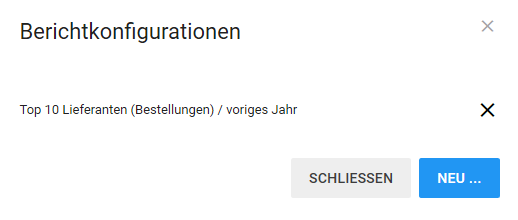
Selection of the evaluation period
You can set an evaluation period in the Date from and Date to fields. Onventis provides the following time periods in the standard system for you to choose from:
Date From: in the Date From field, you can select the start date for the report.
- Beginning of previous month: the 1st day of the previous month. If you run the evaluation in April 2017 and make this selection, the date 01.03.2017 will be selected.
- Beginning of previous quarter: the 1st day of the previous quarter. If you run the evaluation in April 2017 and make this selection, the date 01.01.2017 will be selected.
- Beginning of last year: the 1st day of the previous year. If you run the evaluation in April 2017 and make this selection the date 01/01/2016 will be selected.
- Start of the month: the 1st day of this month. If you run the evaluation in April 2017 and make this selection, the date 01.04.2017 will be selected.
- Start of quarter: the 1st day of this quarter. If you run the evaluation in April 2017 and make this selection, the date 01.04.2017 will be selected.
- Start of the year: the 1st day of this year. If you run the evaluation in April 2017 and make this selection, the date 01.01.2017 will be selected.
- In addition, you can select any other date (DD.MM.YYYY) via the calendar.
Date to: in the Date to field you can select the end date for the report.
- End of previous month: the last day of the previous month. If you run the evaluation in April 2017 and make this selection the date up to 30.03.2017 will be selected.
- End of previous quarter: the last day of the previous quarter. If you run the evaluation in April 2017 and make this selection the date up to 30.03.2017 will be selected.
- End of last year: the last day of the previous year. If you run the evaluation in April 2017 and make this selection the date up to 31/12/2016 will be selected.
- Today: today’s date. If you run the evaluation on April 02, 2017 and make this selection will be selected for Date by 04/02/2017.
- In addition, you can select any other date (DD.MM.YYYY) via the calendar.
Order status
- —: orders with all statuses are evaluated.
- In entry: only purchase orders with the status in entry are taken into account for the evaluation.
- In approval: only purchase orders with the status in approval are considered for the evaluation.
- Concerning the confirmation of receipt by the supplier: for the evaluation only the orders are considered for which the supplier has not yet confirmed the receipt.
- Template order active: only active template orders are considered for the evaluation.
- Template order inactive (expired): only inactive, already expired, template orders are considered for the evaluation.
- Sent: for the evaluation only those orders are considered which have been sent to the supplier.
- Confirmed: for the evaluation only those orders are considered which have been confirmed by the supplier.
- Completed: only completed orders are taken into account for the evaluation.
- Cancelled: only cancelled orders are taken into account for the evaluation.
- Rejected by approver: only those purchase orders that have been rejected by the approver are taken into account for the evaluation.
- Rejected by supplier: for the evaluation only those orders are considered which have been rejected by the supplier.
- Original document: only the original documents are taken into account for the evaluation. Original documents are initial orders that were sent to the supplier, subsequent changes by users or suppliers are not considered for the evaluation. In the purchase order, in the tab Follow-on documents, this document has the status Original document.
User group
Only the orders of the selected user group are taken into account for the evaluation.
Organizational unit
Only the purchase orders of the selected organizational unit are taken into account for the evaluation.
Account assignment category
Only purchase orders with the selected account assignment categories are taken into account for the evaluation.
Material group
Only the purchase orders of the selected material group are taken into account for the evaluation.
Save report parameters
You can save your configured report permanently via the star icon. This means that you do not have to set the report parameters the next time you call up the report.
- Name: under Name you assign a report name. After you have saved the report, you can call up the report directly by clicking on the name of the report.
- Public: if you enable this option, the report can be accessed by all users within your organization who have access to Onventis Analytics.
With the save icon your report parameters will be saved permanently under the entered name.
Order items
In the evaluation of purchase order items, the number of purchase order items in all or a selected one is evaluated. The evaluation can be restricted for material groups, user groups, organizational units, and account assignment category.
To evaluate the order items, click on the order items link in the Order Management area. In the dialog window, you can select a preconfigured report if an evaluation exists or configure a new report via the NEW… button. button to configure a new report. Click on the CLOSE button to return to the overview.
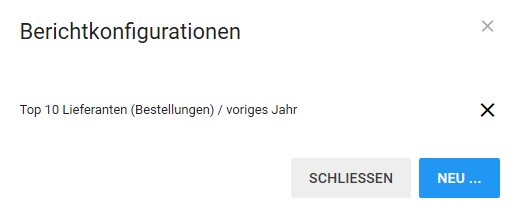
Order status
- —: all orders are evaluated, regardless of their status.
- In entry: only purchase orders with the status in entry are taken into account for the evaluation.
- In approval: only purchase orders with the status in approval are considered for the evaluation.
- Concerning the confirmation of receipt by the supplier: for the evaluation only the orders are considered for which the supplier has not yet confirmed the receipt.
- Template order active: only active template orders are considered for the evaluation.
- Template order inactive (expired): only inactive, already expired, template orders are considered for the evaluation.
- Sent: for the evaluation only those orders are considered which have been sent to the supplier.
- Confirmed: for the evaluation only those orders are considered which have been confirmed by the supplier.
- Completed: only completed orders are taken into account for the evaluation.
- Cancelled: only cancelled orders are taken into account for the evaluation.
- Rejected by approver: only those purchase orders that have been rejected by the approver are taken into account for the evaluation.
- Rejected by supplier: for the evaluation only those orders are considered which have been rejected by the supplier.
- Original document: only the original documents are taken into account for the evaluation. Original documents are initial orders that were sent to the supplier, subsequent changes by users or suppliers are not considered for the evaluation. In the purchase order, in the tab Follow-on documents, this document has the status Original document.
Selection of the evaluation period
You can set an evaluation period in the Date from and Date to fields. Onventis provides the following time periods in the standard system for you to choose from:
Date From: in the Date From field, you can select the start date for the report.
- Beginning of previous month: the 1st day of the previous month. If you run the evaluation in April 2017 and make this selection, the date 01.03.2017 will be selected.
- Beginning of previous quarter: the 1st day of the previous quarter. If you run the evaluation in April 2017 and make this selection, the date 01.01.2017 will be selected.
- Beginning of last year: the 1st day of the previous year. If you run the evaluation in April 2017 and make this selection the date 01/01/2016 will be selected.
- Start of the month: the 1st day of this month. If you run the evaluation in April 2017 and make this selection, the date 01.04.2017 will be selected.
- Start of quarter: the 1st day of this quarter. If you run the evaluation in April 2017 and make this selection, the date 01.04.2017 will be selected.
- Start of the year: the 1st day of this year. If you run the evaluation in April 2017 and make this selection, the date 01.01.2017 will be selected.
- In addition, you can select any other date (DD.MM.YYYY) via the calendar.
Date to: in the Date to field you can select the end date for the report.
- End of previous month: the last day of the previous month. If you run the evaluation in April 2017 and make this selection the date up to 30.03.2017 will be selected.
- End of previous quarter: the last day of the previous quarter. If you run the evaluation in April 2017 and make this selection the date up to 30.03.2017 will be selected.
- End of last year: the last day of the previous year. If you run the evaluation in April 2017 and make this selection the date up to 31/12/2016 will be selected.
- Today: today’s date. If you run the evaluation on April 02, 2017 and make this selection will be selected for Date by 04/02/2017.
- In addition, you can select any other date (DD.MM.YYYY) via the calendar.
Material group
Only the purchase order items of the selected material group are taken into account for the evaluation.
User group
Only the order items of the selected user group are taken into account for the evaluation.
Organizational unit
Only the purchase order items of the selected organizational unit are taken into account for the evaluation.
Account assignment category
Only the purchase order items with the selected account assignment categories are taken into account for the evaluation.
Save report parameters
You can save your configured report permanently via the star icon. This means that you do not have to set the report parameters the next time you call up the report.
- Name: under Name you assign a report name. After you have saved the report, you can call up the report directly by clicking on the name of the report.
- Public: if you enable this option, the report can be accessed by all users within your organization who have access to Onventis Analytics.
With the save icon your report parameters will be saved permanently under the entered name.
Order volume
The number of purchase orders and purchase order items including the purchase order volume in organizational currency are evaluated in the purchase order volume evaluation. The evaluation can be restricted for purchase order status, organizational units, user groups, account assignment categories, and material groups.
To evaluate the order volume, click on the order volume link in the Order Management section. In the dialog window, you can select a preconfigured report if an evaluation exists or configure a new report via the NEW… button. button to configure a new report. Click on the CLOSE button to return to the overview.
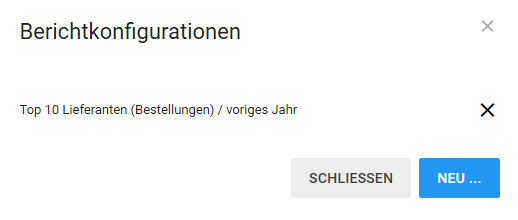
Selection of the evaluation period
You can set an evaluation period in the Date from and Date to fields. Onventis provides the following time periods in the standard system for you to choose from:
Date From: in the Date From field, you can select the start date for the report.
- Beginning of previous month: the 1st day of the previous month. If you run the evaluation in April 2017 and make this selection, the date 01.03.2017 will be selected.
- Beginning of previous quarter: the 1st day of the previous quarter. If you run the evaluation in April 2017 and make this selection, the date 01.01.2017 will be selected.
- Beginning of last year: the 1st day of the previous year. If you run the evaluation in April 2017 and make this selection the date 01/01/2016 will be selected.
- Start of the month: the 1st day of this month. If you run the evaluation in April 2017 and make this selection, the date 01.04.2017 will be selected.
- Start of quarter: the 1st day of this quarter. If you run the evaluation in April 2017 and make this selection, the date 01.04.2017 will be selected.
- Start of the year: the 1st day of this year. If you run the evaluation in April 2017 and make this selection, the date 01.01.2017 will be selected.
- In addition, you can select any other date (DD.MM.YYYY) via the calendar.
Date to: in the Date to field you can select the end date for the report.
- End of previous month: the last day of the previous month. If you run the evaluation in April 2017 and make this selection the date up to 30.03.2017 will be selected.
- End of previous quarter: the last day of the previous quarter. If you run the evaluation in April 2017 and make this selection the date up to 30.03.2017 will be selected.
- End of last year: the last day of the previous year. If you run the evaluation in April 2017 and make this selection the date up to 31/12/2016 will be selected.
- Today: today’s date. If you run the evaluation on April 02, 2017, and make this selection, Date to April 02, 2017 will be selected.
- In addition, you can select any other date (DD.MM.YYYY) via the calendar.
Order status
- —: all orders are evaluated, regardless of their status.
- In entry: only purchase orders with the status in entry are taken into account for the evaluation.
- In approval: only purchase orders with the status in approval are considered for the evaluation.
- Concerning the confirmation of receipt by the supplier: for the evaluation only the orders are considered for which the supplier has not yet confirmed the receipt.
- Template order active: only active template orders are considered for the evaluation.
- Template order inactive (expired): only inactive, already expired, template orders are considered for the evaluation.
- Sent: for the evaluation only those orders are considered which have been sent to the supplier.
- Confirmed: for the evaluation only those orders are considered which have been confirmed by the supplier.
- Completed: only completed orders are taken into account for the evaluation.
- Cancelled: only cancelled orders are taken into account for the evaluation.
- Rejected by approver: only those purchase orders that have been rejected by the approver are taken into account for the evaluation.
- Rejected by supplier: for the evaluation only those orders are considered which have been rejected by the supplier.
- Original document: only the original documents are taken into account for the evaluation. Original documents are initial orders that were sent to the supplier, subsequent changes by users or suppliers are not considered for the evaluation. In the purchase order, in the tab Follow-on documents, this document has the status Original document.
Organizational unit
Only the purchase orders of the selected organizational unit are taken into account for the evaluation.
User group
Only the orders of the selected user group are taken into account for the evaluation.
Account assignment category
Only purchase orders with the selected account assignment categories are taken into account for the evaluation.
Material group
Only the purchase orders of the selected material group are taken into account for the evaluation.
Save report parameters
You can save your configured report permanently via the star icon. This means that you do not have to set the report parameters the next time you call up the report.
- Name: under Name you assign a report name. After you have saved the report, you can call up the report directly by clicking on the name of the report.
- Public: if you enable this option, the report can be accessed by all users within your organization who have access to Onventis Analytics.
With the save icon your report parameters will be saved permanently under the entered name.