Award Approval Workflow
In an award approval, you can define the approvers and the criteria for an award approval. The criteria are always checked before the contract is awarded to the supplier.
You can create a new award approval workflow under Configuration → Workflows → Award Approval via the New button.
Basic data tab in the award approval workflow
Workflow area
- No.: Number for the award approval workflow. The number is automatically generated in Onventis.
- Title: the title of the award approval workflow. This field is mandatory and must be filled in.
- Description: here you can store a short description for the approval workflow.
- Default: this option allows you to define the award approval workflow as the default workflow for awarding contracts.
- Currency: use the drop-down menu to select the currency that will apply to the award approval workflow.
Step tab in the award approval workflow
By defining several approval steps that are checked one after the other, you can define a multi-level approval procedure.
In the Step tab, you can see all approval steps of an approval workflow, if available.
You can create a new approval step using the New approval step button.
You can make configuration changes to an approval step that has already been created by selecting the approval step.
| Hinweis
For profound changes, especially deleting or adding steps, in workflows we recommend to create a copy of the existing workflow first. Via the copy icon you can create a backup copy of the existing workflow, afterwards the workflow can be adapted without any risk. |
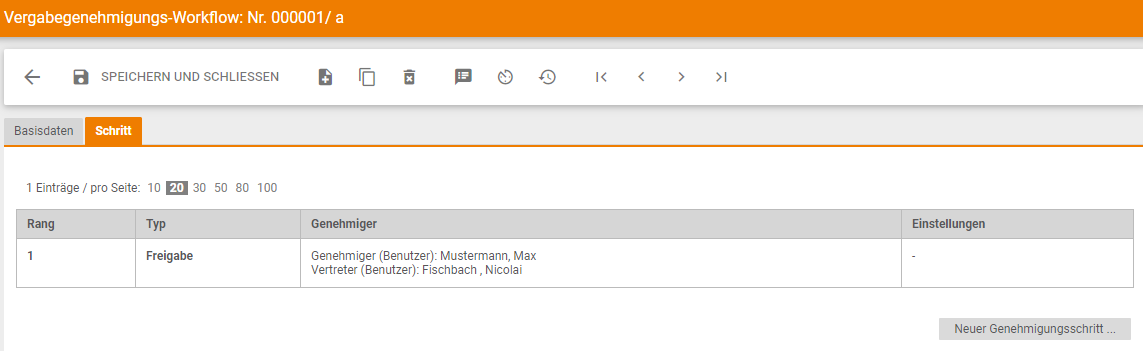
Configure award approval steps
You have the following options for configuring an approval step:
Area Approval step
- Step: you can use the drop-down menu to define the order in which the approval steps are checked. The approval steps should be structured in the order in which an award passes through the approval logic.
Example:
Step 1: Offer value 0,00 – 1000,00 Euro
Step 2: Offer value 1001,00 – 2000,00 Euro
Step 3: Offer value 2001,00 – 3000,00 Euro
etc. - Type: two types of approval steps are available via the drop-down menu:
- Release: if you define the approval step as type Release, the award must be approved.
- Information: if you define the approval step as type Information, the approver is informed of the award by e-mail, but does not have to approve it.
- Approver (User): via the radio button you can select the user who is to approve the assignment.
- Approver (user group): by selecting a user group, you can define it as an approver. With this option, all users in the user group are informed by e-mail. As soon as one of the users from the user group edits the assignment, the remaining users can no longer edit it. Further restriction and configuration options are available within the user group.
- Selection of the approver: if you activate the selection of the approver in addition to the user group, the user can specifically select the desired approver of the user group via drop-down menu. Thus, the approval can be transferred to a specific group member.

- Substitute (user) – after X minutes / hours / days: here you have the possibility to select a user from the dropdown menu, who will get the allocation forwarded for approval after the selected period (in minutes/hours/days).
Forwarding is automatic if the first user does not edit the assignment.
The selection of days takes into account the workday configuration of your organization. - Substitute (user group): – after X minutes / hours / days: here you have the possibility to select a user group from the dropdown menu, which gets the allocation forwarded for approval after the selected period (in minutes/hours/days).
Forwarding is automatic if the first user does not edit the assignment.
The selection of days takes into account the workday configuration of your organization.
| Hinweis
Forwarding does not change the sequence of the workflow steps – only the approver from the step in which the forwarding was performed is replaced by the selected user. If a release request is forwarded to another approver and the new approver has a permanent substitute who is valid for approvals, the substitute automatically receives a release request by e-mail after the time defined in the workflow step. |
| Tip
It is recommended that you always set up a substitute, since an approver can be absent due to vacation or illness and the assignment in his or her release list is waiting for approval and is not processed. |
Range Value limits
In the Value Limits area, you can define specific value limits for the award:
- Offer value: by activating this option the approval step will be activated if the offer value of the request is in the stored value range from X Euro – to Y Euro.
Example:
Activate quotation value is active.
Registered value limit: from 0,00 EUR – to 1000,00 EUR
Result: Offers with an offer value between 0.00 and 1000.00 Euro activate this approval step.