Service acceptance – workflow
In a service acceptance workflow, you can define the approvers and the criteria for approving service specifications. The criteria are always checked before the performance records are transferred to another object.
You can create a new service acceptance workflow under Configuration → Workflows → Service Accept ance via the New button.
Basic data tab in the service acceptance workflow
Workflow area
- No.: Number for the award approval workflow. The number is automatically generated in Onventis.
- Title: Title of the award approval workflow. This field is mandatory and must be filled in.
- Description: here you can store a short description for the approval workflow.
Miscellaneous/Settings area
- Check deviation from original order value: by activating this option, the current performance record is compared with the order value. If these two amounts differ, the approval workflow is activated.
- Check cumulative value of all BOS: by activating this option the sum of all BOS will be compared with the approved order value. If these amounts differ, the approval workflow is activated.
Step tab in the service acceptance workflow
Rider step
By defining several approval steps that are checked one after the other, you can define a multi-level approval procedure.
In the Step tab, you can see all approval steps of an approval workflow, if available.
You can create a new approval step using the New approval step button.
You can make configuration changes to an approval step that has already been created by selecting the approval step.
| Hinweis
For profound changes, especially deleting or adding steps, in workflows we recommend to create a copy of the existing workflow first. Via the copy icon you can create a backup copy of the existing workflow, afterwards the workflow can be adapted without any risk. |
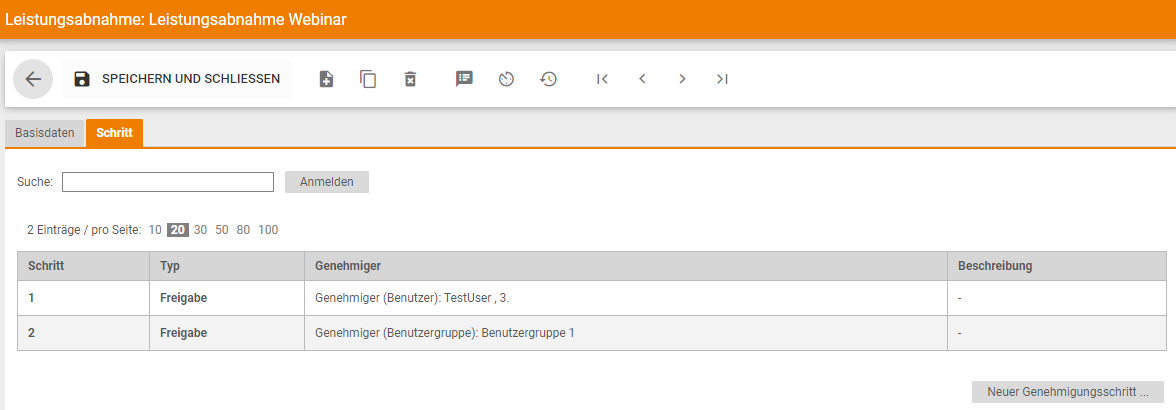
Configure approval steps for service acceptance
Area Approval step
You have the following configuration options in the approval step:
- Step: you can use the drop-down menu to define the order in which the approval steps are checked. The approval steps should be structured in the order in which a statement of work passes through the approval logic.
Example:
Step 1: Increase of the performance record compared to the order value 0 – 10%.
Step 2: New position was added
Step 3: Approval of the activity statement by a cost center manager
etc. - Type: two types of approval steps are available via the drop-down menu:
- Release: if you define the approval step as a release type, the proof of service must be approved.
- Information: if you define the approval step as type Information, the approver is informed by e-mail about the statement of work, but does not have to approve it.
- Enable release via direct link: this option is only available in conjunction with the approval step type Release . By activating this function, the performance records can be approved via a direct link without having to log in to Onventis beforehand.
The approver receives a notification by e-mail and can immediately approve the service record to be approved by calling up the direct link. - Allow return: the function allows you to return a proof of service to any approval step within a multi-step approval workflow.
To do this, the current user rejects the proof of service and chooses one of the previous approvers. For this to be possible, the return function must be activated in each approval step.
This option is only visible in connection with a dynamic workflow. - Allow forwarding approval to another user: you can enable this option to allow users to forward approvals to another user.
The user who is the current approver can forward an approval to any user from the user list using the Pass approval to other approver button.
By forwarding, the selected user receives the “approval right for the respective document”.

This transfer is only valid once for the service confirmation in question and only for the workflow step in question. The new approver thus takes over all the options from the respective approval step that were available to the original approver, for example, return, forward, approval via direct link, and can, in his place, execute the approval.
After forwarding, the document is visible in the release list of the newly selected approver and can be processed as usual.
The new approver will be notified by email of the pending approval. Forwarding is possible several times.
| Hinweis
Forwarding does not change the sequence of the workflow steps – only the approver from the step in which the forwarding was performed is replaced by the selected user. |
- Approver (User): by activating the radio button and selecting the user, you can specify an approver by name.
- Orderer: by activating the radio button you can define the orderer as the approver for the performance records.
- Approver (user group): by activating the radio button and selecting the user groups, you can set a user group as approver.
With this option, all users in the user group are informed by e-mail. As soon as one of the users from the user group edits the service record, the remaining users can no longer edit this service record.
Further restriction and configuration options are available within the user group:- Selection of the approver: if you activate the selection of the approver in addition to the user group, the orderer can specifically select the desired approver of the user group via drop-down menu.
Thus, the approval can be transferred to a specific group member.
- Selection of the approver: if you activate the selection of the approver in addition to the user group, the orderer can specifically select the desired approver of the user group via drop-down menu.

- Allow forwarding the approval to another group member: with this option the current approver has the possibility to forward the approval to another user from the user group.
In addition to the Reject and Approve buttons, the Transfer approval to other approver button is visible in the service record. With this button the approver can select another user from the
Select the user group and forward the approval to it.
![]()

- Purchasing group (assigned in the purchase order): by activating the radio button for purchasing group, the approval for the performance records is sent to the purchasing group assigned in the purchase order.
- Person responsible for the account assignment object: by activating the radio button for Person responsible for the account assignment object, the approval for the activity statements is sent to the person responsible for the account assignment object, e.g. “Person responsible for cost center 4711”.
- Approver (hierarchy level): by activating the radio button and selecting the hierarchy level, you can specify an approver from your organizational hierarchy, e.g. managing director. The definition of an organizational hierarchy is described in Organizational Hierarchy.
- Substitute (user) – after X minutes / hours / days: here you have the possibility to select a user from the dropdown menu, who will get the service record forwarded for approval after the selected period (in minutes/hours/days).
Forwarding takes place automatically after the specified time period has expired if the first user has not processed the service record.
Users who are assigned as deputies in the service release workflow receive a direct link to the release/rejection of proofs of service by e-mail.
The selection of days takes into account the workday configuration of your organization. - Substitute (user group): – after X minutes / hours / days: here you have the possibility to select a user group from the dropdown menu, which gets the performance record after the selected period (in minutes / hours / days), forwarded for approval.
Forwarding takes place automatically after the specified time period has expired if the first user has not processed the service record.
The selection of days takes into account the workday configuration of your organization. - Substitute from the user administration: – after X minutes / hours / days: here, the substitute of the user who is stored in the user administration with the approver is always determined automatically. The permit is forwarded to the representative for approval after the selected time period (in minutes/hours/days).
| Hinweis
Forwarding does not change the sequence of the workflow steps – only the approver from the step in which the forwarding was performed is replaced by the selected user. If a release request is forwarded to another approver and the new approver has a permanent substitute who is valid for approvals, the substitute automatically receives a release request by e-mail after the time defined in the workflow step. |
Example:
For cost center 4711, the approver is the cost center manager Peter Mustermann.
Peter Mustermann has entered Katja Mustermann as a substitute for his holiday period.
The performance record must be approved by Katja Mustermann in the selected period.
| It is advisable to always set up a substitute, since an approver may be unavailable due to vacation or illness and the purchase order is waiting for approval in his or her release list and is not processed. |
- Criteria: here you can specify whether ALL criteria (criterion = AND) or at least ONE criterion (criterion = OR) must be met for the approval workflow to take effect.
Example 1:
You want a statement of work to go to a specific approver for approval when there is an increase from the original purchase order value of 10% to 100% AND the cost center is “4711”.
To do this, you must make the following settings in the approval workflow:
Selection of criteria: AND
Activate from order value: from 10 to 100%.
Selection of cost center: 4711Results:
The approval step is activated if the value of the activity confirmation is 10 to 100% higher than the purchase order value AND is assigned to cost center “4711”.
For the purchase order approval step to take effect, both criteria must be met.Example 2:
You want a statement of work to go to a specific approver for approval when there is an increase from the original order value of 10% to 100% OR when a new line item is added.
To do this, you must make the following settings in the approval workflow:
Selection of criteria: OR
Activate from order value: from 10 to 100%.
Activate the option: New position addedResults:
The approval step is activated when the value of the BOS is 10 to 100% higher than the purchase order value OR when a new item has been added to the BOS.
For the approval step to take effect, only one of the two criteria must be met. - Service acceptance workflow / acceptance generally required: by activating this option, the service specifications must always be released by the approver, regardless of other criteria.
- Description: in the Description field you can enter additional information about the approval workflow.
Range Value limits
In the Value Limits area, you can define certain value limits for service specifications:
- Order value: by activating this option, the approval step is activated if the proof of service has a higher value (from X % to Y %) than the original order value.
Example:
Activate from order value: on increase
Registered value limit: from 10 to 100%
Result: Activity statements that are between 10% and 100% higher than the purchase order value activate this approval step.
Area Other criteria
- New item added: by activating this item, the approval step is activated as soon as an additional item has been added to the service record.
- Cost centers: if this criterion is active, the approval step is activated if one of the selected cost centers has been assigned in a purchase order item.
You can select the cost centers via the selection button.