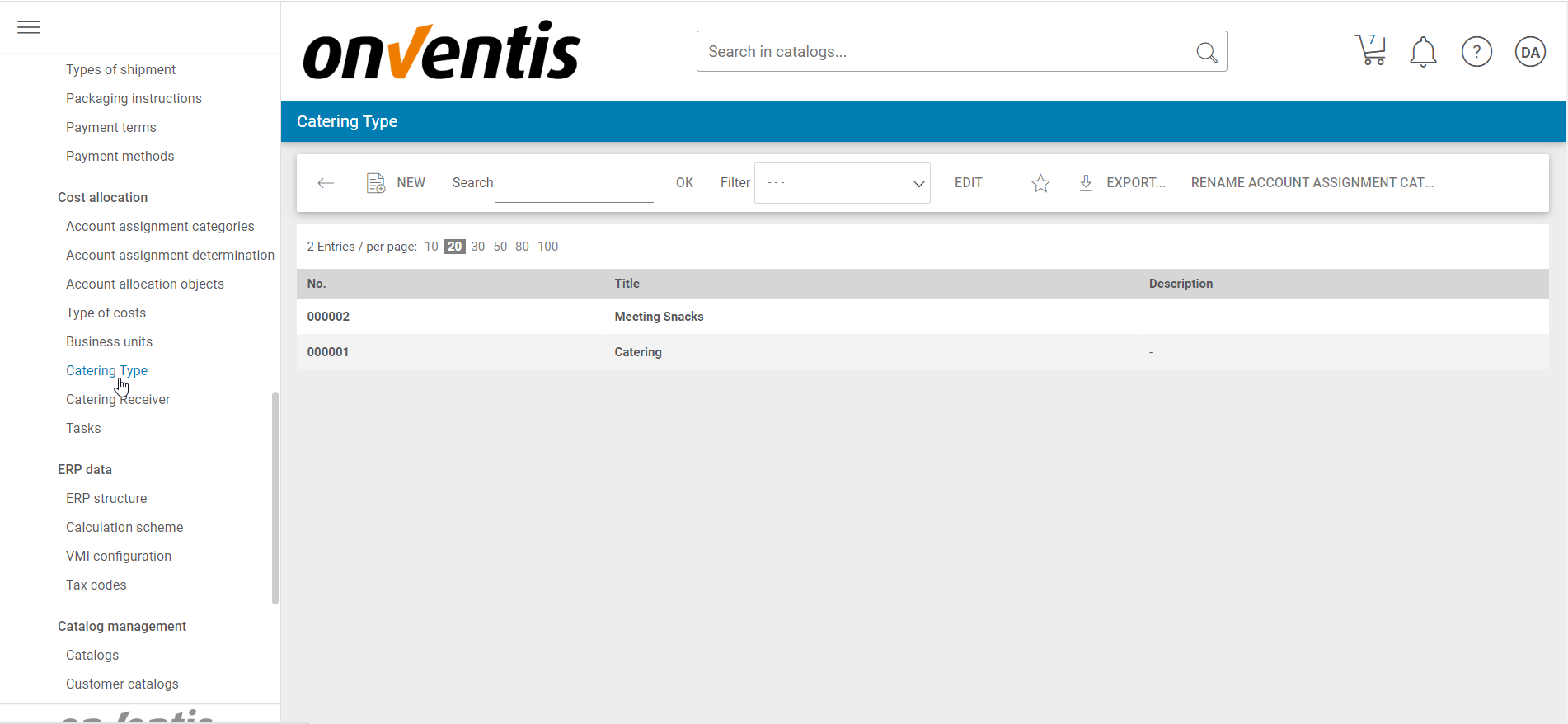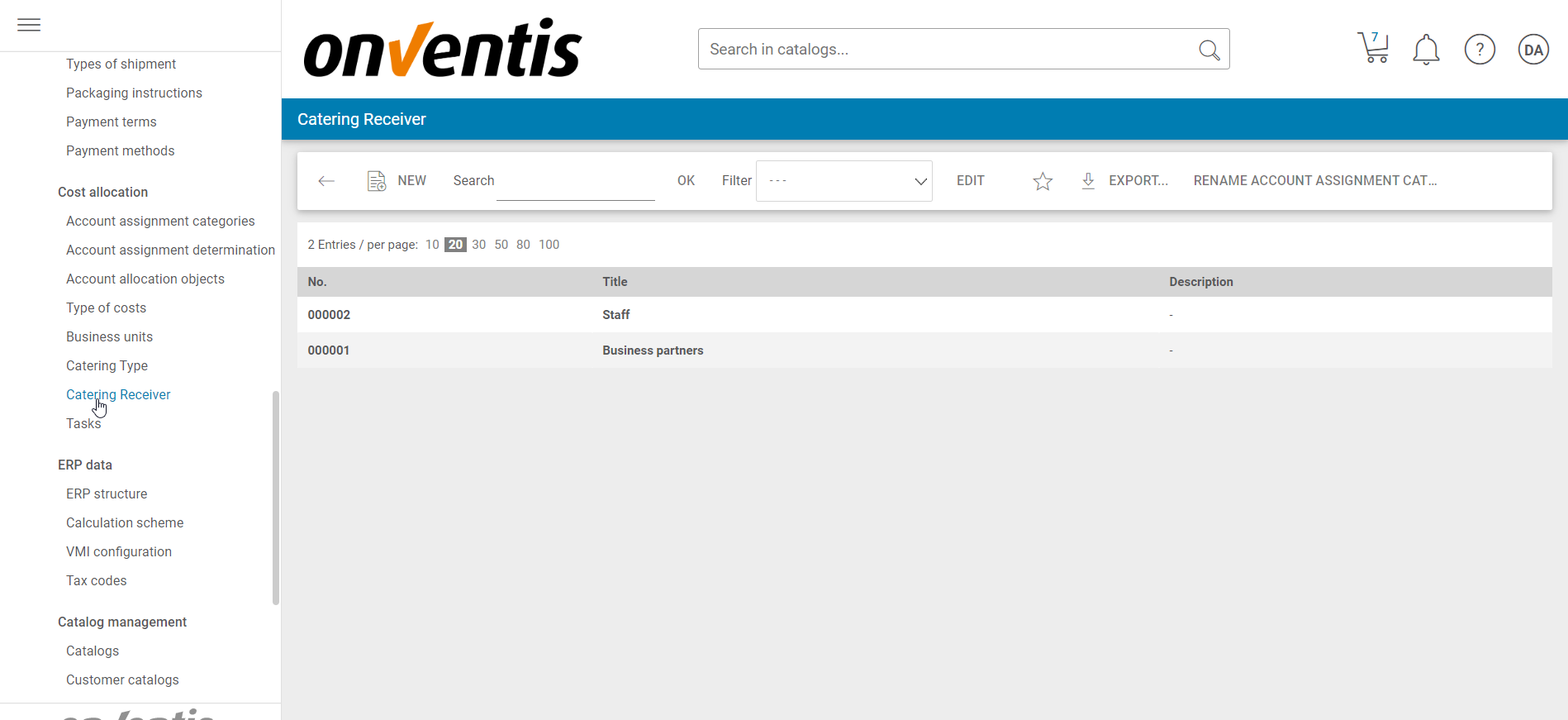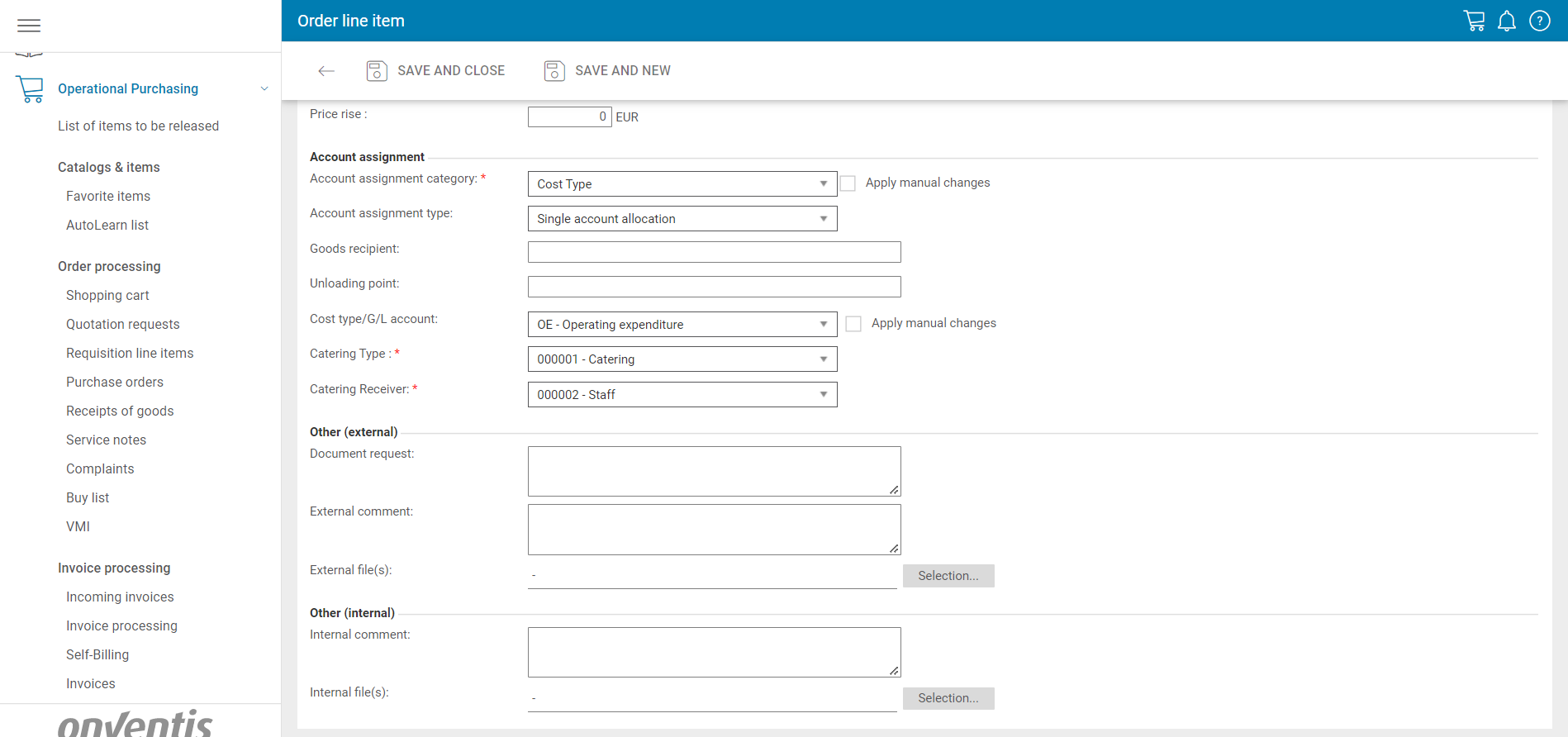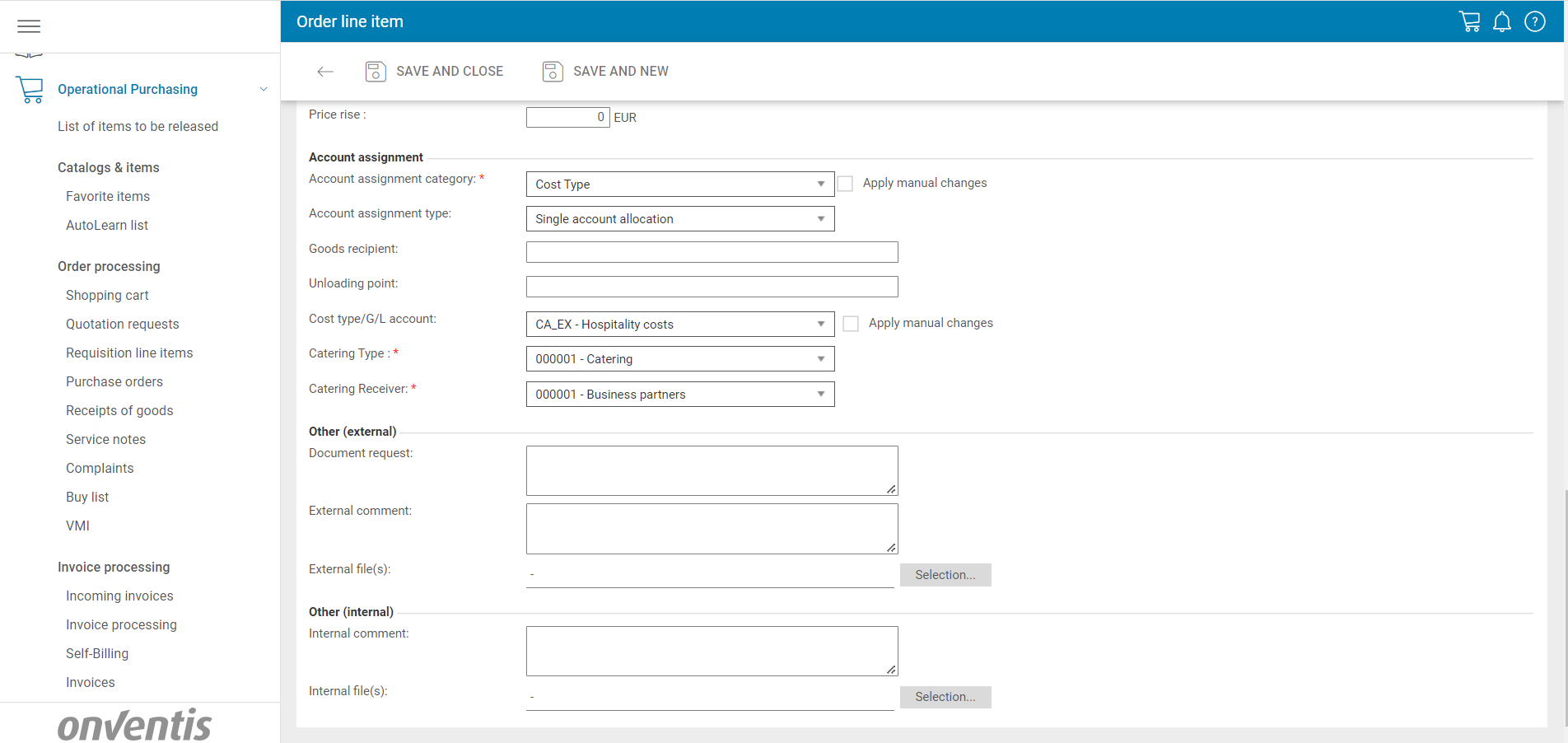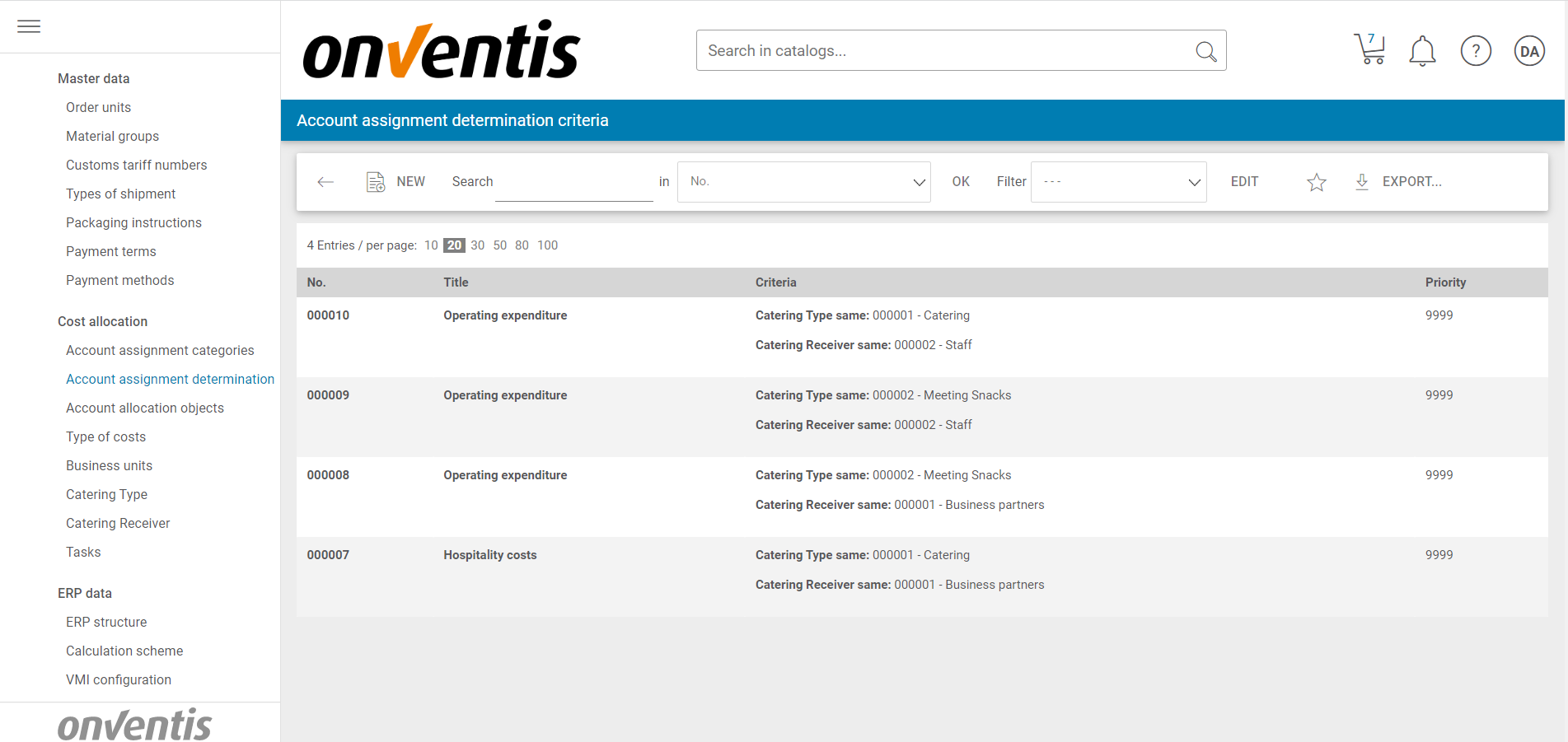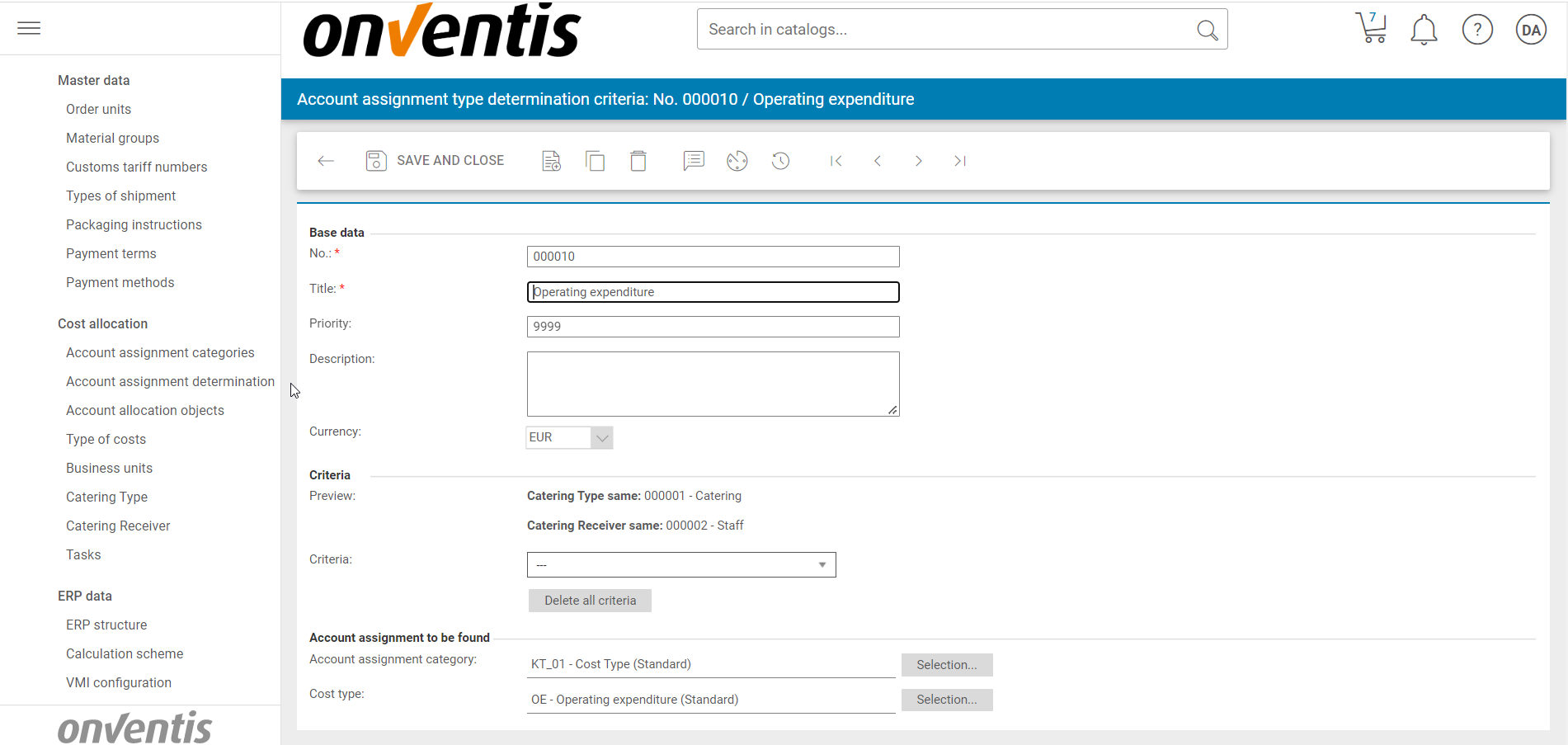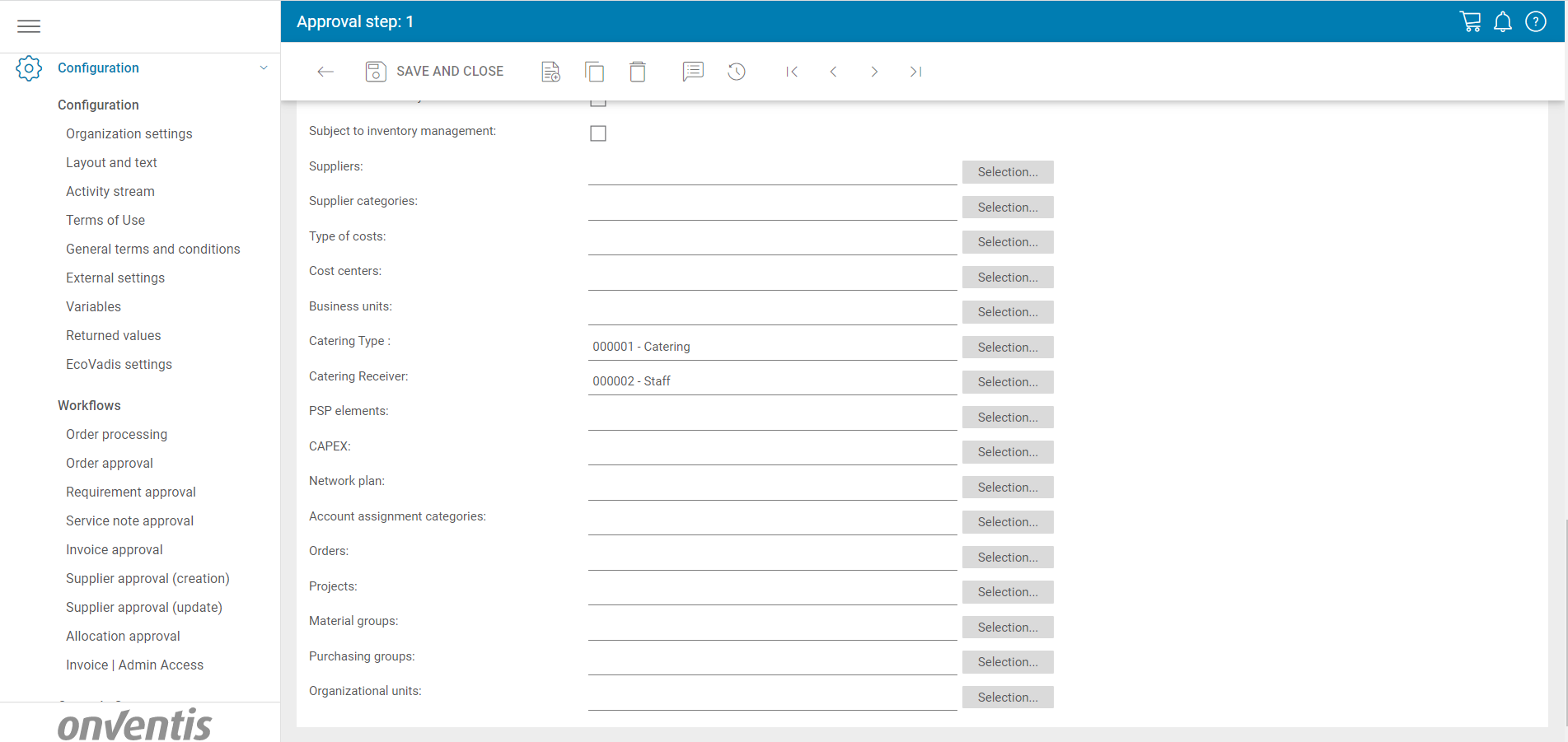Onventis 2022.6
The new Onventis 2022.6 release contains various improvements and bugfixes and the Procure-to-Pay, Supplier Management and Core areas as well as new features in Source-to-Contract. Check out the full list below!
Release date: Tuesday, August 30, 2022
Supplier Management
The Onventis Supplier Portal is now also available in Swedish. Swedish is already the 17th language in which the Onventis applications are available. Simply go to https://supplier.onventis.com/ and select Swedish in the header menu.
All links to the central Onventis Help Center have been updated in the supplier processes. So you can find the “Onventis Help Center” directly with one click, in the language you are used to (German, English, Dutch): https://help.onventis.com/
Procure-to-pay
What is Custom Accounting?
Customers now can define multiple custom fields that are part of the accounting and can be used to specify the purchase requisition or purchase order further.
Besides the existing business area, we created two more custom accounting objects that offer customers a flexible way to enrich order positions with more detailed information. Once enriched with the custom accounting objects, follow-up processes such as the dynamic account assignment determination or dynamic approval workflows help to determine the correct account assignment and the responsible approver in an even more granular and easy way.
The custom accounting feature is connected to a license. For customers who do not use this functionality, there will be no changes to the current operation of the system.
How to configure Custom Accounting?
Access rights
To set up the custom accounting for an organization, certain custom accounting-specific access rights are required. Above all, the access right “View Custom Accounting” is necessary for configuring, creating, and assigning the custom accounting objects. With this access right, you are eligible to see the menu item of the custom accounting, the configuration in the organizational settings as well as the mapping in the master data management. In addition, the create and edit access right allow you to set as many custom accounting objects as you like. These objects can also be exported as an Excel file, with the respective access right.
Please note, by default, the custom accounting is named “Custom Accounting 1” and “Custom Accounting 2”, but can be renamed anytime according to the customer-specific situation. Similar to the business area, this flexible naming offers a multitude of individual use cases in the context of custom accounting.
For example, Custom Accounting can be used to further differentiate a catering order according to the recipient group, e.g. internal employees or external business partners, and also to specify the scope of the catering, e.g. snack or meal. This specification helps to define the Cost type/G/L account even more precisely, as, in the case of catering for a business occasion, only 70 percent of the catering costs are deductible as operating expenses.
Mapping
Once you created your custom accounting attributes, these attributes can be assigned to material groups, users, organizational units, and organizational objects. After activating the custom accounting in the account assignment category, the custom accounting is available as part of the account assignment block, without further access rights necessary.
Based on the mapping, the users can then use the custom accounting like any other cost allocation object in the shopping cart, purchase requisitions, and order positions, as well as service notes (special settings required) and invoices.
Account assignment determination
In combination with the account assignment determination, custom accounting can easily be used either as a criterion to determine the correct account assignment or as the account assignment to be found. Like for the other assignments, the custom accounting must first be activated and configured for the account assignment determination in the organizational settings. As mentioned above, this requires the view right for the custom accounting.
In this example, we define that if the catering type “Catering” is selected and the receiver is “Staff,” then the account assignment category “KT_01” and the cost type “OE – Operating Expenditures” should automatically be selected. In this case, 100% of the catering costs are tax deductible as operating expenses.
By including the custom accounting into the account assignment determination and defining specific rules for it, customers do not only save time in their everyday purchasing processes but also secure, that always the correct accounting is selected.
Approval Workflows
To further leverage the custom accounting during approval processes, it can be set as a criterion for demand, order, and invoice approvals. To define the criteria, the access right “view custom accounting 1” respectively “view custom accounting 2” to be able to configure it as criteria for your approval processes. For using the approval workflows with custom accounting, no further access right is required.
In the catering example, this approval process will be triggered when the catering type “Catering” and the receiver “Staff” is selected, and the order value is above 1000€.
Interfaces
Of course, the custom accounting information can be easily transferred to external systems via our common interfaces. We support the transfer of the custom accounting in the openTrans order and order change. Further, the custom accounting can be transferred to SAP in purchase requisitions, orders, and order changes.
Custom accounting is also part of various exports such as the Excel Export of the order list, the organizational units, the organizational objects, the material groups as well as the account assignment determination and can also easily be imported again.
How to get Custom Accounting?
The custom accounting feature requires a license. If you are interested in the custom accounting feature, we look forward to providing you with more information. Simply click on the button below, fill in the requested information, and we will be happy to make an appointment to discuss the possibilities and individual use cases.
Condition Release List
We have reworked the process of creating the condition release lists and made it significantly faster. The changes should eliminate the error that caused no lists to be created. A condition release list is created by the system when new prices are sent for approval. Creating such an amount of data caused some errors so that conditions for approval were not selectable as expected.
End date of framework orders
The logic of editing the end date field of a framework order in order changes was extended. When a user creates an order change for a framework order, it is now possible to edit the end date of the framework order instead of the need to create a completely new framework order to extend the period of the framework order. Please note that editing the end date in an order change of a framework order is only possible, as long the framework order does not contain at least one item with an invoice plan.
Inherit feature
We added a new object that can be passed on with the “pass on / inherit” feature in the shopping cart and orders. Users of organizations that are using the surcharges and reductions based on a calculation scheme are now able to inherit the surcharge and reduction lines from one position to another position. The surcharge and reductions can be activated as always activated on the pass-on page so that the users don’t always have to select the surcharge and reduction information to be passed on. You can find that setting in the organization settings, tab general. In addition, please note that the base price of the receiving positions is always considered and that the base price (PB00) of the sender position is never passed on.
Additional fields on Order PDF
When additional fields are part of the order position (setting “Make additional fields in purchase order available” is active) the additional fields are copied into the item description when sending the order so that the information of the additional fields can be easily transferred via interfaces. However, this led to the problem that additional fields are displayed twice on the order PDF.
Therefore, we added the checkbox “Show additional fields in Order PDF” to the organizational settings (Tab “Purchase Order, Section “Order PDF”). This setting is deactivated by default so that the information of the additional field is only displayed from the item description.
Export of the organizational unit-specific supplier number – SAP
If configured in the supplier management, the organizational unit-specific supplier number is now correctly transferred to SAP when creating a purchase order. If no supplier number is set on the organizational unit level the central supplier number is transferred to SAP.
Export of the organizational unit-specific supplier number – openTRANS
If configured in the supplier management, the organizational unit-specific supplier number is now correctly exported in the openTRANS order, order change, order response, stock receipt, and invoice documents when performing the action and creating the documents in Onventis. If no supplier number is set on the organizational unit level the central supplier number is transferred in the above-mentioned openTrans documents.
Import and mapping of the organizational unit-specific supplier number
If configured in the supplier management, the organizational unit-specific supplier number is now correctly transferred and mapped in Onventis when importing the purchase requisition details from SAP. If no supplier number is set on the organizational unit level the central supplier number is used for creating the purchase requisition in Onventis.
If configured in the supplier management, the organizational unit-specific supplier number is now correctly transferred and mapped in Onventis when importing the openTRANS order, order change, order response, stock receipt, and invoice documents. If no supplier number is set on the organizational unit level the central supplier number is used for creating these documents.
Order Workflow
Dynamic cost allocation finding
Platform & Core
Onventis Buyer user im- & export
With this release, we add the ExternaUserName to our user im- & export. This enables you to bulk change the ExternalUserName without breaking the SSO connection for your users.
To do so, the im- & exports now contain the attribute “ExternalUserId”.
Please make sure not to add the attribute to your import job, unless you want to change anything, cause uploading an empty field will remove the ExternalUserName in the Onventis Buyer application.
If you want to learn more about our SAML SSO abilities, feel free to get in contact with us.
Super Admin user
We added some polish to our Super Admin user. The Super Admin is an important user when it comes to system processes and the ability to provide support for our customers.
From now on, the user can’t be deleted anymore. In addition, we make sure, that every organization has one.
We do so, to ensure the stability and maintainability of our Onventis Buyer Application.
Source-to-Contract
Transfer of request for quotations to purchase order
We fixed a bug causing requests for quotations not to be transferable to purchase orders. This bug is now fixed, and offers for requests for quotation can again be used in new and existing orders by clicking on “create new order” or “use in existing order” in the respective bid of the request for quotation.