After sending a delivery note, it is possible, depending on the agreed order processing procedure, to send an invoice information.
create bills
Under Order Processing → Invoice Processing → Invoices you can see the overview of all invoices that you have sent to the customer.
The invoices can be in the following status:
- In capture
- For release to customer
- Released
- Canceled
- Rejected by customer
- Check OK: Display as green traffic light
- Check Not OK: Display as red traffic light
Using the filter, you can select the desired status from the drop-down menu and thus only the invoices relevant to you will be displayed.
Create new invoice
Depending on your customer’s order processing workflow, you can generate invoice information for orders directly in TradeCore.
You can generate an invoice for the order under Order Processing → Orders. To create a new invoice, open the desired order. You can use the New Invoice to create an invoice for the order.
The Send button sends the invoice information to the customer for approval.
Incoming credits
Within Onventis you have the possibility to use the credit note procedure. In the case of a credit memo procedure, settlement takes place by means of the creation of a credit memo by the customer and its sending to the supplier. The credit memo replaces the vendor’s invoice from a billing point of view. A credit note contains all items that can originate from one or more orders and includes all costs incurred for the order, e.g. shipping costs and additional costs.
Under Order Processing → Invoice Processing → Incoming Credit Memos you can see all credit memos created and sent by your customer. If a credit memo has been sent to you by your customer, it receives the status For release at vendor.
Basic data tab
In the tab Basic data you can see the current status of the credit note, the customer data, as well as your contact data. In the external comment field, you can store an information text for the customer.
Positions tab
In the Items tab, you can see all the costs of the customer orders entered in this credit memo. The items in the credit memo are checked and the result is displayed in the credit memo.
- Red traffic light: A red traffic light means that the quantity credited by the customer is greater than the quantity delivered by you.
- Yellow traffic light: The yellow traffic light means that the posted goods receipt quantity at the customer is smaller than the quantity credited by him.
- Green traffic light: If the traffic light is green, the credited quantity corresponds to the goods receipt quantity at the customer.
In the item summary, you can see the total amount and the individual VAT amounts.
Release or reject incoming credit memos
A credit memo is not complete until it has been released by you as the supplier.
To release a credit memo, call up the credit memo overview under Order Processing → Invoice Processing → Incoming Credit Memos.
Open the desired credit memo by clicking on the credit memo title.
You can use the Release button to release the credit.
To reject a credit memo, you must first enter a reason for rejection in the External comment (vendor) field. You can then reject the credit note by clicking on the reject button.
In both cases, the customer will be notified by e-mail.
Collection protocols
Depending on the functionality of the customer, it may be possible for the customer to request collective invoices.
You can create collective invoices under Order Processing → Invoice Processing → Collective Invoices.
Under collective invoices, invoices which are at the customer’s for release are combined into a collective invoice.
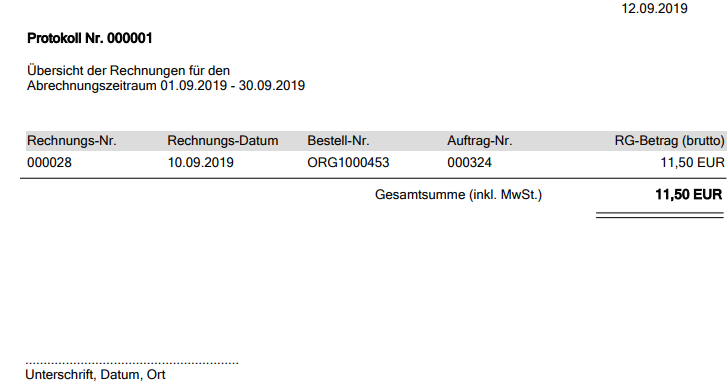
To create a collective invoice click on the New button.
In the “Date” field, enter the date to be displayed on the collective invoice and select the desired period.
Onventis generates a collective invoice for all invoices that fall within this period via the Create items.
Once this collective statement has been created, it can be printed out and signed and sent to the customer.