It is easy to delete data, schemas, and attributes in Spendency. But there are some things to keep in mind before doing so. The first thing you need to understand is the procedure when uploading data. You need to create a schema that works as a bridge between the file and the system. Each column needs to be defined with an attribute to understand what type of data the column contains. An attribute can be, for example, a supplier’s ID, supplier name, or amount.
This is what the uploading approach looks like:
- Begin defining what attributes are needed to load the file. If the attribute is missing in Spendency, you can create your own, which is done before the next step.
- Schema is created to enable the upload.
- Data is uploaded through the schema.
If you want to delete the file, schema, and attribute, you need to do this in the opposite order as when uploading.
Deactivate or delete files
Deactivate or delete the files by clicking on the check box to the left of the data file and then deactivate/delete. The data will no longer be visible for analysis.

Delete schemas and attributes
The schema works as a bridge between the file and the system. If data is still within the system without a schema, the system can not interpret the data, and an error will occur.
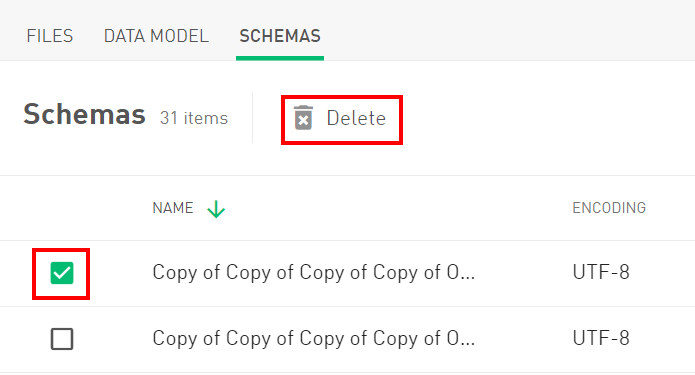
Deleting attribute by clicking on the trashbin below the attribute settings.
