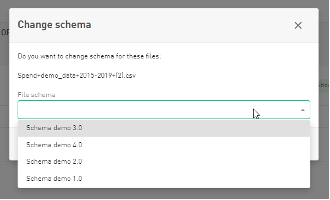Onventis Analytics 7.1
A Much Requested Feature: Editing a File Schema!
It is now possible to edit (i.e. to change) a schema for one or more already uploaded files. To edit an existing schema, just hover over the row and click the editing pen icon. Editing a schema will replace the schema for all files that are associated with this schema, all at once.
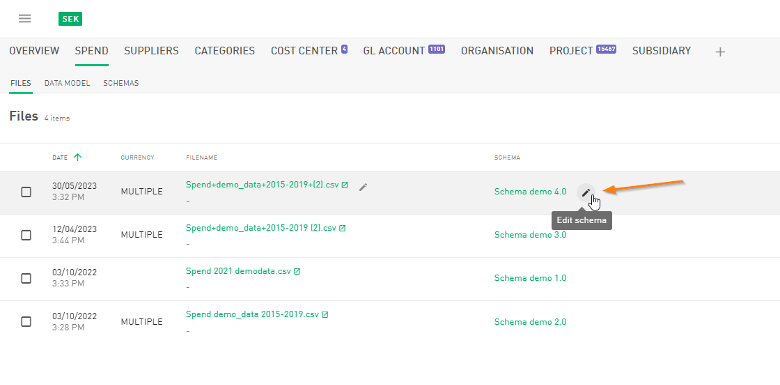
This will bring up the schema editor, just like when you upload a file.
Changing Schema for Many Files
Have you have chosen the wrong schema for your spend file? Or maybe you want to change the schema for older files to a newer schema? Select the files using the check box to the left and then click “change schema”.
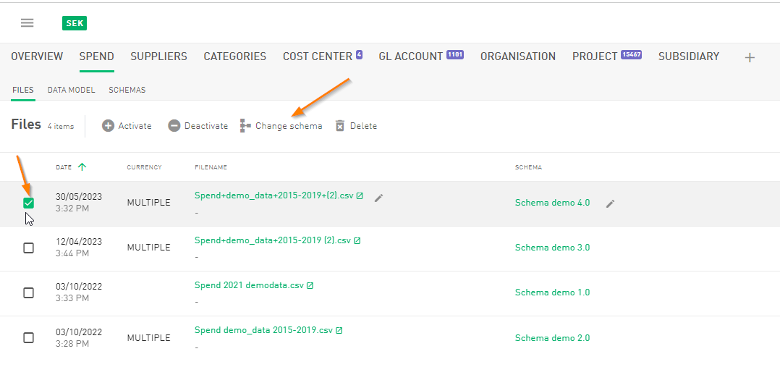
Chose a new schema from the dropdown list and click “Change”. That’s all there is to it.