Onventis 2025.7
The new Onventis 2025.7 release contains various enhancements, improvements, and bug fixes. Check out the complete list below!
Beta release date: Friday,
Release date: Tuesday,
Procure-to-pay
Faster Order Editing with Inline Changes
Why this change?
Editing Delivery Date or Unit Price previously required opening each line item individually. This was time-consuming, especially for larger orders, and increased the risk of mistakes.
What’s new?
You can now edit Delivery Date and Unit Price directly in the order and order change line item list. Inline editing works the same way as in Order Confirmation, ensuring a consistent user experience.
Additional details
Multiple values can be adjusted inline and saved at once.
All edits are validated before being applied, ensuring data accuracy.
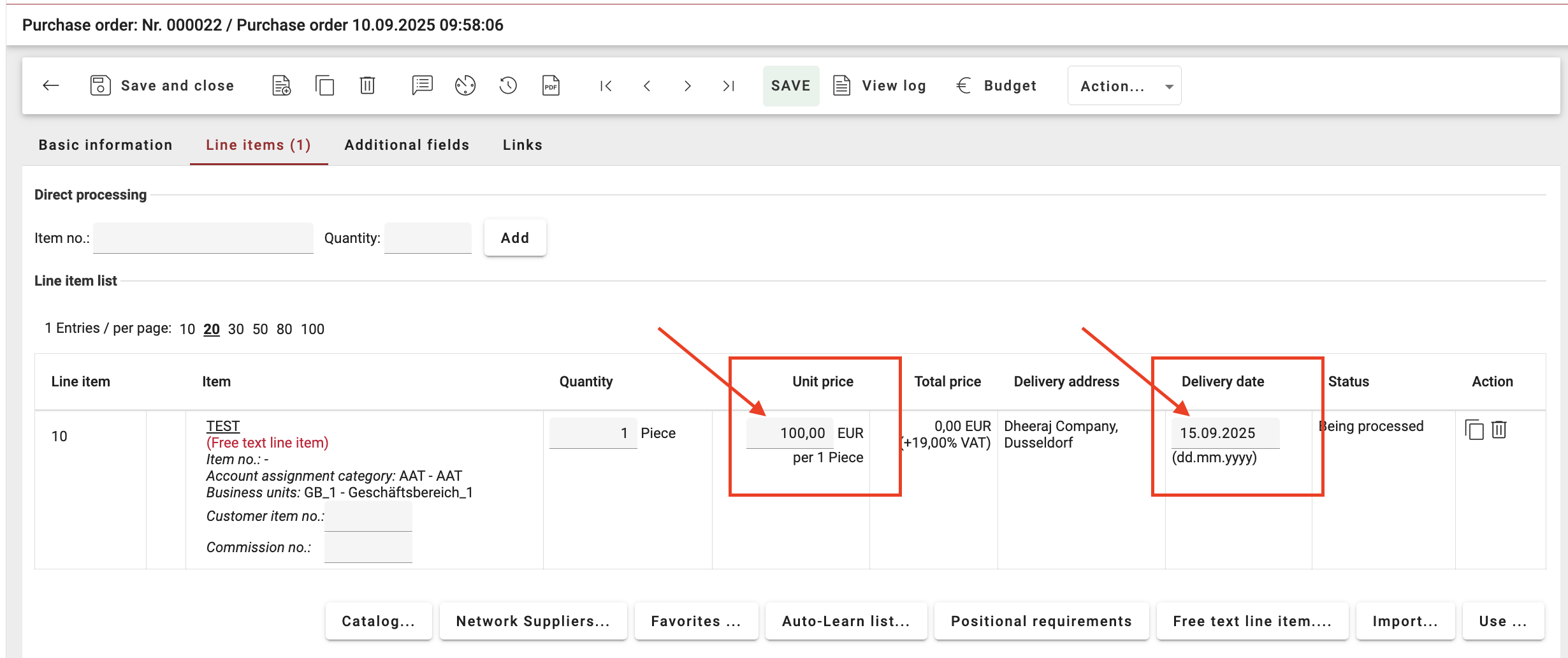
Clearer Budget Overview in Shopping Cart and Demand Position
Why this change?
Previously, the Budget Overview in Shopping Cart and Demand Position displayed all account assignment objects, even those not used in the document. This cluttered the view and made it harder for buyers to understand actual budget consumption.
What’s new?
The Budget Overview now shows only the account assignment objects actually used in the document. This reduces clutter and provides a clearer, more accurate view of budget usage.
Additional details
The Purchase Order view remains unchanged, as it already displayed only the relevant cost allocations.
The UI has been simplified by removing the “NEW” and “Filter” buttons, leaving only the search function.

Flexible Catalog Settings for Quantity and Delivery Date
Why this change?
Previously, a single Punchout General setting controlled both quantity and delivery date modifications. This limited flexibility, as organizations could not allow one change type while restricting the other.
What’s new?
The setting has been split into two separate options, allowing independent control of quantity and delivery date modifications. Organizations can now adapt catalog behavior more precisely to their purchasing policies.
Additional details
Settings have been migrated automatically:
If the old setting was enabled → both new options are enabled.
If the old setting was disabled → both new options are disabled.
This ensures backward compatibility while providing greater flexibility going forward.
Cleaner Approval Comments
Why this change?
Previously, draft comments were sometimes saved unintentionally when switching between tabs (e.g: Basic Data ↔ Positions). This led to incomplete or unintended comments being visible to other users, creating confusion in the approval history.
What’s new?
Approval or rejection comments are now only saved when you explicitly confirm your decision by clicking Approve, Reject, or Save & Close. Draft comments remain private until submission and are discarded if you leave the page without approving or rejecting.
Additional details
Switching between tabs no longer creates unwanted partial comments.
The approval history is now cleaner, containing only finalized decisions and comments.
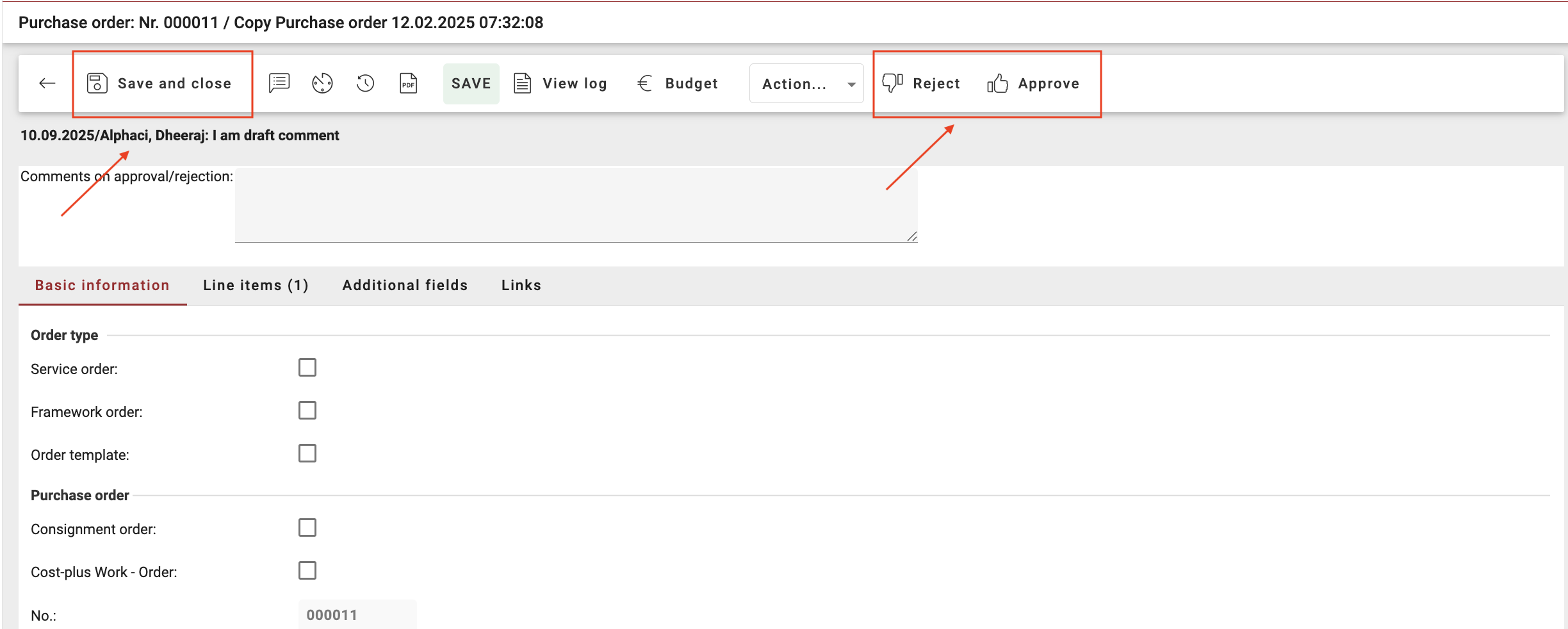
Asynchronous Material Group Export
Why this change?
Previously, large Material Group exports were processed synchronously. This could slow down the system, impact stability, and cause performance issues for users working with big datasets.
What’s new?
Material Group exports are now processed asynchronously. When you trigger an export, the system starts generating the file in the background and notifies you once it’s ready.
Additional details
A confirmation message is shown: “Export generation started. You will be informed via email as soon as the file is available for download.”
Once ready, you’ll receive an email titled “Your Export is ready” with a secure 24-hour download link.
Expired links display the message: “The link has expired.”
The download link can only be accessed by the user who initiated the export.
Manual Closure of Requisition Line Items
Why this change?
Previously, in non-SAP organizations, Requisition Line Items could not be manually closed. Even when quantities were adjusted to match the Purchase Order, the system still showed open balances, causing unnecessary confusion in order tracking.
What’s new?
A new Complete button allows users to manually close RLIs once the due quantity is fully matched with the Purchase Order. This ensures the RLI status reflects reality and avoids lingering open items.
Additional details
Example: RLI = 10 units, PO = 8 units → RLI is updated to 8 units and can be manually completed.
Once completed, the RLI status changes from On Order (Completed) to Closed.
Each manual closure is logged in the system for full traceability.
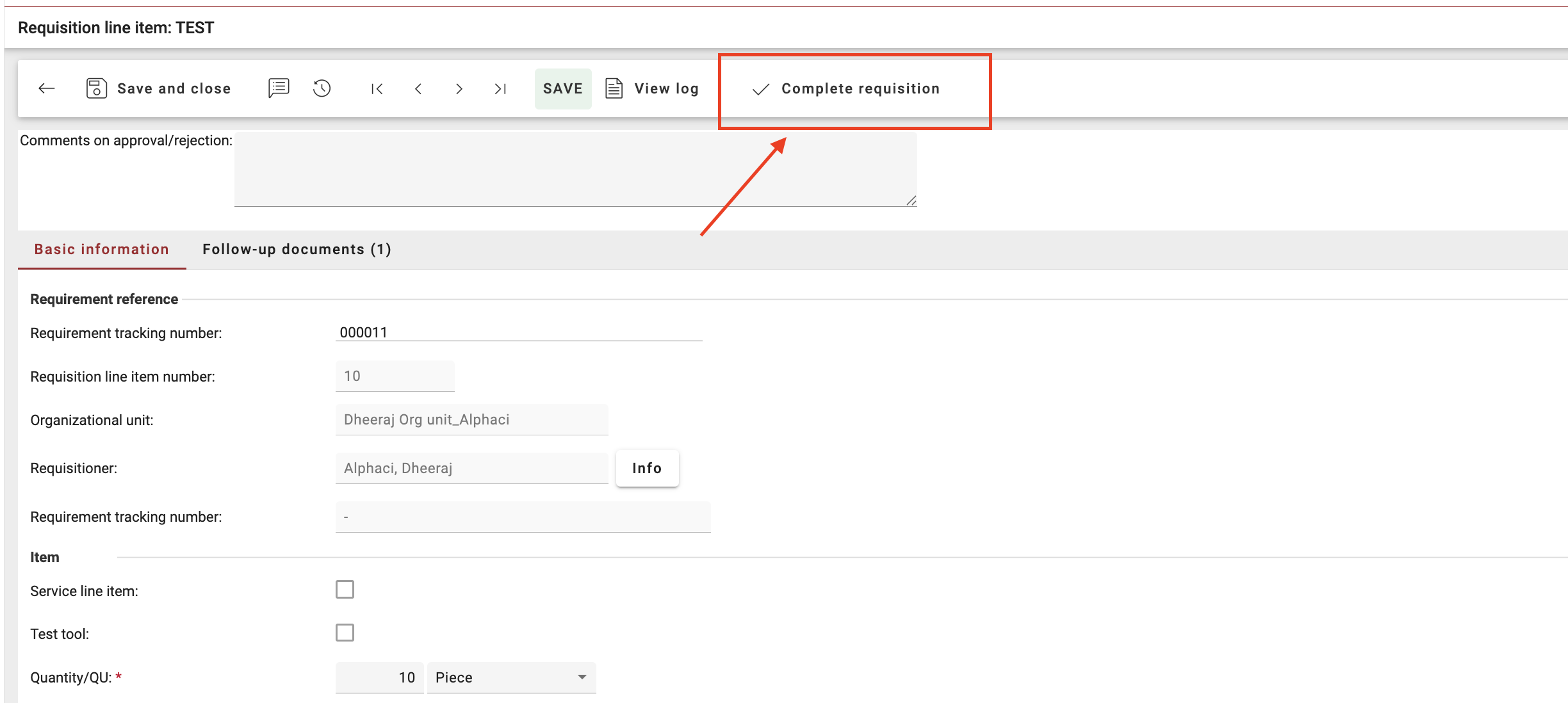
New “Transfer Delivery Date” Button in Service Notes
Why this change?
Previously, suppliers had to enter delivery dates manually for each new line item in a Service Note. This was repetitive, time-consuming, and increased the risk of inconsistent data entry.
What’s new?
A new Transfer Delivery Date button allows suppliers to copy a selected delivery date to all other new line items in a Service Note with a single action.
Additional details
A confirmation prompt ensures the action is intentional: “Would you like to transfer the uploaded delivery date to all new items with complete delivery in the Service Note?”
If a line item already has a delivery date, it will be overwritten.
The button is only visible when:
The Service Note status = In Process
Delivery Date is enabled in organization settings
At least one other new line item exists to receive the copied date
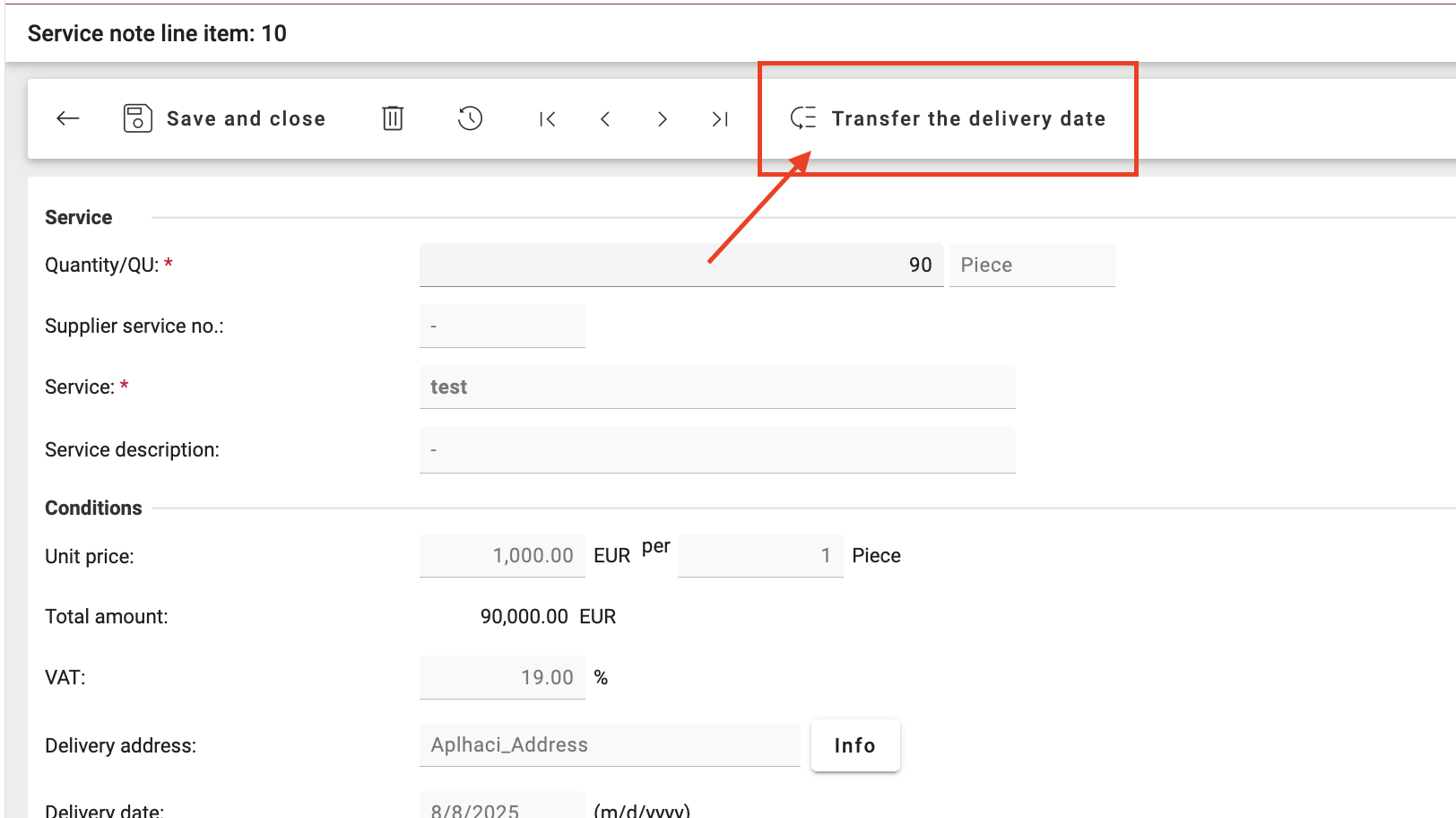
Order Export: New Account Assignment Type Column
Why this change?
Previously, the Order Export did not clearly indicate whether a position was using single accounting or multi-accounting. This lack of transparency often led to errors in reconciliation and posting.
What’s new?
A new column OP_AccountAssignmentType has been added to the Order Export. This field clearly identifies the accounting type used for each order position.
Additional details
Values are defined as:
0= Single Accounting1= Multi-Accounting by Quantity2= Multi-Accounting by Percentage
Outdated single-accounting values are no longer shown once a position is switched to multi-accounting.
Multi-accounting information itself is not exported; only the type indicator is provided.
The enhancement ensures clean and consistent export data across all order types.
Safer Export from Dashboard To-Do List
Why this change?
Previously, when accessing Sales Orders, Purchase Orders, or Demand Positions via the dashboard To-Do tiles, it was possible to trigger an export without applying filters. This often resulted in unintended full data exports, leading to longer processing times and unnecessary system load.
What’s new?
The Export button is now disabled by default when opening a list from the dashboard To-Do tiles. It becomes active only after a filter is manually applied or adjusted.
Additional details
A tooltip explains the behavior: “Please re-apply a filter to Export.”
This ensures that exports always reflect the user’s intended filtered view.
The change reduces the risk of large, unfiltered exports being generated by mistake.

Smaller Enhancements
Improved Network Plan Search in Shopping Cart
The Transaction Number is now included in the Advanced Search results for Network Plans.
You can also search directly by Transaction Number, making it easier to find the right entry.
All other shopping cart search functionalities remain unchanged.
Consistent Sorting Options in User Profile
Sorting and grouping settings in User Profile are now aligned across Requisition Line Items and Purchase Orders.
New options available:
Requisition Line Items → Sorting by Creation Date (descending)
Purchase Orders → Sorting by Status (ascending) and Supplier (descending)
To ensures a consistent and streamlined user experience.
Updated Requisition Line Item Import Template
The outdated Excel template for Requisition Line Item import has been replaced with the new version.
Users can now download the updated template directly from the Import screen in Operational Purchasing → RLI->Action(Import)
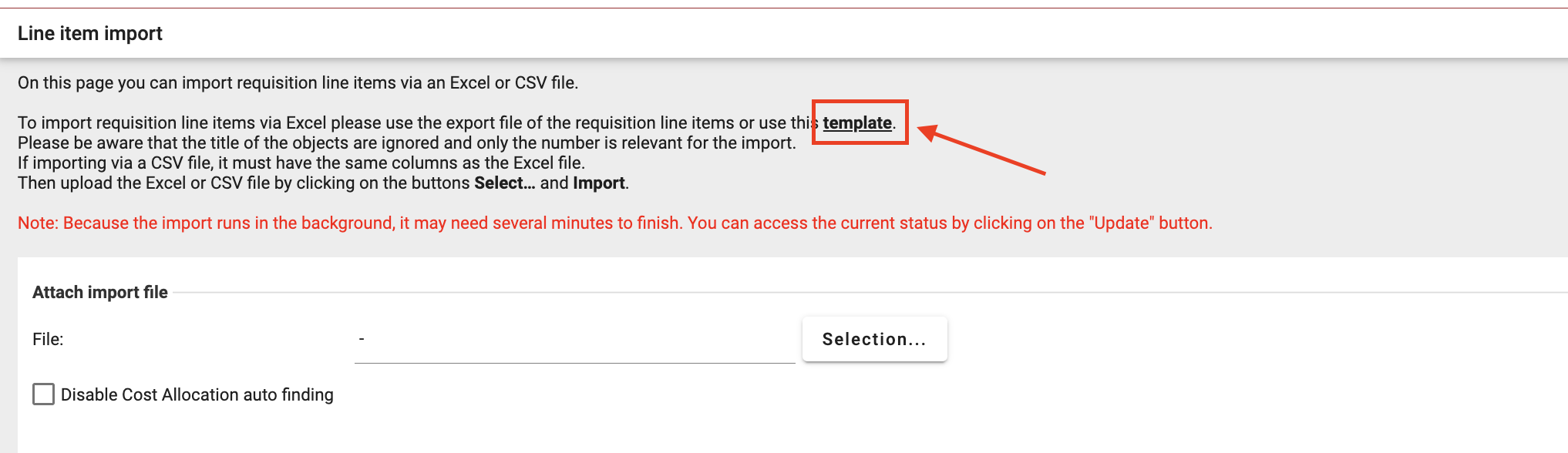
Interfaces Related Key-Update
Manual Order Close - Synchronisation with ERP Systems: When you manually close an order in OB, the status is now also transferred to external ERP systems. A PO.Change is sent for the order and a PR.Change for linked demands, ensuring consistent completion across Onventis and SAP/openTRANS. Manual reopen actions are not transferred, and follow-up documents remain unchanged.
Final Delivered / Final Invoiced - openTRANS Support: OB now supports exporting final status flags in openTRANS order messages to external ERPs. Two parameters are available in the OpenTrans Order/OrderChange export:
Export_FinalInv(final invoiced) andExport_NoMoreGR(final delivered), mapped to position-level remark fieldsFinalInvandNoMoreGR. This enables ERPs to stop further invoicing or goods receipts for the affected positions and remain in sync with Buyer.
<REMARK type="Onv-NoMoreGR">X</REMARK>
<REMARK type="Onv-FinalInv">X</REMARK>Supplier Master Data Synchronization between SAP FI and Onventis: Customers using only SAP FI (without SAP MM) can now predefine default values for SAP Company Code and Purchasing Organization in the Supplier Registration Settings. When a new supplier is created via self-registration, these defaults are automatically applied, removing the need for manual Excel maintenance. This ensures consistent supplier master data in Onventis and prevents errors during synchronization with SAP. The feature is optional and does not affect existing supplier creation processes if not configured.
Supplier Management
Onventis Supplier Portal: Refactoring of User Management
We’re excited to announce the rollout of the refactored User Management module, designed to improve performance, give administrators and users more control, visibility, and ease of use when managing access and user profiles.
Key Enhancements
👥 User Overview
A new user list view provides admins with an overview of all users, including name, email, role, last login, and customer assignments.
Sorting, filtering, and search options make it easier to quickly find the right user.
A new “User Requests” tab lets admins review and approve/deny new user requests directly.
➕ Create New Users
Admins can now create users faster with a streamlined form for entering personal and organizational details.
Mandatory fields ensure data consistency, while smart prompts reduce errors.
Success messages and confirmation dialogs guide admins smoothly through the process.
🔎 View & Edit User Details
Admins can easily update user information by clicking on the username and opening the user detail page.
Admins can change role, contact details, and public visibility.
👤 User Profile Management
All users now have the ability to manage their own profile, including personal details, change credentials, and preferences (date format, language).
📧 Resend User Invitations
Admins can resend invitations to users who haven’t yet logged in, ensuring smoother onboarding.
❌ Delete Users
Admins can delete inactive or outdated accounts, with safeguards in place:
Admins cannot delete their own account.
Super Admin accounts linked to customer organization cannot be deleted.
🏢 View Customer Assignments
Per user, admins can view all customer assignments, including whether the user is assigned as a general user or as a contact person.
Assignments are displayed with clear indicators and can be sorted by customer name.
The assignment however is done in the customer management section.
Onventis Supplier Portal: Modify Latest File Version
Suppliers can now update or replace the latest file version if incorrect details were uploaded. The corrected version is instantly shared with buyers and logged in the ‘History Log’ for full transparency.
👉 This enhancement gives suppliers more control over their file versions, reduces errors, and ensures buyers always work with the correct documentation.
📝 Detailed Changes
Availability
Option to Modify latest version is shown only to the suppliers in the Onventis Supplier Portal.
Available only if the latest version is Valid or Will be valid.
Modify Version Process
Access via “Modify latest version” button in file detail view.
A dialog opens with prefilled fields: File attachment, Valid from, Valid until.
User can update file and validity dates depending on the current version state:
Valid version: must be replaced with another valid version (Valid from ≤ Today, Valid until > Tomorrow).
Will be valid: Valid From is fixed, only Valid Until can be changed.
After Submission
The existing version is cancelled, and a new version is created.
Updates are shared to all buyers with whom the file is shared.
Changes are recorded in the History log for both supplier and buyer.
Buyers are notified via an E-Mail regarding the file update.
Overview of Qualification Management in Supplier Master Data
You can now see all qualification requests directly in the supplier master data. The new “Qualification” tab gives you an overview of all the requests which were assigned to the supplier. You can navigate to the request details by clicking on the individual qualification request. This makes it easier to track and manage all supplier qualification requests directly from supplier master data.
📝 Detailed Changes
New tab: “Qualification”
Available in Supplier Master Data for each supplier record
Visible to users with access right 556 – View Qualification Management.
Table overview of qualification requests
Displays all requests assigned to the supplier
Columns included:
Request number
Qualification Title
Request state
Invitation date
Days left
Master data assessment state
Doc acceptance assessment state
Questionnaire (scope-specific) assessment state
Questionnaire (material group-specific) assessment state
Sorting & filtering
Table can be sorted by Request number.
Default sort: descending (latest requests on top).
Table can be filtered by Request state.
Detailed view
Clicking on a request opens the same view as in Qualification Management.
Full Screen Mode in Questionnaire Editor
We’ve added a new full screen mode to make editing questionnaires more comfortable. This option is available for the ‘Editor’ tab in the questionnaire designer.
Easier editing experience: Switch the editor into full screen with a single click on the new icon in the top right corner.
All-in-one view: Access all tabs (Designer, Preview, Scoring & Weighting, JSON Editor, Translations) in full screen for distraction-free editing.
Convenient navigation:
Close full screen with the ESC key or the close icon in the title bar.
Helpful tooltips guide you when entering or exiting full screen.
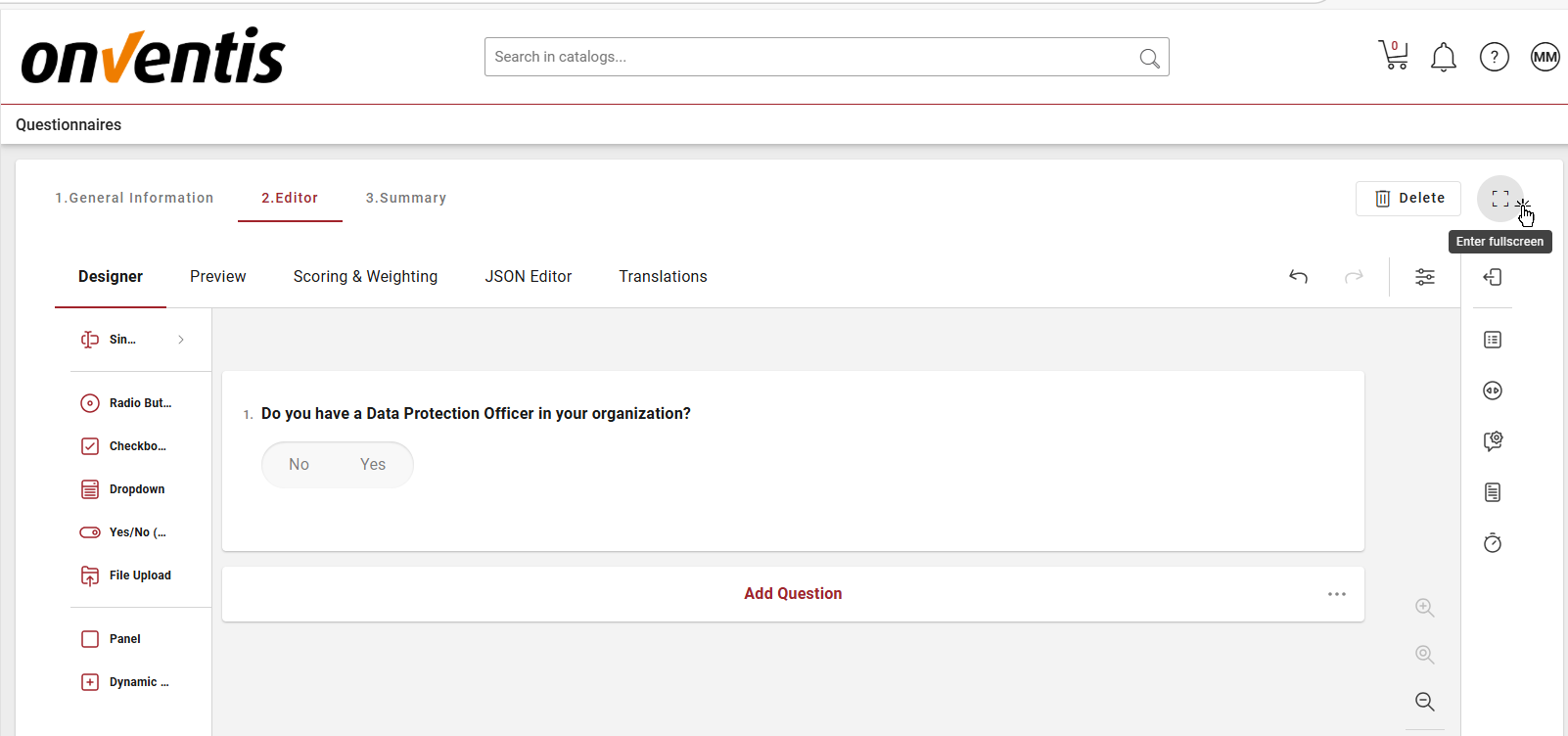
New Field in Supplier Master Data: Account Holder in Supplier Bank Details
To support upcoming Verification of Payee (VoP) requirements and improve master data accuracy, a new field “Name of account holder” has been introduced across multiple areas of Onventis Buyer and Onventis Supplier Portal.
👉 With this enhancement, customers can maintain the correct account holder information across all relevant modules and interfaces, ensuring consistent and accurate data for ERP integration and compliance with Verification of Payee (VoP) checks from October 2025.
📝 Field Details
Field name (UI): Name of account holder (DE: Name des Kontoinhabers)
Mandatory: No
Field type: Free text 100 characters
📌 Where the new field is available
Onventis Buyer – Supplier Master Data
Extended tab (Main Bank Account): New field Name of account holder added.
Bank Details tab: Field available for additional bank accounts (create & edit), including accounts assigned to organizational units.
Supplier Self-Registration Form
During self-registration, suppliers are now asked to provide the account holder name
Onventis Supplier Portal
Supplier can maintain this information in Company Data → Bank account directory.
If the supplier updates the field in Supplier Portal, it is synced with the supplier master data in Onventis Buyer
Field is also supported in Qualification process updates when supplier master data is updated.
Interfaces (Import/Export)
Field is fully supported in Excel/CSV import & export interfaces (Supplier_Complete, Supplier_Bank_Details).
Available in SAP and other interfaces (IDoc XML, Enterprise Structure XML).
Supported in Supplier master data imports/exports via all standard integration channels.
Improvement in Supplier Self-Registration Form: Account Type Selection for Bank
We’ve made it easier for suppliers to enter their bank details correctly. During self-registration, suppliers now need to select whether they are providing an IBAN or an Account Number. This ensures clear, accurate, and consistent payment information for both local and international suppliers.
📝 Detailed Changes
New dropdown: “Account Type”
Added to Bank Details during supplier self-registration.
Shown if bank details are configured as mandatory.
Field is mandatory for completion.
Options:
IBAN
Account No.
Default value: “–” (none selected).
Field behavior
If supplier selects IBAN → Only IBAN field is shown.
If supplier selects Account No. → Fields Account No. and Bank Code are shown, IBAN field is hidden.
Improvement in Supplier Self-Registration Form: Phone Field Logic
The phone number field for additional contacts is now only mandatory when the additional contact itself is required. If the contact is optional, the phone number will only be requested when other contact details are provided. This ensures a smoother registration process while keeping data entry aligned with business needs.
Settings:
Additional contact person: Optional
Phone number required: Yes
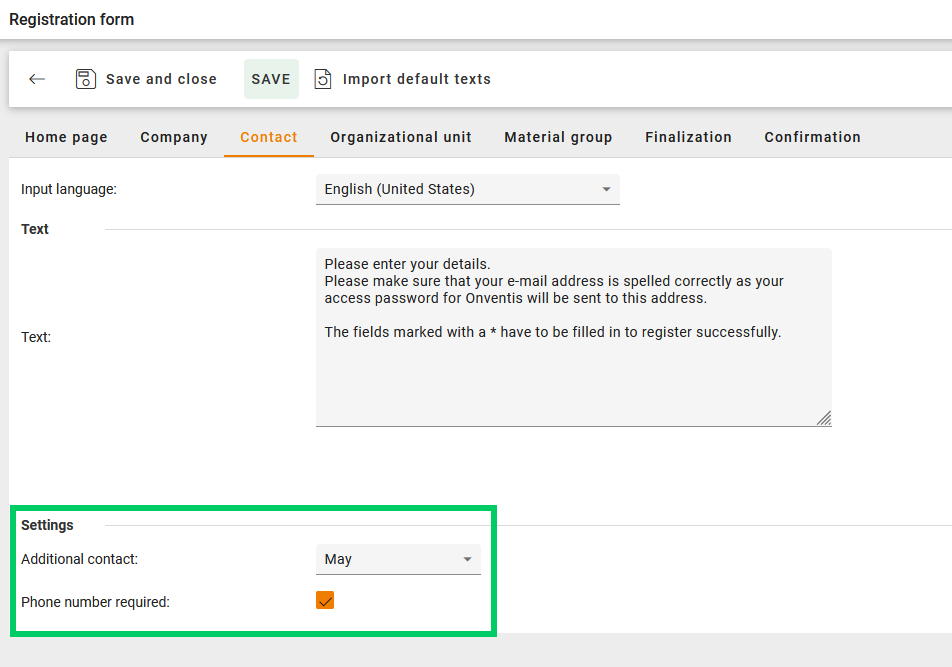
Result:
An additional contact person may be provided. Phone number field is not shown as mandatory. It is mandatory only when data for the additional contact person is filled (see below).
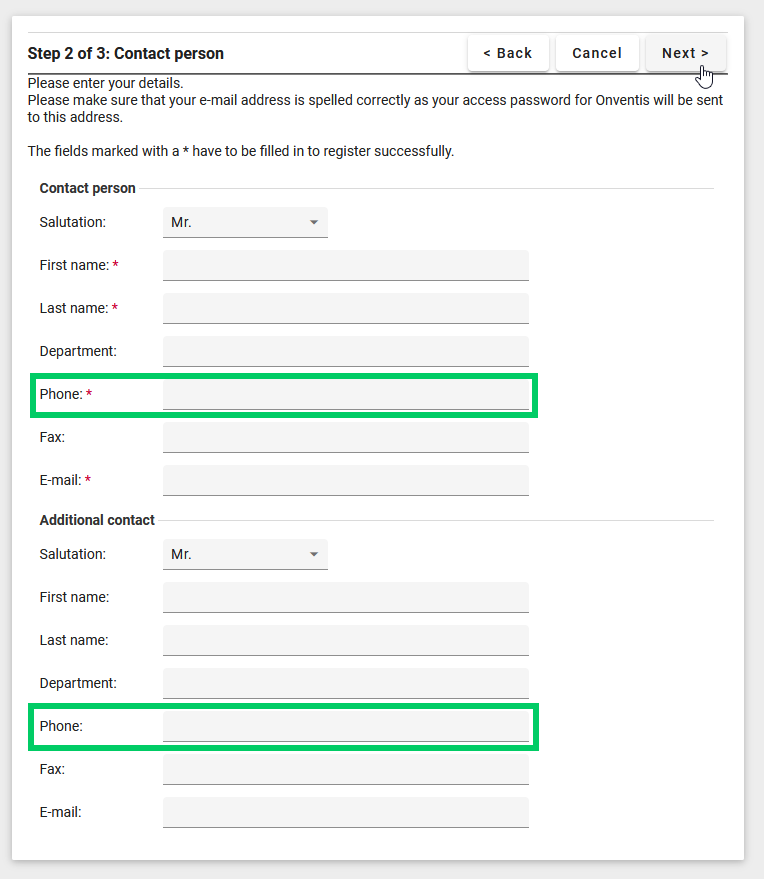
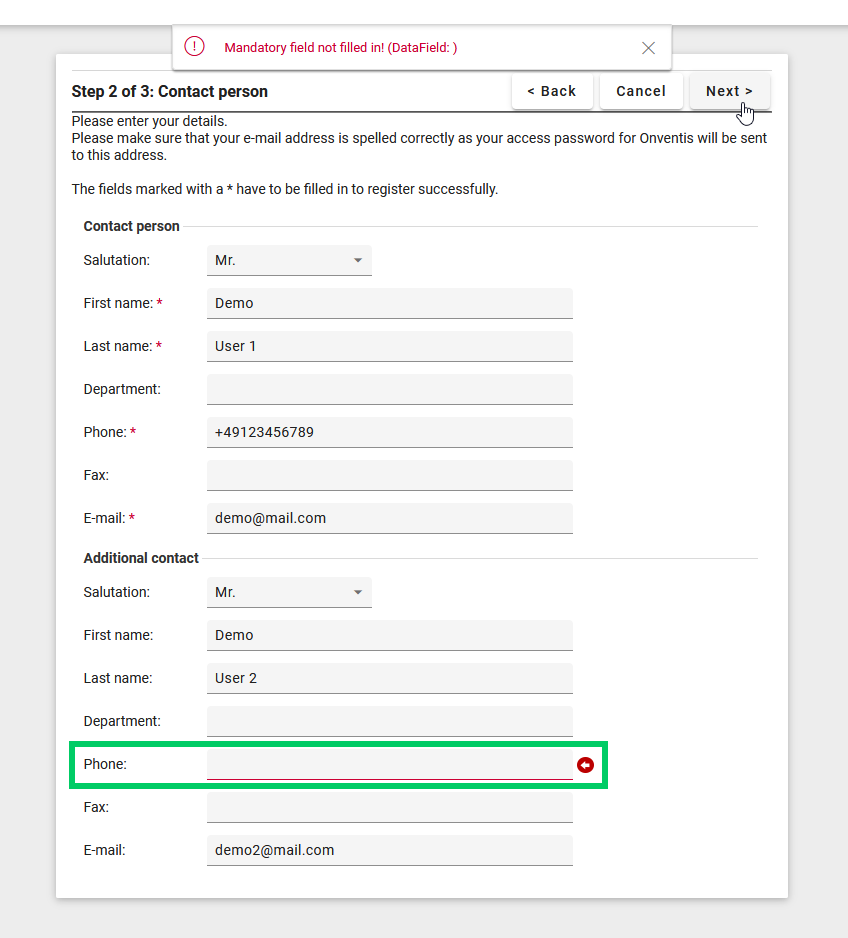
Platform
Unified Assignment Component in User Management
We have implemented a unified assignment component across all Onventis Buyer User Management area to provide a consistent user experience. The new component is implemented in user role assignments, user group assignments, and view assignments.
Key Features
Consistent user interface across all assignment areas
Flexibility to reset default values to "null" when no default is required
Automatic license validation for role assignments
Seamless migration with existing assignments remaining unchanged
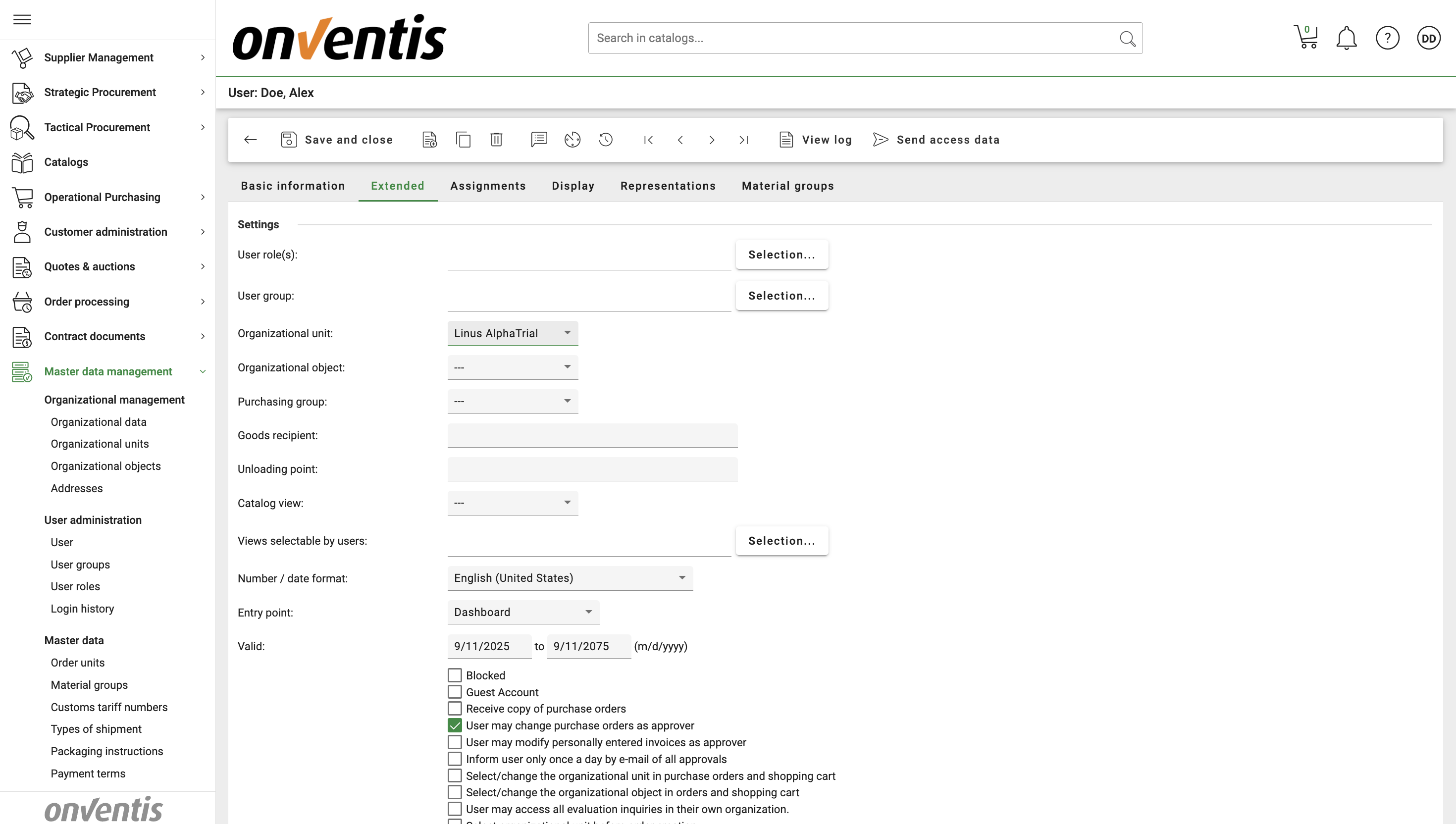
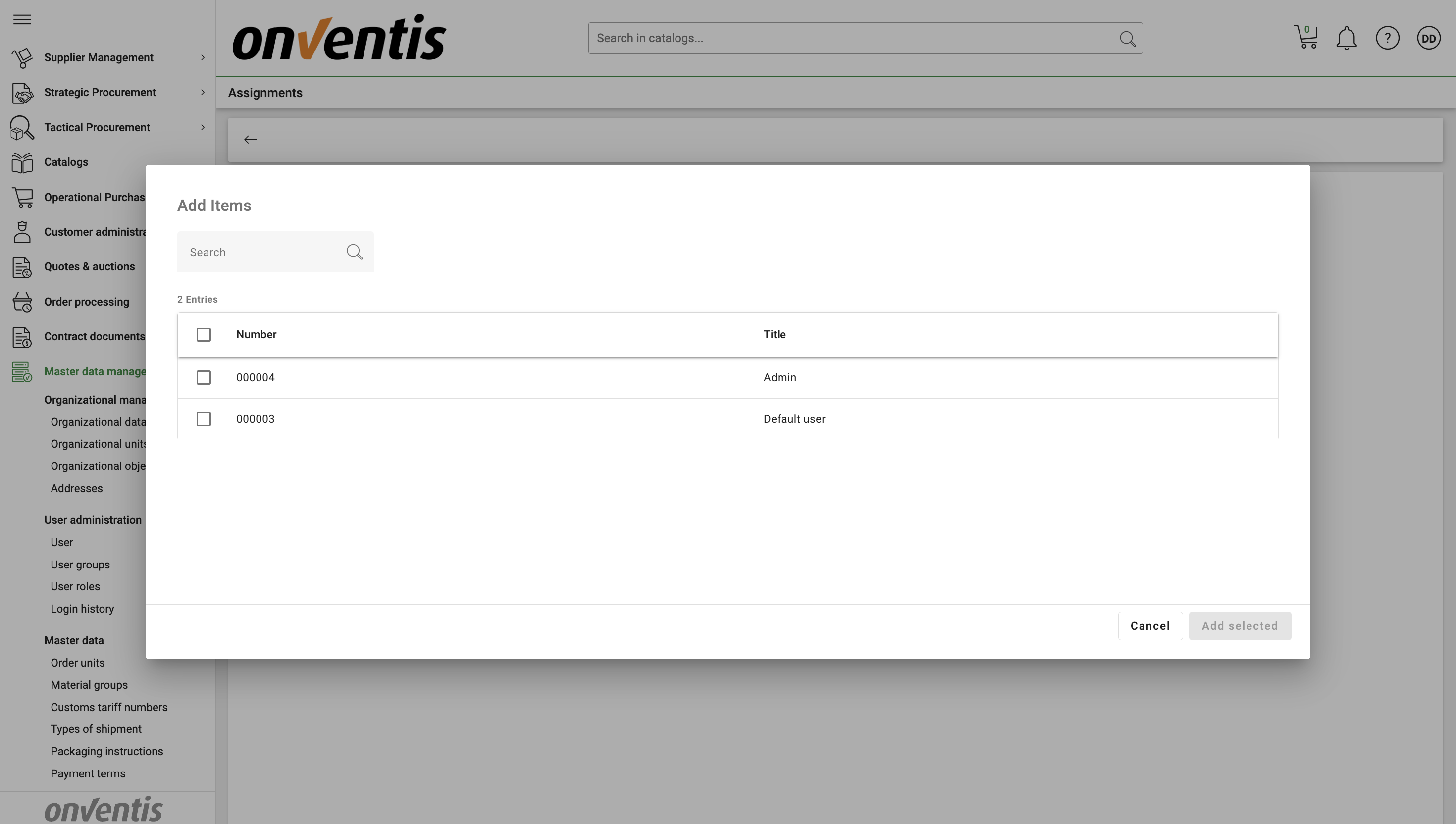
The unified assignment component delivers enhanced performance and usability while optimizing license management across all user management areas. When using 'Select All', note that it only affects assignments currently displayed on screen - scroll to the bottom to load all items before using this function to ensure nothing is missed.
