Onventis 2024.6
The new Onventis 2024.6 release contains various enhancements, improvements, and bug fixes. Check out the complete list below!
Beta release date: Monday, July 15, 2024
Release date: Wednesday, July 31, 2024
General
Onventis Facelift – New look & feel
For more information visit this page.
Supplier Management
Onventis – EcoVadis API Connector
In 2022, Onventis introduced the “API Connector for EcoVadis”, that enables a direct connection of the Onventis purchasing system to the global EcoVadis platform via an API. All information regarding EcoVadis’s sustainability assessment can be accessed through the ‘Supplier risk’ tab available at supplier level.
The key features of the connector include:
Inviting suppliers, which are considered for sustainability assessment directly through the Onventis system.
Displaying the overall EcoVadis score as well as score of the individual topics.
Filtering the supplier list by EcoVadis score and request status.
With the new release, we are further adding new use cases around the ‘EcoVadis API Connector’ to provide added value to our customers and help them manage sustainability risks of their suppliers.
Email notification if the overall score falls below a certain threshold
The ‘Supplier risk’ tab at master data level displays the overall sustainability score as well as the score of the individual topics for the supplier. Suppliers are assessed for topics such as ‘Environment’, ‘Labor & Human Rights’, ‘Ethics’, and ‘Sustainable Procurement’ through pre-built questionnaires.
With the new release, our customers using ‘API Connector for EcoVadis’ will receive alert notifications if the ‘Overall score’ falls below a certain threshold. The settings to enable notifications can be accessed through the ‘Notifications’ tab available in the ‘EcoVadis settings’ under ‘Configuration’. Users can configure the ‘Responsible User/User group’ who are responsible for sustainability assessment of suppliers to receive these notifications.
The users can also configure the risk threshold for the overall score via the slider within the range 0 to 100. If the overall score falls below the risk threshold, an email is sent to the ‘Responsible user/user group’ configured in the system. A link to EcoVadis’s scorecard’ is provided in email to view detailed score.
To avail this function, follow the below steps:
Under ‘Configuration’ click on ‘EcoVadis settings’
Click on the ‘Notifications’ tab available under these settings
Select the ‘Responsible user/ Responsible user group’ maintained in the system
Toggle the ‘Notifications on’
Set the risk threshold score for the overall score
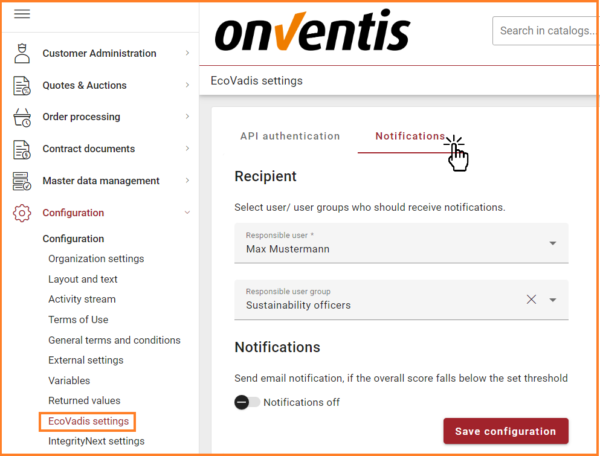
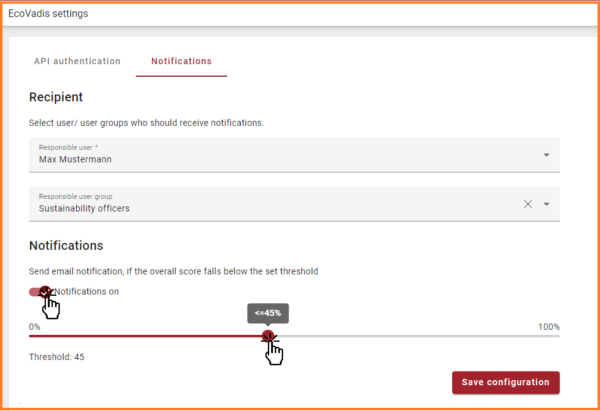
Email template
Subject:
Alert regarding overall EcoVadis score for Supplier {Supplier Name}
Body:
Hello,
For your supplier {Supplier Name}, the latest overall EcoVadis score is {Overall score e.g. 45}, which is below the set threshold of {Threshold score e.g. 50}.
Follow the link to view the update: {Link to the EcoVadis score card}
Yours sincerely
Your Onventis Team
Qualification management
Allow users to add weighting to panels while designing questionnaire
While designing a questionnaire, users can create a ‘Panel’ and add multiple questions inside that panel. The panel facilitates users to group similar questions belonging to a particular category such as sustainability, compliance, information security etc.
The ‘Scoring and Weighting’ section under the ‘Editor’ tab allow users to add scoring and weighting to different questions. With this release, users can also add weighting to panels. With this functionality users can add weighting to individual panels such as sustainability and then add weighting to questions inside that panels. This functionality is extremely useful when designing a questionnaire that consists of several questions.
There are two rules that users need to follow:
Sum of weighting of all panels is equal to 100%
Sum of weighting of all questions inside a single panel is equal to 100%
If any of the above conditions are not met, the questionnaire cannot be published. A validation message is displayed in the ‘Scoring and Weighting ‘tab regarding the remaining weight and if the total weight is not equal to 100%. The validation error is also displayed in the summary tab of the questionnaire.
Tips for efficiently designing a questionnaire:
Decide the criteria to be included in the supplier qualification. The criteria may depend on your industry, company size, and regulatory requirements
The criteria may include Sustainability, Compliance, Information security, Financial information etc.
Create panels for the individual criteria
Gather and add relevant questions to these panels
Add weighting to the panels based on importance of criteria. For example: Sustainability: 30%, Compliance: 20%, Information security: 25%, Financial information: 25%
Add weighting to individual questions inside each panel based on their relative importance
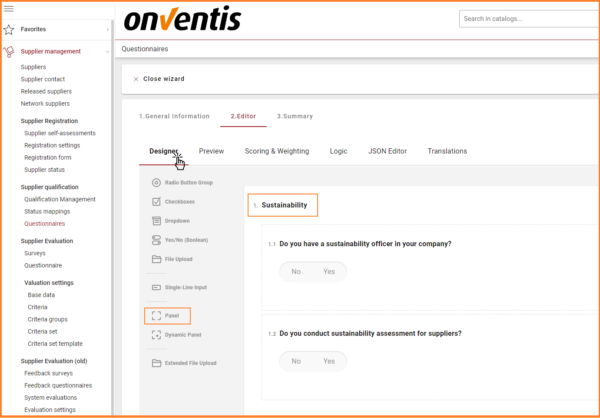
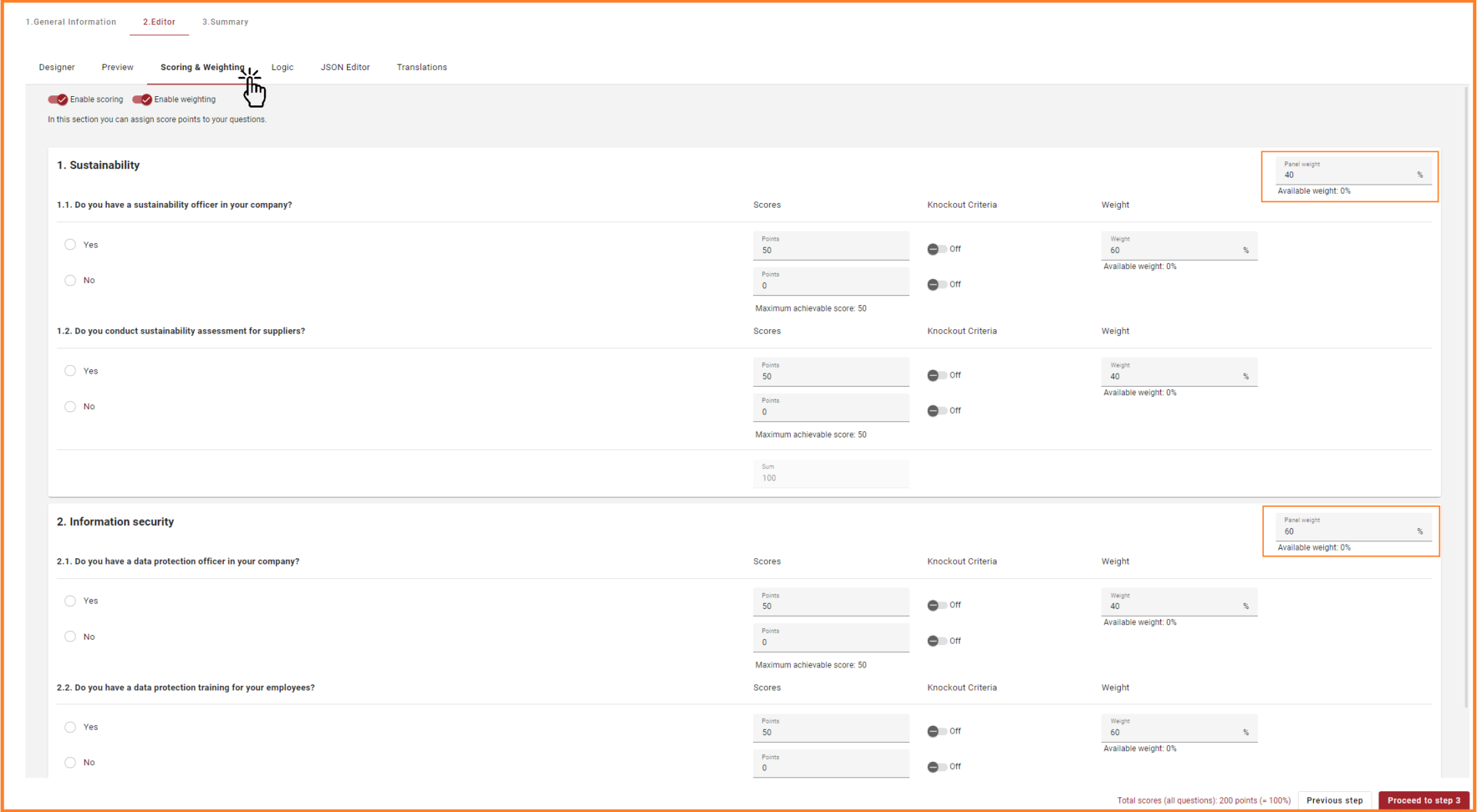
‘History log’ for rulebook
The ‘Rulebook’ tab under ‘Qualification management’ acts as the rule engine for the supplier qualification module. The rulebook facilitates automation and reduces the manual effort for configuring qualification process for individual suppliers. Inside the rulebook, users can configure the ‘Start rule’, ‘Scope rules’, and ‘Assessment rules’
Start rule: Allow users to set a supplier status, that would auto-trigger qualification request.
Scope rules: Allow users to link questionnaire to material groups.
Assessment rules: Allow users to activate and set threshold for auto-assessment of qualification requests.
Inside the rulebook, a new tab called ‘History log’ is added. Within the ‘History log’, all events related to start, scope, and assessment rules are captured. Additional information such as ‘Timestamp’, ‘Details’, and ‘Username’ is also logged alongside the event. The ‘History log’ serves the audit purpose to track changes to different rules inside the rulebook.
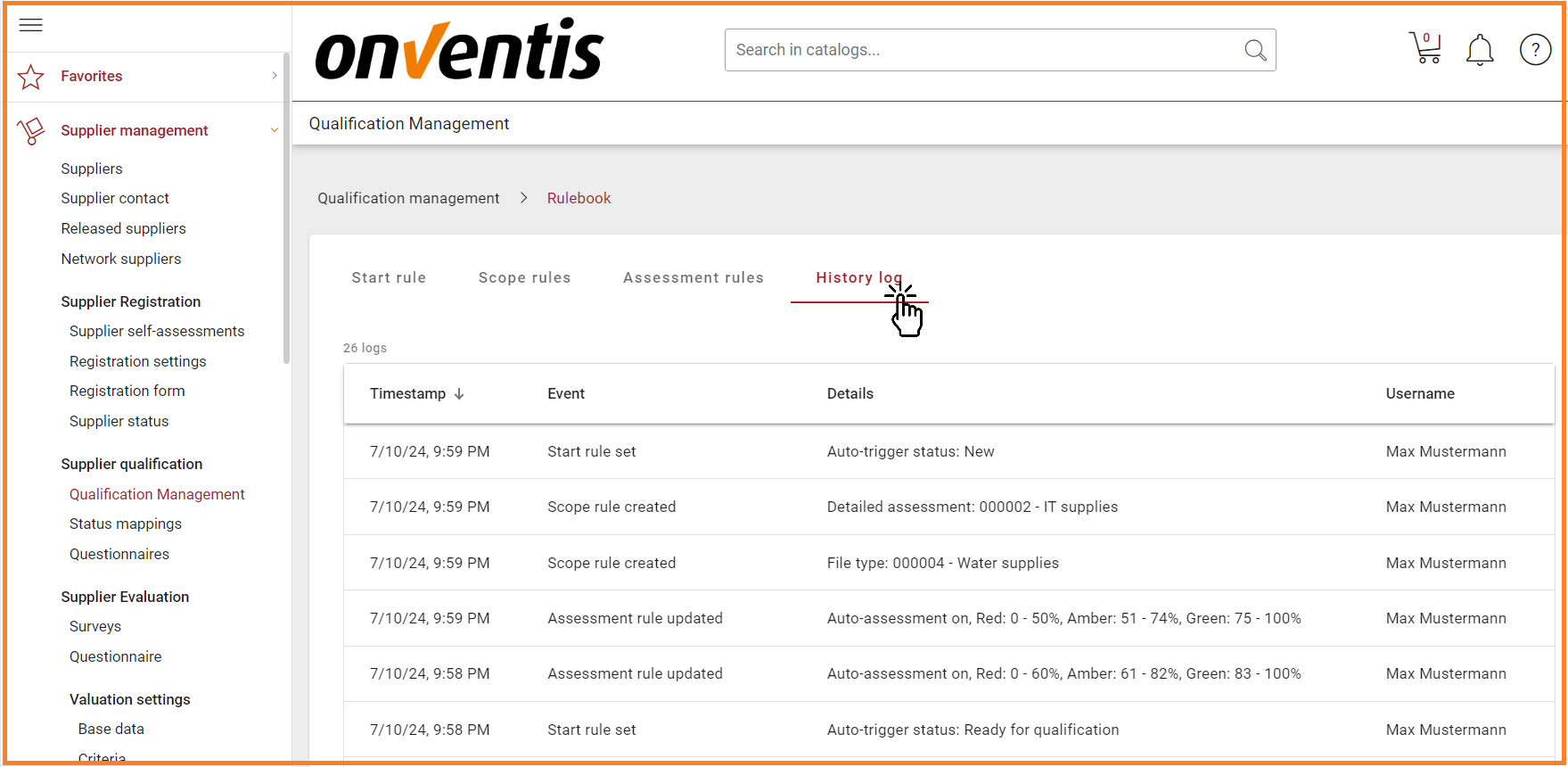
Procure-to-pay
Shopping Cart
Delivery address button
We have addressed a bug in which the delivery address buttons did not respond immediately after switching between the Ad-hoc and regular address values.
Adjust the characters on the order field
We have addressed a bug where some characters in the order field were not displayed correctly.
Interfaces
Changed Prices from the imported ORDERRESPONSE
The error with the overwriting of changed prices when importing order confirmations by the supplier, if additional conditions are active in the customer account, has been fixed.
Enable the UserList-Export per BC job in csv-format.
The user export from Onventis is now available in Excel and csv format.
Cost center responsible user is not correctly filled by the SAP-import when only single user without rank is set in ONV
If only one cost center manager is allowed in the organization settings, the one from the SAP import is adopted. BIs now, the import was only possible if the organization setting for “Multiple cost center managers per account assignment object” was activated.
Warning by missing CostCenter-responsible user in the CC_GetList import.
If only one cost center manager is transferred in the import of account assignment objects from SAP and only one is expected in Onventis, a warning is no longer issued that only the cost center manager with the first rank has been filled.
Add the attachments in base64-format from ORDERS05 to the sales order imported from SAP.
When order confirmations are imported from SAP via ORDERS05, the IDOC attachments can now also be transferred. These are displayed on the Onventis side as external attachments to the order confirmation.
No link to framework agreements of found catalog items when importing demand items from SAP.
It is now possible that when a demand position is imported from SAP and matched to a catalogue item, the underlying framework agreement tracks the call-off.
Quantity in OpenTrans ORDER now submitted with decimal values
The QUANTITY is now transmitted in the form “5.0000” instead of “5” to align it with other decimal numbers and OpenTrans documents.
Order email is send to the organizational units specified email when the order is created via import
We have addressed a bug where the email were send to the supplier’s email, instead of send to the specified email address registered in the organizational units to the supplier when the order was created via Import.
Demand positions
Performance improvements for demand list
We have addressed a bug where the loading of the list of demands and the creation of demands were slow.
Platform
In this release, we add a filter to the BcJob logs that can be used to filter the BcJob executions log runs by its status. That will allow you to easily find the execution runs you are looking for in often executed jobs.
