Basic implementation import e-mail
Please be aware of the following: when working with Office365, first check if the steps from “Microsoft Oauth2 authentication – one-time action” are required.
Use the option ‘new office365’ to create a new configuration for Microsoft Office 365, otherwise click on ‘new’ and continue at step 2.
After clicking the arrow next to ‘new’ and -> ‘New Office 365’, you will be forwarded to a Microsoft Authorisation screen.
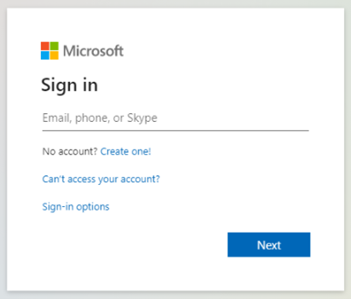
Login with the Office365 credentials of the mailbox you want to read. A new configuration will be created with the entered email address as description.
You can ‘edit’ the configuration to continue.
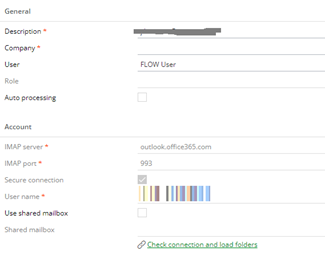
Set up of the mailbox configuration for Office365
Description: Enter the description (this is displayed in the ‘import via email’). It is prefilled with the email address and can be changed.
Enter an user or role. (Only this person or user linked to this role can use this configuration during import). It is prefilled with the user who started the mailbox configuration and can be changed.
Company: Enter a company to which this configuration is linked
Auto processing: check this box if you want to start automatic import
IMAP server: This is prefilled and cannot be changed.
IMAP port: This is prefilled and cannot be changed.
Secure Connection: This is prefilled and cannot be changed.
User name: This is prefilled and cannot be changed.
Use shared mailbox: check if you want to use a ‘shared mailbox’.
Shared Mailbox: Only available when the ‘use shared mailbox’ is checked. The formatting of the shared mailbox will look as follows: SharedBox@Domain.xx.
Use option ‘new’ to set up a new mailbox configuration if Office365 is not used:
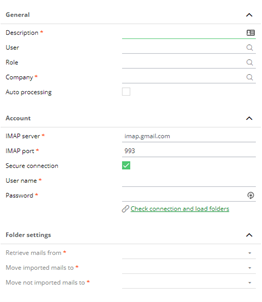
Description: Enter the description (this is displayed in the ‘import via email’).
Enter an user or role. (Only this person or user linked to this role can use this configuration during import).
Company: Enter a company to which this configuration is linked
Auto processing: check this box if you want to start automatic import
IMAP server: Enter IMAP Server (possibly prefilled with a default).
IMAP port: Enter IMAP port (possibly prefilled with a default)
Secure connection: Enter if the connection is secure (possibly prefilled with a default).
User name: Enter user name of the mailbox which is used for import. If you want to use a shared mailbox for a normal IMAP connection, you can change the login name to “user@domain.com\sharedbox” where user@domain.com is your own user name/mail and sharedbox is the name of the shared mailbox that you have access to.
Password: Enter the password to get access to the mailbox.
Use shared mailbox: Only available when this is an Office365 mail configuration.
Shared Mailbox: Only available when this is an Office365 mail configuration.
When the connection is made successfully, fields from the section ‘folder settings” can be entered by clicking on the button “check connection and load folders”.

Retrieve mails from – the default folder from the mailbox to be read out
Move imported mails to – the folder to which successfully imported emails are moved
Move not imported mails to – the folder to which not successfully imported emails are moved
When the current setup is saved, the email import configuration can already be used for import as described in “Import from e-mail”. (Set auto processing to ‘False’ in order to be able to save.)
